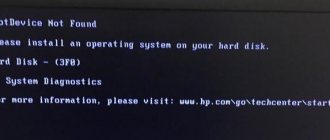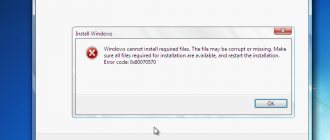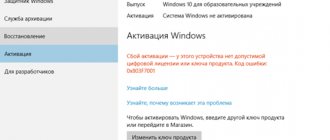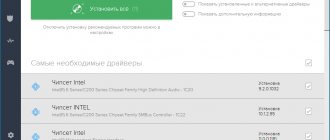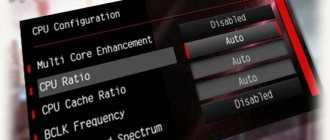Why does kernel32.dll error occur?
Example of an error
Every PC user has repeatedly received an error notification on their screen.
Be it at startup, after incorrect installation of software, or even after the usual launch of a frequently used program.
Some users ignore problems with the system and hope that they will solve themselves.
But it’s definitely worth thinking about the reason for such notifications and taking fixing your computer seriously.
You can do this yourself by following the instructions.
An unexpected power outage may adversely affect internal files. The library is responsible for the memory function, and sudden termination disrupts stability. Old or poor quality hardware directly affects memory cells.
Track the moment at which the failure occurred. The following problems may occur when starting or shutting down Windows:
- This application has failed to start because Kernel32.dll was not found. This outcome of events is relevant for Windows XP, Vista, Windows 7, 8, 10
kernel322 error window - Automatic Repair. Your PC did not start correctly.
On the Windows 8, 10 screen
Also, messages about problems with DLLs most often appear when the software is installed or used incorrectly.
Let's look at the list of pop-up information:
- The GetLogicalProcessorInformation procedure entry point was not found in the kernel32.dll DLL. T he procedure entry point SetDefaultDllDirectories could not be located in the dynamic link library Kernel32.dll.
Message on screen
- Filed to get proc address for GetLogicalProcessorInformation (Kernel32.dll).
- Filed to load function! Kernel32.dll GetLogicalProcessorInformation.
Ways to fix kernel32.dll
Now that we have looked at the reasons for the error, let's move on to the options to fix it. We recommend moving from method to method in the order in which they are published. For example, if the second option does not help, we move on to the third and so on.
Method 1: Check your PC for viruses
Most often, the kerne32.dll file becomes damaged as a result of malicious software. In order to eliminate this possibility, let's check our PC or laptop for threats:
The example below is based on Avast antivirus. But the same thing can be done using other security solutions.
- First, we launch the antivirus, and then, using the scan computer button, we begin analyzing the operating system.
- All you need to do is wait for the scanning process to complete. In our case, no threats were found, but if they are detected, remove all malware.
Now all we have to do is restart the computer and check if the error continues to occur.
Method 2: Update Drivers
Also, missing or faulty drivers can cause a crash caused by the kerne32.dll file. There are a number of programs that automatically help massively fix all problems caused by such drivers. Let's look at how this works using Driver Booster as an example:
- First, using the button below, you need to download the latest Russian version of the utility. Install the program, run it and click the button to search for missing or outdated drivers.
- We wait until the program automatically scans the computer and finds the drivers that need to be acted upon.
- After this, we update our software by clicking on the button indicated in the screenshot below.
- We wait until all the drivers are automatically downloaded and then installed on the computer.
Again, restart the PC and check if the error disappears. If not, let's try reinstalling the application that is causing it.
Method 3: Reinstall the program
The peculiarity of this option is the fact that it is applicable only if an error occurs when launching the same application. If a crash occurs when trying to open any other programs or games, skip this option.
- Go to the Windows 7 control panel by opening “Start” and selecting the desired item in the side menu.
- Next, switch the display mode of the control panel to “Category”. This is done in the upper right corner of the window. Then click on the link indicated in the screenshot below with a red line.
- Select the program that causes the kerne32.dll error and right-click on it. In the context menu that appears, select the item to uninstall the application.
- Reinstall the game or program that you just removed.
Attention: do not download hacked games or pirated software. Such software (downloaded via torrent) not only produces errors, but also infects your personal computer with viruses!
Now let's check if the problem discussed in the article has disappeared.
Method 4: OS Update
In order to fix the problem “the entry point to the AddDllDirectory procedure was not found in the dll library kernel32.dll,” let's try updating Windows 7 to the latest version. It's very easy to do this:
- First we launch the OS control panel using the Start menu.
- Next, switch the control panel display mode to “Category” (the menu is located in the upper right part of the window) and select “System and Security”.
- The next step is to move on to Windows Update.
- As you can see, there are updates waiting to be installed. Let's speed up the process by clicking on the button indicated in the screenshot below.
- Then we wait until all the necessary updates are downloaded and installed.
Now check if the problem has gone away. But before you do this, be sure to restart your personal computer.
Method 5: Cancel overclocking in BIOS
An error caused by a missing or corrupted kerne32.dll file may also appear due to improper overclocking of the computer. As you know, any overclocking starts with the BIOS. Therefore, in order to solve this problem, we just need to reset it to factory settings:
- After rebooting into the BIOS, we find the option to restore factory settings there, and then click on it. To confirm the changes, press the Enter button.
- We answer affirmatively to the offer to save the settings and exit the BIOS.
- We reboot into the operating system.
- Let's check if the problem has gone away.
Attention: depending on the computer manufacturer, firmware, type of motherboard, and so on, the names of items in the menu, their position may change.
Method 6: RAM Test
The kerne32.dll error can also be caused by a faulty RAM. To check RAM, use the short step-by-step instructions:
- First, call the “Run” utility. To do this, simultaneously press the Win + R buttons on the keyboard. In the window that appears, enter the command below. Press Enter.
mdsched
- A small window will open in which we will be offered 2 options at once:
- Reboot and check. This method provides for an instant reboot and immediately starts checking the RAM.
- Run the scan the next time you turn on the computer. This option involves the user manually restarting the PC. And it is after this that he starts checking the RAM.
- Whichever option you choose, the next time you restart your computer, the window shown in the screenshot below will appear. This is where checking our RAM for errors will begin.
If errors are found, you will need to replace the problematic RAM module. Also, in some cases, simply reinstalling the RAM in its slot helps.
Method 7: Rollback to a restore point
As you know, Microsoft operating systems have functionality that allows you to roll back the OS to a specific date. Before this, restore points are used here. Below we will show you how to work with them:
- First, launch the Start menu, and then select the Control Panel item.
- Next, go to the “System and Security” section, having previously switched the display mode to “Category” (located in the upper right corner of the window).
- Next we move on to the “System” section.
- In the left half of the window, select “System protection”.
- Switching to the “System Protection” tab, click on the button marked in the screenshot below.
As a result, you will select one of the points that were created during normal operation of Windows 7. If the points were not created or the rollback did not produce results, proceed to the next method.
Method 8: Manual installation of Dll
In some cases, if you receive the error “AcquireSRWLockExclusive was not found in the dll library kernel32.dll,” manual installation of the file can help. Let's look at how it is produced:
- First, we must determine the bit depth of Windows 7. To do this, just use the Win + Pause hotkey combination on your computer keyboard. The location marked in the screenshot shows the PC architecture.
- Now we download the kerneldll file for our bit size from the official website and right-click on it. From the context menu, select the copy item.
- Next, launch Windows Explorer. This can be done through the Start menu, the computer icon on the desktop, or using the icon on the taskbar.
- Go to one of the paths below and, using the same context menu, paste the file copied to the clipboard into the Windows 7 system directory.
For Windows 7 32 Bit
C:\Windows\System32
For Windows 7 64 Bit
C:\Windows\SysWOW64
- We will confirm the replacement if such a request arises.
Method 9: Reinstall Windows 7
If none of the options turned out to be useful and the error associated with a damaged or missing kerne32.dll file continues to appear, only reinstalling the operating system will save you. To avoid any problems with this issue, we recommend viewing step-by-step instructions on this matter in the form of a training video.
Where is kernel32.dll located?
The location of the
Kernel32.dll file is in C:\Windows\ (if you are using Windows 98/ME) or C:\Windows\System32 (if you are using Windows XP/2000/2003).
If you find kernel32.dll in any other directory, you should quickly scan it for threats and delete it.
There are currently over a hundred viruses, malware, and worms that use the name kernel32.dll to hide their activity on the system.
Guide to Troubleshooting Kernel32.dll Errors Manually
The methods described in this section may not be helpful. But we need to start with them. If so, please read the next section.
- Reboot your computer. The problem may disappear without a trace.
- Reinstalling the program. Do you launch a specific program (Skype) and an error immediately pops up on the screen? Pay attention to her. Remove from the internal disk (HDD) and reinstall. Download software only from licensed sources.
- Cluttered registry. As an experienced PC user, you probably know how to clean out junk from the registry. To save time, you can use popular utilities (CCleaner, WiseRegisterCleaner).
- Driver update. Is the problem occurring with your printer, webcam, or specific option? The problem is that the drivers are outdated; today they work great, but a week later they break down. You can update or reinstall the driver in the Device Manager (located in the Start menu). Find the section, right-click, select “update driver”. If you are not a specialist, use utilities specially created for this (DriverBooster, DriverDoc).
Update the driver in Device Manager
Disable automatic Skype updates
Disabling the update is very simple:
- Log in to Skype using your username and password.
- In the menu, go to “Tools” -> “Settings” -> “Advanced”.
- On the left side, select the Automatic Updates tab.
- Click the "Turn off automatic updates" button. Please note that you must have administrator rights to perform this action.
- Next, click the “Save” button for Skype to save the changes.
To avoid the error reappearing, you should disable automatic skype updates
That's all. Now the kernel32 dll error will not appear in Skype. And your computer remains protected because these methods have been tested and you will not have to download dubious files from the Internet. We hope that today you will fix the kernel32.dll error and contact your colleagues, friends and acquaintances using advanced communication technologies using Skype!
Troubleshooting Kernel32.dll errors using an antivirus
Don't despair if none of the above helped solve the problem. This article discusses other methods, such as the help of an antivirus.
It is necessary to check your system for viruses and malware from time to time.
This action helps scan the system and protects against unwanted intervention by intruders.
To do this, open your antivirus and then run a full scan. If antivirus software is not installed, download it from the official source (KasperskyFree, 360 TotalSecurity).
Checking the system for viruses
other methods
If the user is not yet ready to reinstall the system, then several more actions can be taken. First, you should install all available updates for the system, including installing fresh service packs, if this has not already been done. Secondly, you can use a standard system recovery and roll back Windows to a time when everything was still working. If the system has hardware acceleration , then you should try to disable it and work without it, this may lead to the disappearance of the error.
There is another method that is recommended to be used only in case of emergency. The kernel 32 file can be found on the Internet and downloaded (for example, from here). But in this case, you should be careful, download the file only from trusted sources and first check for viruses (even from the site that we indicated). You need to drop the file into the system32 folder, which is located in the Windows folder on the system drive.
Why won't games launch on Windows?
Eliminating the kernel32.dll error by replacing the system file
There are many offers on the Internet to download the file for the library. The file you downloaded is a compressed file with a zip extension.
This file cannot be installed. To be able to install it, you first need to extract the DLL file from it.
So, first, double-click on the “.zip” file and open it.
You will see a file named “Kernel32.dll” in the window that opens. This is what you need to install.
Click on the DLL with the left mouse button.
Extracting from the archive
Click on the "Extract to" button.
To do this you will need Winrar software.
If you don't have the software, it can be found by doing a quick search online and you can download it (Winrar software is shareware).
After clicking the “Extract to” button, a window will open in which you can select the desired location.
Select the "Desktop" location in this window and extract the DLL to your desktop by clicking the "OK" button.
Copy the “Kernel32.dll” file and paste it into the “C:\Windows\System32” folder:
Copying the Kernel32.dll file to the C:\Windows\System32 folder
If you are using a 64-bit OS, copy the "Kernel32.dll" file and paste it into "C:\Windows\sysWOW64" as well.
Please note that on a 64-bit OS, the dll must be located in both the “sysWOW64” and “System32” folders.
In other words, you must copy the "Kernel32.dll" file to both folders:
Copying the Kernel32.dll file to the C:\Windows\SysWOW64 folder
Then you need to run Command Prompt as an administrator.
Run Command Prompt as Administrator
Follow these steps:
First, open the Start menu and before clicking anywhere, type “cmd” but don’t press Enter.
When you see the "Command Prompt" option among the search results, press the "CTRL" + "SHIFT" + "ENTER" keys on your keyboard.
A window will appear asking: “Do you want to start this process?” Confirm this by clicking the "Yes" button.
Please note: in this explanation, we launched Command Prompt on Windows 10.
If you are using one of the operating systems 8.1, 8, 7, Vista or XP, you can use the same methods to launch the command line as an administrator.
Although the photos are from OS 10, the processes are similar.
Next, paste the command below into the Command Prompt window that opens and press the Enter key on your keyboard.
This command will remove the corrupted registry file Kernel32.dll (it will not remove the file you pasted into the System32 folder, but it will remove the registry in Regedit.
The file you pasted into the System32 folder will not be damaged in any case).
Paste:
%windir%\System32\regsvr32.exe /u Kernel32.dll
Removing the Kernel32.dll file from the system registry
If you are using an OS version that has 64-bit architecture, after running the above command, you need to run the below command.
With this command we will clean the problematic Kernel32.dll registry for 64-bit (the cleaning process only includes registries in Regedit.
In other words, the dll file inserted into SysWoW64 will not be damaged).
We need to create a clean registry for the registry DLL file that we removed from Regedit (registry editor).
To do this, copy and paste the command below into the command prompt and press Enter.
Creating a clean registry for the Kernel32.dll file in Regedit (Windows Registry Editor)
Team:
%windir%\System32\regsvr32.exe /i kernel32.dll
If all processes were completed completely, the installation should have completed successfully.
If you get an error from the command line, you don't need to worry.
Even if the Kernel32.dll file was successfully installed, you may still receive error messages like this due to some incompatibilities.
To check if your problem has been resolved, try running the software again with the error message.
Error correction methods
In the following, methods for solving the problem that are suitable for different cases will be listed.
As mentioned earlier, first you need to try restarting the device , this will help eliminate the error if a small lag in the system is to blame.
Inaccessible boot device when loading windows 10
If such a message appears only when you start or run a specific application, you need to reinstall . It is quite possible that during its operation the utility picked up errors or was damaged. In this case, installing a clean and licensed program can help.
You should also check your computer for viruses . Failures can occur due to them, and a full and deep scan followed by deleting or curing infected files will save the situation. Some malware likes to replace a dll file with an exe file. If the antivirus is weak or free, you can download their utility from the Kaspersky website, write it to a flash drive and boot from it. Such a scan, carried out outside the system, will help find all viruses.
A failure message may appear when some equipment to your computer If this is the case, then you should go to the device manager and completely remove the device driver, and then install the newest one from the manufacturer’s website. If, on the contrary, the error occurred after updating the driver, then you need to install its previous version.
Overclocking the processor , video card or changing the timing on RAM. Users do these things to speed up their computer so that it doesn't slow down, so that games start and don't lag, however, this can cause many problems. It's worth resetting the settings to default.
Failure may occur due to corruption of system files . This should be checked using the built-in tools. You should go to the start menu and find the command prompt, which you will need to run as administrator. You should enter the sfc / scannow .
This command will check the data and repair damaged files if possible.
This library is directly connected to RAM , so there may be problems there too. It’s worth downloading one of the many utilities that check it. They should do this not from the system, but when starting from a separate media. For example, memtest86 is a good utility to help detect failures. If they are found, then the memory stick may need to be replaced.
Speeding up your laptop
The user can also conduct a full scan of the hard drive . This can be done on the command line using the chkdsk C: /f /r . Or you can use one of the utilities that work under DOS, for example, Victoria. This program can also work in Windows, but scanning takes longer and will be less accurate. If there are a large number of errors and bad sectors, you should think about changing the hard drive.
If everything is in order with the memory, then the most global solution remains - reinstalling the system . You should download a licensed image, or at least a clean image, without any assemblies or additional programs, and install the system from it. The user will be able to install all additional utilities himself, and if the OS starts to fail, he will find out which of them was the reason for this.