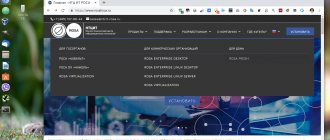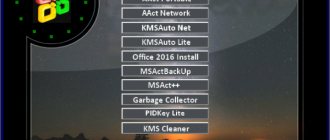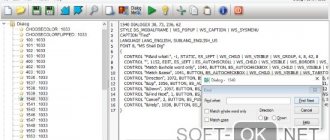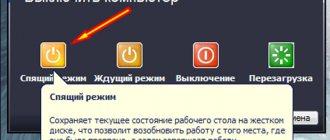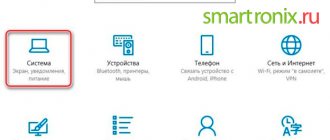Unfortunately, sometimes you can encounter quite serious problems with turning on computers and starting operating systems, although until a certain point there were no signs of trouble. It happens that the computer does not turn on at all, but most often the computer turns on, but the operating system does not start. It is these situations that will be discussed further. Let's look at questions related to why the computer won't boot and what to do in such situations. There are several universal solutions here.
The computer turns on, but the operating system does not start: reasons
Among all the possible situations when failures occur at the loading stage, several typical cases can be identified.
There are three options:
- a black screen appears;
- Blue screen BSoD occurs;
- The operating system starts, but cannot fully boot.
In the first case, when the computer does not start (the boot does not turn on), messages may appear on a black screen indicating physical or software problems. In the simplest case, when nothing serious happens, the system may report that, for example, the keyboard is missing (for desktop PCs). The simplest solution is to connect it and reboot.
If the computer turns on, but the boot does not start, and instead warnings about software failures or missing files appear on a black screen, there can be many reasons for this system behavior. Among them, first of all, we can highlight problems with the hard drive, damage to the operating system (accidental or intentional deletion of system components or registry entries), exposure to viruses, incorrect boot sector entries, RAM conflicts, etc. By the way, if a blue screen pops up, this mostly applies to the RAM or recently installed device drivers, which cause conflicts not at the software level, but at the physical level.
What to do if the computer does not boot and the operating system does not start for the above reasons? Depending on the situation, there are several solutions. To an uninitiated user, they may seem quite complicated, but in certain situations only they can be used to resuscitate the system. Therefore, you will have to spend both time and effort.
Recommendations on what to do if you have problems turning on your computer
We fix errors without calling a wizard
It is worth understanding the difference between the expressions “does not turn on” and “does not start”. If the computer does not turn on, this means that when you press the start button you will not hear the usual noise of the machine, the light indicators on the system unit will not light up, and the screen will be completely “dead”. The wording “does not start” means turning on the machine without “signs of life” in the Windows OS. If the device does not start, the coolers inside the unit will still work, making sound, and the light indicators on the monitor and system unit will blink. You can also see the mouse cursor on the screen. In addition, the system unit may click characteristically. These are BIOS sound signals that hint to the user about the presence of the malfunctions described above.
If your computer does not turn on, first of all, there is no need to take hasty action. For example, some users can break the start button, burn individual PC components, or damage the OS. Therefore, if the computer does not respond to pressing the power button, it is better to pause and double-check whether all cables are turned on and whether all components of the system are connected correctly. It is also worth checking whether the electricity is stable and whether there are surges in the network. Only after this should you begin to perform any actions with the equipment.
Checking if the adapter is working
In general, if everything is connected correctly and there are no problems with the power supply, then it is recommended to follow these steps:
- Recheck the electrical power supply to the system unit and screen. First you need to make sure that the wire plug is inserted correctly into the socket or into the system unit. To check, unplug the cord, then plug it back in and start the machine. When using a surge protector in the form of an extension cord, you should check whether it is plugged into the network and whether the indicator on its switch is lit. Problems may be present in the extension cord itself or in the functioning of one of the filter outlets. Therefore, it is necessary to connect the system unit directly to the network or replace the surge protector. Many models of network units have an additional button that is responsible for turning the PC on or off. The user needs to switch this button to another position and start the computer again. Also check if the wire from the screen is inserted correctly.
Rechecking the electrical power supply to the system unit
- Check the operation of the processor and hard drive. To do this, you need to open the system unit. Before doing this, it is also recommended to remove the fan that is installed on the processor. Press the computer's start button again. While doing this, keep your hand on the radiator. If it heats up, this means that the processor is functioning properly. That is, the cause of the breakdown is not the breakdown of this element. When you start the machine, the cooler starts spinning, otherwise the machine will overheat and turn off the computer itself to prevent the processor from burning out.
Let's see if the processor and its fan are working
- Additionally, it is worth checking the connections of all parts.
- The hard drive can also sometimes be the reason why the system does not want to start. But here it is better to call a wizard, because not every user knows how to install this element correctly.
- Among other things, a complete cleaning of the computer is recommended. Accumulated dust can cause impaired heat transfer, which can slow down the start of the PC, since all elements overheat. The parts of the contents of the block should be cleaned with great scrupulousness and accuracy, paying special attention to the motherboard, hard drive, RAM and processor.
Cleaning your computer from dust
- It is worth noting that sometimes replacing some system parts helps to restore the computer's operation. It could be a faulty power supply. Sometimes it is necessary to replace the RAM. All parts that are too dirty and out of order also require replacement.
There are times when reinstalling the OS helps restore your PC. If this doesn't help, then there really is something wrong with the car. Then you need to contact the service center.
The computer turns on but does not boot: what to do first?
So, let's start with the simplest thing. Let's assume that a short-term technical failure has occurred in the system, for example due to incorrect shutdown or power surges.
As a rule, almost all Windows modifications used today usually automatically activate system recovery upon restart. If this does not happen, before starting the system you will have to use the F8 key to call up the additional boot menu (a different method is used in Windows 10).
The computer turns on, but the operating system does not start? There's no need to get upset. Here, in the simplest version, you can select the line to load the last working configuration. If everything is in order with the system components, the system will boot without problems. If this does not help, you will have to use the troubleshooting section, and sometimes even trying to boot into safe mode may be successful.
What to do if an error occurs: Error loading operating system
Surely most of us have encountered a problem that, at first glance, is quite difficult to solve. It occurs when installing the operating systems Windows 10, Windows 7, Windows XP. In fact, solving the problem that has arisen is not so difficult. In this article, you can find a suitable way to fix the Error loading operating system error.
Possible viral infection
Unfortunately, viruses can also cause such situations. What to do if the computer does not turn on? Ways to solve this particular problem boil down to using a powerful anti-virus scanner, which could check for threats even before the OS itself starts.
Among the variety of anti-virus software, it is worth noting specially disk utilities that start directly from an optical media or USB device, have their own boot records and even a graphical interface like Windows. One of the most powerful tools is Kaspersky Rescue Disk. Its use can guarantee almost one hundred percent detection of viruses, even those hiding in RAM.
Recovering files when Windows crashes
There are often situations when valuable files are stored on our computers and such system failures can threaten their complete loss. If you need to recover documents stored on a PC with damaged Windows, simply run it from the installation disc. This will allow you to easily access all your computer data.
In some cases, connecting a boot device does not produce results. Therefore, you will need to go into the BIOS or UEFI to set the correct boot order. If even this method does not help you access the disk data, you are probably experiencing hardware damage.
Note: An alternative way to “rescue” personal data is to externally connect the hard drive to a computer running Windows.
We hope the article was useful to you and helped you cope with loading the OS.
RAM conflicts
Now let's see what to do if the computer does not boot and instead a blue screen appears. As already mentioned, most often this indicates problems with drivers and RAM. We’re not touching the drivers yet, but let’s look at the RAM.
The proposed solution to the issue of if the computer does not boot is mainly designed for stationary PCs. In this situation, you should remove all memory sticks, and then insert them one by one and check the load. Perhaps one of them is the link that causes failures. This may occur when trims from different manufacturers are added.
If the system can somehow be loaded using the same safe mode, the RAM should immediately be checked using the Memtest86+ utility, which will help identify the true cause of the problem.
Loading operating system error. (windows 7)
The error is not missing operating system and not Error loading operating system..
Immediately after the BIOS it says Loading operating system. that's all. There is no installation disk, so restoring startup from the disk is not an option =( Windows x86, I can’t imagine what the problem might be..
in the BIOS it is: PCH SATA Control Mode IDE Onboard SATA/IDE Ctrl Mode IDE
I set it to AHCI - it takes a little longer, I even did a startup restore, I thought everything would be ok, but no. The maximum is written Launching Windosw, loading is in progress (well, the Windows logo is assembled in the middle) and that’s it, then it reboots and starts again.
Please tell me what to do.
loading operating system when you turn on the computer, bios starts and immediately the screen is black and says loading operating system.
Error loading operating system I decided to reinstall Win 32 to Win 64. I downloaded the image and wrote it to a flash drive via Windows 7 USB DVD.
Loading operating system due to SpyHunter Good afternoon. I searched for similar topics but didn't find any. Problem: I have some kind of crap that...
Error loading operating system Good day. I started having problems with Windows 7. I decided to reinstall and away we go.
Dropped my laptop. The operating system does not load. It gives an error loading operating system After I dropped the laptop, the operating system stopped loading, and it gives an error.
f8 on boot. safe mode. (if AHCI was previously disabled, leave it DISABLED!) does it work?
Added after 2 minutes
I press F8 - there is no sense... only in the hard drive something clicks. When I went into the BIOS it was IDE. I just thought that little had changed. It’s strange that AHCI loads more
There is a disk with another Windows, also x86, but when I try to restore it says that the disk/parameters are not suitable.
The system does not see the hard drive
Now the worst situation is when the computer does not boot. The causes and solutions may be related to the hard drive.
A hard drive can have both software and physical problems, although sometimes that’s not even the issue. The problem may be completely trivial: the user in the BIOS settings has set the priority for booting from a removable device, for example, from an optical disk, which is currently in the drive, but is not a system one. You just need to remove it and download again.
On the other hand, another problem that the computer does not start (the system does not start) may be due to the fact that the bootloader and the records of the corresponding sector are damaged. The solution to this situation will be discussed a little later. But in the simplest case, you can try to restore disk data using Recovery utilities.
Sometimes changing the settings of the primary BIOS input/output system also helps. Here you need to find the section related to setting up the hard drive, and in the SATA configuration parameters, deactivate the use of AHCI mode.
Finally, the hard drive may also have purely physical damage, and this cannot be done without outside intervention.
Methodology for restoring system functionality
How to fix loading operating system error? The fact is that there are two main root causes, the consequence of which is this situation:
- Conflicts with the hard drive being used.
- The OS itself has crashed.
Based on these data, the further stages of human actions are built.
The first stage is an attempt to solve the situation with error loading operating system Windows 10 or 7 by bringing the hard drive to the desired functional state:
- Initiate turning off/on the computer.
- Enter the BIOS settings menu.
- Travel to the section where the installed hard drive and other devices are displayed.
- Click on the name of the hard drive to bring up an additional menu.
- Go to “Access Mode” and set the value to “Large”.
Save all changes just made and try to turn on the system again. If the problem remains the same, then move on to the second step:
- It is necessary to have a bootable drive on hand. You should start the startup from there - to do this, you almost always need to first go into the BIOS again and set the desired boot priority.
- After several automatic processes, the launched program will provide the user with access to a menu where it is possible to select an operating system recovery tool.
- Go to the command line. Select the OS version that should be restored. Most often, the answer to the question posed will be the number “1” - if the equipment uses one operating system.
- The next step is to use the command “chkdsk /P/R”. After the automatic process is completed, you need to wait until the PC restarts and make sure that the problem is completely resolved.
The final stage - if the first two methods did not help achieve a positive result:
- Repeat the launch from a bootable CD or flash drive using the method described above.
- Another transition to the command line and selection of the damaged OS.
- Alternately entering two commands: “fixmbr” and “Fixboot”. Each time you will need to confirm the planned actions.
In the end, all that remains is to initiate a restart of the equipment again, go into the BIOS again and return the priority to using the operating system from the stationary screw.
Using the installation disc
Many users clearly underestimate the help that an installation or boot disk with a system image can provide in solving problems associated with situations when the computer turns on, but the operating system does not boot.
Firstly, almost any kit includes a so-called recovery console, with which you can eliminate many software failures, and secondly, you can use the command line here. This, by the way, is the most effective method. Next it will be clear how this works.
Using the Command Line
Modern Windows (starting from version 7) have the “ Bootrec ” command. To resolve the operating system loading error, you need to type certain statements on the command line, then press “Enter” after each and enter:
- bootrec /FixMbr;
- bootrec /ScanOs;
- bootrec /rebuildBcd.
- bootrec /FixBoot.
You will need to restart the PC. In Windows XP, if the “loading operating system” error appears, you can use the installation disk to restore access. You need to enter the BIOS, define CD (DVD) as the primary boot source and launch from the installation disk. In preparation for launching the installer, you need to press “ R ” , starting the recovery procedure (the installer will warn you about this with a line at the bottom of the screen), select the required OS (if there are several of them). Enter the command to scan the HDD: chkdsk / P / R , and press “ Enter ”. Now you need to wait until the procedure is completed, enter “ Exit ” and restart the PC.
In Windows 7, press the combination Shift + F 10 in the operating system language selection window.
In Windows 8 and 10, you need to select “ System Restore ” in the installation window.
Problems with the BOOTMGR bootloader
It is believed that the most common problem when the computer turns on, but the operating system does not start, is damage to the Windows boot manager (Boot Manager). In this case, the system just writes that there is no system partition (it simply does not see the hard drive).
You can fix this problem by starting from the boot disk and going to the command line in the recovery console, to open which you press the “R” key. Next, you need to first use the check disk command and then fix (restore) boot records.
The whole sequence looks like this:
- chkdsk c: /f /r;
- Bootrec.exe /FixMbr;
- Bootrec.exe /FixBoot.
After entering commands, punctuation marks are not placed, but the enter key is pressed. If for some reason executing these commands does not have a positive effect, you can alternatively use a complete rewrite of the boot sector, which is performed by the Bootrec.exe / RebuildBcd command. If the hard drive is not physically damaged, this should work, as they say, one hundred percent.
You can also use some third-party utilities. The most suitable program seems to be a tool called MbrFix, which is included in the Hiren's Boot CD. After calling it, for example, for Windows 7, provided that this particular system is installed, and only on one disk (there is no partitioning), the following should be written:
- MbrFix.exe /drive 0 fixmbr /win7.
This will save the user from having to make changes to boot records, and the boot will be restored.
Bootloader recovery
Sometimes a damaged bootloader causes the problem. You can correct the situation as follows:
- You will need to boot from the installation disk and go to the command line . Select the Windows you want to restore. Next you need to press “ Enter ”.
- Then the command " fixmbr " is entered. A message will appear indicating that the partition tables are likely damaged. But, since Windows is not able to boot, you can enter “ Y ” , which will confirm the start of the process.
- Write the Fixboot . The message will appear again: “Do you want to write a new boot sector to the C: partition?” You need to press “Y” and confirm.
- Having written “ Exit ”, you need to enter the BIOS again and change the boot priority from the drive to the HDD, and restart the PC.
Problems accessing the NTLDR file
When a message appears that a given component is missing from the system, a boot commit is first applied, as in the previous case.
However, if the result is not achieved, you will need to copy the original file to the root of the system partition. For example, if the drive is "C" and the drive is "E", the command would look like this:
- E:\i386> copy ntldr C:\ (after copying, the system will boot without problems).
Error loading operating system, what to do
A number of users of the Windows operating system (especially for users of the rather archaic Windows XP) may encounter a situation where, when trying to load the operating system, an error message “Error loading operating system” appears. Restarting the computer in such a situation usually does not give anything, and the person does not know or imagine what to do next in this situation. In this material, I will tell you what to do with the Error loading operating system error, introduce the reader to a list of reasons that cause this problem, and also explain how to fix it.