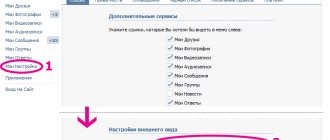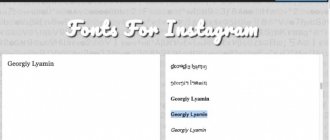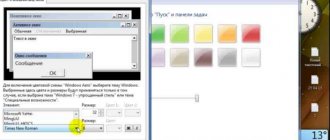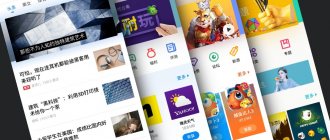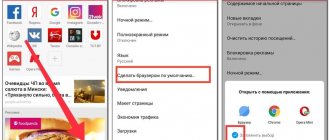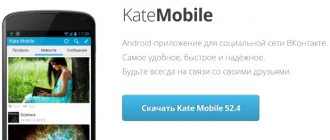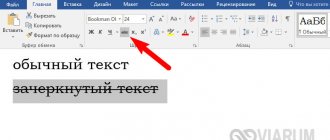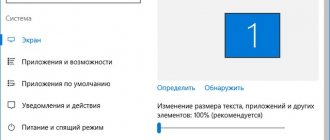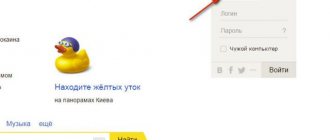12/25/2018 for beginners | mobile devices
Android provides the user with ample opportunities to customize the interface, from simple widgets and settings to third-party launchers. However, it may be difficult to customize some aspects of the design, for example, if you need to change the font of the interface and applications on Android. However, it is possible to do this, and for some models of phones and tablets it is very simple.
This instruction details how to change the font on Android smartphones and tablets in various ways, including without root access (in some cases it may be required). At the beginning of the guide - separately on changing fonts on the Samsung Galaxy, and then - about all other smartphones (including Samsung, but with Android versions up to 8.0 Oreo). See also: How to change the Windows 10 font.
Why are such complexities introduced?
Google strives to ensure that the interface of its operating system satisfies absolutely all smartphone owners. And the font is perhaps the most important element of any graphical interface. If it is chosen incorrectly, then the ease of reading disappears. Moreover, if you install a font with wide letters or spacing on Android, then the text intended by the developers simply will not fit under some icons. This will ruin the entire visual component of the system - it will become unpleasant for you to use your smartphone.
Installing a font on Android is difficult for another reason. Google owns the rights to use all fonts present in the system. But it cannot license all the fonts existing in the world, and users will definitely try to install them. Theoretically, the copyright holder of the font could try to bring such a user to justice. Although in practice there have been no such attempts yet.
But you shouldn’t be afraid of our entry. Google still left loopholes for those people who like to experiment at their own risk. Because of this, there are several ways to change the font color, as well as its size and style. But be prepared that some of them will require root access.
How to change the font using the launcher
This method is the simplest and safest.
As a rule, third-party launchers can do much more than just change the font. They allow you to change the appearance of Android beyond recognition. However, not all shells have the option to change the font. For the most part, launchers can install the font that comes with the theme package. For example, such an opportunity exists in and. Additional options for replacing the font are also present in, which offers to change its style to one of the variants of the Roboto family. True, changing the system font to a radically different type in this way will not work.
GO Launcher is perhaps the most functional among other launchers in this regard. It can change the font to any other found on the device.
As for , in this shell, unfortunately, there is no option to change the font.
It is worth noting that launchers are able to change fonts within their shell, while some interface elements remain unchanged, for example, the font of the system settings window, notification panel or any other service information. If you need deeper system changes, then you cannot do without special applications.
Using system settings
While the creator of the operating system usually embeds only one font into Android, smartphone manufacturers often license several of their styles at once. So try searching for available fonts in Settings. It is possible that they are present there. And even if not, you can at least change the font size.
Step 1 : Go to Settings.
Step 2. Go to the “Display” section.
Step 3. Click on the "Font" item.
Step 4. In the menu that opens, you can select the font size and font style, if the latter is allowed by the manufacturer.
Please note: on some smartphones there is also an option here that allows you to download additional fonts. Please note that some of them cost money.
Step 5. Once you have decided on the font and its size, click the “Done” button.
Unfortunately, such an easy font replacement on Android is not always possible. Many manufacturers are unwilling to spend their time and money on additional fonts, which makes life difficult for users who have a penchant for experimentation.
Methods for iPhone
Changing the text style on iPhone is just as easy as on Android.
Increasing text size
To change the size of the letters, you need to go to “Settings” → “Display and Brightness” → “Text Size”. To change the scale, scroll the wheel. You can set “Bold font” by activating the radio button.
You can further increase the size of letters on the screen like this:
- find the “Universal Access” section;
- check the box next to “Display and text size”;
- click on “Enlarged text”;
- drag the slider to increase.
Jailbreak
Jailbreaking is a hack of iOS on iPhone and iPad, which allows you to make changes to the OS file system, including changing the interface design, replacing the keyboard with a more beautiful one, installing custom themes, etc.
After the jailbreak procedure, you need to download the BytaFont extension from Cydia. The BytaFont tweak icon will appear on the desktop. Font sets can be downloaded from the Internet or you can use what the application offers.
AnyFont
You can download AnyFont from the App Store, but it is paid and costs $1.99 (149 rubles). After that, open AnyFont and, if desired, add new downloaded fonts. The utility only changes the text in applications.
Using HiFont
On Google Play there is a special program for changing the font called HiFont. Perhaps using it is another fairly easy method of installing a new font. It should be noted that after installing the font you like, the application can be deleted - this will not affect the subsequent operation of the operating system.
The program works stably without root access only on smartphones and tablets from the Samsung Galaxy series, and even then not on all of them. On other devices, root rights are often required. As for the method of using the utility, it consists of the following steps:
Step 1. Launch HiFont.
Step 2. You will be presented with several tabs. In one of them, new fonts are displayed, in another they are divided into categories, in the third they are collected in thematic packages, in the fourth the fonts are sorted by color, and in the fifth tab there is no particular order. There is also a sixth tab, but we are not interested in it - it contains only advertising banners. Select the font you like and click on it.
Step 3. This will take you to the page for a specific font. Here you will see a picture with several lines written in this font. The weight of the file is also indicated - usually it does not exceed 200-300 KB, so there is no need to worry about this. Even lower you can see buttons leading to similar fonts. You need to click the “Download” button.
Step 4. As soon as the download is complete, a signal will sound. Click on the same button, the inscription on which has changed to “Use”.
Step 5. Click on the “Okay” button if you like the font. Or the “Cancel” button if not.
Step 6 : Reboot your smartphone. The font will be applied only after this.
If you are using a non-Samsung device, there is an intermediate step in the form of granting superuser rights to the application.
If you want to return to the system font, then simply go to HiFont and pull out the curtain with the main menu from the left edge. Here click on the “Font Restore” item.
After that, check the box next to “Default font” and click the “Okay” button.
All you have to do is click the “Download” button.
You can set the default font immediately after it is downloaded. To do this, click the “OK” button in the pop-up window that appears.
After these steps, you will need to reboot the device again.
Question answer
Why do you need to change fonts?
- For convenience and customization of the device to the user’s personal preferences;
- In some cases, to preserve vision. For example, if the ophthalmologist recommends making the main interface colors more calm: blue or gray;
- For comfortable use of the phone.
Where to download fonts for Xiaomi
Usually these are files in the “.mtz” format for the MIUI shell. You can download it from official websites and other trusted sources, for example here.
How to create a personal style
Using the MyRealFont application, the user can create his own “masterpiece”.
How to return to standard design
To return the standard design, you need to take into account the way the font was installed. If the style was changed through the standard Android or iOS menu, you need to go to the settings and cancel the changes in the corresponding section.
In the case of specialized applications, we roll back the changes through them and delete the utility from memory.
How to change in programs
To change the size of labels in applications, such as browsers and instant messengers, you need to go to the settings (usually three dots in the upper right corner) and find the “Text” / “Font”, etc. section.
- For example, in the official VK application, the user will only be able to change the size of the letters.
- It won’t work on WhatsApp,
- In Telegram - along the standard path, through Design (you can even adjust the corners of blocks with messages),
- In Odnoklassniki you can only change the color scheme, but not the scale.
- Instagram is not allowed
- Viber - you can select a theme and change the default background,
- Facebook messenger - it won’t work, only through the system.
Summarizing
Some time ago, you could find another program on Google Play that was used to install new fonts. It was called Font Installer and was distinguished by the fact that it supported not only the options it contained. You could install absolutely any font by copying it from your computer to a memory card. But this application is not currently available on Google Play, so we will not consider it. Let us only note that its use also requires superuser rights, even on Samsung smartphones.
You can play around with a variety of fonts, but you should keep in mind that not all of them are suitable for comfortable reading large amounts of information from a smartphone screen. A standard font is best suited for this task, which is another reason why Google is in no hurry to build in additional text styles. The SamsungSans font is also good for reading - it was developed by South Koreans over several years. Over this period of time, numerous tests have confirmed that text written in this font is perceived by the mind faster, just as the eyes get tired from reading such text quite slowly.
Why do you need to change fonts on your Android phone?
There are many situations in which you need to change the color or font style on your phone. Firstly, awkward writing of letters can cause discomfort when working with a mobile device, and can also cause impaired vision.
Secondly, the user may not like the classic text style. In this case, its replacement may be required in order to enjoy from an aesthetic point of view, as well as improve the design of your device.
Regardless of the type of reason, to eliminate it, you need to figure out how to change the font on your phone
. There are several ways to solve this problem.