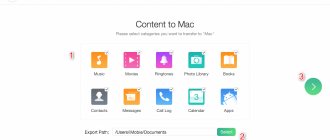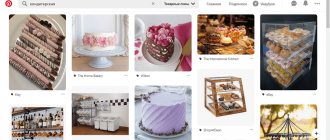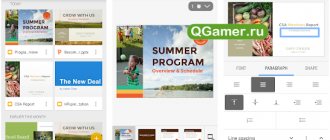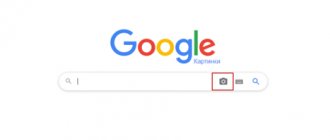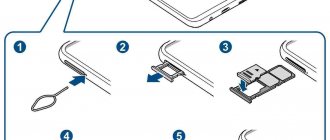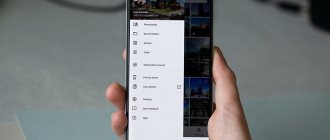Quick photo editing
Google Photos, of course, will not replace a serious graphics editor, but it still has basic image editing tools. Users have access to various filters, cropping, rotation, as well as brightness, saturation and detail settings.
To access these functions, you need to open a photo and click on the icon with sliders located at the bottom. You can also use standard smartphone tools for editing. You can access them by selecting the appropriate item in the image menu above.
Google Photos: how and with what do they eat?
The Google Photos service is available on almost all smartphones, including Xiaomi devices.
Ease of use lies in cross-platform: data is available through your personal Google account on any device (both on smartphones and through a browser on a PC). After installing the application, check whether you are signed in to your personal Google account on your device. If yes, launch the Google Photos application and activate auto-upload and synchronization with the gallery. Also, if you value your mobile traffic, set restrictions on the use of mobile Internet so that photo uploading is available only after connecting to a Wi-Fi wireless network. Afterwards, you can select the quantity, quality, and resolution of images for comfortable work using the platform.
The program interface is simple: everything is accessible and understandable, you just need to figure it out. We invite you to do this together!
On the left is a menu with all sorts of program settings, on the top is the search bar, and on the bottom are modes for displaying and sorting photos.
The “Assistant” mode is activated by pressing the button at the bottom of the screen - here “creative” photos are spontaneously displayed in automatic mode, which can be edited and modified at your discretion.
There are a lot of tools in the editing mode: color correction, adjusting brightness, saturation, sharpness, you can level the horizon, crop, rotate or crop the image with given proportions. If you like the result of the editing, you can easily save it in the library (click on the photo and click on the “Save” button at the top of the screen).
By the way, a pumped-up user can turn off hints by swiping left/right.
“Photo” mode displays all content ordered by “freshness”. Using a two-finger swipe, you can sort your data by week/month/year (pinch your fingers together), or by day and directly open the photo card (spread your fingers apart).
Holding a photo for a long time activates the selection mode to select the required number of files. Actions that can be performed with selected photos are available at the top (“Share”/”Add”/”Delete”). You can also create a collage or video from the selected materials with overlay of text and music.
Albums mode divides all photos into folders. Here you can create your own album and add photos there for easy sorting and subsequent hassle-free viewing.
In the “Shared” mode, you can create a shared album for convenient viewing of photos by several users. Here you can share your selection of photographic materials by simply providing the link to the right person.
The “Settings” item is responsible for regulating the Google Photos application, in which you can set the functions necessary for comfortable use.
Features of the application i
- Smart Search
Thanks to the use of special search algorithms, you can find photographs not only by date, but also by specific objects depicted in the photograph. For example, you can write “Tabby cat” or “Cup” in the search bar and the algorithm will show all the photographs that depict this item.
- Creative assistant
One of the main features of Google Photos is an automated assistant that creates various stylized photos and stitches them into a video. It can also create panoramas based on several photographs, collages, and can also remind you of various pleasant moments using photographs.
- Image editor
The Google application is equipped with rich functionality for editing ready-made photos. Video files are also subject to changes: you can add image stabilization or flip it.
- Safe removal
After deleting files, they go to the trash, where they will be stored for 60 days. If you change your mind and, for example, reunite with your “ex” boyfriend, this function will come in handy. At any time, you can restore and restore your joint photos and video files that you deleted in a fit of anger.
Explore the world of technology with Xistore!
Slide show
To view a whole stack of photos, for example from a vacation, the slide show mode is perfect. When you turn it on, the pictures automatically change after a few seconds. This feature will be especially useful in the case of the web version of Google Photos, which allows you to turn your PC screen into a photo frame.
The slide show mode is activated from the menu of any photo; just click on the three dots in the upper right corner and select the desired item. This is true for both the web version of the service and the mobile application.
Google photo description
Some users think that Google Photos is an application created to view media content - images and videos that you took with your smartphone camera. But, in reality, the functions of this program are much more significant:
- Those folders that you have selected in your settings will automatically synchronize with the cloud, immediately after you connect to the Internet. In other words, you can show a list of folders, information from which you will immediately send to the server from Google. Using this method, you can slightly reduce the memory of your smartphone by uninstalling some media content or sending it to the cloud;
- If at the same time, if you begin to compress the information you enter, then you will be able to save elements without various kinds of restrictions. If you compress information correctly, the quality of such content will be approximately the same as the original. It is possible to indicate the actual format of the edited element in the sending settings. Then the elements will become synchronized without the need to compress them. For these purposes, there is a limit on Google Drive. It is equal to 15 GB. If the need arises, it can be made larger (for a fee);
- Information is sorted based on date. There is a “Search” combining automatically on different albums. In addition, you can create your own folders;
- There are quite a few media functions - you can edit photos by applying filters and captions. Create slide shows, various collages, animations, clips from various images;
- If you create public access for your catalogs, then these images (videos) can be shared with friends;
- From time to time, Google makes a selection of user's old photos to remind them of their existence and past times.
We have now briefly looked at what Google Photos means for Android. Now let's take a closer look.
Smart Search
Thanks to the use of artificial intelligence, Google Photos can recognize what is shown in uploaded photos. For example, it could be food, a document, a sunset, mountains, a building, and so on. You can quickly find the desired frame among thousands of other photos by specifying in the search what is captured on it.
Similarly, the service will be able to sort photos by events and cities. This will already allow you to move on to pictures taken on last year’s vacation or on some of the past holidays.
Synchronization with Google Drive
Photos and videos from Google Drive can be viewed and edited in the Google Photos app. To do this, you need to enable synchronization in the settings. This can be done in any of the services.
In Google Photos, the switch you need is at the bottom of the main settings. In the Google Drive settings, which open after clicking on the gear, you need to check the box next to the “Create a folder for Google Photos” item.
How to edit photos of the same type in Google Photos
Those who edit photos in Google Photos are faced with the same type of photos that have to be processed anew each time. To make it easier to work with such images, you can simply copy their settings and transfer them to other photos of the same type.
Editing tools can be very useful.
To do this, when editing in the web version, press the key combination "Ctrl+C" . Then go to a new photo and press “Ctrl+V” . The settings will be copied to the new photo and the work will become much faster.
Autoload folders with images
Many images on your smartphone are automatically saved in separate folders, especially for images from instant messengers and simple downloads. By default, all of them are not included in Google Photos, but this is easy to fix.
In the service settings in the “Startup and synchronization” section there is an item “Folders on the device”. There, for every folder that contains at least some images, a switch is available. It is this that allows you to start automatic downloading of all the pictures they contain.
Storing any photos in Google Photos
Many people know that you can store any number of photos in Google Photos if you agree to size optimization. This is not a problem, since the quality hardly drops, but you get truly unlimited storage.
In addition to photos from your smartphone camera, which are uploaded automatically, Google Photos can also store photos uploaded from your computer, regardless of what they were taken with.
You can also store photos from social networks and even instant messengers. To do this, you just need to select the desired folders for synchronization by going to the “Startup and synchronization” and “Folders on the device” section. You can even synchronize a folder with screenshots.
Google sent videos from Google Photos to random people.
Uploading all photos in one archive
All photos from Google Photos can be downloaded to any device in one large archive. There is a separate Google Takeout web service for this. With its help, you can download all the data associated with you from all Google services. If necessary, you can limit yourself to just photos.
To do this, go to the special page of the service, click on the “Cancel selection” button and activate the switch just opposite “Google Photos”. All you have to do is click “Next” at the bottom of the page, select the archive format, its size and acquisition method. It can be uploaded to cloud storage or sent to you via a link.
Tips for using Google Photos
How to quickly select and tag photos
To quickly select multiple photos at once, hold your finger on the first photo and then swipe to other photos. This will select all the photos between the first and last you touched.
Changing the appearance of a photo
Google Photos sorts your photos in chronological order (today, yesterday, Monday, December 2020, etc.). You can also change the view by stretching the preview screen with two fingers to enlarge the photos. If you change the view using your fingers, you can switch to the month or year view and see a larger period of time.
Change the appearance of a photo using two fingers.
Search for people, places, things and more
In cloud storage, an algorithm tags images stored in Google Photos with keywords. Whether you're looking for Berlin, a cat or a bike, you'll probably find what you're looking for. This process is so precise that it is even a little scary.
Google Photos will find everything.