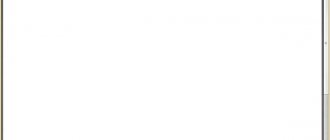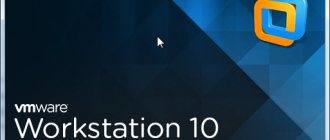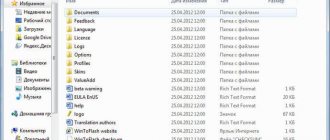Review of the utility for taking screenshots SnagIt
A screenshot is a screenshot, a picture that accurately reflects what your monitor is showing at a specific moment in time. Absolutely everything that you see yourself is shown - the cursor, all open windows in the order they are located on the screen. Taking screenshots is an important part of the user experience. Report a problem to the support service, capture a game achievement, catch an interesting moment - take pictures, as they say, to your health. Well, for a journalist, as well as for the reader of his works, screenshots are simply necessary. After all, visual information is absorbed faster. A table with conclusions and bare text are inferior to the most modest diagram. Also, the most complete description of a problem, especially one related to the interface, will not outweigh a normal screenshot.
Taking these screenshots seems easy and simple at first glance. When the desire or need arises to take a screenshot, press the Print Screen key, which is found on any keyboard. Then open any graphics editor, such as Paint, and click “Edit - Paste.” Save - the screenshot is ready. This method is the simplest and most accessible, however, as is always the case with methods available by default, it is very limited in functionality and inconvenient. It is much more logical and incredibly convenient to use a special utility.
Such a utility can be SnagIt, without a doubt, a multifunctional processor of the world of screenshots, which performs all the tasks assigned to it with an A plus. A program with amazing functionality and an intuitive interface, so even a novice user should not have any problems. The peculiarity of SnagIt is the use of profiles for capture, each of which contains its own set of settings. The program already has built-in profiles, but if you wish, you can overwrite the settings of existing ones or create new ones based on personal requirements. The profile system is found in other products, but only in SnagIt is it fully functional and actually used in everyday work. Images can be saved in BMP, PCX, PSD, CAL, EPS, IMG, RAW, ICA, CMP, PET, MSP, TGA, EMF, ICO, WFX, WPG, TIF, GIF, PNG or JPEG formats. That is, clearly more than you might need.
SnagIt's strong point is all kinds of additional capabilities for capturing and working with images. In addition to directly capturing images of both the full screen and a defined area on the fly, the tool can record video. The result is a video that tells what, how and why you were doing on your computer literally five minutes ago. You can tear out individual frames from a video and play with them like with pictures.
The program interface consists of three main sections corresponding to the stages of work - Capture, Edit, Organize. The very first of them allows you to capture an image in any way from the following:
- selected area - select the desired portion of the screen, and SnagIt saves it to a file or clipboard;
- active window or menu;
- a single screen object;
- whole screen;
- system message window text that cannot be copied using normal functions;
- all images from the web page;
- DirectX applications;
- video clips;
- several different areas of the screen at a time;
- page or window of any length without manual scrolling.
It’s the last one that deserves special attention. The browser window is like a keyhole; only a small part of the page fits in it. What to do when you need a screenshot of the entire site, from the very top to the bottom? Of course, you can try to take several screenshots and then stitch them together in the editor. But this is long and inconvenient. In addition, we may not be talking about one page, but about several. This is where this feature, for which one long page is the only picture, comes in handy.
The second section of the interface is responsible for editing and bringing screenshots to the level of presentation graphics. This is done by the built-in graphic editor. Any captured image ends up in this intermediate buffer before being transferred to a file or clipboard. Here you can evaluate the quality of the captured image, add inscriptions or drawings, crop, rotate, stretch. When you realize that you have obtained the required result, click the Finish button. This feature allows SnagIt to be autonomous - there will be no need to involve third-party programs for correction. In addition, any image can be overlaid with explanatory comments, “clouds” with inscriptions, images of stamps, arrows of all kinds, icons, etc. The process of enhancing an image is very simple: select the desired section from the list in the left column, for example Stamps, then simply drag'n'drop and place an object on the image. Naturally, objects can be scaled and rotated, and some properties can also be changed by pressing the Enter key.
The finished image can be saved to a file, placed on the clipboard, printed or sent by email. If you choose to save to a file, you will have access to creating a file name template. You can choose absolutely any name here. The simplest thing is to install a digital counter in the template, which will increase by the specified number: 1.jpg, 2.jpg, etc. Without leaving the Edit tab, you can batch process images, for example, apply a dozen different filters built into the program, add torn edges or change the color scheme.
The third tab, Organize, allows you to create galleries for sites with the creation of small previews, view and catalog images. It contains three tools:
- SnagIt Catalog Browser - it is used to view and catalog images, text and video files. This is a fast and simple graphical viewer with a minimum set of necessary tools.
- Create a Web Page - with it you can create very beautiful photo galleries for posting on the Internet.
- Configure SnagIt Printer Capture - sets up a virtual printer that allows you to see how your images will look when printed. The SnagIt 7 virtual printer is automatically added to the system after installing the SnagIt program.
Other features of the program include: capturing the cursor position, scaling the image, changing the color depth, monochrome conversion, applying a number of effects, converting to black and white, capturing screenshots by timer after a specified number of seconds or on a strictly defined day and time. It is impossible not to mention the configuration of “hot” keys - capture, hide/show the program window, repeat the last action. At the moment of capture, the main program window can hide in the tray. And many many others. It’s impossible to list everything, you just have to download the program and try it. After your 30 day trial, it will ask you to register, which costs $39.95. The latest version for today is SnagIt 7.2, its installation package takes up 12 megabytes.
Related links:
- Developer's website
- SnagIt program page
View the cost and terms of purchase
TechSmith SnagIt 11.1.0 Build 248 (2012) + RePack + Portable
Program name: Techsmith Snagit Program version: 11.1.0.248 Official website address: TechSmith Interface language: Multi / Russian Treatment: present / cured
System requirements: Windows XP SP2, Vista, Windows 7, or Windows 8 .NET 4.0 or later required for video 2.4 GHz single core processor 1 GB of RAM (2 GB required for video) 125 MB of free hard disk space
Description: SnagIt offers unlimited possibilities for capturing images - the entire screen, one or several windows and graphic objects (icons, on-screen buttons, panels, menus, etc.), areas of arbitrary or complex shape (polygon, ellipse, rectangle with rounded corners), full-screen DOS program windows and DirectX application windows (games, video players), The program can receive images from scanners or digital cameras with a TWAIN interface, capture the Windows desktop background and clipboard contents, and import icons from EXE files and DLLs.
Program features:
Capturing windows with scroll bars SnagIt developers have implemented a truly invaluable feature - capturing windows and screen objects with scroll bars. Let's say you need a snapshot of a window whose contents don't fit on the screen even if you wanted to. What to do in such a situation? Just photograph it in parts and glue the fragments together in a graphics editor. What does SnagIt offer? Yes, it’s very simple - you select the desired type of scrolling screen object as the image source, initialize the capture, scroll the contents of the window or wait for the program to do it on its own, and get the finished image.
Capturing text You can extract dialog box text that cannot be copied, or generate a text list of files displayed in a Windows Explorer window.
Automatically process and save snapshots SnagIt can automatically process the resulting screenshot using built-in filters that allow you to resize and scale the image, set the desired color depth, perform color correction, add a frame, shadows, watermarks, a title, and cropping effects. The program also allows you to automatically send the processed image to the clipboard, to a printer, to a selected application, send it by email or using an instant messaging program, and also save it to a file of a given format, and the file name is formed based on customizable templates.
Created Profiles The parameters for capturing, processing and displaying screenshots are controlled using SnagIt configuration profiles. You can create several different profiles for quick capture, or choose the profile you want using the SnagIt OneClick pop-up panel or the program's main window. In most cases, SnagIt allows you to completely automate the process of preparing screenshots - you just need to select a profile containing the required parameters for capturing, processing and saving images, and capture the image or desired object - the program will do the rest for you.
Built-in raster editor SnagIt Editor Rich text overlay - color, font, transparency, volumetric shadow. Image processing - rotation, cropping, scaling. Brushes, stamps, sprayers, pencils, lines, arrows, geometric shapes, eyedropper for capturing colors, curly selection of image areas. More than 50 levels of undo actions. Record the finished image to a file, copy it to the clipboard, send it to print or email.
Built-in vector editor SnagIt Studio Add explanations, comments, curly callouts and inscriptions, stamps, arrows, icons, connecting lines, etc. using a library of ready-made vector elements. Contains functions for aligning, placing, resizing, rotating, filling and other operations on objects.
Built-in image catalog SnagIt Catalog Browser In addition to quick browsing, it can also be used to perform group and batch renaming/conversion of files using name templates and built-in SnagIt filters (resizing, cropping, rotating, changing depth and color correction, adding a frame, watermarks, background etc.). In addition, it contains powerful tools for creating web image galleries.
SnagIt Plug-ins and Built-in COM Server Plug-ins for Internet Explorer and Firefox, as well as Microsoft Word, PowerPoint, Excel, Microsoft Outlook and Adobe FrameMaker, make it fast and easy to capture and insert images directly into applications. The built-in COM server allows you to control the operation of the SnagIt program using Visual Basic and VB scripts, as well as from Visual C++ applications.
What's new in version:
Added system audio recording. Added Video COM support. Updated the look of Snagit Editor's toolbars and added a File tab. Resolved the DLL Preloading Vulnerability due to Snagit loading libraries with elevated privileges. Fixed a scrolling bug in Firefox that results in a corrupt image if Firefox's zoom setting is set to anything but 100%. Fixed a bug where Snagit failed to capture a web page's URL in Chrome. Fixed a video recording bug that resulted in green ghosting when attempting to record the taskbar. Fixed a bug where Snagit activated a webcam on start up. Fixed a bug where the second arrow added to a line does not match the first arrow.
Features of RePack:
1. Does not require registration (registered with a serial number). 2. The Microsoft Visual C++ 2008-2010 libraries included in the distribution package (should already be on every system) and the en-GB, DE, FR dictionaries (remained en_US) have been removed. 3. Four installation options (depending on the key): with localization from Kastaneda (manual/automatic), English interface (manual/automatic). 4. Several tweaks: auto update disabled, Tip of the Day disabled, online registration offer disabled. 5. If the settings.reg file is located next to the installer, its contents are automatically integrated into the registry (the archive contains a dummy)
Screenshots: