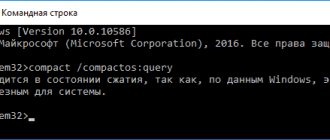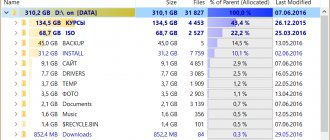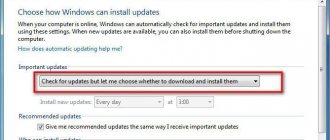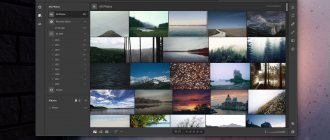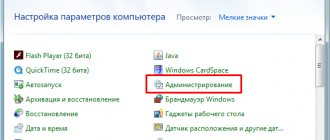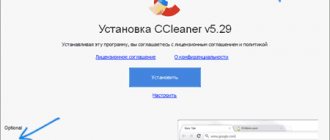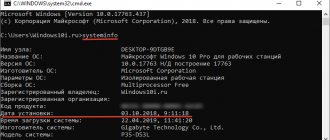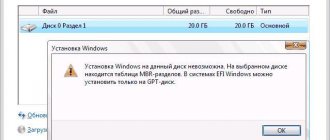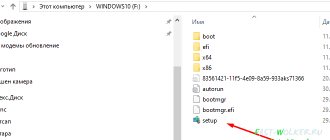Why memory disappears on drive “C”: possible reasons
Let's start with the fact that it is not necessarily the case that a decrease in free space in the system partition can be associated with disk clutter due to the user's fault. If you study the behavior of the operating system itself, you can understand that even in the absence of user activity, the available space on the disk where the OS is installed may decrease. Among the main reasons for such situations are the following:
- undeleted files of the old system when upgrading to the tenth version of Windows;
- temporary program files left after installation;
- remnants of applications after removal;
- operating system update files;
- too many backups and recovery points;
- garbage in browsers;
- increasing the size of paging and hibernation files;
- exposure to viruses.
About the paging file and where space disappears
When the operating system does not have enough RAM, it begins to unload programs into the page file, i.e. a file on the hard drive that serves as a kind of RAM, but much slower. Accordingly, the size of the paging file may vary, depending on the amount of RAM you have.
As a standard, the size of the paging file is 2-4 times larger than the amount of physical RAM, but this size can be changed, however, often to the detriment of performance (especially if there is little RAM). He also answers the question of where the place disappears, because he occupies this very place with all his strength.
Configure the location and size of the paging file on hard drives here:
- Start -> Settings -> Control Panel -> System -> Advanced > Performance > Settings > Advanced > Virtual Memory -> Change
I still don’t recommend disabling the entire paging file, but redistributing or reducing it is always welcome. I wrote more about the paging file and its configuration in the article “How to set up a paging file and what it is” or “Spot optimization”, Part 1, and therefore read it to set the correct numbers.
Lost memory on disk with Windows 10: what to do first?
So, let's assume that the user, based on the proposal of Microsoft Corporation, upgraded the seventh or eighth version to the tenth modification.
Even the official release states that within thirty days you can return to the previous OS. If the deadline has passed, this will not be possible. This is where the user discovers that memory has disappeared on the hard drive. But where did she go? It should be clearly understood that some installation files of the new system and objects responsible for returning to the old one remain in the system partition. And this, excuse me, is about 15-30 GB of occupied disk space.
Thus, the first thing to do is to call the standard disk cleanup tool, located in the partition properties service menu, and then get rid of the above components.
Losing space on drive C
Dear friends, I once encountered a problem - free space on the “C” drive began to disappear . This was quite a long time ago, but an acquaintance reminded me of this the other day, literally shouting for help. There are few programs installed on the computer, and the free space is literally melting before our eyes. He installed the Windows 7 operating system a few days ago; the sellers assured him upon purchase that the system was licensed. But he already began to doubt this, thinking that he had been given a defective OS.
Ugly picture? It got to the point where he had 2 GB of 58 GB of free meta on disk (C). I deleted everything I could and moved the rest to disk (D). It didn’t help for long, the next day the same picture happened again. They began to deal with him. For old times sake, I immediately installed the Free Disk Analyzer program on his computer. The program is easy to configure, the interface is in Russian, and it is free. Free Disk Analyzer quickly analyzed all the disks on your computer. And he produced this picture.
Now you need to click on the disk you need and Free Disk Analyzer will show how much and what folder takes up space.
It turned out that the “System Volume Information” folder occupied half of the disk space. It is clear that an increase in the volume of the folder also led to a decrease in the volume of disk (C). In general, where did this System Volume Information folder come from and what does it contain?
We all want to take care of protecting our OS; in addition to installing antiviruses, we also set up system recovery. For more information about system recovery (rollback), read my article System Restore Windows 7. When installing some programs and uninstalling them, when installing updates from Microsoft, we create system restore points.
How many of them can be created? But here it all depends on the user settings. By default, when you install a new system, you have 3% of disk space allocated for recovery. 3% is not much, so recovery points do not last long. It’s a shame, what if there’s some kind of problem, so I want the restore points to be saved longer. So my unfortunate friend gave as much as 55% to restore the system.
Each restore point captures the state of the system at a specific point in time. All this data remains on the hard drive, thereby filling up a considerable amount of space, and all this information is stored in the System Volume Information folder. Somehow I had to read other people’s very abstruse advice on how to clean out this folder. But I did a simpler thing with a friend’s computer - I entered system restore and deleted all the created restore points.
To do this, you just had to click the “Delete” button. Then I moved the slider, setting the value to 5%.
Clicked “Apply” -> “OK”. Then clicked “Create”.
In the empty line of the window that opens, you can enter any word in Russian or Latin, or a number. Clicked “Create” here too.
Once you have completed creating a manual restore point. I opened the computer.
This picture has already made me happy. I launched Free Disk Analyzer to check.
Everything turned out to be okay here too.
free space on drive “C” was easily solved . See you on the pages of the site. Good luck to all!!!
If you liked the article or the site, please click the “g+” button at the bottom of the article.
Installing programs and temporary files
But let’s say that the described objects are deleted, but memory still disappears from the “C” drive. What to do in this case? To begin with, it’s worth remembering what applications the user installed after the first installation of the OS itself.
The problem here is that many installers are delivered in packaged form, and after extracting data from the archive, installation directories appear on the disk. But the archives themselves and the extracted data do not go anywhere after the installation process is completed (automatic deletion is simply not provided).
Therefore, you should carefully look at such objects (very often such situations are observed when downloading content from torrent trackers).
Disable low disk space notifications in Windows 10
Sometimes the problem is of a different nature. For example, after the recent update to Windows 10 1803, many people began to see the manufacturer's recovery partition (which should be hidden), filled by default with recovery data and it is this that signals that there is not enough space. In this case, the instruction How to hide the recovery partition in Windows 10 should help.
Sometimes even after hiding the recovery partition, notifications continue to appear. It is also possible that you have a disk or disk partition that you specifically occupied completely and do not want to receive notifications that there is no space on it. If this is the case, you can disable the free disk space check and related notifications.
This can be done using the following simple steps:
- Press the Win+R keys on your keyboard, type regedit and press Enter. The Registry Editor will open.
- In the Registry Editor, go to the section (folder in the left panel) HKEY_CURRENT_USERSoftwareMicrosoftWindowsCurrentVersionPoliciesExplorer (if the Explorer subkey is missing, create it by right-clicking on the Policies “folder”).
- Right-click on the right side of the Registry Editor and select New - 32-bit DWORD Value (even if you have 64-bit Windows 10).
- Name this parameter NoLowDiskSpaceChecks.
- Double-click on the parameter and change its value to 1.
- After this, close the Registry Editor and restart your computer.
After completing these steps, Windows 10 notifications that there is not enough space on the disk (any disk partition) will not appear.
Microsoft Word is the most advanced and powerful word processor, easily coping with opening and editing documents of hundreds of pages with complex text formatting. But if this is the case, how can we explain the “Not enough memory or disk space” that appears immediately after opening a file, even though there is no shortage of either RAM or physical disk memory on the computer?
Incorrect uninstallation of applications
The above situation also has an alternative. For example, the user knows for sure that some installed application takes up a certain amount of space. He deletes it, but as a result, the space released is not at all the amount that corresponds to the program being deleted.
Where did the memory go from drive “C”? The main problem here is that the application may not be completely uninstalled. This is especially often noticeable when using standard tools during uninstallation (section of programs and components in the Control Panel). You should not rely on built-in uninstallers for applications or even the operating system, because after their work there is such an amount of computer garbage that it is impossible to imagine.
In this situation, it is better to use specialized utilities like iObit Uninstaller, in which the program to be removed is selected, a powerful scan is activated upon completion of the standard procedure, and only then all remains are removed, including directories, files and system registry keys (at the final stage it is advisable to activate the destruction mode files). Only in this case can you be sure that the program has been completely removed.
Recovering free disk space in Windows 7, 8, 10
Hi all! Because The most popular operating system now is Windows, I decided to show it how you can get your rightful free space on the system disk .
1. First we need the cycliner utility. We immediately kill all excess garbage in it. This program has become so popular that my mother will probably already use it