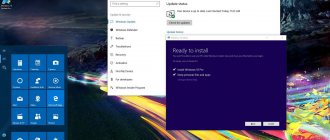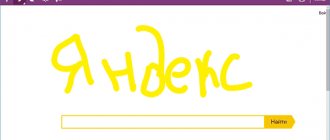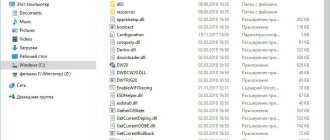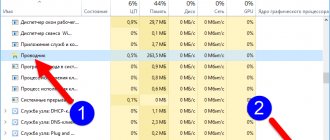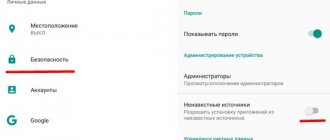The new version will feature a People hub and OneDrive files on demand, and the Fluent Design interface will be gradually introduced. Windows Defender Security Center includes a new data protection feature, and the Settings app has received many new settings, including for the Cortana voice assistant. The Edge browser and many other aspects of the system were not forgotten.
Like previous updates, 1709 will be distributed in stages. This means that a small number of users will see it on the first day. It will take months to fully roll out, so chances are you'll see this version in the update center closer to the new year. For those who don't want to wait, there are several ways to install the update yourself.
In this guide, we'll cover four methods to do this on computers, laptops, and tablets: through Windows Update, using the update Assistant, the Media Creation Tool, and the Windows Insider testing program.
Installation via Windows Update
The easiest installation method is to wait for the Windows Update notification to appear. You don’t have to wait: when the update starts to spread, you can force install it through the update center.
- 1. Open the Settings app.
- 2. Open the “Update and Security” section.
- 3. Click on the “Check for updates” button.
- 4. If your device is compatible, you will see the update begin to download, after which you will need to click on the “Restart now” button.
When you have completed these steps, the update will begin to install on your device, but it will take a little longer.
If a window appears, select your privacy settings and continue with the installation. You should also remember that in the previous version, Windows 10 introduced a mechanism called the Unified Update Platform. Thanks to it, the size of updates has become 35% smaller and installation is faster.
Interface settings
The personalization section of the Creators Update adds even more customization options. For the Start menu and more.
- New colors . In the color scheme selection section, a color palette has appeared, thanks to which you can choose a custom color. It can be installed both for the entire Start menu, taskbar and notification center, and separately for window title bars. Previously, the color selection was limited to 48 shades selected by Microsoft. Recently used colors are also now shown.
- Themes . This section now features full-fledged design themes - with background, color, sounds and mouse cursor. Just like the good old days of Windows. Themes from the Store are also available from there, as well as synchronized themes (previously used on other devices, for example) and standard Windows 10 themes.
- Start . For the Start menu in the Creators Update, the ability to disable the application list has been implemented. This will be convenient for those users who have organized a convenient tile panel for themselves and do not need another menu. The function is available at: Settings → Personalization → Start → Show list of applications in the Start menu.
- Folders . The second addition to the Start menu is folder support for Live Tiles. You can add from 2 to more than 10 applications in one folder and save a lot of menu space. The function is especially relevant for users with a large number of various programs that need quick access. To group tiles into a folder, simply drag one tile onto another.
Update using Update Assistant
The computer may be compatible with the latest version of Windows 10, but for various reasons it does not appear in the update center.
In this case, you can use a tool called Windows 10 Update Assistant. If you want to install the update immediately after it becomes available, or if it still hasn't appeared in Update Center after a few weeks, follow these steps:
- 1. .
- 2. Double-click to launch the Windows10Upgrade.exe file.
- 3. Click on the "Update Now" button.
- 4. If the device is compatible, click on the “Next” button.
- 5. Click on the “Reboot Now” button to begin the installation.
After installation, settings, applications and user files will be saved.
When installation is complete, follow the on-screen instructions to complete the setup. This process usually takes less than 30 minutes, although it all depends on the speed of Internet access and the hardware characteristics of the device.
"Night light"
“Night” themes, which make the screen easier to see at night, have existed on mobile devices for quite some time, both at the system level and at the level of individual applications. A third-party utility, f.lux, is available for Windows users, which changes the color temperature of the image on the screen depending on time. And now Microsoft has introduced its own version of this solution - the Night Light option. It allows you to reduce the proportion of blue color, making the picture warmer and more pleasing to the eye in the dark. You can quickly turn it on using the switch in the Notification Center, and you can configure the behavior of Night Light in Settings (Display section): here you can adjust the degree of “warmth” of the image and set the operating hours.
When activated manually, it turns on instantly; when turned on according to a schedule, the “warming” process is extended for two minutes, which makes it easier to acclimatize to the new style. It's still too fast compared to f.lux, but overall the appearance of such a mode in Windows 10 is welcome.
Installation using Media Creation Tool
Microsoft offers a tool called the Media Creation Tool. It allows you to update or clean install Windows 10 version 1709. Sometimes you have to wait before the update becomes available in this tool. When this happens, you need to follow these steps to install:
- 1. .
- 2. Double-click to launch the MediaCreationTool.exe file.
- 3. Accept the terms of the user agreement.
- 4. Click on the “Update this PC now” button.
- 5. Click Next.
- 6. Make sure the “Keep personal files and apps” option is selected. Otherwise, files, applications and settings will be deleted.
- 7. Click on the “Install” button.
After completing these steps, the update installation process will be completed, saving files, settings and applications. If you encounter problems during updates, the Media Creation Tool can also be used to create bootable media from which you can perform a clean install or update of Windows 10.
Improvements in Microsoft Edge
The standard Windows 10 browser received almost a dozen small new features in the Creators Update. All of them are aimed at simplifying work on the Internet, as well as improving security and stability.
One of the most noticeable innovations is the new buttons on the tab bar. Now in one click you can save open web pages for delayed reading or view their contents. When you click on the button to view the content, a panel showing thumbnails opens. And to save tabs, Microsoft has implemented an almost separate functional window in the browser - it contains saved web pages, sorted by date. You can also add them to your favorites or send them to friends. All functions are available, as they say, “without leaving the cash register.”
There are other significant changes:
- Transition to HTML5 . Starting with the Creators Update, Microsoft Edge began to prioritize HTML content instead of legacy Flash technology. Support for the latter is still there, but it is now disabled by default. Refusal of Flash contributes to increased autonomy, performance and security of devices when working on the network. Currently, this technology has already been abandoned by such large companies as Google, Mozilla and Apple.
- Payment Request API . Microsoft has implemented online payments in the form of a special API interface. The technology will speed up transactions in the browser by storing credit card data and postal addresses through Microsoft's own Wallet system.
- EPUB support . Microsoft Edge now supports reading EPUB files used in e-readers.
- Brotli compression . With the Creators Update, Microsoft introduced a new web page compression algorithm called Brotli into the browser. Today it is used in popular browsers such as Google Chrome and Mozilla Firefox. As you know, sites with Brotli support load much faster.
How to update to the Fall Creators Update using the Windows Insider Program
Those who want to install the update before everyone else can join the Windows Insider testing program.
This program is designed to give app developers and enthusiasts early access to future Windows 10 features and help them get the final version of the update ahead of others. The testing program contains three different update channels: Early Access, Late Access and Release Preview. The first two offer recently created assemblies, for this reason they may contain errors.
It is recommended that you select the Release Preview option, which will give you the opportunity to receive the update a few days before it is distributed to other users. If you then want to leave the testing program, you do not have to reinstall the operating system.
The Release Preview channel is designed to provide early access to high-quality updates, device drivers, and Microsoft Store app updates.
Here's how to join the testing program:
- 1. Open the Settings app.
- 2. Open the “Update and Security” section.
- 3. Go to the Windows Insider Program tab.
- 4. Click on the “Start” button.
- 5. Click on the “Select account” button.
- 6. Select your Microsoft account.
- 7. On the "What kind of content do you want to receive" page, use the drop-down menu and select "Patches, applications and drivers only."
- 8. Click "Confirm".
- 9. Click “Confirm” again to agree to the terms of use.
- 10. Click on the “Reboot Now” button.
Once these steps are completed, you can use Windows Update to force the Fall Creators Update to download.
Privacy and Security
The issue of protecting personal data in Windows 10 at one time raised a wave of outrage on the Internet - mainly due to the fact that the operating system did this implicitly and did not provide simple and obvious ways to control this process. In the Creators Update, already at the initial setup stage, the user is taken to a privacy settings selection page with a detailed description of the information collected and the ability to disable it.
Windows Defender has received a new interface with a somewhat strange name - “Windows Defender Security Center”. This application combines the built-in antivirus and firewall settings under one roof, plus you can manage family sharing settings and respond to system health reports (for example, updating outdated or malfunctioning drivers).
Quitting the Windows Insider Program
- 1. Open the Settings app.
- 2. Open the “Update and Security” section.
- 3. Go to the Windows Insider Program tab.
- 4. Click on the “Stop receiving Insider Preview builds” button.
- 5. Select the "Continue to send me builds until the next release of Windows" option.
- 6. Click "Confirm".
- 7. Click Reboot Now.
After you restart your computer, you will continue to use the latest version of Windows 10.
Windows that could be better
As a result, there is simply no time and resources to make Windows itself better. The saga of deleting/returning/constant improvements to the Start menu lasted for many years and continues to this day. It was possible to bring the notification center back to normal only a year after the release of the “tens”. The situation with the two control panels is still far from resolved.
Microsoft, apparently, doesn’t even know which way to approach the redesign of Explorer. Today we certainly cannot expect a qualitative and comprehensive revision of its interface similar to what happened on the way from XP to Vista. The screenshots of the universal Windows Explorer leaked online this fall only made us horrified and hope that MS would generally lag behind this element of the system.
In addition to two control panels and two browsers, Windows 10 may soon come with two explorers. However, if a new conductor replaced the current one, it would be even worse
Similarly, there is no point in waiting for a new rethinking of the taskbar, similar to what happened in Windows 7. It seems that Microsoft today is no longer able to bring some basic element of the system to a new level of usability, as it managed in Vista and 7. within power.
It seems that they are going to unify and refresh the OS interface in the second half of 2020, in the update that will follow the Creators Update.
That is, the corporation’s hands will get to unification only more than two years after the release of the “tens”. And then, if we take it on faith that someone will actually take up this process and do it efficiently, and not even worse, by superimposing some new one on top of several already intertwined design styles.
You can’t even dream about some details like rethinking the clipboard, tabs in Explorer, or support for certain formats out of the box.
The resource on which Microsoft collected suggestions for future changes in Windows during the development of Windows 10 is closed today. All offers have been removed. The vast majority of them have not even been partially implemented two years later.
At the same time, the funniest thing is that new test builds of Windows 10 are flying out of the bowels of Microsoft like hot cakes from the oven. They greatly delight computer enthusiasts, who always have the most positive attitude toward almost any new product of this kind.
However, for a person who evaluates something new from the point of view of specific changes, and not simply by the very fact of novelty, not everything is so simple here. The builds themselves sometimes contain nothing except bug fixes and a hefty list of known problems.
If some innovations aimed at a simple user slip through into builds, then their scale for such a powerful corporation as Microsoft with its development teams has recently looked increasingly microscopic.
A single OS for all types of devices, no matter how different they may be, is the key leitmotif of Microsoft today. But what if this whole strategy so far is a huge mistake?