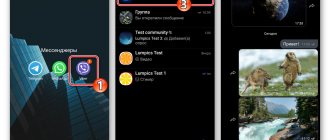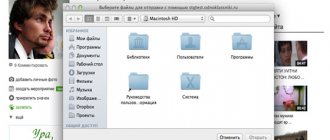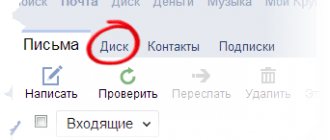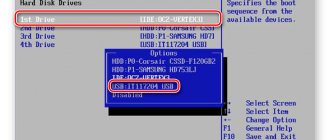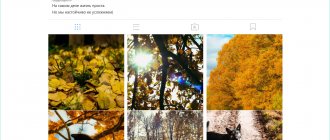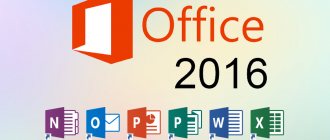What you should know about the Instagram application
The social network Instagram is popular all over the world. Some use it to share and receive emotions, while others, for example, bloggers, use it to earn money. It is impossible to use the platform professionally from a smartphone or tablet. Even ordinary users need to upload photos from a PC, monitor the feed on the monitor screen, or write comments using the keyboard and mouse.
Instagram for a computer with Windows 10 is easier to download than for previous versions of the operating system. The programs are ready to download in the Microsoft Store. Among them:
- Instagram is the official version.
- Instapic – for easy and fast photo uploading.
- Miligram – with a beautiful and clear interface.
- Ramme is open source and minimalistic in design.
The official version has an excellent interface, but has a number of limitations. For example, you can post photos on your page only if the device has a rear camera. That is, it is impossible to publish an image to a feed from a computer’s hard drive.
Unofficial programs have certain disadvantages that manifest themselves in appearance or capabilities. By downloading them from unverified sources, you cannot be sure of the security of your personal data and personal computer.
There is an alternative way to launch Instagram in Windows 10 - Android emulators.
Official client
Windows Store
As we already know, the official client is more dead than alive. The application takes an extremely long time to open the gallery if you have a lot of photos there. But if this can be treated with regular cleaning, then there is no way to justify the constant crashes and opening of the camera when the client starts. The most important bug is related to the operation of the video - it does not play in the feed, and when you try to load the video, it simply crashes. By the way, it will not install on Windows Phone. Minimum requirements are Windows 10 Mobile version 10240.0 or later, Windows 10 version 10240.0 or later.
Especially for you: Why Instagram crops photos: what to do
How to use Andriod emulators for Windows 10
Emulators allow you to run Android operating system applications from a personal computer, just like from a smartphone. They are installed from Google Play. They are safe, user-friendly and fully functional.
Windows tenth version allows you to run various emulators: BlueStacks, Nox App, MEmu, Andy and others. Each of them has advantages and disadvantages. The most popular and functional is BlueStacks.
The official Instagram app for Windows 10 has fewer features compared to the mobile app. However, if you first install an emulator, then working with the social network will be convenient and complete, even on a computer.
Instagram features for Lumiya
The Instagram social network program has its own characteristics for all mobile devices. After downloading and installation, the full version of the application will be available to users.
Important! Instagram, as an application from the official store, is available only to owners of smartphones with the Windows 8 operating system, no lower. To download Instagram for microsoft lumia lumia 535-630 you need to check for OS updates and install them. If you do not update the OS, then only the beta version will be available, which contains a large number of errors that interfere with the stable operation of the program.
All functions are available in the Instagram application for Windows 8. In addition to the function of simply sharing photos, users have the opportunity to take and instantly publish their pictures, and before publishing, each photo or video can be processed with built-in filters. Applying filters helps hide roughness, improve color, brightness and sharpness. Processed posts will attract more attention and get a large number of likes.
Instagram has access to both front and front cameras. The latest updated version has new filters, special effects and masks, which are free to use. And when creating stories, users can take advantage of various effects. Conduct live broadcasts with the application of masks and filters, add photos and video material, indicate your geodata, take pictures online, zoom. Create surveys and take part in them. View profiles and posts of other users. Communicate via direct message, respond to comments.
Change your profile settings through the Instagram application on your Nokia phone. You can close your profile from strangers, hide your stories, and temporarily move to the archive publications that you do not want to delete. Create albums of current stories, available to every visitor and subscriber of your page. It is the albums of the current that allow you to save stories that exist only for 24 hours.
Installing an emulator and running the application in it
In order to launch Instagram using BlueStacks, you need to complete several steps:
Step one. Go to the BlueStacks website and download the program installer.
Step two. Run the file and follow the instructions that appear on the screen.
Step three. Open the emulator. It will behave like a new Android device. You need to sign in to your Google account using gmail and password.
Step four. Find the official version of Instagram in the Google Play store.
The above steps will allow you to download the Instagram application for Windows 10 in a “workaround” way, but at the same time get the most complete and up-to-date version. The emulator will allow you to use all the functions: upload photos from a personal computer, write messages to friends or clients, create stories.
How to install Instagram app for Windows 10?
Microsoft, like Samsung and Apple, has its own software store - the Microsoft Store. You can get into it from your browser - to do this, simply enter the request “Microsoft Store” in Google or Yandex and you will be given the official website. It’s even easier to get to the Microsoft store of applications and programs by clicking on the store icon on the taskbar (if, of course, you have one).
To find the application, program or game you need, you can use the search. We type Instagram into it and get a list of available options. We are interested in the Instagram application, so we click on the corresponding proposed option.
You will be taken to the application page, which provides product information and a button to install the application on your PC. Install it and start exploring.
Additional method – Web version of Instagram
Instagram has its own official website – instagram.com. When you go to it, you can create your own page and upload a profile photo.
In the web version, you can view the feed and subscribe to the pages of other users. This method is quite simple, as it does not require additional programs or knowledge. Using the web version, you can even upload images from your hard drive. There is a separate article about this on our website.
Browser version of Instagram
The fastest and easiest solution for using Instagram from a computer is still the browser version.
- The first thing you need to do is go to www.instagram.com. From here you can either register or log in via Facebook with your credentials (by clicking on the “Register” button).
- After logging in, you can view the news feed with photos on your computer. You can change user profile settings (photos, notifications, passwords). You can also add photos and publications to other social networks, to your websites or blogs by clicking on the “three dots” icon located under each photo.
You can also use the search bar at the top to search for specific users or photos. You can see the likes received in the shape of a small heart.
Instagram PWA (Windows Mobile 10 only)
This application is a real lifesaver for Windows Mobile users! The new PWA application (a hybrid of a mobile website and the functions of a regular application) for Instagram is no different in appearance from the official client, but solves its main problem - the video works! During testing, the application never crashed.
To install the client, download it and run it from Explorer. Please note that when downloading from our Y.Disk, the system will display a download error. This is fine. This is how phone security works. To start the installation, click on the file in “Downloads” and select “Run anyway” and agree to the installation. It runs in the background.) After which, Instagram will appear in the general list of applications
Instagram for Windows Phone
Instagram for Windows Background is in development, so it is different from applications on other devices.
Differences and features of Instagram for Microsoft:
- The design is blue, rather than the usual white. The navigation buttons are at the top, the “Add Post” button is still at the bottom. The design of the “Like” and “Comment” buttons is different;
- on the top panel of the application there are buttons “feed”, “recent publications”, “likes and comments from friends”, “Search”, on Instagram for Android there are other buttons “Recommendations”, “Notifications”, they are located at the bottom;
- lack of Direct and Stories. In Direct, users exchange messages, and in Stories they post posts that disappear after 24 hours;
- 2 search methods are available: by hashtag, by accounts, instead of four (best, accounts, tags, places);
- You cannot register by phone number. There are two registration methods available: using E-mail and Facebook.
Users of Instagram for Windows Phone note that the application periodically crashes, does not load photos, does not get likes, and loses connection to the Internet.
The program's shortcomings are justified by the trial beta version. The developers are actively working on the functionality of the product; it is unknown when the next update will be released.
Specifications
Desirable technical characteristics for the operational operation of the program: having an account in Windows Life and OS version Windows 8 and higher.
There is no such program on older versions of Windows OS.
It is possible to install this version on your phone only after updating the firmware to Windows 10. But the application may be unstable.
Installing the application on Windows Phone
There are two ways to install Intagram on a Windows smartphone. The first involves using a mobile store, the second - through the official website.
Follow the following step-by-step instructions to download Instagram to your Microsoft smartphone via the Store:
- Open the “Store” through the main screen of the phone.
- Find the magnifying glass icon below.
- Enter Instagram .
- Click "Download" .
Once the installation is complete, log into Instagram by clicking on the tile with the corresponding logo. Enter your username and password for authorization.
In the mobile market, there are usually several options for Instagram requests. Before downloading, make sure to select the official application.
Alternative way: follow the link, which will take you to the Instagram of the official Microsoft website. Click on the "Get App" to download.