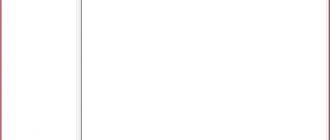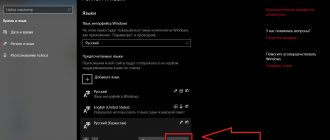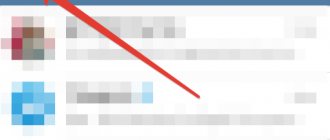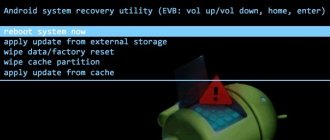In what case do you need to translate your phone into Russian?
Most often, the phone initially works in a foreign language if it was purchased abroad. However, there are cases when it is necessary to change the language even on devices that were purchased at official retail in a Russian store.
Changing the language interface is necessary to increase the comfort of using the device. No special skills are required to make the changes. If necessary, the phone can always be returned to factory settings.
Standard language changes
Almost all modern smartphones include the ability to select and change the desired language. You can figure out how to change the language to Russian on your phone using step-by-step instructions:
- Go to the smartphone settings menu.
- Select the tab with the language and keyboard.
- After that, click on the very first item in the window to select a language. A pop-up window will appear indicating “Russian” or another language.
After completing the replacement, it is recommended to return to the menu and check readiness, and also go to messages so that the letters on the keyboard also change.
Simple operations help you quickly change the language of your mobile device. If the described recommendation does not help or the required option is not in the list, then you will need to use other methods presented in the article. They are suitable for specific gadgets.
How to change the language on your phone using the standard method
The standard way to change this parameter is to go to the phone settings and select the appropriate language. The algorithm of actions differs slightly depending on the type of phone and the operating system installed on it.
After the change, all text in the menu, settings, phone book and inside applications will be displayed in Russian. The keyboard language should also change. If this does not happen, you will need to do it manually.
On iPhone
To obtain the required language interface on devices with the iOS operating system, you will need to perform the following steps:
- On the home screen, click on the “Settings” or “Settings” icon.
- Select the “Basic” or “General” section. The icon resembles a gear of a mechanism.
- Click on the words “Language and Region” or “Language and Region”. In the latest versions of Aios, this inscription is sixth on the list.
- Click on “iPhone Language” or “iPhone Language”. This parameter is the first in the list.
- Select the required language.
It is worth noting that these instructions can be used on any Apple device. It is suitable for iPad, iPod and almost all iPhone models.
The most difficult language to change is one based on characters (Chinese, Korean, Japanese, etc.). In this case, you will need to act blindly. It takes less than 2 minutes to complete all manipulations. After applying the new settings, you do not need to reboot the device.
On Android
Android phones are considered the most common in the mobile market. To change settings on a smartphone running Android OS, you need to follow these steps:
- Click on the “Settings” or “Settings” icon. You can also go to settings through the notification panel by pulling out the corresponding curtain.
- After entering the settings, you need to find and click on “Language and input” or “Language and Input”. In some cases, it is a subsection in the “Advanced Settings” or “Advanced Settings” section.
- Click on the inscription “Language” or “Language”. She is usually the first in the section.
- Apply the desired settings.
Depending on the manufacturer, device model and Android version, the necessary settings may be located in different sections. There is no universal algorithm that would be suitable for all phones based on this operating system.
When purchasing a new smartphone, it is recommended to entrust the initial setup to a specialist. If you are unable to change the settings yourself, it is recommended to use the step-by-step video instructions. After viewing it, you will be able to blindly find the settings you need.
On Windows Phone
Windows Phone is the least popular operating system among smartphones at the moment, but some manufacturers continue to create phones based on Windows Phone. To change the language, you must perform the following manipulations:
- Pull out the notification center curtain by swiping down.
- Click on the icon that looks like a gear to go to settings.
- Find the “Language and region” section. Under this section there is a time zone designation, so it is easy to find even if your smartphone is set to Chinese.
- Select the language settings section (second in the list) and apply the desired settings.
After all steps are completed, you will need to restart your phone. After a reboot, all changes made will be fully accepted.
After changing the language interface, it is recommended to return to settings to add the necessary keyboard languages. You can add or remove unnecessary options. After this, while typing, you will be able to select the desired input language in one click.
On a push-button telephone
Changing the language interface on a feature phone requires the same effort. The main task is to get into the settings to make the necessary changes. The following manipulations must be performed:
- Go to the menu. Inside the menu, among all the available icons, you will need to find settings (usually looks like a gear).
- Next, you need to find the “Language Settings” section or any other section with a similar name. It may be a subsection in the phone settings section.
- After entering the language settings, change the settings.
A push-button phone that is not a smartphone has a small number of settings, so finding the section responsible for changing the language is not difficult.
How to install Russian language in Android from the menu
- Open “Settings” or “Settings”. Find the “Language & Input” or “Language & Input” item (globe icon). In the menu that opens, select “Language” or “Language” (first item).
- Next, just find the Russian language in the list and click on it once. It will be installed on the entire system immediately.
- Now you have a real Russian Android.
If Russian is not on the list, then the second instruction will help you.
How to change the language on your phone using apps
The use of special applications is required if the Russian language is not built into the smartphone. In this case, you can use separate utilities for Russification. To change the language interface of a phone based on Android OS, you can use the MoreLocale 2 program.
After installation, you need to log into the application. It will display all available options for changing the language display. You will need to find the “Russian” option and click on it. After this, Russification of the phone will begin.
There are also other apps, but many of them require superuser rights (root rights), so they are not suitable for a person who is not well versed with smartphones.
Changing the interface using MoreLocale 2 is the preferred solution. The application allows you to Russify tablets and phones that have firmware for the Chinese region installed.
How to avoid purchasing a phone without Russian
It is impossible to purchase a phone that has passed PCT certification and does not have a Russian language. Problems may arise if a person orders a device from foreign stores. To avoid the need to carry out Russification using the application or reflash the smartphone, it is recommended to choose models with global firmware. Almost all languages of the world are installed in such devices.
Before purchasing a product through foreign online stores, you need to check with the seller what firmware is installed in the device.
Russification of Windows 10 (method 2)
For the second option of installing the Russian language in Windows 10, you will need a pre-downloaded Russian language pack. The localized language pack in the form of a file with the extension “.cab” must match the version and bitness of the operating system installed on the system computer.
- Go to the Start menu, run Command Prompt as an administrator.
- In the command line interpreter window, enter the command “lpksetup” (without quotes), press the “Enter” key.
- In the window that opens, click on the “Install display languages” button.
- In the next window, you need to select the path to the Russian language pack previously downloaded to your computer. Using the "Browse" button, select the file with the ".cab" extension, and then click on the "Next" button.
- Next, accept the terms of the license agreement.
- Then the process of installing the Russian language on your computer will begin.
- After completing the installation of the language pack, go to the system parameters, in the “Setting” window, in the “Region & language” option, in the “Languages” section, click on the “Add a language” button, and then select Russian in the window that opens.
- Return to the “Region & language” settings, under the Russian language item you will see the message “Language pack installed” (the language pack is installed).
- Highlight “Russian” and then click on the “Set as default” button that appears. Russian language will move to the beginning of the list of installed languages.
- Restart your computer.
- The Windows 10 operating system will boot in Russian. I hope I clearly and clearly explained how and what to do, so that everything works out for you.
How to Russify the keyboard
There are many options for changing your keyboard language settings. You can set up a standard keyboard or download a third-party one from the app store. The steps you need to take depend on your device's operating system. For Russification you need:
- On your Android device, go to settings, go to the “Language and input” section and select “Virtual keyboard”. After this, you need to customize the keyboard by adding the desired languages. After making the settings, switching the language is done while typing by clicking on the icon next to the space bar or swiping on the space bar. If a third-party keyboard from the store was installed, then its selection and configuration is also carried out in the “Virtual Keyboard” section.
- On your iOS device, you need to go to settings, select the “General” section, then click on “Keyboard”. After that, you need to select “Add a new keyboard” and add the necessary language keyboards. In the future, switching is carried out during printing by clicking on the icon located to the left of the space bar.
If the standard keyboard does not support Russian, then you will need to download a third-party one from the application store. Next, according to the above instructions, you need to configure.
Most smartphone users prefer to leave the standard keyboard. This is due to the fact that it was created directly by the manufacturer of the phone or operating system, so errors and failures rarely occur when entering text.
How to change the interface language on an Android device
To change the interface language, you will need to go to the Android settings. Let’s say you need to change the language from English to Russian, then the settings in the device will be designated as “Settings”.
- Enter “Settings” and find the “Language & input” settings section. In some smartphones, the language settings may be indicated as “Language & time”
- Select the “Language” menu item in this section.
- In the list of available languages, find “Russian” and tap on this item to set it to the interface language on your smartphone or tablet.
A reboot or any additional actions will not be required; the language will be changed immediately.
The most common problems when switching languages and how to solve them
There are a number of problems that people face most often. To eliminate them, it is recommended to use the table:
Vyacheslav
For several years he worked in mobile phone stores of two large operators. I understand tariffs well and see all the pitfalls. I love gadgets, especially Android ones.
Ask a Question
Question to the expert
The required section cannot be found in the settings. What to do?
It is recommended to find a video in which a similar device is configured, then step by step repeat all the steps after the person.
The Russification program does not work. What should I do?
Try reinstalling the utility. If this does not help, contact a service center or reflash the device yourself by installing global firmware.
The keyboard changes every time...
To use the same keyboard, you need to make the option you like the main one. To do this, in the settings you need to make the desired keyboard the default input method.
Changing the language on your smartphone is an extremely simple procedure that can be completed in a matter of minutes. To avoid setting it up yourself, you can ask a consultant to perform all the steps before purchasing a phone.
Rate this article
Setting up SwiftKey on Android
You can download Swiftkey for Android from the Play Market, where it is offered for free. When you launch the application, the installation process will begin. In the first step, you need to activate Swiftkey (check the box next to it). Then you need to specify it as the default keyboard so that it is selected automatically when you select a text input field.
After you make the initial settings, the SwiftKey setup screen will appear. Open the "Languages" section. By default, only Russian is installed, since the application automatically activates the appropriate keyboard based on the installed language on Android. Immediately below it is English, which you can activate by selecting it in the list.
In addition, here you will find a complete list of all other supported languages. If you are interested in adding Japanese, please mark it on the list. Afterwards, the application will quickly download a dictionary with sentences and add support. You don’t need to do anything else - just select from the list those that will be needed to enter text.