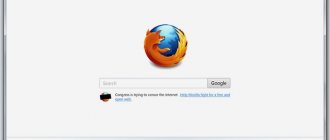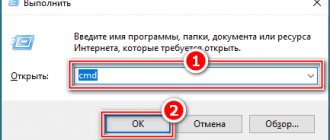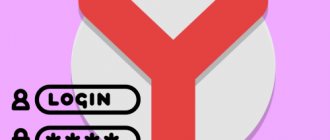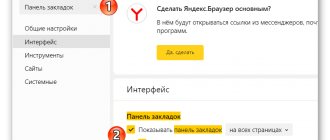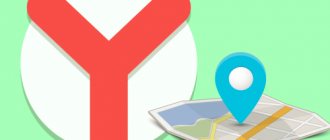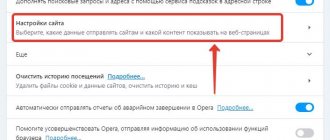Cookies are a technology that allows you to save your browser login history. It is needed so as not to enter a login and password every time you visit your personal account, ensures the operation of intelligent search, and is used for targeting advertising. Next, we will tell you where cookies are stored in Yandex Browser and how to enable them. You may also be interested in learning how to enable Adobe Flash Player in the Yandex browser.
Where are Cookies stored in Yandex Browser?
Let's start with how to view cookies in the Yandex browser. To do this, follow the path C:\Users\Username\AppData\Local\Yandex\YandexBrowser\User Data\Default\. There, in the Default folder there will be small text files that can be opened in Notepad and read the contents. Let's move on to how to enable cookies in Yandex Browser.
How to view data
This search engine has functionality that allows you to view cookies for sites and details associated with them. How to view cookies in Yandex browser and where they are stored:
- Repeat points 1-4 of the very first instructions (“Where to turn on”).
- Click on the “Show cookies and site data” button (Or simply open the “Allowed” section)
A long list will be displayed on the screen with website addresses and the amount of data opposite. To view details, click on the desired line. Now you know where cookies are located in the Yandex browser, where to find these files and how to view them.
Enabling Cookies in Yandex Browser
Saving cookies is allowed on websites by default. If it turns out to be disabled, here is a way to enable cookies in the Yandex browser:
- Click the menu button with the three horizontal bars icon in the upper right corner of the application window.
- In the list that appears, click "Settings".
- On the left side of the page there will be a list of sections from which you need to go to “Sites”.
- Click on the “Advanced site settings” link.
- Under the inscription “Cookies” o.
How to view cookies in Yandex web browser
Each cookie from the Yandex browser file has a name, value and “expiration date”, after which the entry is deleted. If desired, we can look at the Yandex cookie file of the web browser and find out the meaning of each entry. In everyday life this is not particularly necessary, but developers and advanced users may find this feature useful.
Instructions:
- Go to the “Site Settings” page.
- We search for and click on the line “Cookies and site data”.
- Press the key combination Ctrl + F and enter the full or part of the site name.
- Click on the found domain name of the site.
- Click on the entry name again.
- In the “Content” line we can see the contents of the cookie.
Important! We can also open the browser file itself with cookies, but there is one drawback - we cannot find out the contents of the cookies. There is access to the creation date, expiration date, and title of the entry, but not its contents. The cookie content is blocked and data is provided instead for decryption by the browser. To view the cookie file, download the SQLiteSpy program. All that remains is to launch the utility and drag the cookie itself into it.
Now we know all the essentials that will help us enable, disable and view Yandex browser cookies. If we want maximum comfort, we turn on cookies; we want maximum privacy, we turn off cookies. More information about cookies is not necessary, except that it is useful to know how to delete this data, but we have already covered this issue before.
Disabling Cookies in Yandex Browser
If you think that saving cookies is not safe, or you are using a public device where you do not want to leave personal data, disable them. The method is similar to how to enable Cookies in Yandex Browser, except for the last point.
- Open the menu in the top right corner of the application.
- In the window that appears, click “Settings”.
- On the left side of the page there will be a list of sections from which you need to go to “Sites”.
- Follow the link “Advanced site settings”.
- Under the inscription “Cookies” o.
How to clear cookies for one site
If you do not want to delete cookies for all sites, you can use the clear function for a specific web page.
On the computer
Method 1
You can clear cookies for a specific site directly through the running web page. To do this, do the following:
- Open the web page from which you want to delete cookies. Then in the upper right corner click on the button below and go to the cookie settings.
- In the window that appears, select the necessary cookies that need to be cleared and click on the “Delete” button.
Cleaning Cookies in Yandex Browser
To clear the browser cache on your computer, follow the instructions:
- Open the menu in the top right corner of the application.
- Select the "Advanced" section.
- In the list that appears, click “Clear history.”
- The “Delete records” field will open, in which select the period in which Cookies will be deleted.
- Check the box next to “Cookies and other…”.
- Finish with the “Clear” button.
- Check the location where cookies are stored in Yandex Browser to ensure the result.
What is Cookie
Cookies are small files stored on your computer:
- Responsible for automatic login to authorized resources (logins and passwords are stored in these files).
- Store personal user data and language and region settings on the site.
- The items in the cart in the online store are saved and after that you can log back into your personal account and make a purchase.
Make surfing more comfortable. Some of the information on the site is loaded from these files. But there are risks - if an attacker has physical access to your PC, he can easily log into your accounts. Unscrupulous advertisers also use them to show you intrusive advertising.
The same Google sends users “tracking” cookies to collect statistics in order to subsequently use the information received to generate targeted advertising.
Pay attention to the address of the site where you enter your data. If the site uses a secure https:// (supports encryption using the SSL and TLS cryptographic protocols), then you don’t have to worry. These cookies will not be used by attackers. But not all webmasters are conscientious; some do not use an SSL certificate (such sites use the https:// ) - it is not recommended to enter confidential information on them.
Most sites allow you to choose whether to allow cookies to be saved or not, but prohibiting them may affect the correct operation of the site.
Cookies exceptions in Yandex Browser
Sometimes you need to find out how to enable cookies in Yandex Browser on a specific site. To do this, open it and do the following:
- In the search bar, click on the padlock icon.
- A panel will appear in which go to “Details”.
- Click on the line “X cookies for this site”.
- Select a cookie.
- Finish the work by selecting the “Allow” or “Block” action.
How to prevent cookies from being saved
In this case, the procedure will be exactly the same as in the previous chapter. Only here we select “ Banned. ” For even greater protection, you can tick the checkbox below so that data from third-party sites is blocked by default.
In the " Site Settings " section, you can configure the saving of cookies for certain sites, regardless of the main settings.
Using the link “ Cookies and site data ”, if necessary, delete all saved data or some specific ones.
How to set up exceptions
You can also set permanent settings for certain sites or instant messengers - allow or block the use of cookies for them. How to enable/block cookies in Yandex browser:
- Open the search engine menu.
- Click on the “Settings” button.
- Scroll the window to “Show advanced settings” and click on this button.
- In the “Personal Information” section, click on “Content Settings”.
- In the “Cookies” subsection, click on “Manage exceptions”.
- Another window will appear on top of the main window. Here, in a special field, you need to insert the address of the site for which you want to set the rule.
- Opposite the address field there are three options: “Allow” (enable cookies), enable support for “For one session” and “Block”. Mark the desired option.
- If you need to set up exceptions for several sites, repeat steps 6 and 7 as many times as necessary.
- When all cookie settings are completed in the Yandex browser, click on the “Finish” button.
Please note: in order for the changes to take effect and the system to work without errors, you must restart the search engine. There is no need to restart your computer.
How to delete all cookies at once
Here we will talk about all the data that was saved during your work on the Internet.
How to clear cookies in Yandex browser for all sites at once:
- Click on the “Settings” button.
- At the very bottom of the list, select the “Advanced” line.
- A second list will appear, here click on “Clear history”.
- In the new window* put a check mark on the line “Cookies and others...”, and uncheck all other marks, if no other clearing other than cookies is required.
- We indicate the period for which cookies should be removed from the Yandex browser.
- Click on the “Clear history” button.
- We are waiting for the system to complete the procedure.
*To go directly to this tool, you can use the so-called. “hot keys” - combination Ctrl + Shift + Del.
Important! Clearing cookies and Yandex browser cache will occur on all devices where you are logged in with your current account. That is, if you follow the instructions from a computer, logging out of accounts on websites (social networks, online stores, blogs, etc.) will also occur on all associated tablets and phones (any, including Android) .