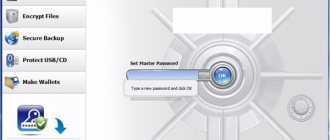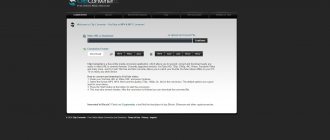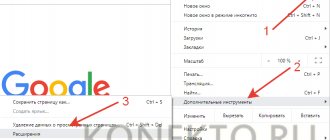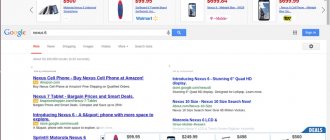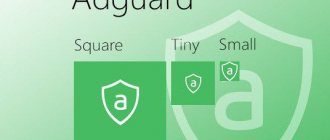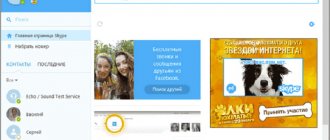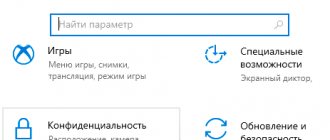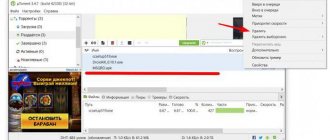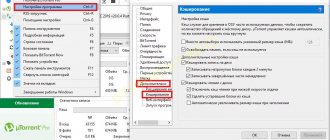Ad blocks annoy users of Torrent clients. Many people do not know how easy and free it is to disable intrusive advertising, and developers insistently offer to buy a paid version of the program to disable banners. UTorrent is a prominent representative of such software. Let's look at free ways to remove ads in Torrent:
- in the lower left corner;
- upgrade banner to the paid version;
- on the top panel.
Advertising in the lower left corner
The large and annoying block at the bottom left of the screen is the first thing you want to block. Instructions on how to disable advertising in the lower left corner in uTorrent:
- We get into the program settings. This is done either through the toolbar (click on the gear icon in the upper left corner of the program screen), or through the keyboard shortcut Ctrl + P. You can also go to the Settings -> Program Settings menu.
- Go to the tab with additional settings (lowest tab).
- In the search line (Filter) you need to enter the value - Left. As a result, a table with search results will be displayed. In the content we find the value “offers.left_rail_offer_enabled”.
- The line will contain a checkbox with the value true. Double-click on this line, after which false will appear instead of the true value. You can also simply highlight the line and select the “NO” radio button at the bottom. We do not pay attention to the warning about changing the settings.
- After the value false appears in the desired line, click OK.
The advertisement should disappear immediately. Otherwise, a complete restart of the program is sufficient for the changes to take effect.
How to disable ads and pop-ups?
There are several ways to disable advertising: using the appropriate uTorrent settings, a specialized application, or ad blockers.
We use the settings of the program itself to block and remove ads
- Open the “Settings” item in the main program window and select “Program Settings”. The same result could be achieved using the hotkey combination Ctrl+P.
Selecting “Program Settings” is the first step to remove annoying ads
At the very end of the list of settings, located on the left side of the window that appears, there is an “Advanced” element. It contains a set of variables whose values determine various uTorrent options. In some ways, this system is reminiscent of the organization of the Windows registry.
You can customize the program by changing parameter values. As a result, it will become possible to remove pop-up banners
The window interface is quite simple. In the “Name” column, select the desired variable, and below set one of the Boolean values for it: “Yes” or “No”, corresponding to the English parameters “On” and “Off”, which are also shown in the window. You can also double-click on the variable name, which will change its value to the opposite.
- We successively set the value “No” to the following variables:
- bt.enable_pulse;
- distributed_share.enable;
- gui.show_notorrents_node;
- gui.show_plus_upsell;
- offers.content_offer_autoexec;
- offers.featured_content_badge_enabled;
- offers.featured_content_notifications_enabled;
- offers.featured_content_rss_enabled;
- offers.left_rail_offer_enabled;
- offers.sponsored_torrent_offer_enabled.
- Click “OK” and return to the main window.
- Some of the uTorrent application settings are hidden from normal viewing. To get to them, press Shift+F2 and go to “Settings” again, then go to “Advanced”. If everything is done correctly, the list of parameters will change slightly.
After the Shift+F2 key combination, additional options appear, which will ultimately allow you to turn off advertising in the program itself
- Set the value “No” to the additional parameters that open:
- gui.show_plus_upsell_nodes;
- gui.show_plus_conv_upsell;
- gui.show_plus_av_upsell;
- gui.show_gate_notify.
- Click “OK” again and return to the main window.
- We exit the program. It is important to exit “according to the rules”, that is, go to the “File” menu item and select “Exit”.
- We restart the uTorrent application and admire the windows without advertising.
As a result, all advertising is closed and removed, leaving you with a clean window.
Upgrade banner to paid version
Now we block the banner where the user is offered to pay and upgrade to the PRO version of Torrent. This is done like this:
- We go into the settings in any possible way (the fastest way is by pressing Ctrl + P), from where we go to the Additional tab.
- This time enter “plus” in the search bar.
- In the table, look for the line “gui.show_plus_upsell” and double-click it to change it to false.
- Click OK.
- If the banner does not disappear, completely reboot the client.
Advertising on the top panel
In addition to the lower left banner, the advertising strip in uTorrent appears at the top of the program window. It also annoys users, let’s figure out how to remove ads from the top of the panel in uTorrent:
- Press Ctrl + P or any other way to get into the torrent client settings.
- We get to the Additional section.
- Enter the word offer in the search bar (Filter) at the top.
- As a result, a table will appear with four lines of search results.
- Double-click each line to switch it to false.
- Click OK.
- If the advertising line at the top of the program does not disappear, restart uTorrent.
How to remove ads in uTorrent 3.4?
At the time of writing, the current version was client 3.4.9. However, this instruction is suitable for versions 3.4, 3.3, 3.2. Perhaps it will work for some time for new versions that will be released in the future.
To do this, follow the instructions below:
- Launch the torrent client and go to the program settings (press Ctrl+P or see screenshot).
- Go to the "Advanced" tab. Dozens of different parameters are displayed here, each of which is specified as “true” or “false” (on or off). It is in this window that you disable advertising in uTorrent 3.4 9.
- To quickly find the parameters you need, use the “Filter” field. First, write the word “offers”. Select the last line and in the “Value” item select “None”.
- Similarly, disable the remaining options indicated in the screenshot (use “Filter” for a quick search).
- To save your changes, click OK. But do not rush to close the torrent client window - you need to perform one more procedure.
- Hold down the Shift+F2 buttons and, while holding them, open the program settings again, and then go to the “Advanced” section again.
- This time, other hidden parameters will be displayed here. To get rid of advertising in uTorrent, disable 4 more items:
- Then click OK and exit the program. Here you need not just close the client, but select “File – Exit” from the menu.
Launch it again - there should be no advertising banners.
As you can see, turning off advertising in uTorrent is not a difficult process, but for beginners there is an easier option. Let's look at it now.
Good to know – Hard drive is 100% overloaded in uTorrent: what to do?
Disabling advertising using Pimp my script
How to remove ad blocks in uTorrent without fiddling with the settings? It is possible to resort to the help of an additional script. It takes up minimal memory space and will allow you to carry out all the above steps to remove advertising from the client automatically.
Step 1
First of all, you need to download the script. Go to the page in the browser using the link schizoduckie.github.io/PimpMyuTorrent/ and click on the central button.
Step 2
uTorrent should now launch on its own. A dialog box will appear asking permission to use the downloaded script. All that remains is to agree with the proposal.
Step 3
At first, some of the text in the torrent window will disappear. This is an indication that the script has begun to work. There is no need to worry about disappearance; restart the torrent program. After relaunching, we make sure that the advertising has disappeared and the client interface has undergone minor changes.
Getting rid of advertising using Adguard
The most reliable way to disable advertising in a torrent is using a third-party full-fledged program. Adguard is a variant of such software. With its help, advertising is removed not only in uTorrent, but also in other programs .
After installing and launching Adguard, you need to add uTorrent to the program.
- There is an “Add” button at the bottom of the window.
- Click Browse, specify the path to the location of the torrent on your hard drive and confirm the action with the OK button.
- In the program settings, in the Filtered applications item, the line uTorrent will appear.
After this, Adguard will do all the work and advertising will be completely removed from the application.
How to disable advertising in Torrent 3.5.3
Good afternoon friends! How to disable advertising in the Torrent client? First of all, please accept my congratulations on the May Holidays! I sincerely wish you all happiness, love, and all the best in these bright May days.
How to disable advertising in Torrent? This question is of concern to many people now. Now the uTorrent company has released three versions of the program: free, with little functionality and built-in advertising, paid, without advertising, and paid with additional software.
In my opinion, the free version is quite sufficient. And advertising in the Torrent program is not so annoying. You can simply ignore it. But, on the other hand, uTorrent makes it possible to disable these ads, you just need to know how.
In general, I think that most free programs will soon come with advertising. In this way, program developers are trying to make at least a little money from their brainchild. I understand them perfectly, because you have to pay for your work, even with advertising.
But, if some free programs have a function on how to disable these ads, why not use this function? It’s just that ordinary users don’t think about it. I think this advertising doesn’t really bother them.
Unless, of course, it is a malicious ad virus that must be turned off. You can find out how to disable such advertising by following the link...
So, the first thing you need to do is download the Torrent program, in the free version, if you have not yet downloaded it.
Install the program. During installation, keep an eye on the checkboxes so as not to install unnecessary ones.
So, you have installed the torrent. Launch the program and see that an advertisement appears at the top right of the window.
Also, advertising appears at the bottom left of the program window. We will disable this advertising.