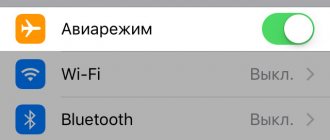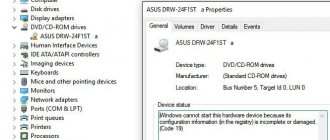Possible reasons
These include:
- Bad USB connector . That is, there is no problem in the tablet, but there is one in the computer. How can I check if this is the reason? It is enough to insert any other device, and if it is detected by the computer, then everything is in order with the port.
- Violation of the integrity of the connection wires. That is, the problem is not in the tablet, not in the computer, but in the cord that connects them. It's very easy to check. If you connect another device via this same cable to a laptop or computer and it is not identified, then the problem lies in the cord.
- Lack of necessary drivers . The reason may also lie in the fact that a special program is not installed on the computer that will help it maintain the tablet. Usually in this case the computer writes “unidentified device,” although it may not respond at all, depending on the situation. A problem with the driver is indicated by an exclamation mark next to the tablet in the device manager (how to access it is described below).
Hardware reasons
Computer USB connector is broken
Due to frequent use, this problem is not uncommon. To check the connector, connect a flash drive, phone, camera, mouse, keyboard or camera to the laptop. Usually a PC has several slots, and if one is broken, use another. A broken module must be replaced. You can produce it yourself or contact the service.
The cord has a broken wire or a broken connector
Do not pull the cord as this could damage the connector (leg). Carefully inspect the wire for kinks and microdamages. Replace the cable and try again.
Buying a new cord is not difficult, and it is inexpensive. It is worth paying attention to the connector, there are three types:
- Mini USB (Obsolete)
- Micro USB
- Type-C (most modern)
If you don’t want to spend money, resolder the old one.
Communication module burnt out
Using an information exchange module (multi-bit buses), the PC transmits data to the processor, which, in turn, to the connected gadget and back. If it burns out, then you cannot do without the help of service center specialists.
How to solve the driver problem yourself?
If the problem lies in crooked or completely missing drivers, then you need to right-click on the “Computer” icon, select “Properties” and go to the device manager there. We need to check whether the device is visible there. Well, of course, before performing all these procedures, you need to connect the tablet.
After connecting the tablet, the device manager should update. If a new item appears (it may have different names), you need to right-click on it and click “Update drivers”. This can only be done when the Internet is connected.
There is another option for updating drivers, which is recommended to be used first. Usually, along with any device, the manufacturer leaves a disk on which the drivers are written. You need to insert it into your computer and install all the contents through a special wizard (it’s impossible to say exactly how to find it, because each manufacturer puts its own content on the disk, which may differ even from model to model).
In addition, drivers can be downloaded from the manufacturer's official website. They are usually located in the “Support” or “Support” section.
Using standard cable
Cable is the most affordable and easiest option. The connection principle is the same for everyone:
- Connect the devices by inserting the corresponding ends of the cable into the connectors;
- Install or update the necessary drivers on your PC;
- Confirm the connection on your tablet by clicking the corresponding button in the pop-up window or notification shade.
There are four main types of connectors:
- Type-C (the most modern),
- Micro-USB
- Mini-USB (obsolete),
- Lightning (for Apple equipment).
Usually supplied with a tablet PC.
Don't forget that Apple gadgets connect to your PC through a special program - iTunes.
If you have a tablet with Windows OS, then when connecting, you must initially install special software. You can also connect via a local network or homegroup.
Micro-USB
Currently, this is the most common option for most budget portable gadgets (Prestigio pmp5785c3g, Dexp, Digma, BQ, Bravis, Ainol), including the largest manufacturers (Acer, Asus, Lenovo, Samsung, Wacom bamboo, Xiaomi mipad, Huawei ). The only ones that stand out from this group are Apple.
Please remember that there are several types of connectors:
- Type-A - not very common;
- Type-B - this is what is most often used in modern devices.
Type-C
This is a new type of cable with high speed and data transmission power that can be inserted on either side. This version of the wire was used by Apple in 2020 for the MacBook and for Thunderbolt 3. The main advantage is the ability to simultaneously charge and exchange large amounts of data.
If your personal computer does not have this connector, then you should use a Type-C - Type-A wire for connection.
Lightning
This type of cable is proprietary to Apple iPad products. It is also double-sided, on the opposite side it has a standard connector for connecting to a PC. Can transmit video in HD quality.
What to do if there is a problem with the cord
In this case, the only logical answer is to buy a new one. But if everything were so simple, we would not have included the answer in a separate section. The fact is that different tablets use different cables, and you also need to be able to choose the cord for connection so that it lasts a long time.
What you need to pay attention to:
- Cable type . Modern Android tablets use a micro-USB or USB-C cable. You need to find out which one is used in your device. Usually this information is written on the box or on the Internet (for example, in the product description in an online store).
- Shape and material . It is these criteria that determine the service life of the cable. The cheapest option, which will quickly become unusable, is a cable with flexible polymer insulation. It's cheap and compact - that's its advantage. It is recommended to buy a flat cable because it does not twist and, as a result, cannot break at the bend points. And there is also a cable spring. It is convenient to use if you need to move a certain distance from the computer. But the most reliable option is a fabric-braided cable. This is what you need to buy so that the problem with the computer not seeing the tablet does not happen again.
- Length . This parameter is not so important if you are using the cable solely to connect to a computer. But modern chargers have a USB port, so the cable can be connected or disconnected. Therefore, if you need to be far from the outlet, then you need to take either a spring or just a long model.
- Additional functions . To understand whether the device is connected to the computer or not, some cables have special LED indicators.
It would seem that all this is the subtleties of choosing a cable to connect the tablet to the computer. However, it depends on them how likely the problem will be to recur (if the reason is the connection cord, of course). Therefore, this issue must be approached responsibly.
If the PC does not see the device
Situations often arise when Windows displays an “Unidentified device” error or does not respond at all. There may be several reasons.
Check mode
All modern gadgets with pre-installed Android OS have a device connection confirmation function. Most often, this is an automatically pop-up message in the center of the screen or in the notification panel.
Check which PC settings you have installed. If there is a checkmark next to the “Charging” item, then the laptop will not see files on the tablet. Select USB storage and wait for the drivers to install. After this, the external removable drive will appear in “My Computer”.
Use a different wire
The symptoms of a faulty cable, regardless of type, are simple: the cord will not charge or transmit information. Damage is not always visible visually. But if you carefully probe the wire with your fingers, you can find exactly where the crease or break occurred.
To avoid wasting time on repairs, use a different wire. If you have a regular Micro-USB or Type-C, then finding it will not be difficult: every smartphone and other portable equipment always comes with a cable and charger. But owners of devices from the Apple manufacturer are not so lucky.
Check connectors
Mechanical damage or clogged connector is another reason why there is no contact. To check the socket, try connecting a flash drive, smartphone, camera, keyboard. Often the PC does not contain a single USB connector: we recommend trying them all.
We recommend inspecting the slot on the tablet for damage and dirt; read how to properly clean it yourself here.
Reboot both devices
Sometimes a crash or glitch in the operating system prevents you from establishing contact. Reboot both devices and try connecting again.
Disable antivirus or firewall
An antivirus or firewall may block the attachment of third-party gadgets. Temporarily disable antivirus software on both your tablet and desktop computer and try synchronizing again.
Install updates
Do not neglect updating the operating system, because it is not for nothing that in most gadgets it happens automatically. Many people disable this feature to reduce Internet connection traffic. In this case, we recommend checking for software updates manually.
Major tablet PC manufacturers periodically publish new software on their official website. In Windows, even if you disable automatic downloading, a message about new updates pops up, and all you need is to agree to download them.
Reinstall drivers
Synchronization between the tablet and computer occurs successfully only if the latter has the appropriate drivers. If your mobile PC is not detected - the message “Unknown device” appears on the screen or nothing happens at all, then this is precisely the problem. To download, do the following:
“Start” - “Control Panel” - “Device Manager” - “USB Controllers” - “Update Drivers” - “Automatically search for updated drivers”;
After installation, you need to reboot both devices.
If this procedure does not help, you will have to Google and search for drivers manually on the manufacturer’s website.
Difference in USB protocols (versions 1 and 3 are incompatible)
As noted above, there is far more than one version of USB protocols, and sometimes there is a conflict of standards. In order to connect devices of different generations, it is necessary to maintain port compatibility. There are three main protocol versions: USB 1, 2.0 and 3.0/3.1. It should be remembered that specification 3.0 is fully compatible with 2.0 and earlier, but version 1.0 is not compatible with 3. We recommend using a more modern PC.
Firmware problems
Incorrect updating of the operating system can become a problem when synchronizing devices. The only way out in this situation is to install suitable firmware and, as a result, reset all settings to factory settings. In this case, all personal data will be lost, so you should not flash it without creating a backup copy. How to reflash correctly is described here.
The board or controller is burned out
If a controller or information exchange board has burned out, then you cannot do without the help of specialists. Diagnostics and accurate identification of operational problems are necessary. Replacing the module yourself, without special knowledge and equipment, can lead to disastrous results.
What to do if your computer has a bad connector?
If the computer does not see the tablet via USB, then you need to approach this issue comprehensively. After all, the reason here may lie in both software and hardware. Or maybe at the junction. There are many difficulties, so in order not to rack your brains, it is better to contact specialists straight away. Well, if you feel sorry for money or time, then follow the tips below:
- Check the USB controller on the computer's motherboard. It happens that it turns off spontaneously. To correct this situation, press F2 in the first seconds of boot (some manufacturers have installed a different button to enter the BIOS - it should be written on the boot screen which one). We go to the “Integrated Peripherals” or “Advanced” menu, depending on the specific BIOS of the laptop or computer. Next, look for the USB Configuration item, and there the USB Controller item should be in the “Enabled” position.
- Try reinstalling the drivers for the USB controllers themselves in Windows. This is done in a similar way - through the device manager. A yellow exclamation mark also indicates a malfunction of a controller. In this case, it is clear why the computer does not see the tablet.
- Sometimes a simple reboot helps.
- It happens that in order to save energy, the system regulates the voltage supply to the controllers. As a result, they don't work. To fix this, go to the device manager, then find “Universal Serial Bus Controller”, and there - “USB Root Hub”. We left-click on it twice, and then click “Power Management”. You need to clear the checkbox that allows you to turn off the port to save power. Next, click “OK”.
- Reinstall Windows . Very often this allows you to understand whether the problem is software or hardware in nature.
- Replace the CMOS battery on the motherboard.
And this list of tips is not complete yet. And to determine what exactly your problem is, it is better to contact a specialist. It's difficult, isn't it?
Limited access
First of all, check that your tablet has permission to access files. After all, you could simply forget to enable the USB drive in the settings. In this case, the gadget will only charge from the PC, but will not allow data exchange.
Most often, the tablet prompts you to mark the USB drive in the settings when connecting to the PC. If for some reason he “forgot” about it, turn on the USB drive yourself. Just go to settings, find the “device memory” item. It is there that you activate the desired function. The standard connection to a PC is carried out in this way.
Debugging
However, tablets connecting to a PC, unfortunately, are not always easy and simple. If the previous advice did not change the connection situation for the better, try the following:
- Go to the “Settings” menu;
- Find the “For Developers” section in it. It is usually located at the very bottom;
- Find and check the “USB Debugging” checkbox.
After these simple manipulations, the PC should see the tablet.
What to do if the computer does not see the iPad
All the tips listed above apply to Android and Windows tablets. But what if you have an iPad? Follow these guidelines:
- If the problem is in the cable , then you need to buy a special cord with a Lightning end. Be sure to check if it is certified for Apple devices? Accessories for tablets from this company are often counterfeited.
- The program that serves as the driver for the tablet is called iTunes. A simple reinstallation often helps. Often the cause of problems may be that you are using an outdated version of this program.
- On the iPad , check whether you clicked “Trust” in the menu that popped up immediately after connecting.
- In Device Manager , check if the "Apple Mobile Device USB Driver" is installed.
If any problems arise, there is always Apple support that you can write or call.
Question answer
- iPads usually don’t have connection problems, but they do have their own quirks. For example, you won’t be able to write data to internal memory through Explorer; you can only copy photos and videos to your hard drive. To record information, install iTunes or iBox.
- The device is detected, but it’s just charging (battery symbol on the screen) - most likely, the gadget is discharged - wait a while until it gains energy and turns on. If it doesn't help, read here.
- The tablet and personal computer have a windows system installed (Lenovo Yoga Tablet 2 10.1 (windows), 4Good T101i, ASUS Transformer Book T101HA, 3 Digma EVE 1800 3G, HP Pro Tablet 608, DELL Venue 8 pro, Samsung Galaxy TabPro S 12.0 SM-W700 , Acer Iconia Tab W511, Acer Aspire Switch 10 E z8300, irbis tw52, Wacom Intuos Pro), then you will not be able to connect them via a USB cable. You will have to use third-party software, connect it via a local network or through a home group.
- If you have an old gadget and a modern computer, they may have different versions of USB (2.0 and 3.1) - in this case there may be incompatibility.
- You can connect using Wi-Fi by installing a special program. For example, Samsung owners can use the Kies application, Huawei - the HiSuite program.
- Nothing helps - we recommend transferring the necessary data using any empty external drive (micro-USB card or regular flash drive with an OTG adapter). This method is only suitable for transferring various files if you have a suitable card reader, but it takes longer than connecting directly.
What other actions can you take?
To solve the problem, you can try the following:
- Look at the tablet itself when you connect it to your computer. Perhaps you need to press a couple of buttons, and the device itself asks you to do it. In the settings you need to set the connection mode via USB.
- Contact specialists . If all of the above did not help, then the only correct solution would be to contact people who repair tablets and computers professionally.
Wireless methods
WiFi
Synchronization via wifi is possible only if the appropriate module is installed in the PC, which supports a wireless connection. There are several applications that help transfer data:
- MyPhoneExplorer - in addition to transferring files, this program has the function of viewing calls and SMS messages received on the tablet, organizer and memory assessment.
- AirDroid is an application with even more advanced functionality. You can work in a browser without installing a program on a desktop computer and control your tablet.
- Samsung owners can use the Kies application, Huawei - the HiSuite program.
More detailed information can be found here.
Bluetooth
To pair two gadgets, you need a Bluetooth adapter on your PC. If you don't have it, you can always purchase it. Choose version 4.0 and higher. The minimum version for a desktop PC is 2.1. Install all the necessary drivers and settings: only then can you connect:
- Enable Bluetooth on the tablet;
- On the PC, go to Settings - Devices - Add Bluetooth;
- In the list on a desktop computer, select our gadget;
- Confirm actions on the tablet PC display;