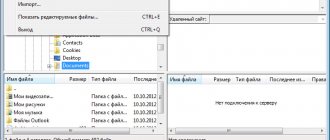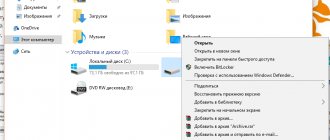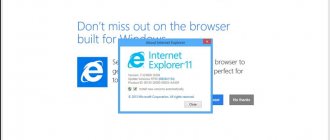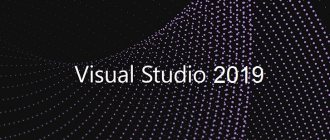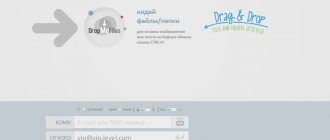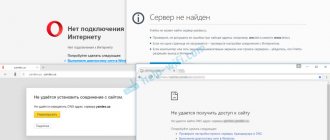Program features:
- Ability to extract information - post-processing of downloaded files
- Ability to schedule downloads according to a specified schedule
- Flexible URL filter system with powerful keyword support
- Download via FTP, HTTP(S), MMS, RTSP, NSV and BitTorrent protocols
- Simultaneous download of up to 500 files
- Moving downloaded sites to other directories without loss of functionality
- Supports macros in downloadable URLs
- Support and extraction of links from Java and VB scripts, Java Classes, Cascading Style Sheets (.CSS),
- Macromedia Flash (.SFW), XML/XSL/DTD, Table Of Contents (.TOC), MPEG 3 Play List (.M3U), Authorware (.AAM), Acrobat (.PDF), RealMedia (.SMIL, .RAM, .RPM), VRML (.WRL, .WRZ), QuickTime video (.MOV), WAP pages and MS NetShow Channel (.NSC) files
- Supports HTTP, SOCKS4, SOCKS5 and [email protected]
- Search downloaded files by keywords and names
- Full support for all known XML technologies, including XSL and DTD files
- Fully customizable user interface
- View downloaded sites using an external or built-in browser
- Creating a copy of old pages when updating loaded sites
- Convenient Project Creation Wizard
- Export sites to any specified folder with packaging in a ZIP, CHM or MHT file
Possibilities
Offline Explorer Pro has a wide range of functionality:
- Ability to download websites and their individual pages, MMS and RTSP streaming media, secure servers, as well as files from FTP servers.
- Availability of a built-in Task Scheduler and Download Wizard.
- Editing downloaded pages and sites while maintaining the functionality of hyperlinks.
- Offline Explorer is equipped with junk file filtering technology, as well as a built-in browser based on Internet Explorer.
- Support for working with Flash, Java scripts, RTSP:// and MMS:// protocols, classes and applets.
- Create projects of unlimited size.
- Access to extensive filter settings for selective data loading.
- Possibility of simultaneous processing of up to 500 different sites.
- Export projects in MHT format, CHM help file or EXE e-book.
- Full automation of the loading process.
New opportunities:
- Capturing social networks and other interactive websites;
- By storing passwords on the fly, loading password-protected sites;
- Based on the wizard tasks, easily create download tasks;
- Report all downloaded URLs and communication errors;
- VARK files creation option;
- VARK ability to record files;
- Setting download priority for selected file types;
- Auto-update for internal browser tabs;
- Recent and Active screens on the File tab of the ribbon;
- Possibility of exporting archives to MAFF;
- New help center;
- Migration Wizard for transferring projects and settings to another computer;
- In Office 2013, like the ribbon design;
- And much more.
Multilingual registered and portable versions in one installer!
MetaProducts Offline Explorer Enterprise
is a powerful program that allows you to download both individual files and entire websites (HTTP, FTP and HTTPS) to your hard drive for subsequent offline viewing both on a separate computer and by users of an entire local network. Using Offline Explorer Enterprise, you can simultaneously download an unlimited number of Web, FTP and HTTPS sites of your choice for further work with them.
System requirements:
Windows XP, Vista, 7, 8/8.1,10
MetaProducts Offline Explorer Enterprise 7.5.4610 RePack (& Portable) by TryRooM torrent, changes:
Offline Explorer Enterprise
contains web utilities for easy and quick editing, viewing or searching for downloadable pages in the built-in web browser. Offline Explorer Enterprise is an easy-to-use Offline Explorer, more powerful than Offline Explorer Pro and also has its own features: the ability to load 100 million URLs in one project, the OLE Automation interface for control from other applications, etc. Offline Explorer Enterprise is an ideal product for companies that want to have their own website loading solutions.
Additional Information:
Saved copies of sites will work offline. They can also be exported in a convenient format, or you can burn a copy of the site to a CD, DVD or Blu-Ray disc. For flexible download management, there is convenient filtering of downloaded pages, the ability to monitor the download queue, and a detailed log of operations. The program is a convenient tool for downloading Internet content and serves well to meet your needs for the delivery and processing of information from the Internet.
Program features:
·Ability to extract information - post-processing of downloaded files ·Ability to schedule downloads according to a specified schedule ·Flexible URL filter system with powerful keyword support ·Downloading via FTP, HTTP(S), MMS, RTSP, NSV and BitTorrent protocols ·Simultaneous downloading up to 500 files ·Move downloaded sites to other directories without losing functionality ·Macros are supported in downloaded URLs ·Support and extract links from Java and VB scripts, Java Classes, Cascading Style Sheets (.CSS), Macromedia Flash (.SFW), XML /XSL/DTD, Table Of Contents (.TOC), MPEG 3 Play List (.M3U), Authorware (.AAM), Acrobat (.PDF), RealMedia (.SMIL, .RAM, .RPM), VRML (.WRL , .WRZ), QuickTime video (.MOV), WAP pages and MS NetShow Channel (.NSC) files Supports HTTP, SOCKS4, SOCKS5 and [email protected] Search downloaded files by keywords and names Full support all known XML technologies, including XSL and DTD files Fully customizable user interface View downloaded sites using an external or built-in browser Create a copy of old pages when updating downloaded sites Convenient Project Creation Wizard Export sites to any specified folder with ZIP packaging , CHM or MHT file
New opportunities:
·Take over social networks and other interactive websites; ·Saving passwords on the fly, loading password-protected sites; ·Based on the wizard tasks, easily create download tasks; ·Report on all downloaded URLs and communication errors; ·VARK files creation option; ·VARK ability to record files; ·Setting download priority for selected file types; ·Auto-update for internal browser tabs; ·Recent and active screens on the file tab of the ribbon; ·Possibility of exporting archives to MAFF; ·New help center; ·Migration Wizard for transferring projects and settings to another computer; ·In Office 2013, like the ribbon design; ·And much more.
What's new: What's new:
Offline Explorer Enterprise downloads an unlimited number of all kinds of Websites at the highest possible speed. OLE Automation allows you to make your own offline browsing solutions. Supports all modern Web technologies, including AJAX, Scripts, Flash, XML, RSS, VRML, etc. New version features Office 2013-like interface, new download method with the help of Internal Browser, new Export options, browser enhancements, Migration Wizard, Project Creation Wizard options, Report on site links and many other improvements.
Version Features:
·Type: installation, unpacking (Portable by TryRooM) ·Languages: Multi/Russian ·Treatment: carried out
Command line switches:
Silent installation: /VERYSILENT /I Silent unpacking: /VERYSILENT /P Do not create a shortcut on the desktop: /ND Do not create a shortcut in the Start menu: /NS
Selecting the installation location: /D=PATH The /D=PATH key should be specified as the latest For example: installation_file.exe /VERYSILENT /I /D=C:MyProgram
Important!!!
stationary version, first launch from the admin
Torrent MetaProducts Offline Explorer Enterprise 7.5.4610 RePack (& Portable) by TryRooM screenshots:
Information:
Year:
2018
Version:
7.5.4610
File size:
15.1 MB
Program interface:
Russian, English and others
What's with the medicine:
not required (the installer has already been treated)
Download MetaProducts Offline Explorer Enterprise 7.5.4610 RePack (& Portable) by TryRooM via torrent:
Version Features:
Type: installation, unpacking (Portable by TryRooM) Languages: Multi/Russian Treatment: carried out Command line switches:
Silent installation: /VERYSILENT /I Silent unpacking: /VERYSILENT /P Do not create a shortcut on the desktop: /ND Do not create a shortcut in the Start menu: /NS
Selecting the installation location: /D=PATH The /D=PATH key should be specified as the latest For example: installation_file.exe /VERYSILENT /I /D=C:MyProgram
Important!!! stationary version, first run as admin
MetaProducts Offline Explorer Enterprise 8.0.4880 + Portable + Repack
Here is one of the most powerful programs for downloading both individual files and entire websites. Works with HTTP, FTP and of course HTTPS protocols. After downloading a website to your hard drive, you will be able to view it without connecting to the Internet, and the pages will load much faster, because the Internet can sometimes work slowly, there may simply be various interruptions, and so on, download Offline Explorer
You can, as always, in the full news. Please note that you can view sites both on your computer and give access to them to users of your local network; this is why our own HTTP server was built into the development.
After you launch Offline Explorer, you will need to create a project, keep in mind that its size can be almost unlimited, which is of course a big plus. When creating a project, you need to specify its name, select the link scanning depth, you can set filters to load certain formats, for example, all images or HTML pages. In general, there are quite a lot of settings related to loading, for example, you can set the time, that is, you give the program an hour so that it loads a project, it doesn’t fit, the loading stops, you can create keywords for projects.
Offline Explorer can download files by size, let’s say you don’t want the program to download files larger than 10 megabytes, don’t forget to specify this in the settings when creating a project, now such files will be ignored, you can save traffic and space. The program has its own viewer for downloaded projects, it is easy to understand and easy to navigate. The interface as a whole is convenient, partially translated, all program options, project settings are fully translated, but the top menu and submenus are not very special, maybe I just didn’t understand something and somewhere you can set a more complete Russian language, in any case it will work in Offline Explorer this is not difficult.
Please note that this product is valued by users, it can be purchased for almost $600, which means it really should work one hundred percent, but you can see this for yourself, I can’t guarantee.
That’s it, there’s nothing more to add about Offline Explorer, it’s a convenient program, it’s been on the market for quite a long time, there are a lot of good reviews, there are some negative ones, of course, it’s pleasant and easy to work with, in general, good luck to everyone in downloading! Developer
: MetaProducts ® Corporation
License
: ShareWare
Language
: Multi + Russian
Size
: 137 + 132 MB
OS
: Windows
Download : MetaProducts Offline Explorer 8.0.4880 + 8.0.4880 Portable + 7.7.4640 PortableAppz / 7.8.4660 Repack TryRooM / 7.8.4660 - Repack elchupacabra / 7.8.4653 PortableAppz / 7.7.4642 - Portable punch
Offline Explorer / Pro / Enterprise 3.3 - excellent offline browsers
The entire series of excellent offline browsers under the general name Offline Explorer continues to be updated very regularly. This series has a huge range of functions and allows you to download sites from the Internet in whole or in parts as efficiently as possible.
The new release of Offline Explorer / Pro / Enterprise 3.3 brings the following changes:
- Added the ability to disable integration with the Opera browser.
- Added the ability to protect project settings with a password.
- Added project information page (“Projects Report”) to the internal browser.
- Improved standard templates.
- Improved New Project Wizard.
- Improved reading of Opera browser bookmarks file.
- Improved export to CHM files.
- Improved processing and detection of links: in Flash files;
- in Macromedia Director files;
- to email addresses in scripts.
Let me briefly remind you of the main differences between the program versions. The basic version of Offline Explorer does not have the support for HTTPS, URL macros, MMS and RTSP multimedia streams, download queue settings, the ability to save copies of old files, filling out HTML forms, or additional processing of downloaded projects, contained in the Pro version. The Offline Explorer Enterprise version differs from Pro in the ability to download more than 100 million links in one session and support for OLE automation. At the same time, the cost of the Offline Explorer / Pro programs for domestic users is 500 / 800 rubles, respectively, but for Offline Explorer Enterprise you will have to fork out $400.
announcements and advertising
2080 Super Gigabyte Gaming OC for 60 rubles.
Compeo.ru - the right comp store without any tricks
RTX 2060 becomes cheaper before the arrival of 3xxx
Ryzen 4000
series included in computers already in Citylink
The price of MSI RTX 2070 has collapsed after the announcement of RTX 3xxx
Core i9 10 series is half the price of the same 9 series
The price of memory has been halved in Regard - it’s more expensive everywhere
The programs are distributed in 30-day trial versions, any of which can be downloaded using the following links:
- Offline Explorer 3.3.3.3.1757 (1.9 MB, Windows 9x/ME/NT/2000/XP) Description and list of changes.
- Description and list of changes.
- Description and list of changes.
Household Appliances Everything a housewife needs to know about high-quality household appliances
Good day, dear reader. Before you start reading the article, think about this question: how much money per month do you spend on the Internet? We thought. So, now think about how much you want to pay for it? Just don't think about free Internet, because... This is a privilege not many of us have, and such people are unlikely to need the material in this article. We thought again. So that's what I'm getting at. According to my data, an e-Belarusian on average spends about 1 hour a day on the Internet, now, after performing simple mathematical calculations, we get about 30 hours a month. According to passwordless tariffs, this is approximately 25 thousand Belarusian rubles. Moreover, I calculated at the night rate. Now let's think about the third question: what are we doing on the Internet? Well, first of all, we get our mail from there. This doesn't take much time. Microsoft took care of us a long time ago and built the MS Outlook Express mail program into its operating system, for which it received a hit on the head from the United States Department of Justice on charges of monopolism. Well, this is their showdown, but personally I don’t really respect this program because of its rather weak security system and for a long time I have been using the very easy and fast, but not free The Bat! Well, I digress a little. So. With the help of these programs, mail is received in a matter of seconds, and there is no need to sit in the browser and watch, along with the mail, an advertisement about a new dating site that has opened, where the hint is not at all about dating. So, everything is clear with the mail. Further. We often like to chat with friends on the Internet. Personally, I’m not a fan of any web chats and, apart from ICQ and, sometimes, messenger, I don’t use anything to communicate. This is where the process cannot be automated, since in order to communicate you must be online in any case, and such an action can only be transferred offline with another chat. Well, the most important and useful thing, it seems to me, that we constantly do on the Internet is to look for the information we need. This process is usually the longest and most useless when working online. Why useless? Yes, because, having found the necessary information, we, as a rule, just sit and read what is written there. And at this time our channel is empty. It turns out that we are simply throwing money away. Well then. Why not do the same thing here as with the mail? Pump the information onto a broom and sit and read it in any free time. Here you will remember that in any browser you can save a page with or without pictures to your hard drive. I do this quite often myself. But it’s good when all the information we need is placed on one page. And when do you need the entire website? This is where you can simply break your nerves by saving every page to disk. Moreover, it is quite difficult to get around the entire site. Not every resource makes its map. And this only increases the chances that you will not be able to bypass the entire site. So, in order to make it easier for you to work, and the provider not to squeeze the last money out of you, smart people came up with programs called offline managers or offline browsers. Their purpose is simple. Download sites from the Internet and watch them at any time you have free time. The most popular today, it seems to me, is Offline Explorer. So, what is this Offline Explorer? The program window consists of four zones.
The first zone is the program menu, control buttons, and the address bar. This area is primarily used to manage file uploads and existing projects. I'll talk about this below. The second zone is the project conductor. All created download projects are located here, regardless of whether they are downloaded or queued for download. This area has three bookmarks. The first one displays the projects themselves, the second one displays the structure of the uploaded site, and the last one shows the files waiting to be downloaded. The third zone is the loading status. Shows currently downloaded files, their size and download percentage for each of them. Well, the last, fourth zone is the actual window for viewing the site offline. It is no different from the Internet Explorer browser window and is made entirely on its basis. So there should be no problems when working with it. Well, basically, the brief description of the program interface is complete. Now let’s look at what this “baby” can actually do. In order to download the site, we need to add it as a project and set all the necessary download parameters. The easiest way to add a project is to call a special wizard for adding downloads (File -> Project -> Wizard).
In the window that opens, enter the address of the site or page for downloading and the name of the future project. The project uses the site URL as the starting address. When this page is loaded, Offline Explorer detects all the links on it and loads them according to the project settings. By the way, since I touched on the download algorithm, I will briefly describe it so that you can imagine how this program and others like it work. The download algorithm works quite simply. The program loads the first-level page, which we specify when adding a task, then analyzes the HTML code of this page and loads those pages and files that this one links to, then analyzes the next loaded second-level pages and loads those that are already linked to these. Thus, the so-called pyramid method occurs. However, to prevent this process from continuing indefinitely until the entire Internet is downloaded to your computer, the download depth parameters are set, upon reaching which the program stops working. That, in principle, is the entire algorithm. Now let's go back to our master. Click the “Next” button and select the page loading limit by level depth.
The level allows you to quickly set how many pages you need to download. In a nutshell, this is the number of links from the first page to the deepest that need to be uploaded, which I wrote about above. To load only the first page with all its pictures, set Level=0. Level=1 loads the first page and all pages that are directly related to it, etc. Click “Next” again and select the types of files that we need to upload.
In most cases, we leave only graphics. Well, this is, of course, unless you have a dedicated line and you download the archive of the freeware.ru site? Click “Next” and a window opens with a choice of where to download the files we need from.
If we select “download only from the starting address”, then the download will only take place from the address and its folders that we specified when downloading. When you select the “download only from the initial server” option, this means that files will be downloaded from this domain and its subdomains. For example, by selecting https://www.narod.ru as the address, all home pages like https://sergey.narod.ru or https://manka.narod.ru, etc. will be loaded. Well, when you select the last item, “Download from anywhere,” pages will be loaded from absolutely anywhere on the Internet, regardless of the URL address. Also in this window we can remove the item “Load pictures from anywhere” since, in most cases, these are ordinary counters and rating buttons that do not carry any information for us. Well, the last one, and quite useful for us, is the “Try to explore all possible subdirectories” option. Briefly, this is what it does: when Offline Explorer finds a link to https://www.srv.com/dir1/dir2/somefile.htm, it will also try to query the contents of the /dir1/ and /dir2/ directories. If the server supports directory browsing, Offline Explorer will be able to download more files. We press the “Next” button one last time and we are asked when we want to start downloading a new project and whether we need to make more detailed settings. In most cases, we do not need to make additional settings, but if the site contains a forum, chat or an extensive guest book, then we will have to put filters on the download. For example, make sure that files from the /cgi-bin/ and /forum/ directories are not downloaded, and that files named guestbook.php and chat.cgi are not downloaded. Thus, you will not download site “junk”, but only the necessary information. By the way, to add a project to the download, you can create special templates, which will simplify new site downloads in the future. That's basically it. The download setup is complete and you can proceed directly to copying the project. To download the project, press F5 and in zone 3 you will see how files have begun to be downloaded to your computer. It should be noted that the program supports multi-threading and downloads several files at once, rather than one at a time, which speeds up the process several times. By the way, the number of threads is set in the program settings. However, you should not put more than 10 of them on a dialup. This is due to the fact that many sites, such as narod.ru, when connecting several streams from one IP address, regard this as a DDoS attack on the server and block your IP address. So 10 connections is quite enough. As you might guess, a program of this class must have a built-in download scheduler. This is true. Offline Explorer has a fairly powerful download scheduler, for each project separately. In the project settings, you select the time or time interval for uploading the project, up to one year. Thus, having night access to the Internet, you go to a disco on your own, or, in extreme cases, sleep, and the program, using the built-in dialer to the provider, will itself enter the network, download what you need and disconnect from the network after downloading , if you want it. Offline Explorer can also work quite well as a background download program. Namely, it has 4 speed limit options. If the speed is set to maximum, then the channel is almost completely clogged with it and working with other Internet applications becomes quite labor-intensive. When setting the background speed, the program's operation is almost unnoticeable. Speed limits are also set in the program settings, and the speed is set by the corresponding button on the taskbar. It should be noted that an already downloaded project does not need to be downloaded completely when updating it online. To do this, just set the option “upload only changed files” or “do not load existing files” in the settings of the project itself. This will reduce time and only update an existing project, synchronizing it with the real site. The program supports 3 file upload protocols: HTTP , RSTP and FTP . For each of them, you can set your provider’s proxy server settings and work through it. For each type of file, you can install the corresponding external viewer or editor in Offline Explorer and call it to modify or correctly display the required file. Although I have never used this function myself. All projects are stored in a specific directory, and the name of the project directory corresponds to its URL address. To ensure that all your projects and settings are safe and sound when transferring to another system or when reinstalling an existing one, Offline Explorer provides a Backup/Restore . By calling the menu “Advanced -> Save/Restore” you select the path to save your projects and Offline Explorer will save everything into one file, compressing all projects using the zip . Now transfer this file to another computer and restore using the same methods. Now let's look at another very useful function of this program - Export. Let's assume you downloaded a site something like https://book.promo.ru. This site is nothing more than an ordinary e-book. It is unwise to store it in projects, since as a rule there is no need to update the book and it is best to burn it to disk and open it separately from Offline Explorer . This is where the export function will help us. Press Ctrl+E and the project export window appears before us (Fig. 6).
We can export in various ways. We can put everything into a Zip or MHT archive (this is a special archive that does not use compression, where all project files are stored in one file with the MHT extension, which can be viewed without problems in the Internet Explorer ), we can leave everything as is, or we can create a cache for Internet Explorer. The most interesting thing that seemed to me was the creation of an autorun CD. I don’t understand what the authors wanted to do here, but I see absolutely no usefulness in this function. Having configured the export parameters, we press the “Export” button and the project ends up in a warm and dry place, where it no longer depends in any way on Offline Explorer . We read where we want and when we want. There is also a very important thing to note. Offline Explorer can use so-called macros to automate various download processes. Macros are a kind of templates that dictate the rules for uploading files. Let's look at an example. Let's say you need to download weather from the site https://www.weather.com. Let's assume that this site provides weather forecasts in png graphic format, and if today is the 5th day of the month, then the file address will look like https://www.weather.com/image5.png. It is clear that for each day of the month its number is added to the file. How to automate this process? We use the appropriate macro. That is, in the download address, in the project properties we write, https://www.weather.com/image{:day}.png. Now, instead of the {:day} macro, the number of the day of the month will be substituted into the address, and you will receive the weather for today. Or, let's say, you need to download some kind of image gallery without unnecessary graphics, in the form of banners, and other nonsense. As a rule, all files in galleries are numbered in ascending order. Then again all problems are solved by macros. In the download address bar, type https://www.somefile.com/{:1..100}.jpg. All. Now all files with names 1.jpg, 2.jpg ... 100.jpg will be downloaded to your computer. If you need to download not all files, but, say, every 25th file, then write https://www.somefile.com/{:1..101|25}.jpg. Now only files 1.jpg, 26.jpg, 51.jpg, 76.jpg and 101.jpg will be downloaded. What comes after the “|” sign called step increment. In addition to digital enumeration, you can also use alphabetic enumeration. For example, https://www.somefile.com/{:a..z}.jpg. Now the files a.jpg, b.jpg…z.jpg will be loaded. I have listed the simplest examples. In fact, there are many more macros in Offline Explorer and they allow you to control the download quality quite flexibly. But the developers, in addition to macros, for greater flexibility, also added command parameters for downloading. I’ll explain what this is now. Let's say you download news from a news server. As a rule, news on the server looks like: https://www.newssite.com/folder with today's news/news number. Moreover, the news folder looks like: day+month+year. That is, the news for February 2, 2003 will look like https://www.newssite.com/02022003/1.html. Now you have already set up a macro for downloading the latest news and receive the latest news from the Internet every day. But gradually the downloaded site grows on your computer, and no one needs the old news that was downloaded a month ago. What to do? Manually removing them is quite inconvenient. This means that this matter needs to be automated. To do this, in the download address, in the project properties, add the line “ Additional=DeleteOldFiles ”. What does this line do. It allows Offline Explorer to sync files on your computer with files on the server. If a file is deleted from the server, it will also be deleted from the local copy. As a rule, news sites delete old news or move them to the archive, so you will always have fresh news and no old unnecessary junk, it will simply be deleted using the parameter we set. Another interesting parameter is the command Additional=AutoExport= ... It allows you to immediately export the site to the desired folder after copying it. For example Additional=AutoExport=c:export{:date};101000100 . This means that the project will be exported to the c:export[today's date] folder. The numbers after the decimal point indicate the export parameters: 1 - enabled, 0 - disabled. From left to right: 1 — Use standard extensions for known file types, 0 — 8+3 — compatibility with MS DOS, 1 — Save online links, 0 — ZIP archive, 0 — MS Internet Explorer cache, 0 — Make autostart current CD, 1 — Create a content file, 0 - Do not create subdirectories, 0 - MHT archive, that is, these are the corresponding export parameters in the window for exporting the project. Offline Explorer has a number of additional parameters, but, in my opinion, they are not as important as these. Now a little message to programmers. The Offline Explorer program supports OLE technology, so now without any special difficulties you can manage downloads in your programs directly from them, using specialized functions for accessing them. By the way, along with the program, 3 copies of small programs written in Delphi, C++ and Basic are installed, where, in the source code, you can see how OLE works with Offline Explorer. Finally, the description should be noted that the program has multilingual support and to install the Russian language, select, after installation, View->Languages->Russian. So. It seems to me that this program is a pretty worthy product on your hard drive. My archive already contains a huge number of site archives, which I update periodically and constantly re-read. Payments for the Internet have decreased by more than three times and now it is obvious that I do not work for the Internet, but it works for me, providing the necessary and useful information in the shortest possible time.
Zhukovsky Sergey.