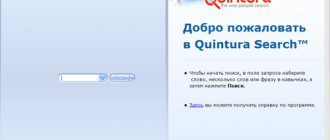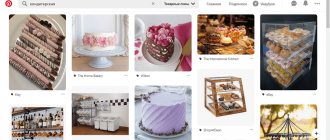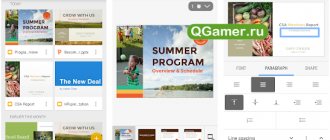Today we will touch on the beautiful and wonderful - the voice assistant. This is the feature that many manufacturers believe will change the world and take the user experience to a whole new level. Since we haven’t reviewed S-Voice, Samsung’s proprietary assistant, yet, it’s time to review it!
S-Voice
is a voice assistant or assistant, as you prefer, which Samsung presented along with the third version of its flagship and the new version of TouchWiz Nature UX. Ever since the presentation itself, I have not ceased to be glad that leading manufacturers have begun to pay more attention not to hardware, but to software, and the subject of today’s review is proof of this. In a nutshell, S-Voice is the lady in your smartphone (only if your smartphone is a Samsung Galaxy S 3), which will at least try to answer all your questions and complete the tasks assigned to it.
Surely they are working on the technology, since my English remains clumsy, but S-Voice now does not shut me up, almost always understands the first time and this, of course, is good. Let's start from the very beginning - from the first launch. First, they will tell you that your smartphone can perform various tasks using your voice. Then there are a number of instructions; in general, we geeks skip all of this.
You can activate the assistant at any time by saying a greeting. The default is "Hi Galaxy", but you can easily change it to "Hi Borodach", "Hi Alladin" or whatever you like.
If you compare calling the voice assistant in the SGS3 and in the iPhone, then it is more logical - you need to press the mechanical Home key twice. A long press brings up a menu of running applications. On the iPhone it’s the other way around and this is not correct, since you have to use this menu more often, so it would be logical to put a single long tap on it.
As a child, S-Voice
I was not the smartest in the class, but now I have grown up and become much more intelligent and educated. Having at least some English, you can already ask S-Voice any questions on a general educational topic. Moreover, I asked absolutely any interesting questions, from presidents to converting values. If S-Voice has something to say other than two or three words, a “More” button will appear under the answer.
But we are naturally most interested in the main functionality of S-Voice as a voice assistant. You can find out the weather anywhere in the world at any time, and you can use your voice to turn on and off all sorts of phone functions, such as Wi-Fi, Bluetooth, etc. By the way, I couldn’t get Siri to turn on Bluetooth or Wi-Fi. You can post something on Twitter using your voice, set a timer or alarm, or schedule a meeting on your calendar. I was very pleased with the opportunity to build a route and turn on turn-by-turn navigation; to do this, you just need to ask to be taken somewhere. You can also enter notes and much more.
At the moment the Russian language is not supported, but it should appear. S-Voice isn't the only cool voice-related thing in SGS3. Like any other Android 4 device, there is a “stenographer” (that’s what we nicknamed her).
In any place where you need to enter text, you can press the microphone and simply pour out your soul (read - copy the house to the cat), she will understand everything and write it down on paper.
Final revision
Probably the biggest drawback is the inability to work with the voice assistant offline. At least GPRS is needed. And I’m also wildly interested in what will happen with the SGS3 update to Android 4.1, because it has a pretty good assistant in the form of Google Search. Will they be kept next to each other, or will the GS functionality be combined with S-Voice?
I will no longer compare S-Voice with similar solutions in some other devices, since these functions are exclusive and you will not be able to install any of them on another device. S-Voice was even torn out of the firmware and made publicly available, but the assistant simply does not want to work on other devices. But what you can install are similar solutions from the market, like Iris, Assistant, Jeannie and others. Having used each assistant in my time, I can say with confidence: if you have SGS3, it’s better not to look for an alternative to S-Voice, all third-party solutions are somehow simpler. But I will put an end to this statement when S-Voice learns Russian.
Owners of Galaxy smartphones may wonder: s voice, what is this program on my phone? They don't realize how cool this feature is. This is a built-in voice assistant. Analogue of Siri on iOS, voice search OK Google on other Android devices. What is useful in the S Voice program and how you can use it.
To launch the program, you need to double-click the Home button and say a question or command. If you launched S Voice for the first time, you need to agree to the terms of use with a few clicks of the next button. After this, you will be able to give orders to the application. Depending on the commands used, S Voice can set an alarm, send SMS, talk about the weather, and much more. You will find an extensive list of commands below.
It is worth noting that you can launch the voice assistant without pressing buttons, but with a special voice command that you can record in the application settings. Then, when the screen is off, you say a key phrase and the assistant will instantly wake up and listen to you.
List of tasks and suitable phrases
| Task | Phrase |
| Calls | Call Mom on her mobile phone Dial Kolya worker Redial Dial 123456789 |
| SMS | Send a message to Andrey Where did you go? Tell my wife that I'm going home Read my messages Read my messages from Mom |
| Contacts | Contact Misha What is the Chief's address? When is Lisa's birthday? |
| Notes | Note: watch the movie Watchmen Note: buy a light bulb Show note with shopping list |
| Schedule | New event: meet the courier at 15:00 What's on my schedule Add a swimming event for Sunday at 11am lasting an hour Who will be at my next meeting Cancel Thursday meeting Reschedule my 5pm meeting to 9am tomorrow |
| Search for information | Search for a recipe for pizza with mushrooms Google the population of Russia Search Bing for car rentals Search Yahoo for fairy tales |
| Launching applications | open calculator to photograph Open settings |
| Dictaphone | Record voice |
| Alarm | Wake me up tomorrow at 5 am Show my alarms Set an alarm for nine hours Turn off my alarm clock Change my alarm clock from 8 to 6 o'clock |
| Phone features | Turn on Wi-Fi, Turn off Bluetooth |
| Navigator | Route to Tula Go to the city of Makhachkala Moscow map |
| News | Read news Next news Previous news |
| Weather | Weather in Cheboksary Check the weather forecast What is the weather today What will the weather be like tomorrow in Rostov? |
| Timer | Set the timer for half an hour Set a timer for 5 minutes Create a timer for a minute Stop timer Restart timer |
| Audio player | Play something Play the artist Madonna To listen to the radio Play previous song |
In addition to commands for specific tasks, you can try to have a heart-to-heart talk with the application by asking various life questions.
You can find some of them in the list below. Try asking these questions. Well, you can imagine it yourself.
Questions you can ask the S Voice app
Do you love football Ask Me Tell me something You love me You are sad Who do you love Who do you hate You are married You have feelings You feel What is your name Who are you You are a chicken Who are your parents You love football You are a fool Give your phone number Why are you here You Android Who are you friends with Let's be friends You're happy Tell me Sleep What time is it What date is it today How are you doing You're tired I want to rest I want to sleep Shut up You're hungry It's time for me to sleep You wear glasses How old are you Do you know me What are you interested in What do you want
If you ask a question that S Voice does not understand, the program will offer to search for the answer on the Internet, that is, it will show search results for your phrase in the browser.
So we got acquainted with S Voice and understood what kind of program it is. It should be noted that the application requires the Internet to work, otherwise you will only hear in response to your commands “There is no network connection, try connecting to the network and try again.”
If in the process of communicating with the program you find cool questions, send them to me through the comments. And perhaps your friends who own Galaxy smartphones will be interested in learning about this information, so reposting is welcome.
Manufacturers are always tweaking their interfaces, and with EMUI you can easily see changes from a Chinese manufacturer. The user interface offers an experience that is different from the original Android. In this article, we'll look at some of the features worth knowing to get the most out of your smartphone, be it the , or the Honor View 10, to name just a few devices from the ever-growing Huawei/Honor family.
Important:
There may be slight differences between Honor and Huawei devices.
How to completely disable Google Assistant
If you just want to get rid of Google Assistant, you can also disable it completely. This will disable all the helper features that have now become a core part of Android, but if you're up for it, then let's do it.
Launch the Google app and open the menu, then select Settings.
In the Google Assistant section, select Settings.
In the "Devices" menu, click "Phone".
The first option here is Google Assistant. Just toggle the slider to turn it off.
Again, keep in mind that this will completely disable all assistance features. On new phones that come with Google Assistant, this means you won't be able to say "Ok Google" and launch voice commands.
If you want to turn the assistant back on, simply return to this menu and turn the switch to the “On” position.
The Samsung Galaxy S3 has some amazing features like S Voice. By turning on the S Voice app, you can perform actions that you would normally do with your hand, just by saying a command out loud. Tasks such as sending a message, dialing a number and playing music can now be completed completely hands-free. With voice command enabled, you'll be able to ask your device questions like "How's the weather?" and S Voice will give you serious feedback about the weather conditions by displaying them on the screen.
How to configure the interface?
One of the advantages of EMUI is, without a doubt, the level of customization. Use your own photo as a background, organize apps in a separate tray, customize physical or virtual keys, rearrange the order of apps on screens to tailor the interface to your tastes and needs in just a few steps.
Change background:
Settings - Display - Wallpaper - Set wallpaper - Gallery / Other.
Application tray:
Settings - Display - Home screen style - Application tray.
Select how to navigate the system:
Settings - Smart Assistant - System Navigation. Here you can tell your device how to activate the single navigation key to access the home screen, secondary screen, and recent activities, whether to activate the virtual navigation bar (by customizing the key combination) or select the quick menu.
Change Quick Settings:
Pull down the drop down menu and click on the pencil shortcut.
Adapt your smartphone to your needs.
Changing layouts and arranging applications:
Press and hold on an empty area of the home screen, then tap Settings. In this section, you can reorganize your apps, even shaking your phone to shuffle the shortcuts.
Battery percentage display:
Settings - Applications and notifications - Notifications and status bar -
Battery percentage:
Do not show / Next to the battery icon.
Add contact information to your lock screen:
Settings - Security and privacy - Screen lock and passwords - Block screen recording.
Disable step counter on lock screen:
Settings - Security and privacy - Screen lock and passwords - Show number of steps on lock screen.
Customize the background, widgets and transitions.
Option 1: Use the What's on My Screen assistant feature
If you remember the days when long pressing the Home button was used for contextual information, then it will be good news for you that Assistant has this feature too.
Go to the screen where you'll be using Google Now on Tap, then press and hold the Home button.
When you do this, a helper will appear. Now you can say “Objects on screen” or just click the button at the bottom of the page (if it appears).
Now you can do this right inside the assistant.
Go to the display menu
We often underestimate the importance of image and screen-related settings. We're not just talking about brightness levels, but also the ability to change the color rendering of the displayed content, as well as adjust the font sizes.
Font size:
Settings - Display - Text size.
Resizing interface elements:
Settings - Display - Viewing mode.
Screen resolution:
Settings - Display - Screen resolution.
Screen brightness:
Settings - Display - Brightness.
Colorful temperature:
Settings - Display - Color Temperature - Default | Warm | Cold.
Color Mode:
Settings - Display - Color Mode - Normal | Bright.
Blue screen filter:
Settings - Display - Eye comfort.
Adjust the text size according to your preferences.
Turning off the screen:
Settings - Display - Sleep - 30 seconds is a good way to limit power consumption.
View apps in full screen mode:
Settings - Screen - Full screen mode.
Screen rotation:
Settings - Display - Automatic screen rotation | Smart rotation.
Increasing touch screen sensitivity in winter:
Settings - Intelligent assistance - Glove mode.
Showing photos on the lock screen while charging:
Settings - Screen - Screen saver.
Speed up interaction with the device
Not all options offered by the device are useful. EMUI offers some features that we recommend using because they allow you to optimize your experience with your phone by reducing the number of gestures or navigation required for a given function.
Search files faster:
Swipe from the home screen, you will see a search bar.
Calling a contact from the screen:
Press and hold the volume key, say the contact's name after the beep.
Let's wake up Google Assistant:
Press and hold the home button, use voice command (remember to activate the function from the Google app).
Open the application by drawing the first letter:
Settings - Smart Assist - Motion Controls - Drawing.
Split the screen into two using a gesture:
Settings - Smart Assist - Motion Control - Split Screen Gesture.
Enabling Quick Launch:
On the lock screen, swipe up and down to access audio recording, flashlight, calculator, timer, or camera.
All you have to do is tap to open Quick Launch.
Use two WhatsApp/Facebook accounts:
Settings - Applications and Notifications - Similar applications.
Enable face recognition unlock:
Settings - Security and privacy - Face unlock.
Enable one-handed control:
Settings - Smart Assist - User Interface - Mini Screen.
Take a screenshot:
Instead of the classic Volume Down + Power key combination, tap your finger on the screen several times.
How do I disable the Bixby page?
As mentioned earlier, the Bixby page is similar to what you get from Google Now Cards. In essence, it's not a bad thing, and the more you use it, the more useful things you discover in it. However, if you want to turn it off, press and hold on your device's home screen until the Bixby home page appears. Disable this page using the switch in the top right corner
. This is all. You will no longer see the Bixby page on your Home screen.
Now that you know how to disable Bixby Voice and Bixby Cards, you can use some other voice assistant, or perhaps do without one at all, on your Samsung device. We have provided the simplest ways by which you can disable Bixby Voice and Bixby Page on the Samsung Galaxy S8 or Note 8. We are interested in your opinion about this voice assistant: do you use it, are you satisfied with its work, have you already disabled Bixby or are you going to use our instructions to do this? Share information and leave your questions in the comments.
Google Assistant should be available on all modern Android phones by now, but it's not the one we love. If you no longer want to use it, then you have several options: You can change the way you use the assistant or turn it off completely.
The biggest complaint from users is that the long-press Home button that was used to launch Google Now now activates the assistant. If you are one of them, then there is good news: you can use both of these features together.
Safety
Locking your device with a PIN, password, swipe sequence, fingerprint scanner or facial recognition will help protect your data. And if you want to hide something from prying eyes, you will find four specialized functions for this task!
Set one or more fingerprints:
Settings - Security and privacy - Fingerprint scanner.
Create a personal space on your smartphone by enabling the function of the same name:
Settings - Security and Privacy - PrivateSpace.
Encrypt photos, audio, video and other files:
Settings - Security and privacy - Safe files - Enable.
Block access to some applications:
Settings - Security and privacy - App blocking.
With
Private Space you can contain two "worlds" on one device!
Samsung S Voice – what is it?
On the official website, the application is positioned as a virtual voice assistant, capable of performing a wide range of tasks by sound command, saving time for the Samsung Galaxy user. Main features:
- making calls to specified contacts, sending text messages;
- weather determination;
- determining the location of the device;
- route planning;
- scheduling appointments and reminding them;
- setting the time, alarm clock;
- updating data and posts on social networks;
- turning on and off network access, etc.
Become a real camera master
This is one of the components that users use most often, the camera is full of surprises, especially now that artificial intelligence is taking over smartphones. Introduced on the Mate 10 Pro and View 10 with Kirin 970 NPU, AI helps optimize your photography experience by choosing the best settings and modes based on your needs.
Enable Pro mode:
open the camera app. Swipe from left to right and tap Pro Photo or Pro Video.
Take a screenshot:
double click volume down.
Quick view of the photo gallery:
Open a photo in Gallery, use a pinch gesture to zoom out and scroll through other photos.
Select multiple photos at once:
Open a folder, touch and hold the photo you want to select for a few seconds, then swipe to select more photos.
Create a bokeh effect:
open the camera and click on the icon that simulates the lens aperture; Now click on the object you want to see in focus and shoot.
Adjust the Beauty effect:
Click the Portrait icon and swipe the Beauty level indicator.
Have fun with AR: Turn on AR lenses from the camera menu, click on AR at the bottom and select the effects you want to see in real time on the subject you're shooting.
With
Artist mode, you can turn your pictures into works of art.
Artist mode:
Transform photos into comics or turn them into works of art (Prism style).
Apply Instagram-style filters before shooting:
Turn on the Filter item in Camera Modes, then tap the three circles to show nine real-time filters.
Photo by smile:
go to the camera settings by swiping to the side and turn on “Capture Smiles”.
Scanning a document:
open the cameras and click "Scan Document", leave the document and proceed to scan according to the instructions.
Battery
Unfortunately, there are no miracles here. You won't be able to get your smartphone's battery to last more than two days. However, you can monitor and manage battery consumption using special settings. If your smartphone supports this technology, you can use fast charging to get the energy you need in a short time.
Turn on power saving mode. To limit apps running in the background, turn off automatic email sync and system sounds.
Select power saving mode:
for emergency situations, this mode allows you to limit the use of applications, which will significantly limit the user's capabilities.
Understand what's draining your battery:
Settings - Battery - Battery usage.
Optimize your energy consumption:
Settings - Battery - Optimization, then navigate to the tips you'd like to put into practice.
Analyze battery usage.
If you want to take full control of the system, here are some additional tricks:
Activate developer options:
Settings - About phone - Build number, click on it until you see a notification about successful activation.
Resetting your smartphone:
Settings - Reset - Reset to factory settings.
System update:
Settings - System update - Update.
Simultaneous control of two SIM cards:
Settings - Wireless and networks - Dual SIM settings.
Scheduling an alarm on your smartphone:
Settings - Intelligent Help - Enable / Disable schedule. Set the wake-up time and then the alarm time.
Transfer data from your old smartphone:
Download Phone Clone on both devices (Huawei, Honor or Apple), select the data you would like to transfer.
Improved sound quality:
Settings - Sound - Huawei Histen Sound Effects (connect headphones to your phone, otherwise the item will not appear in the menu).
uses its own graphical shell EMUI. This abbreviation is derived from Emotion User Interface, which means “emotional interface”. The latest version of EMUI has received many useful changes and improvements, but not all users still like the shell.
In today's article we will tell you how to fix this and make the EMUI interface even more friendly and convenient.
Check your performance settings
Unlike most smartphones running a bare-bones Android operating system, Huawei smartphones allow you to choose a priority power management scheme, prioritizing the device's performance or battery life. A similar function is available in the Windows operating system, and it can significantly save battery power.
To check these settings, go to Settings > Advanced Settings > Battery Manager > Power Plan.
For example, the "Maximum power saving" mode disables most smartphone functions, leaving you only the ability to make calls. This function will certainly come in handy if your smartphone is dead and there is no outlet nearby.
By choosing the “Performance” mode, you can get maximum device performance in demanding games and applications, and by choosing the “Smart” mode, you will allow the smartphone to decide for itself when to work at full capacity and when not.
Conclusion
S Voice Samsung is a user voice assistance system that was installed on older smartphone models. Currently, it is being replaced by an assistant with expanded functionality - Bixby. The old system will be switched off in the summer of 2020. The replacement will occur only on smart watches; other devices will remain without a Samsung branded product. Activating and disabling assistance will not cause any difficulties. The body of the program contains settings that allow you to pronounce the search phrase and start the process even when the phone is turned off.
How to rotate the screen on a Samsung phone
The program actively consumes the smartphone’s battery and can cause the operating system to slow down. In addition, the branded product duplicates many of the functions of popular services, so some users prefer to deactivate the application. This is easy to do - just uncheck the box in the settings and the device will stop “coming to life” after the owner says a special phrase.
Set up the scaling of information on the screen
In some large Huawei smartphones, such as the P9 Plus, you can select a mode that, when activated, will display more or less information on the screen.
To check which mode is installed on your smartphone and, if necessary, select another, go to Settings > Display. For example, in the “Large” mode, text and other information on the smartphone screen will appear as large as possible. In Small mode, the screen will display as much information as possible, but text and other elements will be small. If you don't like any of these modes, select "Medium" from the list.
Setting up these modes is very similar to the scaling function built into Android 7.0 Nougat.
How to disable Voice Assistant on Samsung. S Voice what is this program on Android
After months of waiting, Bixby Voice
has started arriving on smartphones around the world. In an attempt to compete with assistants like Google Assistant, Siri, Alexa and Cortana, Samsung actually did a good job with Bixby. In fact, when it comes to performing complex actions in apps, Bixby is even more convincing than its competitors. To further strengthen its position, Samsung also introduced Bixby Page, which is very similar to the Google Now page on the home screen. It's a pity that Bixby's voice recognition only works with a few languages - currently English (in its American version) and Korean. On the other hand, Google Assistant still comes pre-installed on these devices. That is, the user always has the opportunity to use only Google Assistant by disabling Bixby. Today we will show you how you can disable Bixby Voice as well as Bixby Page on Samsung Galaxy S8 or .
Set up Protected Apps
As we said above, the EMUI shell has power saving modes, which, when activated, stop the operation of many applications.
If you want some applications to remain active when the smartphone screen turns off, go to Settings > Advanced settings > Battery manager > Protected applications and select from the list the programs that will not turn off.
Note that most popular messaging apps are on the protected list by default, but we still recommend that you double-check that list.
Are there any owners of Huawei smartphones among you? What other secrets do you know? Share your tips and tricks with us!
If you find an error, please select a piece of text and press Ctrl+Enter
.
Hi all! Many Huawei users are experiencing strange notifications from the HiVoice app. We will tell you what HiVoice is on Android, how to use it and how you can turn off these notifications.
HiVoice
is the official mobile application from Huawei for recognizing voice commands. You can call this program a kind of answer to Siri and Google Now. The application is available in Chinese and English.
The program is easy to use and works like a standard voice search.
. The application causes inconvenience to users due to constant notifications (most often in Chinese) when pressing a call, changing the volume and other changes in the phone.
Hi Voice could appear on the phone after the latest Android updates
. When installed, it requires permissions that it needs to work correctly.
Notice from HiVoice
If you are a user of a Huawei or Honor smartphone with the EMUI software interface, then most likely you have encountered a notification from HiVoice being displayed after unlocking the smartphone.
The notification asks for permission to activate the above function, and if we refuse, then next time an error will simply be displayed about the lack of rights to use it. Why does this feature appear after unlocking the screen? What is HiVoice and how do I disable it?