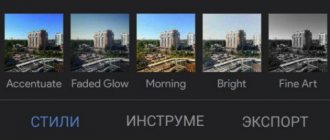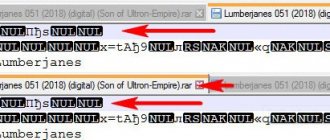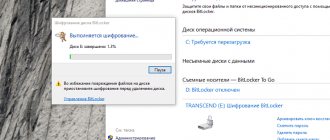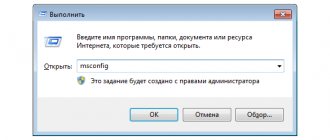Digital technology, including cameras, allows you to work with various data formats. There are a large number of algorithms that allow you to encode, process and store the resulting photographs. They are not used when taking photographs. The exception is the main formats. These are JPEG, RAW and TIFF. For the convenience of users, there are utilities that allow you to convert one format to another. You can learn more about the best RAW converters for photo processing in this article.
RAW and JPEG formats
The RAW format is considered the optimal format for photographing and storing images. In cameras of the last century, all settings were made by the photographer and the picture displayed what the lens “saw”, without any processing. Digital technology immediately after turning on the camera’s power begins to “help” the photographer. During shooting, the processor, based on built-in algorithms, adjusts the settings and can change some of them. And after the frame is shot, it packs it for storage after passing it through processing and compression. All these procedures are related to the JPEG format. In principle, this is not bad for a novice photographer, since the photographs are of decent quality and compact in size, which allows you to store a large number of photographs in the camera’s memory. So on a 4.0 GB card, with a 12 MP camera resolution, you can place approximately 1,100 images in JPEG and no more than 100 in RAW format.
If you compare JPEG and RAW formats, you can immediately identify their main differences. First of all, JPEG converts the color space of a photo into another form where the luminance and color components are separated. The resampling process then combines every four pixels into one. After this, the entire photo is divided into blocks of 8 X 8 pixels and transition encoding is performed. If the photo shows a flat, monochromatic wall, then it can be encoded literally in one byte. The more color and brightness transitions, the more details are preserved. As a result of processing and quantization, a photograph weighing 40 MB turns into a photograph that occupies no more than 3 MB in memory. At first glance, the quality of the image did not suffer at all. In fact, many details of the frame, almost invisible to the human eye, disappeared without a trace, since in the process of all transformations the dynamic range of the photograph was limited. This format has certain advantages:
- The user can choose the degree of compression;
- The file is small in size;
- JPEG data can be opened in any gadget, browser or editor.
The main disadvantage is the loss of information during the compression process. Each subsequent resaving of the file leads to image deterioration.
The RAW format involves reading and storing information directly from the photosensitive matrix, excluding the image processing processor. This format contains complete and detailed information about the subject of photography, and by analogy with photographic film, it can be considered a digital negative. It is believed that the amount of data in it is excessive, however, this format is considered the main one among photography masters. The disadvantage of photographs stored in this format is that without special software they cannot be viewed in any devices or editors. Pictures taken on cameras from different manufacturers in this format are also not the same and require separate applications to open them.
A RAW file is not a final image and must be processed by a converter to extract the information hidden in it. During conversion, there is no loss of data and no changes to the original file; only the photo is converted into a form suitable for viewing, processing and printing.
Graphics ⇒ Adobe DNG Converter 12.4
| Rate the news/program! 4.4 out of 5, total ratings - 15 |
|
Adobe DNG Converter
is a free utility that converts Raw files from over 350 camera models to DNG. Another advantage of DNG Converter is backward compatibility.
Digital Negative (DNG) format
is an openly published Raw file specification that stores raw data captured by a digital camera sensor before being converted to JPEG or TIFF formats, as well as standard EXIF data, date, time, camera used and camera settings. This format is freely available to third party software and hardware developers to provide support.
Why convert to DNG format?
Unlike most Raw formats from different manufacturers, Digital Negative is an openly published specification that is supported not only by Adobe, but also by other software and hardware developers, to whom it is provided free of charge. Therefore, this file format can be considered safer for use when creating long-term archives. Archiving a file in Digital Negative format eliminates the risk that the Raw file will become unreadable when that camera format becomes obsolete.
The Digital Negative specification allows it to support not only all pixel data saved in current formats, but also all the additional, proprietary metadata that many manufacturers include. In some cases, Adobe DNG Converter may ignore some of this proprietary data and include only the basic information needed to create a high-quality image file. However, the original Raw file can also be embedded in the new DNG format to ensure that the manufacturer's proprietary metadata is preserved.
After installing the program, follow the path: C:\Program Files\Adobe\Adobe DNG Converter\Adobe DNG Converter.exe
and launch the program.
Download Adobe DNG Converter 12.4 (468.86 MB):
from the Official Website
Subscribe to the news Adobe DNG Converter 12.4
When the news changes, you will receive a notification by E-mail.
Subscribe
Already subscribed: 8
Said thank you: 69
Aldan2010, dandru31, igmec, nicknaz, vicariy21, Stas159, Alexey-1989, amatar, rm1508
, bookmaker, Arvydas, MikhailOLD, Kamin, Stavros68, vvi70, korepin, KozinIvan, hakberdi, amodey, deserteagle55, qazaq61, Findoc308, Alley, Tolstoy, rodass, laouamusta, mindzhurna, Robin21, laskof, AlliSo44ka, maranafa7, vjatcheck, mxm.bh .by, aversfx, sergdvr, slon_2003, NaumVlad19881980, gudvin, NewCooper, evg53, centuria1970, msvit, viktorkkk, mid748, KorNik54, Fotik, been96 ,
Oleh
Brevus, Duskn, volebkon, huwer, levani, Peter Selie, Alwesty, B lind Pew moroka, volumenn, alexs31, danshova.photo, dop1974, vol7paul, boris_ov, Francuz,
lev53
, vigos, veterok, skazatel, KraEB, NikitaR69
Universal converters
Converters for working with RAW files are developed by photographic equipment manufacturers and third-party companies. Universal converters provide advanced functionality with a large range of user settings. Converters are distinguished by processing speed, interface and user friendliness. Most programs are paid, but the manufacturer provides a trial period. There are several converters that are considered the best in their class.
Adobe Lightroom
Adobe Lightroom is a complete cycle program, since after processing all images are completely ready for publication or printing. The application works with most formats used in photography. Using the converter, you can sharpen the image, perform color correction operations and remove noise. All completed procedures are saved in a special file; each frame processing step can be canceled and returned to the original photo. The resulting file can be easily transferred to Photoshop for further processing.
Apple Aperture
The converter provides the user with a large set of tools for processing photos and the ability to print pictures, create albums and send material to the Internet. If necessary, you can easily back up all your files. Apple Aperture has effective algorithms for frame color correction, noise removal, and image sharpening. The interface is well designed and convenient even for novice users. The program allows you to process several photos at once.
Bibble Labs Pro
The uniqueness of this program is that it can run under any operating system, including Linux. The latest version of Bibble Labs Pro allows you to process images taken on most cameras from different manufacturers. The program provides group processing of files. The converter allows you to correct optical frame distortions, sharpness, exposure errors and other parameters.
Comparing RAW converters
Each photographer can choose the most suitable RAW converter for himself, but which one is better? Which one is more convenient to work in? Which one gives the best processing results?
The following converters will participate in the comparative tests: Lightroom 4.1 build 829322 (LR), Capture One Pro 6.4.1 build 57301 (C1), DxO Optics Pro 7.2 build 104 (DxO), Capture NX 2.3.2 (NX), Bible PRO 5.2. 1 (Bible), Raw Photo Processor 4.6.0 build 1584 (RPP). For the test, RAW files of the PhaseOne P25+, PhaseOne P30+, Nikon D3X, Nikon D800, Nikon D700 systems will be used.
All processing was carried out using standard filters and modules.
The first test image shows a factory and the Moscow River. Nikon D800 camera.
Lightroom made the photo too blue. Although, of course, the picture was actually blue, because it was a clear sunny day outside, and the sky was well reflected in the water. So LR isn't lying. It conveys a realistic look, although it would be more pleasing to the eye to see less blue. NX2 also gave a blue tint, but in addition the red building turned out to be insufficiently contrasting and overexposed. RPP made the color look good enough, but the overall contrast of the photo was lacking. In terms of color correction, C1 became the leader. The elaboration of shadows, colors and overall contrast is excellent. There is a slight blue shift in some places, but it's almost unnoticeable.
The next shot of the girl was taken on a PhaseOne P25+. This digital back model is only supported by C1, LR and RPP. None of them showed a decent result. C1 and RPP gave too blue a shadow, and LR gave a “pink face”. If we do not take into account the shadows, then we can say that C1 gave the most pleasant skin color.
The next photo is from the same camera. Here all the converters performed very well. Upon closer examination, you can notice a yellowish tint on the leaves in LR. In C1, the green color of the leaves and the detail of the image are high, but in RPP the green is more realistic, so in this case it takes precedence.
The next photo was also taken with a digital back, but this time it's a P30+. A color target (X-Rite Color CheckerPassport) was used for this shoot. In LR, the color profile was built using it. RPP showed very good detail and micro-contrast, but the overall picture was not very good. Learned too dry colors. LR gave a lot of red and weak contrast. C1 produced the highest quality results. C1 is a native converter for digital backs, so it gives the highest quality results in all aspects.
Another shot from the P30+. RPP, as in the previous test, showed excellent contrast at all levels, but the colors were again dry. LR and C1 have a nice color that is as close to real colors as possible. The C1 produced better contrast, so it has another win, although judging by the color rendition. then LR showed a better result.
And once again P30+. RPP again repeats its mistakes with color, but gives good micro-contrast. In terms of color quality and micro-contrast, C1 wins again, LR is again in second place.
More photos from the P30+. All converters showed radically different results. It’s difficult to give ratings, so you just have to compare how differently the converters render colors.
And the last shot from the P30+. Immediately noticeable are the spots of different colors on the hair after RPP treatment. LR gave a slightly yellowish tint to the face. C1 showed good results.
Now let’s look at a picture taken with a 700 camera. The photo was taken in difficult conditions for color rendering. On one part of the frame one can see a cloudy sky, and on the other there are fluorescent lamps and the light from them. In addition, multi-colored walls add additional difficulty. DxO and NX2 gave very poor results, so these converters are no longer needed. RPP also screwed up. The color turned out dirty. C1 gave a good, but slightly oversaturated result. Bible, which is not that famous, showed a very decent result, but LR still won.
Now let's move on to the pictures taken with the D3x. These shots were taken in the studio using constant light sources. We immediately reject the dead colors of the DxO and RPP converters and the yellowish shades of LR. The native NX2 converter demonstrated a lack of detail and greening of the picture. Between Bible and C1, the winner is C1, although its performance is not very good. The C1 showed the most realistic picture, although the Bible showed excellent blacks.
The following photo was taken using pulsed light sources. DxO did a terrible job of converting the image. Bible gave a purple tint to the hand. In RPP, the photo became very dark, resulting in very high contrast. LR came out with a neutral version. Out of NX2 and C1, the winner was C1 as NX2 gave a yellowish tint to the face.
Another shot taken with the D3x. DxO and RPP converters are immediately out of the race. LR again shows a neutral result. NX2 again has a strange tint on its face. This time it's green. Bible this time demonstrated the most natural colors. C1 made the face slightly overexposed.
Now let's work with the material shot on the D800. The native converter produced a very good picture, very similar to HDR. RPP did a good job of detailing the clouds, although the image came out with low contrast. LR is somewhat similar to the output of a native converter. C1 showed the most realistic picture without oversaturation of colors. This is definitely the best option.
Here's what we can say in conclusion:
- DxO is just terrible. All its modules cannot save it.
- NX2 is not stable. He takes very good and very bad pictures. It also doesn't have enough controls to change parameters.
- Bible Pro performed well. It works quite quickly and creates a good picture. It has one huge minus. This converter does not support modern cameras and is not updated.
- RPP gives a too correct, dry picture, but it has great potential and is not bad overall.
- Lightroom is quite stable. The result is always good, although not without flaws. Often there is a shift to yellow shades. The big advantage of LR is the presence of an image library and convenient batch processing.
- Capture One Pro demonstrated consistently excellent quality regardless of photography style or shooting conditions.
- It's worth going back to Raw Photo Processor. The next image shows a rose, which no converter could handle. Only RPP did all the red colors well.
Based on materials from the site: https://www.lifestylefoto.ru
Converters from camera manufacturers
“Native” converters are offered by brands such as Canon, Nikon, Fuji and other camera manufacturers. The programs are supplied free of charge and are located on the disk included with the camera. Their main disadvantage is the ability to work only with your own files.
Canon Digital Photo Professional 4
Canon Digital Photo Professional 4 supports almost all RAW files shot on different camera models from this company. It has a clear user interface and a large number of tools for processing images. The converter provides correction of color distortions and balance. The program provides effective algorithms for processing light and shadows.
Nikon Capture NX-D
Nikon's converter is an effective tool for processing RAW files. The Nikon Capture NX-D interface allows you to open several photos at once and set a parameter change for a group of frames at once. Using “hot keys” you can quickly enable and reset selected options. When working with parameter correction, you can choose levels, histogram or curves.
Fujifilm X RAW Studio
Many Fuji cameras are equipped with an X-trans sensor. RAW files of this type are not processed very well by universal converters, so it is better to use a “native” software product. Fujifilm X RAW Studio allows you to perform high-quality correction of all photo parameters. You can copy selected settings to other frames. All settings are the same as those on the camera. Photography work can be assessed in “before” and “after” windows.
Photographers' opinions on the use of different converters differ markedly. Universal programs are paid, but they provide the user with great opportunities and allow the processing of RAW files shot on cameras of various converters, free of charge and fully adapted to their products. They are updated frequently, and manufacturers are constantly working to improve working algorithms to limit competing products.