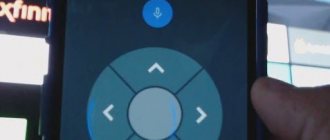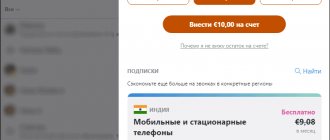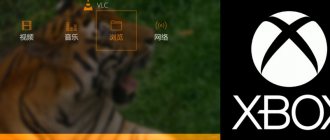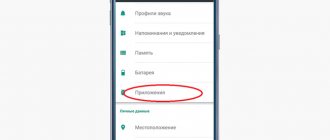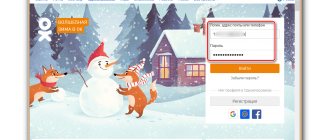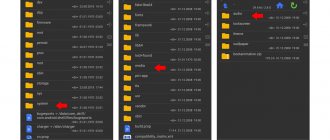What is it and what is it for?
A QR code scanner is a special program that reads and decrypts information; it is needed, first of all, to obtain the information that is embedded in the bar marker. Depending on the type of data, the result will be displayed on the screen. A scanner in other words means “decipherer”.
As for why it is needed, an online QR code reader can help you, for example, speed up the payment of various payments. You've probably already noticed that receipts are marked with a mysterious almost black square. Or that many banks, VTB for example, offer to make payments using a QR code.
So, using a scanner will help you enter details instantly and without errors (of course, you need to check the correctness of the data), while saving time, especially important for those who pay at terminals, because the process of entering information into them is extremely inconvenient.
In addition, with the help of this technology, anyone can encode and translate the necessary information into picture format - be it a website address, E-mail, plain text, phone number, etc. By the way, there is a limit of 7089 numbers and 4296 letters for one QR code; more characters cannot be placed.
There are quite a lot of ways to scan a QR code online through your phone and computer, so we’ll look at all the possible options step by step.
Stock Control
The barcode scanning app developed by Kiwi Objects is designed to improve productivity by giving you control over your inventory. Scan objects, organize your database by category, type or function (any hierarchy is available).
OS: iOS.
Program features:
- advanced data management;
- organization by categories – you can create logical hierarchies;
- warnings about shortages of goods;
- import and export;
- PDF catalogs, printing and sending by e-mail.
Cost: free.
Method 1. Smartphone with a built-in scanner
The gadget market is so oversaturated that every manufacturer is trying to provide their child with something special. Thus, a number of models have a QR code scanner, and information can be read online from the phone’s camera without installing additional tools. These include the following smartphones:
- iPhone with iOS above 11.
- Samsung and its Bixpy application, available on Galaxy S9/S9+/Note8/S8/S8+/A7 2018/A5 2018/J7+ and W2018 (China) - information from the official website https://www.samsung.com/ru/apps/ bixby/vision/
- HuaweiHonor.
- BlackBerry with business card scanner.
A QR code allows you to read information online through your phone (smartphone) camera. Regardless of the operating system, each owner of the built-in scanner function must do the following:
For iPhone:
- “Camera” → “Settings”.
- Drag the slider as in the screenshot.
For Samsung:
- Launch "BixpyVisiong".
- In the upper right part, select “Settings” - the gear sign.
- Drag the slider as in the screenshot.
- At the bottom, select "QR Code".
For BlackBerry:
- Launch the camera → select “Mode” → “Scanner”.
Simply point the camera at the desired image and the information will be read.
This is how we easily answered the question of how to scan a QR code online on a mobile phone camera.
The best software
To read codes on your phone, you just need to install a special application - a QR scanner for Android. This program is small in size and does not require much memory to install.
ScanLife Barcode Reader
This is one of the most popular QR code scanners for Android, as evidenced by its number of downloads from the Google Play service. Working with the program is very simple, although some users say that the interface is not the most convenient. To scan, you just need to launch the utility and then point your smartphone camera at the QR code. There is no need to press buttons or take a photo.
If the URL was encrypted in the code, the browser will automatically launch, after which the user will be taken to the specified web resource. When the text has been encoded, it can be seen immediately. Among the advantages of the program are:
- Ability to view a map and history of recent scans.
- Switch between the main and front camera for operation.
- Automatic transition to a web resource encrypted in code using the default browser.
- Supports all popular barcode types.
- Synchronize scanning history via the Internet with any devices.
- If your phone has a built-in flashlight, then you can turn it on using a special button for scanning in low light conditions.
Droid Code
This application has received top ratings from several reputable publications and web resources. All information received by the barcode reader is placed in the cloud, which allows the user to view it on another gadget at any time. The application can work not only with the main, but also with the front camera. Flash and focus functions make working with codes much easier.
Especially for novice users, scanner has a built-in hint system. To use them, just click on the question mark located in the lower right part of the display.
In addition, the utility allows you to create your own QR codes. The application has many advantages, among which several main ones are worth noting:
- There is access to history.
- When reading information, a pleasant sound signal is heard.
- Synchronization with the Android Wear platform is possible.
- You can choose one of two mechanisms for working with two-dimensional codes - ZXing or Zapper.
Lightning QR scanner
The utility is able to cope with all popular types of code, for example, UPC, ISBN, EAN and even data matrices. Thanks to the scaling option, working with small QR codes has become much more convenient. It is also worth noting the high speed of operation. The popularity of the application is evidenced by the highest user rating in the Google store among similar programs. It is worth paying attention to several more features of the utility:
- To scan, the user does not have to align the gadget; the program does not allow errors in operation.
- An integrated log in which information on all previous scans is available.
- You can turn on the flashlight if it is built into your smartphone.
- If the user has good programming knowledge, he can get free access to the utility code.
Code Reader
This QR code scanner for Android allows you to display encrypted text or open links in the browser. If you have to work with the code in low light conditions, then you can turn on the flashlight directly from the program. This utility is considered one of the fastest. All barcode reading programs for Android have a fairly simple interface, but QR Code Reader was able to outperform many competitors.
As soon as the utility is launched, a scanning field will appear on the screen. After pointing the camera at the code, just touch the screen for the code to be read. No settings are provided, as they are simply not needed. It should be noted that the utility works perfectly without an Internet connection, but for some applications, access to the network is a prerequisite for scanning.
Program for residents of the CIS
This is exactly the goal that the employees of Geeks Lab 2015 pursued when developing their QR barcode scanner. A large database of codes from Russia, Belarus, Ukraine and other post-Soviet countries was integrated into the application The program copes well with links that may be contained in the code. After they are decrypted, a transition to the web resource is automatically performed directly in the application.
The utility allows the owner of a mobile device to share scanning results with other users using various programs and social networks. If you wish, you can create your own QR code from address book contacts, mail, or other sources.
Many users who have used this software note the well-thought-out organization of the scan log.
Method 2. Special programs
Scanning a QR code online with a smartphone is convenient and interesting, but what to do if the function is not built-in? Absolutely free applications that can be downloaded from the Play Store and AppStore will come to our aid. There are a lot of them, choose by rating and read reviews.
We will not change the good old application, which, despite the advertising (by the way, not particularly intrusive) works perfectly and searches by QR code online through the camera. We go into more detail below, using an Android device as an example.
- Go to the Play Store and start entering what you are looking for.
- Tap “Install”.
- Open the application → the reader is immediately activated.
- Prepare any receipt with a QR code, receipt, packaging, etc. in advance. with an existing encrypted square → point the scanner.
- Information will appear on the screen in a split second → which can be searched on the Internet / shared in various ways. This is where searching by QR code online through a camera works.
The operating principle of the QR code scanner and online camera reading are the same; only the basic settings change from model to model. As a rule, even beginners do not have any difficulties.
How to scan via camera on Android
The latest Android mobile phones have built-in applications for scanning codes online. To check if your device has a scanner, open the All Apps section in Settings. And try to find a QR scanner through the search. If you don't have it, you can download a separate application from Google Play.
Mobile application for scanning QR code
Through the search, find and install any of them. Launch the application to scan a code, for example, from a monitor screen. Or product packaging.
If you need to scan a QR code on a website through a mobile browser, take a screenshot of the screen on which it is contained. Then click on the button to open the image (available in almost every application). Not all applications from the Play Store scan code equally well. In some cases, it is advisable to try others to find a better option. For example, some scanners are only capable of capturing a frame at a distance of 10 cm or less. For others, this distance is much greater.
Camera scanning area in Android
The latest models of Android smartphones are capable of scanning QR from a regular camera. Try turning on shooting mode and point the camera at the code. The following message will appear on the screen: “More about QR” or something similar. Click on it and a window will appear with decrypted information from the cue-ar.
Method 3. On a computer
There are a lot of resources on the Internet that allow you to check the QR code online. Depending on the resource, the interface may vary slightly, but the procedure is the same.
The algorithm of actions will be as follows:
- Follow the link https://decodeit.ru/qr
- We are interested in the position “Decipher the QR code online”.
- To do this, you need to take a photo of any encrypted square and upload it to the website.
To make it easier to check and not have to search, you can use our test almost black square.
- Click “Select file” → a Windows window will open → select the file → “Open” → it will load and the file name will appear.
- Click "Submit".
- The result is received, and we will follow the specified link.
- Decryption was successful → this QR is dynamic; the owner can change the information as needed without changing the graphic image of the square. The reader will always have up-to-date information.
- And let's test it again, the steps are the same. Catch the encrypted square.
- Load it and see the result.
Using these methods, you can read the QR code online using your phone (smartphone) or scan it from your computer. But that's not all!
Method 4. Scanner in the Yandex browser application
One of the main search engines in Russia and the creator of a huge corporation has implemented a reader in his browser. Yes, yes, I'm talking about Yandex! In new versions of the browser, the online QR code scanner from Yandex is built into it and does not require any additional means.
Shall we check? First, let's see what version of the software is installed and whether it supports the reading function.
- Launch Yandex browser.
- Tap on 3 vertical dots → open “Menu”.
- "Settings".
- "About the program".
- In this case v. 11.18.1 from December 26, 2020 Build 979
- We scroll through the menu and see that this assembly does not include the function.
Let's check another assembly in the same way.
- We look at the information “About the application” → here v.7.90 dated February 01, 2019 Build 50040. Please note that there are a lot of these applications and they even differ in the icon. Choose the correct option according to the screenshot.
- Go back to the menu → find the scanner you are looking for.
The application can be downloaded from the Play Store using the link, and it looks like the screenshot. https://play.google.com/store/apps/details?id=ru.yandex.searchplugin
- Launch the application → the scanner is present.
- When you launch the scanner for the first time, you will need permission → tap “Allow”.
- Point the scanner at the object → get the result.
Options for using QR codes in different countries of the world
Among the main ones are payments for goods and services by the population of Asian countries. In China, almost everyone pays using the built-in capabilities of the feature-rich WeChat app. With its help, goods are paid for at the checkout, monetary gifts are given by transfer (the so-called “red envelopes” are very common among the Chinese), and even alms are given to city beggars.
Traditional Chinese red envelopes are given as gifts during the holidays. Thanks to WeChat, they have become electronic.
According to iResearch, mobile payments volume in China in 2018 was 72.1 trillion yuan, or approximately $10 trillion. The lion's share of this was made by payments using QR codes.
The widespread use of this type of payment was facilitated by the Chinese company Inspiry, which in 2003 invented a fast way to read codes. True, at the beginning of the 2000s, payment still took place only within 15-20 seconds. Subsequently, the difficulties were overcome and the process was accelerated, and the growth in the volume of payments went up exponentially. For comparison, since 2011 it has grown almost 1000 times and every year it has grown by at least a quarter.
At the same time, in Europe and the USA, people encounter QR codes much less often. For example, according to surveys in the USA, only 20 percent of sellers know how to use them, and approximately the same number of people have scanned a QR code at least once in their lives. There are certain attempts at promotion, but they are very weak and consist only of placing special marks on architectural monuments, in public places and on advertising materials.
Exceptions are isolated cases, such as the Australian brand UGG and the American company Sennheiser, which have implemented QR code-based authentication. After opening the package, the buyer is asked to scan the code. If it is not there or the system generates an error, the buyer can return the product to the store, since it is counterfeit.
Russia has moved a little further on this issue. For example, we have had a standard for the use of QR codes in documents for several years now. It allows you to organize document flow at enterprises and provide more convenient payment for utility bills. The problem is that few people use it.
In March - April 2020, a number of countries, due to the coronavirus pandemic, began to implement systems to control the movement of citizens using QR codes.
Possible problems when scanning a QR code
Have you tried all the instructions and nothing works? Errors are possible for the following reasons:
- It happens that the QR code itself is damaged. To check this, scan any other square.
- It is possible that your software is out of date - in this case, check it for updates and install a more recent version.
- If the update does not help, then try changing the application you are using.
- Check the camera for damage/contamination. If the problem is that your smartphone is broken, then only a specialist can help.
All the reasons have been eliminated but scanning still does not work? In this case, you will have to resort to either resetting the system to factory settings, or using online resources to read information - the method is discussed in detail above in the instructions. Still have any questions? Write them in the comments and we will be happy to answer them!
Problems with the QR scanner
If you have any difficulties using the programs that I described above, then you can always ask your question in the comments. Or use some of the recommendations provided:
- If you are using a third-party program, you can completely reinstall it. Or install another application.
- If the application is built-in, then I would check for updates to the operating system or internal services on Google Play;
- Perhaps the code is simply corrupted. To check, scan the code that I indicated at the very beginning of the article;
- Wipe the camera if it is very dirty;
- Double-check that you have allowed the camera to be used by a third-party application.
- Try to hold the camera level while reading the QR code.