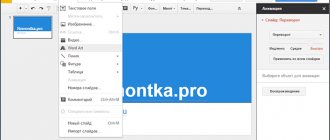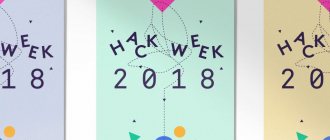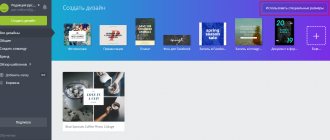Rate the program ( 4,708 ratings, average: 5.00 out of 5)
In this review, we decided to look at the best programs for creating clips from photos and videos, the functionality of which also allows you to edit music videos, video tutorials, slide shows and presentation works from various media files.
The advanced capabilities of some utilities will help the user apply visual effects to the project, process any source, and upload the created work to resources and to the cloud. We hope that our selection of applications for creating clips will help you choose the optimal software.
Programs | Russian language | License | Adding Shapes | Rating | Cutting and installation | Transition effects |
| PhotoSHOW PRO | Yes | Trial | Yes | 10 | Yes | Yes |
| VideoMONTATION | Yes | Trial | Yes | 10 | Yes | Yes |
| Movavi Video Editor | Yes | Trial | Yes | 10 | Yes | Yes |
| VideoSHOW | Yes | Trial | Yes | 10 | Yes | Yes |
| Nero Kwik Media | Yes | Free | Yes | 8 | Yes | Yes |
| Movavi Video Suite | Yes | Trial | Yes | 10 | Yes | Yes |
| ProShow Producer | Yes | Trial | Yes | 10 | Yes | Yes |
| VideoMach | Yes | Trial | Yes | 7 | Yes | Yes |
| PromoSHOW | Yes | Trial | Yes | 6 | Yes | Yes |
| Windows Movie Maker | Yes | Free | Yes | 8 | Yes | Yes |
| VideoPad | Yes | Trial | Yes | 7 | Yes | Yes |
| Corel VideoStudio | Yes | Trial | Yes | 7 | Yes | Yes |
PhotoSHOW PRO download
Using the functionality of this professional application, it is easy to create a high-quality presentation or slide show, educational video lesson or beautiful clip from your videos and photographs. The program has a large selection of collages, animated screensavers, effects, titles and transitions. The user has access to synchronizing slides with musical compositions, applying effects, setting the duration of slide display, transitions, background location and pictures. The application creates a high-quality project, allows you to save it in DVD player format or optimize it for uploading to resources. The trial version works for 10 days and puts an inscription on the work.
Windows Live Movie Maker
This is a replacement for an earlier version of an amateur video editor from Microsoft - Windows Movie Maker - with a Ribbon interface (toolbars are implemented in separate tabs), which today includes almost all desktop products of the software giant.
“Windows Live Movie Maker,” just like its predecessor program, is minimalistic. With its help, you can receive video from a connected video camera, carry out simple editing, adjust effects, add titles and sounds. And, of course, create a photo show with musical accompaniment.
Thanks to a simple and intuitive interface, visually familiar to many users from other Microsoft products, you can understand the capabilities of Windows Live Movie Studio almost immediately, without wasting time on learning and mastering. "Windows Live Movie Studio", in addition to outputting created or edited videos to a file, also allows you to configure their display in separate web services in a couple of clicks.
To create a photo show, add photos on your computer to the program window.
Add titles and captions.
Adding transition animation.
You can add visual effects.
Set the display duration of each frame.
Add a musical background.
We output the created photo show to a video file.
Windows Live Movie Maker is installed only on Windows Vista and later. From the official Microsoft website you can download a free installer with several programs from the software giant and during installation select only the video editor if there is no need for other programs in the kit.
VideoMONTAGE download
The application creates high-quality videos from photos and videos using a variety of bright special effects, filters and music. The video editor works with more than 40 different video formats, writes the finished project to disk or uploads it to the Internet. In the settings, the user can sort and change the order of playback of frames, select the quality of fragments, use animated transitions and add favorite music. The program has an accessible Russian-language interface and a virtual textbook for a more detailed introduction to the functionality. The free version is active for 10 days and superimposes the software logo on the project, and the options do not include recording to disks or “uploading” to the Internet.
Camtasia Studio
Camtasia has been the workhorse of vlogging for over 10 years. The program is great for beginners. It contains an “emergency” set of initial editing, including working with chromakey. The basic techniques for working with video are similar to those in professional programs, so mastering Camtasia can be considered the first and important step in editing.
The program allows you to solve three main tasks:
- Screencast recording,
- Recording a PowerPoint presentation with audio and video accompaniment,
- Editing a video clip.
The screencast creation mode allows you to record everything that happens on the monitor screen, including system sounds. This mode is perfect for demonstrating the operation of a program or application, creating technical support videos, etc.
Adviсe:
- When recording a screencast, select the maximum resolution of 1920X1080. If necessary, zoom in on the browser so that what is happening on the monitor screen is clearly visible to your viewers.
- To prevent the taskbar from being visible in the screencast, hide it (right-click Properties, then Taskbar - Automatically hide taskbar).
- When recording a PowerPoint presentation, you can configure not only a webcam, which traditionally has a low resolution, but a video camera or smartphone camera as a video source. To connect a video camera, video capture tools are usually used.
But how to set up a smartphone for video broadcasting is a topic for another discussion.
Basic Camtasia Studio editing techniques include:
- Basic video editing operations - trimming, copying, pasting, joining and cutting clips;
- Basic audio editing operations - noise reduction, increasing and decreasing audio track, amplifying sound, inserting silence;
- Working with the timeline - changing the clip speed, changing the scale, rotating the clip in space, working with chromakey, adding animation, callouts, text, highlighting individual sections of the clip;
- Adding interactive elements - tests, HotSpot and a number of other functions.
The last point needs clarification. Indeed, Camtasia Studio contains a number of special educational interactive elements. However, they are not very popular, because for such elements to “work” you need to save the file in flash. It can be published in some distance learning system, but it is not possible on YouTube and similar services. Therefore, it is difficult to give examples of the use of such interactive elements.
The program interface is shown in the figure below.
Camtasia Studio
Explanations for the figure: 1. Installation tools; 2. Basket of clips (fragments of video footage); 3. Clip editing tools; 4. Timeline (timeline, timeline); 5. Properties of installation tools; 6. Preview window.
The edited video clip can be compiled in one of the popular formats: .avi (used for recording to disk), .mp4 (for publishing on YouTube), flash and several others.
Overall, Camtasia Studio is a simple and effective video recording and editing program. Why isn’t everyone limited to this program?
Let us outline the disadvantages of the program:
- Poor “ability” to work with footage recorded at 60 fps: the program freezes and editing turns into a nightmare;
- A meager set of animated inserts and transitions: the built-in library of such inserts is small, and the format of third-party transitions is not supported;
- Poor performance: when working with a large number of objects on the timeline, the program freezes.
Conclusion . Camtasia Studio is perfect for creating basic video elements: screencasts, processing videos shot with a smartphone or video camera. With its help, you can create a good educational video, which, however, will not qualify for an Oscar. To create and include additional spectacular elements, you will have to use more complex and professional programs.
Movavi Video Editor download
The versatility of this video editor allows you to carry out high-quality processing of video recordings of various formats, create slides from pictures and apply colorful, interesting filters to the material. Movavi Video Editor captures video and audio from a variety of sources, saves the finished work in various formats, optimizes it for viewing on other devices, and burns videos to discs. The user can use his own subtitles and captions, add a variety of musical compositions, change the playback speed and other useful options.
VideoSHOW download
A high-quality application allows you to create a video from videos and photos, using professional effects, thematic templates, titles, transitions and music settings. The editor works with multi-format material, optimizes work for video resources, social networks, gadgets and TVs. The user can add text, microphone recordings, 3D effects, photographs and favorite compositions to the video. The options include adding and deleting photos or fragments, selecting music, adjusting transitions and multi-layer editing, and adjusting animation. The clip can be burned to DVD with an interactive menu. The trial version is active for 10 days.
Splice
The Splice iPhone app will turn boring text and pictures into dynamic videos in just a couple of taps. You add content, selections, music and transitions. Then everything happens very quickly, and the finished work can be easily added to Instagram, Twitter, Facebook or even iMessage.
Download QR Code
Splice - Video editor and photo
Developer: Bending Spoons Apps IVS
Price: Free
Nero Kwik Media download
The program not only searches for media files on your computer, plays and records them on different types of discs, but also creates colorful slide shows or educational video presentations. In addition, the media manager allows you to create and record images in ISO and NRG formats, edit photos, burn mp3 in Audio CD format to media, and also share your work on myNero, Youtube or social networks. Nero Quick Media boasts a facial recognition algorithm, work with most common formats and many high-quality powerful tools. The software interface is in Russian.
Cinemagraph Pro
Cinemagraph Pro from Flixel is a program for macOS that allows you to create memorable visual stories. The application is simple, but it also has a lot of additional functions.
You're free to import videos and pictures, trim clips, and draw on images—all within one screen. It is also possible to make changes to the color scheme of the videos.
The service optimizes videos for social networks. In addition to the desktop version, a mobile application for iOS is available.
Cinemagraph Pro →
Movavi Video Suite download
This utility will be an excellent comprehensive solution for conveniently working with media files, creating a music video, movie or slide show from them. The user has at his disposal more than 150 interesting filters, transitions and titles, a large number of special effects, modes for quickly creating a video, settings for color correction, scaling, adding shapes, censoring frame areas, copying disks and much more. Thanks to the set of useful software included in Movavi Video Suite, the user does not need to install third-party converters, players, editors, burning programs, etc. The application converts video into more than 180 different formats, captures the computer screen with sound, digitizes video tapes, optimizes the project for various devices, burns discs, and also “uploads” clips to resources. You can try the product in a trial version for 30 days.
Sony Vegas Pro
Sony Vegas Pro is a professional program for creating and editing videos. Unlike Camtasia Studio, Sony Vegas can be recommended to users who already have some experience in video editing and would like to add various effects and animation to their training videos.
The strengths of the program include a huge number of video filters that can significantly improve the quality of the video or give an original look to your video. In addition, Sony Vegas can be used to create your own animated inserts, the level of complexity of which depends only on your imagination and skills.
Of course, Vegas requires a longer learning curve compared to Camtasia Studio. It is possible that you will not need most of the program's features. Therefore, it makes sense to limit the use of the program in the following areas:
- Creating an initial screensaver (the so-called “nitro”);
- Adding animated transitions;
- Creation of “advanced” animation;
- Adding video effects, for example, the effect of an old film;
- Final editing of the video clip.
Let's comment on the last point. We pointed out above that Camtasia Studio has low performance - if there are a large number of objects on the artboard, the program begins to freeze and the editing process can take a lot of time and emotion.
Therefore, I carry out the final “assembly” of the video in Sony Vegas.
Conclusion. Sony Vegas Pro is effective for final video editing when you need to bring together a lot of elements. This program can also be used to create a movie with video effects, animated transitions and create animations for nitro.
ProShow Producer download
A professional master creates a video sequence from photographs and images using background compositions and interesting effects, high-quality presentation works and slide shows with graphic elements, spectacular films and interesting videos. The functionality includes previewing, adjusting the duration of transitions between frames, fine-tuning the audio track, video editing, applying titles and a timeline for composition. The user can choose exactly how the slides will be displayed and export finished projects to different video files. In the trial version, active for 15 days, a logo is superimposed on the clip. Don't forget to download the crack for Russian localization of the program.
Prezi.com
Actually, this is a service for creating presentations. There is no video here. But nothing stops you from creating an original slide show and then recording what happens on the screen. Perversion? Maybe. But it's fast and cheap.
The beauty of Prezi is in the original presentation of content. You don't just have boring slides, but a whole composition. For example, I liked the idea of climbing a mountain. There is a picture in the form of a mountain with paths. You can create areas on the paths that will become separate slides. And during the presentation, the screen will move to the desired location.
The service's tariffs are adequate - the cheapest costs $10 per month ($5 if you pay for the year at once). Well, there is also a 14-day trial period.
Quick Guide to Prezi.com
Register, log into your account and create a new presentation using the “Create a new Prezi” button.
Select a presentation template. There are some pretty original ones on the list.
Everything is done very simply. First, add a new slide using the "+" button.
Then set the size of the slide in relation to the entire composition and place it in the desired location. At the same time, you can choose a shape: circle, square, invisible field, [square brackets].
Now click on the slide and click on the “Insert” button at the top. You can place text, a picture, a YouTube video, arrows, and even audio here. Unfortunately, the charts are only available with a paid subscription.
What can you do with the finished presentation? You can leave it on the site and send links to people. You can download it along with your portable player. Then it can be run on a computer without the Internet.
Well, you can get a little twisted and record everything that happens on the screen using Bandicam or similar software. As a result, you will receive a finished video infographic. Even with sound, because it can be added to these presentations.
Advantages and disadvantages
What's good:
- User-friendly interface.
- Cool original templates.
- Low cost.
- Detailed vector images.
What's bad:
- The output is a presentation, not a video.
I have prepared a small example of a video that can be made using Prezi.com. True, now it’s a gif, but it doesn’t matter. The video is done exactly the same way.
VideoMach download
The utility composes audio and video material into high-quality clips, converts media files, creates slide shows and extracts audio tracks from videos. VideoMach works with graphic and multimedia files, supports a large number of media formats for conversion, and also combines music and video into one project. The user has a large selection of video effects and filters, settings for turning off the PC after completing the creation of a video, selecting audio quality and video resolution parameters, options for compressing files and setting the type of outgoing file. The trial period is 15 days and does not support all formats, and an advertising banner is superimposed in the corner of the work.
Moovly - software for creating video infographics
Moovly is a service that allows you to create infographics and simple video presentations from a library of images or your own pictures, and add audio. You cannot create animated videos in this program.
This is what a video infographic created in Moovly looks like:
With Moovly, you can create infographics, presentations, video presentations, and design your own banner ad. The finished video can be converted to flash or uploaded to YouTube or social networks, and you can also share the link by email.
Such a banner can be created in Moovly
Getting to know the program and creating a video:
The program is easy to use and there is a free version. The disadvantage of Moovly is the inability to create animated videos and a small library of ready-made templates, which is quite enough for a beginner. In addition, if necessary, you will have to manually draw graphs and diagrams.
If you choose the free version, the recording will have a watermark, the duration is limited to 10 minutes, and the extension is only up to 480 rubles, but the period of use is unlimited. For $9.9 per month you can make videos up to 30 minutes, but if you choose the maximum tariff for $24, you can work on videos without restrictions.
The trial version can be downloaded from the link→.
PromoSHOW download
The versatility of the program allows you to create spectacular animated template presentations and creative videos, using a variety of 3D styles, effects and templates from the built-in container. The finished project can be uploaded to YouTube and view statistics, create advertising videos, brand pages, develop personal slide layouts, export to different formats or burn to disk. Understanding the basics of the utility will not be difficult thanks to the informative tabs and training videos.
Windows Movie Maker download
A free video and photo editor with features for creating colorful videos and slideshows. It has a large selection of different filters and effects, preview options, a timeline and a convenient toolbar. The user has access to a wide range of multimedia actions, from editing, adding music compositions and effects, to creating slides from photographs. In the settings, you can combine and cut video material, add titles, apply effects to second-by-second fragments, and save your work for later editing. The finished clips are of good quality; they can be burned to disk or uploaded to the Internet. In addition, import and export of popular formats is available.
VideoPad Video Editor download
Multifunctional software professionally processes video and creates high-quality work, capturing material from web cameras, VHS and digital sources. The user can add special effects to the created video, add soundtracks and titles, stabilize the picture, slow down playback, save work on the hard drive or burn to CDs. The functionality allows you not only to edit video, but also to save videos on YouTube, as well as export them to Full HD. VideoPad Video Editor works with most formats, has fine settings and shows a high level of performance of the required actions. Despite the English-language menu, the interface is intuitive and easy to learn. The trial version is active for 14 days.
Goanimate.com
This is a web service in which you can make videos with animated characters, doodle videos (everything that happens is drawn in real time) and infographics.
The resource is paid and quite expensive. For $39 per month, you can download videos in HD quality, but with a watermark. For $79 - Full HD and without any service logos. For $159, you can import your own fonts into the service and create GIFs.
But within 14 days after registration you will be allowed to work for free. Although without the ability to download your videos. They don’t even let you publish it on Youtube for free, you greedy people. The only way to show your creation to anyone is through the player on the site itself. Not very convenient.
Quick start guide
To get started, go to the main page of the Goanimate website and register.
Now select the type of video you want to create:
- Business Friendly is an animated video. You choose the scenery, pre-prepared characters, prescribe at what time who will do what, and then add sound.
- Whiteboard Animation - doodle video. All images and text are drawn by hand with a pencil. Quite an interesting (albeit already boring to many) idea.
- Video Infographics - infographics. Just what you need!
- Common Craft is only available through subscription, so I never got a chance to look at this thing.
After selecting the video type, the service itself will open. When you launch it for the first time, the tutorial will start. Even if you don't know much English, you'll probably understand everything.
If suddenly during your studies you cannot write in Russian, do not be alarmed. You just need to change the font, and for this you need to finish the tutorial.
When you are finished creating a video, click on the “Save” button in the upper right corner to save the result.
Pros and cons of the service
What's good:
- A user-friendly interface that you can fully understand in half an hour.
- You can create infographics, doodle videos, and story videos.
- Allows you to make GIFs.
- Beautiful animated objects in the base library.
What's bad:
- Very expensive service.
- Only 14 days trial version.
- There is no way to upload videos during the trial period.
- Huge watermark on the cheapest plan.
Overall, the service is convenient and good if you are willing to pay at least $80 per month for it.
Corel VideoStudio Pro download
The product developers position it as a professional tool for creating and editing video, converting it for opening on various devices, burning it to disk or uploading it to the Internet. Using the functionality of Corel VideoStudio Pro, you can easily capture material from various sources, perform time-lapse photography, play a video, or create a screenshot. The user can take advantage of a variety of transitions, titles and effects, capture, edit, copy, upload to their resources or record their projects on media. The trial period is active for 30 days.