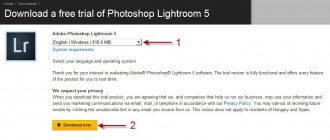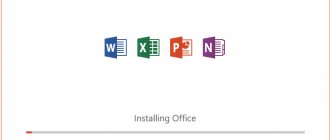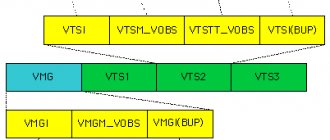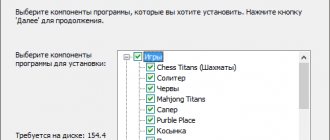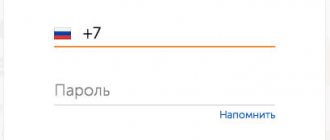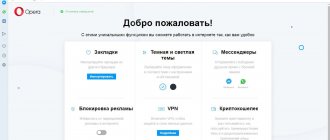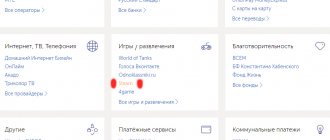What is a Webmoney wallet?
The main advantage of electronic money is the ability to pay for any product from anywhere in the world. The speed and security of such transactions arose as side benefits of electronic payment systems (hereinafter referred to as EPS). download webmoney keeper classic for Windows 7, 8, 10 on our website using the direct official link at the end of the article.
EPS are very popular in the CIS countries; more than 90% of all virtual payments . We do not have a common payment method by credit card. Stores are rightly wary of such unpleasant moments as bank chargeback or fraud with credit card data. To appreciate all the advantages of electronic wallets, let’s look at their features using the example of the Windows application W ebmoney Keeper Classic .
How to register on the platform
To download WebMoney Keeper standard and work in it without restrictions, you need to go through a lengthy registration, as well as open wallets in the currency in which the money will be received. What do I need to do?
- Install the correct version of the application;
- Go to the first registration page;
- Enter the mobile phone number that will be linked to the system;
WebMoney wallet bonuses
Attention! The number is linked only once. The next time you register, you must specify a different one.
- Enter the code from the picture;
- A confirmation code will be sent to your phone. Enter it in the empty field;
- Create a unique password. Graphic or numerical. Allowed to waive additional protection;
- Enter personal data;
Attention! There is no point in inventing third-party names, surnames and dates. The system security service may at any time ask for a scan or photo of your passport.
- The user is assigned a WMID. This is an identifier in the system under which wallets of different currencies will be created.
- In the application, create the necessary wallet for the currency of interest. WMZ, WMR, WME, WMU, or WMB.
Creating a wallet in Webmoney
Each new user receives a unique identifier for his account - WMID (from WebMoney ID) . link a bank card to your account or create a wallet ; the system offers many of the latter.
Webmoney is the first service where you can create a currency wallet . In addition to dollar and euro accounts, there are wallets in hryvnia , Belarusian rubles , tenge , bitcoins and even gold . The new wallet also receives a personal identifier of 12 numbers and one letter at the beginning.
Creating a wallet in WebMoney Keeper Classic
Interface and main elements of WebMoney Keeper
The main menu of the program is divided into four main tabs:
- «Correspondents»;
- «Wallets»;
- «Inbox»;
- «My WebMoney».
The first category “ Correspondents ” of the main menu allows you to conduct a dialogue, exchange files, as well as accounts with other participants in the system. From here the user can make a video call.
How to transfer money from Payeer to WebMoney and back
The second tab “Wallets” is for informational purposes: here you can find out the detailed details of your wallets (WMR, WMZ, WME, WMU and others). You can immediately create a new wallet, as well as top up the electronic account of yourself or another user.
In the “ Inbox ” tab you can find system message extracts and the history of dialogues with other users.
The “My WebMoney” category reveals in more detail all the intricacies of working in the system, such as: currency conversion, ways to earn money, payments for related services, user reviews and other background information.
The program has been translated into most languages of the world, including the Russian version of the client. If necessary, the user can contact support via online chat, video call or email.
Registration in Webmoney
Webmoney keeper classic can be downloaded from the official website using the link below. But in order to start enjoying all the benefits of WebMoney, you need to go through the registration procedure. All you need to do is go to the website and fill out the form. All fields are accompanied by explanations and examples, the actions are consistent, and the interface is intuitive.
To begin with, you will be asked to provide a phone number, enter your real one, changing it will not be easy. Then enter your personal data, a code that will be sent via SMS to the specified number and a captcha to confirm your “humanity”.
How to register in Webmoney?
Installing and configuring Keeper Classic
WebMoney wallet is easy to set up, but there are a couple of points worth paying attention to:
- Registration . During the installation process, there are several possible trajectories of events: if you are already registered, you only need to log into your account using the WMID, login and password received during registration; If you don’t have an account, you need to create one, instructions are given above.
- In the absence of E-num Storage, to enter webmoney wallet you will have to use a key file , for which you should set a separate password. It is useful when changing devices, OS accounts, etc.
Login to the program
WebMoney Keeper Classic - download the program for free
WebMoney Keeper classic is an application for computers running Windows OS, with which you can manage your own payment service wallets. The program is available for download for free from the official website of the system.
Today, electronic payments are becoming increasingly popular, as they make it convenient to make purchases on the Internet and transfer funds to your relatives and friends. The WebMoney service operates in most countries of the world and has a fairly high degree of protection against fraudsters. The computer program reveals all the capabilities of the payment system and is considered the most secure and reliable way to manage funds in your account. Let's look further at how you can download WebMoney Keeper classic and install it on your computer.
System requirements
You can install WebMoney Keeper Classic on almost any computer running Windows OS. The user will also need to obtain formal certification to use the program if this has not already been done. You will need to go through phone and email verification at the certification center on the official website.
Connecting the program on the system website
Before you download WebMoney Keeper Classic and start using it on your computer, you need to obtain the key file that is needed to run the application for security purposes. To do this you will need:
- Log in to your wallet.
- Open management methods tab .
- Click “Connect” in the WinPro (Classic) section.
- In the window that appears, use the “Log in with confirmation” .
- Select the login option using a message to your phone.
- Enter the code that will be sent in the SMS message in the appropriate field.
- Click “Login” .
- Next, create a new password and duplicate it in the next column.
- Click on the “Change control method” .
- After this, you need to use the “Download keys” and save them on your computer.
- Click "Continue" .
- Confirm that the keys have been downloaded by clicking on the “OK” .
After the file with the keys is saved on the computer, you can begin installing the application.
WebMoney - electronic wallet of the payment system
Program installation
To install the application on your computer, you will first need to download the installation package. To do this you need to do the following operations:
- Go to the web interface of the payment service and click on the link “Individuals” .
- In the menu that opens, in the lower right corner, click on the link “Download applications” .
- Next, click on the “Download for Windows” .
- After that, in the new window, click on the “Download” .
- The installation file will begin downloading, and upon completion you will need to start the installation and click the “Next” .
- Accept the terms of the agreement and click “Next” .
- Select a folder to install the program or leave the standard path for copying files.
- Click "Next" .
- “Next” button again .
- The installation will begin, during which two certificates will be installed. You will need to confirm this action by clicking the “Yes” .
- If you wish, you can disable the installation of the additional Advisor program by clearing the checkbox in the corresponding item.
- Next, click on the “Finish” .
At this point, the installation is complete, but you will still need to activate the equipment before you can use the program.
Earning WebMoney - how to get money to your wallet
Equipment activation
For security purposes, you should link your payment system account to a specific computer; to do this, you will need to go through an additional activation procedure:
- Launch the installed application and use the “Recovery” .
- In the window that appears, specify the path to the file with the keys that was downloaded earlier.
- In both columns, enter the password that was created when you received the key file.
- Click on the “OK” .
- An error notification will appear, informing you that the program is not activated on this computer. Close it by clicking the button of the same name.
- An equipment activation code will be sent to your email address. Remember or write it down.
- Click on the link in the letter to go to the system website.
- In the window that appears, enter the activation code and verification number.
- Click on the “Activate” .
- Confirm the action by clicking on the “Yes” .
- Go to the running program and press the “F5” , or select the “Update data” .
The application will be activated and you can start using it fully.
Note! Sometimes, after updating the data, the program does not activate, you will need to close it and start it again.
The complex activation procedure is due to the high degree of security of the payment service, in order to prevent fraudsters from entering the system. This process will need to be completed once on each computer where the WebMoney wallet will be used; in the future, you can only log into the program by entering a password. We hope that our instructions will help you install WebMoney Keeper Winpro Classic without any problems.
Platform support
Download WebMoney for Windows XP/7/8/10, x86/x64 bit depth for free and quickly from our resource. In addition, there are alternative versions of Webmoney Keeper for other computer operating systems: MAC OS, Linux.
There is also a mobile version of the application for a phone or tablet based on iOS, Android, Windows Phone.
WM Keeper Standard
Creating a WebMoney wallet is half the battle; you need to decide on a convenient login method . The main page of the system allows you to log in to Keeper Standard, a browser extension of your wallet.
This is your personal account , accessible from the browser. This version of WebMoney has, although not critical, some disadvantages:
- Having a good Internet connection is important;
- Lower level of protection;
- Reduced functionality.
Updated version of Webmoney Keeper Standard
E-num
E-num is a fundamentally new way to solve security problems. A unique solution has been created that makes unauthorized payments from your account impossible.
E-num is a service that authorizes a payment using a phone number linked to the wallet or a fingerprint scanner (if one is available on the smartphone).
Transaction confirmation is very simple: the service sends an SMS with a digital code . Your mobile phone is, by default, an area inaccessible to intruders. E-num does not interact with vulnerable data transfer protocols, or indeed with the network as a whole, and therefore is a system that cannot be hacked.
Free confirmation of transactions using E-num
Registration in E-num
To register in the system, go to the official website, where you will be asked to fill out a registration form . Enter reliable information that can be confirmed if prompted. Then follow the link sent by e-mail and select one of three authorization methods.
E-num is a worthy replacement for both the wallet itself and the authorization data from it. The system allows you to use only your phone for payment , which makes life significantly easier. The worst thing that can happen is losing your phone, but if you quickly block your SIM card, there will be nothing to fear.
E-num official website
Why do you need WebMoney Keeper?
The free WebMoney Keeper program is a cross-platform financial client of the international payment system WebMoney, with its help users gain access to their electronic wallets and system services.
WebMoney Keeper Standard (Mini) is a simple wallet site that works in all browsers, including mobile ones, as well as a mobile application on iOS, Android, Windows mobile and Blackberry platforms. Installation instructions here.
WebMoney Keeper WinPro (Classic) is a separate program that is installed on the participant’s computer and runs on the Microsoft Windows operating system. Typically used by advanced users.
The current version of the wallet is available on the following popular operating systems:
- Windows;
- MacOS;
- Linux;
- Android;
- iOS and others.
Using the financial instruments of the WebMoney system, users can make financial transfers, pay for purchases on the Internet, pay utility bills, convert currencies and use a convenient payment option for doing business. There are a huge number of options for using the program, because it is very simple, convenient and, most importantly, safe.
How to create a WebMoney electronic wallet in Belarus
Bottom line
Webmoney is a payment system that allows you to make payments online at lightning speed. In the age of computerization and the triumph of Internet technologies, such programs are becoming indispensable. The developers of WebMoney Keeper , understanding this, made the application as convenient as possible and allowing you to perform a huge number of operations in a few clicks.
Therefore, we recommend downloading WebMoney Keeper Classic for free for Windows 7, 10 or another system, as well as registering with E-num to quickly and safely use all the benefits of e-commerce.