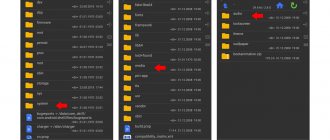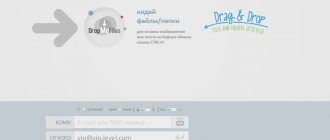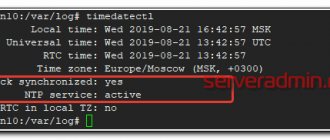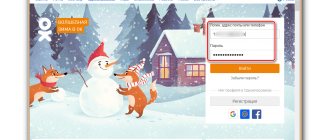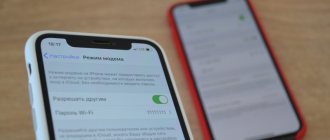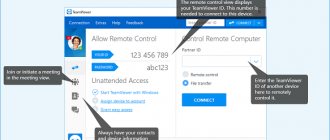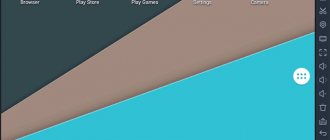What is needed for this
To make a call from a desktop PC or laptop to a cell phone or landline phone, you must have:
- A Windows, Linux or Mac OS computer equipped with an audio adapter.
- Stable Internet access with speeds starting from 128 kbit/s.
- A headset (microphone + headphones) or a gadget with similar functions, for example, a webcam with a microphone and speaker. Laptop owners can use devices built into the device for conversation.
- An application or web service for calls, which we will look at next.
Popular messengers
Communication via instant messengers is perhaps the best option if you don’t have a mobile phone at hand. After all, it is completely free and very technically simple. The only catch is that not all versions of instant messengers for PC support the calling function, and you will only be able to contact those people who also use these applications.
However, some instant messengers allow you to call regular phone numbers, but for money.
Skype
Calling from Skype messenger to other users of this program is free. To make it, open the subscriber’s profile and click “Call” (as an option “Start a video call”). Or go to the correspondence window with the desired person and click on the icon with a handset (camera, if you want to establish a video call) on the top panel on the right.
To call a mobile or landline number from messenger, do the following:
- Click the “Calls” button in the right half of the program window.
- Select "Skype to Phone". If you don't have any money in your balance, click "Top up" or, as in my example, "Try for free." Enter the required amount. For more information on how to top up your Skype balance, read the official help.
- Enter the subscriber's number and press the call button.
Telegram
Telegram messenger supports voice communication only between its users. To start a call, open the subscriber's profile or the correspondence window with him and click on the handset icon.
Viber
Viber, like Skype, allows you to make calls both to its users (free) and to any other numbers (paid).
To call another user of the program, find him in the contact list and click the “Call” or “Video call” button.
To connect with people who don't use Viber, first top up your account, then go to your profile and click "Dial".
However, to log in to the Viber application on your PC, you will first have to install the messenger on your smartphone and scan the QR code that will appear in the program window on your computer. If your smartphone does not work or is inaccessible, this communication method will not work for you.
Agent Mail.Ru
Mail.Ru agent allows you to call only other users of this messenger. To start a call, open a conversation with the subscriber and click on the handset or video camera icon. The conversation will be free for you.
But WhatsApp users, alas, will not be able to communicate by voice, since the version for the computer (WhatsApp Web) does not have such a function and you can log in to it, like Viber, only through the application installed on your smartphone.
Web services
Calls.Online
Internet service Calls.Online provides telephone services to almost all countries of the world directly from the browser. All that is required from the user is to register on the site and top up the balance with a certain, not too impressive amount. However, if you’re lucky, you can do without registration and payments, since the site claims the ability to call for free.
However, at the time of testing, the author was not able to talk to subscribers from Russia for free, since the direction was unavailable. As, however, it was not available for most other countries.
Tariffs for Calls.Online via browser are given here.
Zadarma.com
The website Zadarma.com, of course, does not offer all its services for free, but keeps prices quite affordable (from 0.45 rubles per minute of conversation). The first 1-2 calls to any phone number can be paid for with a bonus of 20 rubles, which the service credits to the user’s account after registration.
Zadarma.com users have access to 3 calling methods:
- From a web phone on the site.
- From a software or hardware IP phone that supports the SIP protocol. A list of compatible applications and instructions for setting them up are provided here.
- With built-in cloud CRM Zadarma (ZCRM), which also has a free trial period of 2 weeks. This solution is intended for corporate clients.
Registration on the site is required. To call from a web phone, log into your account, open the “Services” menu and select “Call from the site”. To call from a configured IP phone, simply dial the subscriber's number.
By the way, in addition to voice communications, Zadarma.com provides services of SMS messages, video conferencing, virtual numbers, virtual PBX and various widgets for corporate users’ web resources.
Zadarma.com tariffs for calls to any country are listed here. Negotiations between service users are free.
SipNet.ru
The SipNet.ru telephony service is in many ways similar to the previous one. True, they don’t give out freebies here, but they offer a 30-day trial period, during which you can call other SipNet users without paying a penny.
One of the functions of the service is calls via a computer to any Russian and foreign numbers. You can make calls from a web phone on the SipNet website and from the Sippoint application. Instructions for setting up and using the latter are here. Although, most likely, you will not need it, since the design and functionality of Sippoint are very similar to a regular dialer on a mobile phone.
By the way, during the trial period you can only make calls from the application. To talk through a browser, you will have to top up your balance by at least 10 rubles. The cost of 1 minute of communication starts from 0.1 ruble, there is no subscription fee.
How to call via SipNet:
- Without installing the application: register and log in to the site, top up your balance, click in the left column menu “Call from the browser” and dial the number on the virtual phone keyboard.
- Through the application: install and launch Sippoint, enter the login and password with which you registered on the SipNet website, top up your balance and dial the subscriber’s number. The application interface is shown in the screenshot above.
The SipNet service, like its competitor Zadarma, is ready to delight private and corporate users with additional “goodies”: a service for sending SMS, dialing, virtual PBX, conference calls, caller ID, a branded widget for the site and much more.
Tariffs for SipNet calls are shown here.
Call2friends.com
The English-language Call2friends.com service is also designed for online calls from PC to phones around the world. And not only for money, but also for free. However, freebies are not always available and not everywhere. Free calls are limited by time, call quality and countries.
To access the free web phone on this page, you need the latest versions of Firefox or Chrome. You can make 1 or 2 short calls per day from one IP address. But don't count too much on luck. For example, the author was unable to call.
To make toll calls from a computer, you will need a browser that supports the Webrtc protocol (the service recommends using Chrome, Firefox or Safari) or a soft IP phone, such as X-Lite or Bria Professional. For instructions on setting up these applications, see the Sip Gateway section in the Softphones List menu.
Paid calls are available only to registered users (instead of registering by email, you can log in through your Google, Facebook or VK accounts). After logging into your personal account, you will be taken to the “Add Funds” section, where the service will offer you to top up your balance from a bank card or Yandex.Money wallet. Then you can go to the “Paid Calls” section and call the subscriber.
And don't forget that in addition to the browser, you can use a pre-configured X-Lite or Bria IP phone.
Call2friends tariffs for calls to different countries can be found in the “Rates” section. Here is a list of countries with which the service supports telephone communications. Clicking on a list item opens detailed pricing information.
Online services for calling a phone via the Internet
The simplest option for making a free call from a computer to a phone without downloading anything extra to the device is special online services. The most popular of them:
- Zadarma.com, which provides international communications, a selection of phone numbers with codes of any country and operator, as well as the ability to send a message to any number, even send SMS to Beeline and MTS. When registering, the user is given 50 cents when their phone number is verified.
- calls.online, an excellent service that will help you call the user on a landline and mobile phone. To make a call, you must enter the number in the keyboard that appears. For example, from this resource it is easy to call most Russian operators from a computer. You are given 1 minute free per day without registration, then only paid calls.
It will be interesting to know: Zoom Conference - How to Use (Instructions) 2020
IP telephony programs (softphones)
your phone number
Having trouble choosing a virtual phone for Windows 10? You're lucky, because your system already has it. And if suddenly not, then a couple of mouse clicks are enough to install it from the Windows Store. This is a free Your Phone app from Microsoft.
“Your Phone” works as a software copy of a physical smartphone, that is, calls will come from your mobile number. However, its full functionality is available only to owners of devices running Android 7 or higher. On iPhones and Androids below version seven, the call function does not work.
To pair the program with a smartphone, you need to install the free mobile application Your Phone Companion (otherwise called “Your Phone Companion - Connection with Windows”), and then scan the QR code with your smartphone, which will appear in the window on your PC (like in WhatsApp Web or Viber ).
After this, the “Your Phone” interface will take the form of a classic dialer with a list of contacts, a call log, etc. To make a call, press the button of the same name and dial the number.
From “Your Phone” you can call any numbers of Megafon, MTS, Beeline and all other networks. Communication fees are charged according to the tariff of the user's mobile operator.
Jitsi Desktop
Jitsi Desktop is an open source WebRT compatible application designed for negotiations, group messaging and video conferencing. The main advantages of this program are simplicity and security. To protect transmitted information, it uses end-to-end encryption of the ZRTP standard.
How to make calls using Jitsi:
- After installing the application, a window will open for entering your registration data in digital telephony systems: SIP, Google Talk, IRC, XMPP and others. Fill in at least one of the fields.
- When the program connects to your account in telephony systems, the call function will become available to you. To call any phone number, click the button circled in the screenshot, dial the numbers and click “Call”.
Jitsi is a completely free program for both private and corporate users. However, calls through it may be subject to charges. Payment may be withheld by the telephony services to which you connected it.
Blink
Blink is a simple IP phone for SIP communication with support for the services of various SIP providers. Like Jitsi, it protects user data using ZRTP and OTR end-to-end encryption technologies. In addition to voice communication, Blink can be used for correspondence, file sharing, video calling and conferences.
To call via Blink, link an existing SIP account to the program or create a new one. If you are not registered in any of the digital telephony systems, open the menu “Blink – Accounts – Add account” and o (create a free SIP account). After filling out all the fields of the form shown in the screenshot below, you will have an account on SIP2SIP.info. As soon as it is created, you will immediately be able to make a call.
By the way, Blink has one unexpected feature - it does not have virtual buttons with numbers for dialing, as in most programs of this class. To call someone, you first have to add the person to your contact list (the “+” button on the bottom panel of the window is for this), then select him from the list and click on the handset icon at the bottom of the window.
If the main Blink window displays not contacts, but call history, click the “Switch to Contacts” button (the “Switch to Calls” button is located in this place in the screenshot).
In addition to the applications described in the article, there are many softphones with similar functionality. Among them there are both free and paid. The most popular are Asterisk, Zoiper, 3CXPhone, PhonerLite and Bria. Each program has its own characteristics in setting up and using, but they all make it possible to call from a computer or laptop to phone numbers in different countries. Whenever you want and as much as you want. Choose the best and use it.
Other articles on the site
- Virtual phone number: what is it, where to get it and how to use it
- What is the Steam gaming platform?
- 15 Best Free Temporary Email Services
- 7 Free Online 3D Modeling Services
How to find a turned off Android phone through a computer
One of the methods is to search for Android using a computer. The method is used with a caveat - the device can only be found if it is lost at home. From your computer you can send a message or call a mobile number.
You can make calls using special applications, for example, Skype, Viber, WhatsApp.
Via Google account on a computer
You can also find even a turned off smartphone through your Google account.
There is a special function that searches for an Android phone if you link an account to your device. To find a lost cell phone, you need to prepare some settings in advance:
- Log in to your Google account on your mobile phone.
- Go to your smartphone settings.
- Select "Security".
- On some models there will immediately be a “Google” section or a “Device Administrators” line. Tap and see the “Device Manager” item.
- Check the box and confirm the action.
These actions will open up the ability to perform the necessary actions on the gadget via a computer.
Vyacheslav
For several years he worked in mobile phone stores of two large operators. I understand tariffs well and see all the pitfalls. I love gadgets, especially Android ones.
Ask a Question
Question to the expert
Don't all Android smartphones have this feature?
On Android 5.0 and higher, there is no need to configure the security feature in your Google account, because the feature is enabled by default. This is the only case when remote control can be performed even without making additional settings. These configuration changes open up the ability to manage your lost cell phone from your computer. The preparatory stage is now complete.