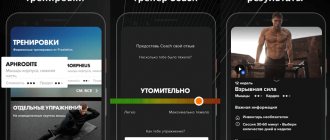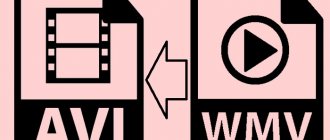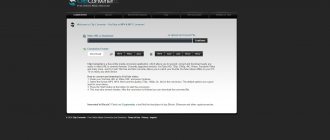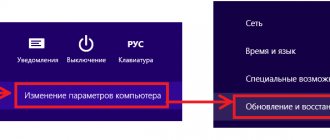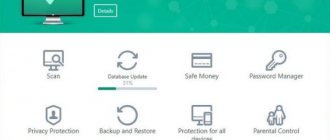In the era of Oscar-winning films shot on phones, we are increasingly turning to paper and cassette media. But what to do with the existing milestones of your life, captured on film a long time ago..? There is only one answer - digitalize! So, if you have an old AKAI VCR gathering dust in your shoebox, and videotapes languishing in the mezzanine awaiting digital reincarnation, this review may be useful. Hero of the day - device for digitizing VHS tapes EasyCAP
* Briefly: the device is working and unpretentious in operation * More details: under the cut.
Supplemented with links to software + Drivers!!!! Background to the purchase (reading is not required)
We were once sitting as the old guard and reminiscing about the past... After the second vessel, we had the following conversations: - Do you remember... do you remember, Seryoga, how you cuddled with the cult leader Ira at the graduation? Well, she’s so plump, with a mustache... - But no!!! - Yes Yes, -
The people supported it in unison - for sure!
- No, I'm talking!
Every time you send me this blizzard, but there was nothing there! And then I get up, straighten my BAGATYR shoulders and confidently declare:
“It was, it was... I have material evidence: a video from that very evening!”
People are beginning to worry in anticipation of the resolution of a long-standing dispute. Sergei clings to his last hope: “Where did the video come from? We were filmed on tape..?” I raise my eyebrows meaningfully, take out my phone and... broadcast a video from “that same” evening. Everyone is delighted, there are exclamations of “a la how young we were...” Immense happiness, Seryoga blushes profusely.
What is EasyCAP and its varieties
The device is a compact device that allows you to capture an analog video/audio signal and decode it into digital. This way you can digitize any VHS tape without any extra effort at home. All you need is a subject matter, a video recorder (video camera) and a PC. The EasyCAP form factor looks like a large USB flash or TV-box.
On one side there is a USB 2.0 connector (male), and on the other there are analog RCA chips for tulips (3 pieces) and an S-video connector. The body of the device is made of black soft-touch plastic with ventilation holes wherever possible. The chips, as expected, are of different colors: yellow, red and white. Each has an explanatory label indicating its purpose.
The length of the wires is 15cm, and the length of the entire device is 25cm.
Despite the external similarity, the content of these devices varies. EasyCAP can be based on chips: Empia EM2860, UTV007, Somagic SMI-2021CBE, Syntek STK1160. In my case it was the last option. According to information from specialized forums, any of the above-mentioned chips gets along well with the existing operating systems Windows, XP, Vista, Windows 7 and 8. Minimum system requirements for the device to operate:
Intel Pentium III 800 MHz or higher; Microsoft Windows 2000, XP / Vista; 256 MB RAM (512 MB or higher for editing); 600 MB of free hard disk space for installing the program; 4 GB+ hard drive space for video capture and editing; Windows-compatible display with a resolution of at least 1024×768; Windows OS with compatible sound card; CD-ROM, CD-R/RW or DVD-R/RW.
Recommended system requirements:
Pentium 4, 2.0 GHz processor; 512 MB of RAM; 7200 rpm for hard drive.
Delivery contents
The contents are as follows:
* EasyCAP * USB extension cable * Installation disk with software and firewood * Manual All this is sealed in a blister and accompanied by an explanatory label. Instructions and Installation disk in English. The extension cord is thin and does not inspire confidence. Judging by the reviews from forum members, using it is highly not recommended. The above equipment fully corresponds to the information on the seller’s website.
Driver and software installation
For the device to work correctly, you should first install the drivers. To do this we need an installation disk (included). Before inserting the CD into the drive, be sure to copy the software license key on the front side of the CD. You will need it when activating the proposed program - Ulead VideoStudio SE DVD
.
Experienced users can install all software manually using the following algorithm: START Menu
=>
My Computer
=>
Properties
Next we go to
Device Manager
=>
Sound, video and gaming devices
.
If, when you connect EasyCAP, an unidentified device appears in the list of these devices, install firewood from the disk on it. After installing the necessary drivers, everything will be beautiful).
For lamers, there is an alternative installation method - Magic
Autorun
.
Insert the disk
=> Select
Autorun.exe
Next in the menu select
Drivers Installation
... and we agree with everything. The result will always be successful!
Now everything is ready to work with the device without hassle.
Connection
To start working with EasyCAP, just connect it to USB.
A green LED will light up to confirm readiness. To avoid instability in operation and avoid dancing with tambourines, it is better to immediately use a dedicated USB port. The next stage is to connect the tulips of the signal source (VCR, camera) to the SUBJECT. The other end of the wires, respectively, goes to the OUT connectors on the tape recorder or video camera.
For this connection, you will most likely need a cable.
Main connection problem
The main problem when connecting is to find a VCR these days. It can be solved with a bottle of beer on the forum of your city.
When everything is connected and installed, we proceed to the actual digitization.
Digitization
When the drivers are installed, EasyCAP is connected and the signal source is ready, the conversion process can begin. For these purposes, the Manufacturer offers Ulead VideoStudio SE DVD
. The program is not bad, it has many add-ons and offers wide functionality. I found it very cumbersome for my needs. But this is a matter of taste, as they say.
I personally chose the simple
Honestech VHS to DVD
.
After downloading this software, you will be offered several options for use. For the purpose of converting VHS to digital, the “Advanced Video Recording Mode”
.
The first thing you will see in the window that opens is your clear face, because...
The signal source in the presets is the WEB camera. To switch to EasyCAP, you need to go to “Settings”
(blue gears) at the bottom of the screen.
In this menu we go to the
“Video Device”
and select
SMI Grabber Device
After entering a new device, the
“Sound Device”
will become inactive and the image from the WEB camera will disappear from the display.
In the “Format”
in the test mode, I selected WMV + Best quality. When you select a format, the possible video size automatically appears in the dialog box.
From the recording type options, you can select
NTSC
or
PAL
, and also select the picture format
4:3
or
16:9
.
By the way, when you select NTSC, the picture is tightly “stuck” and there is no image from the source in the dialog box. Therefore, I digitalized all the videos in PAL. The folder for saving digitized videos can also be set at your discretion. After all the manipulations, all that remains is to press “PLAY”
on the tape recorder and the red record button in the program menu.
Digitization occurs in real time, that is, you can see the recording progress on the display. You can stop digitizing at any time by clicking on the “STOP”
. Regardless of further actions in the program, after stopping digitization, the video will be automatically saved in the folder you specified.
For subsequent processing of the videos, you can go to the
“Editing”
, and to burn the film to disk, open
“Burn”
... but that’s a completely different story)))
That's all. The overview is simple, as is the procedure itself.
A small preview of quick digitization:
The video came out with the characteristics. The quality is mediocre, but considering the original source, it will do.
Movavi Video Suite
I have already written several articles about the Movavi company. This is one of the best Russian companies in the field of video editing or photo processing. This company has several video or photo editing programs. For example, my 13-year-old nephew has been successfully editing his videos with the help of Movavi for over a year.
So what can Movavi Video do?
- Capture an image from the monitor in order to further edit it, such as various effects, etc.;
- Convert video files into various formats;
- Dubbing video from VHS and MiniDV cassettes into digital format. To do this, you need to browse the Movavi Video functions among the tabs, connect the VCR to your computer and follow the “Conversion Wizard” instructions.
- This Movavi complex works perfectly in various systems. It has decent performance with excellent speed. The software is updated frequently. Functions are changing for the better.
A demo version of the program is provided for a certain period. Also, the downside of the demo is the Movavi watermark. But, if you decide to take this matter more seriously, it is still advisable for you to buy the program. Moreover, its price is set by Russian standards and is quite acceptable. Download for free from torrent...
Download Movavi Video Suite from the official website
Devices for digitizing video cassettes
Video card
Analog video can be captured via a video card. You should examine the back wall of the system unit. The connector where the wire from the monitor comes from is the place where the video adapter is installed. If it has three different colored connectors (red, white and yellow), then this indicates that the motherboard is equipped with an RCA video card. The RCA cable most likely should be stored somewhere in the apartment. It is required directly to connect the VCR to the equipment.
have an S-Video connector instead of an RCA connector . Here you cannot do without an adapter from RCA to S-Video or a corresponding ready-made cable. For those whose video card only supports S-video, the video signal is connected through the S-video connector, and the sound is connected through the sound card. Some graphics adapter models only have S-video video output, but no video input. This means that such a device only transmits a signal, for example, to a TV, so before digitizing you need to read the instructions for the video card.
TV tuner
The method described above for digitizing video cassettes via a graphics adapter is not widely popular due to the poor quality of the resulting image.
The optimal solution to achieve a good result is to use a TV tuner with a PCI-E or PCI input. It doesn’t matter what brand and modification the tuner is, the main thing is that it has a low-frequency input required to connect a VCR. In addition to the converter device itself, you also need to prepare software support for the procedure for digitizing an analog video format.
At home, it is best to digitize magnetic tape using the iuVCR application, which allows you to achieve an image resolution of 768 X 576 p. Subsequently, the video files are converted without loss into DVD format (720 X 576 p) and recorded on discs.
VHS camera
If you have a cassette video camera at home, or you can get one, then you can also use it to digitize the film. Of course, the camera must have support for an analog interface , otherwise nothing will work. To find out whether your device has the ability to capture analog video, you need to study the device instructions.
The process of transforming an analogue format into a digital one in this way has its own subtleties: thus, while capturing the analogue, only the left audio channel is recorded. What is this connected with? The answer lies on the surface. Recording only the left audio channel, without the participation of the right, is necessary to ensure that no interference occurs when digitizing a VHS tape. During visual viewing of the video recording, the interference is almost unnoticeable, but noise is noticeable on the audio track from the right channel.
DVD player
This rather unpretentious method of digitizing old cassettes will appeal to those who do not want or cannot understand sophisticated technologies. A regular digital video recorder can come to the rescue. The device allows you to copy video from analog media without any hassles: connect the output of the video cassette recorder to the connector on the digital one, insert it into a second DVD and start the copying process. If desired, the recorded material can be easily transferred to a computer for subsequent editing. The main disadvantage of this method is that it is not suitable for those who want to get impeccable video stream quality.
Pinnacle Studio 22
This program is one of the very first in the field of video editing. Pinnacle can do a lot of things that the average person who decides to get into video editing needs. Among its capabilities is the processing of video cassettes into digital format. The program has quite a lot of editing functions.
Also, a decent number of articles have been written about this program and videos have been made on how to work with it. Pinnacle has a fairly user-friendly, intuitive design that most users like. It is advisable that the system data and hardware of your computer are of decent quality to avoid slow operation. Hence, before work, it is advisable to study in more detail the system requirements that the program claims to meet. Download torrent…
Download Pinnacle Studio from the manufacturer's website.
AVS Video ReMaker
It is also a wonderful video editor program. She, like her predecessors, has a whole set of important functions. For example, ReMaker has a special menu for DVD discs. Among other things, there are special templates. Functions are concentrated according to their capabilities. Hence, it is quite easy to find the one that is most needed at the moment, given that there are a decent number of functions.
The program captures video without any questions from many media, including DVDs. When the program starts scanning videos, it identifies scenes in them. The user views them, and simply deletes all unnecessary ones.
A special feature of ReMaker is the ability to create chapters. All fragments are stored in a single file. It is possible to select each and create a chapter or section. Torrent…
Download AVS Video ReMaker official website.
The process of digitizing video cassettes in Video Home System format
create a digital copy of a videotape using a minimum number of auxiliary attributes. This format has recently become very common. Digitizing it will not take much time, since such a video track has simple encoding. Perhaps the most effective way to digitize today is to convert the format using the Movavi program. To capture video you will need the following equipment:
- TV tuner, graphics adapter or video player.
- Cable for connecting two devices.
- Digitization utility (in this case - Movavi).
On the official website of the developer company there is a free version of the software available for operating systems such as Windows and macOS.
Step-by-step instructions that will help you understand the procedure for digitizing a standard VHS cassette:
- Download and install the free Movavi utility. After completing the installation of the software, launch the application and click on the “Burn” button. Next, select the format of the media or device from which you will capture. The program reads frames from analog tapes, video cameras and other devices that support the recording function.
- At the next stage, you should organize the connection to the PC of the device responsible for capturing the video. If a USB device is selected to capture a track, then it is connected using a USB port. If you are using a TV tuner or a video card that captures video, then you need to disassemble the system housing or simply remove the back cover.
- Next, you should find a PCI connector on the motherboard, where you connect the device for digitizing video.
- For stable operation of the video capture device, install the appropriate drivers. This measure will streamline the process and allow for high-quality digitization of the videotape. Software for converting analog video to digital is usually included with it; in extreme cases, it can be downloaded.
- Connect the VCR with the cassette placed in it to the video signal receiver. For these two devices to work together correctly, they must be connected to each other using an RCA cable.
- Once all technical components are connected, the computer program is launched. You need to enable video capture settings in the application. Usually they are set by default. If they are not turned on automatically, then they are set in manual mode: in the “Video Capture” column, select the TV tuner or other device used. In the “Audio device” field, indicate the name of the sound card or other equipment that is used for the additional process of digitizing the audio track.
- In the “Save” section, select the folder where the digitized file will be stored.
- The final stage of the process of converting an analog signal to digital is the recording itself. You must click on the “Start Capture” button and wait until the digitization procedure begins. When the program has finished creating a digital copy of the videotape, you need to click on the stop capture button, and then turn off all the equipment used. Failure to do so may result in the recording being interrupted or seriously damaged.
Aver Media Center 3D
The creators of Aver Media create not only programs, but also hardware for recording various videos from computer displays, video cameras, TV tuners and other gadgets for PCs. A few years ago, the AverTV6 program was created to digitize the tape.
This program was considered one of the most convenient TV programs to watch. At the moment, Media Center software has similar improved capabilities. With this program you can create an entire video recording studio in your apartment.
The program can capture signals from various devices. Including gaming gadgets. Of course, this is very popular with gamers of all stripes. The design of Center 3D is quite user-friendly and quite understandable. The main thing is Russian-speaking.
There are plenty of different functions. But, I think, you will figure them out without any problems, since there are step-by-step instructions on the manufacturer’s website.
Downloading Aver Media Center 3D from the site https://avertv.avermedia.com/ru is not so easy. The data entry form appears.
That is, you should have already registered. If you don't want to bother, try downloading the software from another resource. For example, here...
Popular programs for digitizing videotapes
- Windows Movie Maarker. A standard application included in the main software package of the Windows operating system. The program is simple, but at the same time allows you to digitize small-sized cassettes with high quality.
- Movavi. One of the most popular programs of this kind. Its main advantage is the presence of a clear user interface, necessary functions and excellent output image quality.
- EDIUS 5. Powerful utility for converting analogue to digital format. With its help, you can create digital versions of cassette videos without using a tuner. This is possible thanks to the virtual receiver, which the program itself creates.
- AVS Video. A fully Russified program that allows you to digitize recordings from a video camera or other device. Basic settings make it possible to digitize video material both on a desktop computer and on a laptop.
- Pinnacle Studio. This application is equipped with the function of editing the final video sequence. Using built-in visual and sound effects, you can significantly improve the quality of the original video. After non-linear editing, the footage acquires an excellent image. The program makes the sound more voluminous. It should be noted that after these manipulations the video size often increases.
EDIUS
A unique program that can support the new 4K format. The creators quite often update their software, adding the latest features to it. In EDIUS, unlike its predecessors, the design is not up to par. A beginner can easily get confused. Among other things, there is no Russian language.
But, if you understand its design, EDIUS may well become the digitization program that you use more often than others. Also, the program is paid, which scares many people away. On the purchasing website you need to find contacts of Resellers in your state to purchase the program. The software is excellent. But, it is more suitable for the studio than for the home. If you seriously decide to digitize a videotape, you can make one from your home office. Torrent…
Download EDIUS from. site.
Windows Movie Maker
You don't like changing operating systems, so you prefer the outdated Windows 7? In this case, you should not bother and think about which of the presented programs to choose. Your system has a built-in utility for working with photo and video files. Movie Maker is not available on other versions of Windows. But this does not mean that it cannot be installed.
Let's apply workarounds. Let's download an ISO image of the MFI program, which contains features that Microsoft programmers removed from Windows 10. There is a small problem here. It is advisable to speak a little English to launch the application and activate it using Movie Maker 6.0. Otherwise, you won’t be able to download this software to your computer.
Also, this system utility has a rather poor interface. Therefore, for better quality digitization, I advise you to choose a more reputable program.
Sony Vegas Pro
Considered to be the best of its kind for video editing. I wrote in detail about the capabilities of Sony Vegas Pro in the article. Therefore, I will not talk in detail about its capabilities, but will simply remind you.
Vegas Pro 17 (when I described it, it was version 13) has a lot of different functionality. You can create video or audio tracks in it. These tracks have the ability to compress video. Expansion, re-adding. You can add a picture or just text.
The program makes it possible to create smooth transitions between different parts of both video and images. It is possible to remove the audio track and install a new one. Make it longer, or vice versa shorter. You can insert the desired sound from a CD. More precisely, add another audio track, etc.
In other words, the program has many more features than other programs. It is more suitable for recording studios than for working at home. But many people started working with her. As the developers write, the new version adds 30 new features (compared to version 16). Therefore, if you are serious about video editing, then use this program.
For beginners, I advise you to choose a simpler program. Also, I note that the Russian language has appeared in the program, which was not present in previous versions. From here, work has become much easier. Download for free…
Download Sony Vegas Pro from the main site
Conclusion: - You now know how to download a program for digitizing video cassettes for free. Of the 7 programs presented, I advise you to choose the one that is closest to you. Based on your hardware, system and desires. Now there are quite a lot of similar programs; previously we were content with Sony Vegas Pro in English. Just read about each of them and choose the one that suits you. Good luck!
Sincerely, Andrey Zimin 08/12/2019
Includes blue EasyCap USB 2.0
Each kit includes:
- EasyCap USB 2.0 capture device (blue, made in China);
- USB extension cord;
- Instructions in Russian;
- Yellow DVD with ArcSoft ShowBiz 3.5 capture software. When you first start the program asks for the serial number. It is in our paper instructions and on the disc itself. If you don't have a DVD drive, download the program here. Please note that during capture you will not hear sound - it is written to the file, but not sent to the speakers. This is a feature of the capture program.
- If you don’t like the standard program, try an alternative - the free AVS Video Recorder program in Russian. It lacks many of the shortcomings of the original.