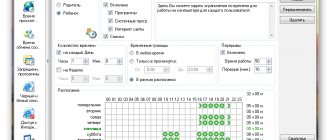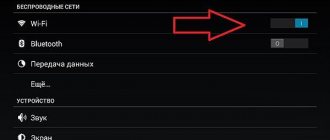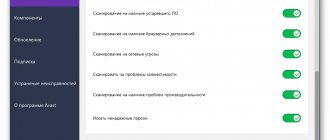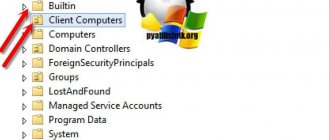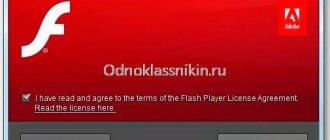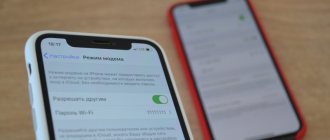Internet access can be blocked for various reasons. Sometimes it is quite difficult for subscribers to recognize the reason for the blocking. But in order to unblock the Internet, in any case, you will have to determine the reasons why it was blocked. One of the most common cases when access to the World Wide Web is limited is blocking by the provider itself. This means that the subscriber has a negative account balance and the Internet has been disconnected for non-payment. You can check this in a simple way - visit your personal account on the provider’s website. You can access your account from any browser: Yandex, Google Chrome and others. In the address bar of your web browser, type the address of the provider’s website and go to your personal account.
If the reason for blocking the Internet is a negative balance, you can solve the problem by replenishing your account. Alternatively, you can use online banking options. Many Russian banks, including Sberbank and Rosbank, provide this service. But there are also other possible reasons why network access may be blocked. Experts believe that certain types of programs can prevent a user from accessing the Internet. Antiviruses can also prevent you from logging into the network. Such problems can be solved by simply calling a technician to your home, or you can try to fix the problem yourself. By choosing the second option, the user will be able to make some adjustments to the settings of the antivirus or device. Today we will talk about why a firewall blocks the Internet, whether viruses can affect the lack of access to the network, and also answer other questions.
Internet blocked: antivirus or firewall
Internet access is often blocked due to the action of security software agents. An antivirus program or firewall may be blocking access to the network.
Finding the reason is quite simple:
- If you turn on the firewall and the Internet turns off, you can disable it. To deactivate, you must make settings in the operating system settings. We try to log into any browser (Google Chrome, Opera). If the network is detected and everything is functioning normally, the problem is obvious.
- If the lack of Internet access is caused by an antivirus program, then the program can be disabled for a while.
Deactivating the firewall and antivirus will not take much time.
What to do if your phone does not connect to Wi-Fi
Now let’s take a closer look at each solution to resolve the error that has occurred due to which it is impossible to connect the smartphone to the Wi-Fi router.
Removing the network
This method involves deleting network settings (IP address, DNS, etc.). The next time you connect, new settings are automatically assigned, that is, all errors should also be eliminated. Go to the wireless network selection menu and press the desired one with your finger. From the drop-down list, select “Delete this network.”
Correcting authorization data
To check that your password is correct, log into your network. To view, click next to the icon with a crossed out eye. The code will be displayed. You may not have changed the input language or letter case. To change the password, open the router interface through a browser and in the “Wireless Protection” section, enter a different authorization key.
How to charge an Honor and Huawei phone without charging: methods, instructions
Checking Signal Characteristics
The signal strength can be checked using a special program. Based on the results, you will understand where to start setting up. Perhaps the Internet is not available due to the fault of the service provider.
Setting up the router
Go to the router's Wi-Fi interface. You need to change the communication channel, version and type of encryption. If necessary, make changes to the network name and password.
Time and date
Open “Settings” on your mobile device by clicking on the “gear” icon. There you will see the “System” section, and in it “Date and Time”. Make sure the information is consistent according to your region. If the network values differ, errors may occur during data transmission.
DNS problem
Press and hold the wifi network and from the window that appears, click on the “Change network” item.
In “Advanced Settings”, click on DHCP and select “Custom”. Scroll down. In DNS1 and DNS2 we enter 8.8.8 and 8.8.8.4, respectively. Confirm saving.
Proxy server on Android
Open Wi-Fi settings. Go to "Advanced Settings". Check that the value next to the “Proxy server” line is “No”. This means that it is inactive.
Uninstalling programs
Remember, you may have recently installed third-party applications on your mobile device. Review everything, and if any program seems suspicious, it is better to remove it. Some programs may block your Internet connection. Go to the application and click "Stop" to stop it. And then delete.
Reset the network, or completely reset the phone (Android)
Open the “Settings” of your smartphone and go to the “System” section. Select "Reset settings" according to the task. You can reset your WiFi, apps, or phone to factory settings.
Firmware update
Check for new updates for your router and mobile device. If there are any, update them. This may be the reason for the lack of connection.
Installing applications
Today it is possible to download an additional application through the Play Market that will help set up a wireless network. Among the recommended ones, we offer Fix WiFi, WiFi Fixer and WiFi Doctor. The programs will eliminate all problems that have arisen and increase download speed. The third program will even notify you if someone else's user connects to your network.
Virus check
To check your smartphone for viruses, download an antivirus program from an online store. For example, Dr. Web. After installation, start scanning your phone. Remove malicious files. Save important files and reset your phone to factory settings. Update your system to the latest version of Android.
Firewall blocks internet access
Below we will look at the main types of firewall settings in the Windows operating system. The key function of this application is to check all data that comes to your computer from the Internet. If a potential threat is detected, the firewall blocks access to the network.
The application operates in two basic modes:
- The “black list” is designed to allow access to all programs other than those included in the prohibited list.
- “White” blocks everything that is not allowed by the user.
Finding and getting into the firewall is very simple:
- Go to the Control Panel.
- Find the required icon and click on it with the mouse.
- When a new window opens, you can change settings for different networks, private or public.
- If you have an antivirus installed on your computer, you can deactivate the firewall.
Network access denied
If such an error appears, check the connection of MAC filters in the router’s security settings (access control). There are white and black lists of router MAC addresses (individual serial numbers). Their availability depends on the device model.
- White - only those devices that have access to the home network are included.
- Black—addresses that are not allowed to connect are added.
Go to your phone's Settings and find the About Phone section. Go there and click “General Information”. There you will see the line “Wi-Fi MAC address”.
How to hide notifications on the lock screen of Huawei and Honor phones
To eliminate the connection problem, deactivate the “MAC filter restriction mode” in the router interface by selecting “Disabled” from the list.
Now reboot your router and then your smartphone for the changes to take effect.
Creating Exceptions
If your computer is running a standard firewall, there may be times when only a recently installed application does not function correctly or does not function at all. The problem can be resolved by closing the firewall, but in this situation the risk of viruses entering the computer increases.
It would be much safer to add a new exception:
- First you need to go to the Control Panel.
- Then use the search to find and select Firewall.
- Now click “Allow the program to start”.
- On the left we find the “Allow another program” tab.
Then you will see a list from which you will need to select the required program and click “Add”. If the required exception is not available, click “Browse” and search for the required program. We check whether the required program has been added to the list. To ensure that its further operation is correct and correct, we place the “Home” and “Public” network checkboxes opposite it.
Connection blocked due to antivirus
If access failure occurs due to the operation of an antivirus program, it would be advisable to contact the developers directly. If the antivirus is functioning correctly, it should not interfere with the operation of browsers. The task of the security program is to scan files, block dangerous sites and downloaded files, and notify the user about possible threats. Internet access may be blocked from time to time due to lack of antivirus updates. Therefore, if the system prompts you to update the program, it is better to immediately take the appropriate actions.
Authentication Error
The phone cannot connect to Wi-Fi due to an authentication error. In English it sounds like Authentification Error, which means you entered the password incorrectly. Authentication is required for a secure connection.
- Again, check that the password is entered correctly, if necessary, delete the network and detect it again.
- Through “Router Settings” you can change the key.
- It is possible that during initial setup, the encryption settings were specified incorrectly.
- The recommended option is to install WPA2 Personal and the AES algorithm, as in the screenshot.
- Due to neighboring networks, connection interference may occur, which requires changing the value of the “Channels” item back to “Auto”.
Why does the battery on Honor and Huawei drain quickly: reasons, what to do?
For all changes to take effect, reboot the router by unplugging the equipment from the outlet and plugging it back in.
What to do if viruses have blocked the Internet
Determining the presence of malware on a computer is quite simple. An obvious sign is the presence of a banner in the browser. If, when you open your web browser, you see information on the banner about sending an SMS message to your phone to unlock it, then there is definitely a virus on your PC. To unblock access and remove malware, you will need a good antivirus.
Wi-Fi on a phone without Internet access: how to fix it
How to update an application on Android manually and via the mobile Internet
An important step in troubleshooting Wi-Fi connection problems is to call the provider’s technical support. Each user can write to technical support or call the provider’s phone number to find out the causes of the malfunction. Often, a company that provides Internet services carries out maintenance work that leads to a temporary shutdown of the Network.
Important! When contacting the provider, the user must go to his personal account, find out his personal account number, as well as the contact information of the person for whom the contract was drawn up.
Technical support specialists will always be able to assist the client in setting up the equipment. During the conversation with the operator, it is necessary to follow all his recommendations if the user is interested in obtaining a positive result. It is possible that after contacting the equipment, it will be possible to restore its functionality in the shortest possible time.
Restrictions when connecting to equipment in public places
Wi-Fi adapters that are installed in public places are in most cases overloaded. We are talking about cafes, restaurants, shopping centers, etc. Therefore, many visitors may have problems connecting to the access point.
Wi-Fi network settings on your smartphone
Note! When visiting public places, it is not recommended to download large files from the Internet. This circumstance negatively affects the data transfer speed, which is already low.
Routers installed in such places have several distinctive features:
- low speed due to Network congestion;
- ability to block the phone's MAC address;
- failures and crashes during operation;
- limited access.
Checking the DNS client service, changing the address or settings of DNS servers
Sometimes the MAC address of an Android device is blocked by the router. For this reason, the Internet may not be available and Wi-Fi may not work. The phone refuses to receive a signal from the router. Correcting the problem according to the following scheme will most likely solve the problem:
- Download the BusyBox program from Google Play Market, as well as Terminal Emulator.
- Launch Terminal Emulator and enter the word “SU” into the command line.
- Select a new address from the list of suggested ones and click on “Ok”.
- Reboot the device to apply the changes.
DNS server settings on the Android operating system are changed as follows:
- Launch Wi-Fi settings through the main phone settings menu. A list of all Wi-Fi networks that are within range of the smartphone will be displayed.
- Long press on the desired network name to access its settings.
- Click on the “Change network” item.
- Change the data in the DNS1 and DNS2 lines by finding them on the Internet.
- Check the Network for functionality.
Important! You can check the DNS client service in a similar way. If there are no characters in the DNS1 and DNS2 fields, Wi-Fi is out of the question.
Changing the MAC address on your phone
Clear DNS cache
Often the reason for limited access when connecting to Wi-Fi is accumulated information in the browser. You can clear your browser cache on Android by following these steps:
- Click on the settings icon located on the phone's desktop.
- Tap on the “Applications” section.
- Find your browser in the list that appears and click on it.
- In the window that appears, click on the line “Clear cache” and reboot the device.
- Check the Network for functionality.
Firewall setup
This procedure is carried out as follows:
- Go to the computer control panel and click on the “Windows Firewall” option. This is a firewall.
- Check the box next to “Enable for public networks”.
- Close the control panel and try to connect to Wi-Fi again.
Important! After activating the firewall, you will need to restart your PC.
Checking the system for viruses
It is recommended to do this first if you are having problems connecting to Wi-Fi. Moreover, it is important to check not only the computer, but also the smartphone using specialized software.
The main window of the program for checking your PC for malware
For your information! There are a huge number of applications in the Google Play Market that check your gadget for malware. Also, many phones already have similar software pre-installed, with which you can not only delete infected files, but also clean the device of debris.
For this purpose, it is better to use a licensed antivirus on your computer, which will find and uninstall malware with great efficiency.
Administrative Internet blocking
Sometimes in their personal account users see an inscription - administrative blocking of the Internet. This means that the provider has limited access to the service. Administrative blocking is imposed by the operator for various reasons. A financial block is also issued by the provider if there are insufficient funds in the personal account. Voluntary blocking is carried out by the operator at the request of the subscriber himself. For example, a user needs to leave for some time and, in order not to overpay for services that he will not use, he asks the provider to limit access to the network.
The problem of limited access can be solved in various ways. The main thing is to initially determine the reason why Internet access was blocked.