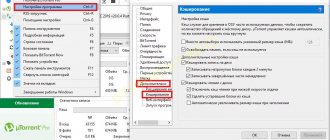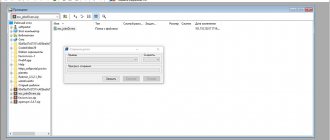Questions about the purpose and classification of hard drives?
The question of purpose is, of course, rhetorical. Any user, even the most entry-level one, will immediately answer that a hard drive (aka hard drive, aka Hard Drive or HDD) will immediately answer that it is used to store information.
In general, this is true. Do not forget that on the hard drive, in addition to the operating system and user files, there are boot sectors created by the OS, thanks to which it starts, as well as certain labels by which you can quickly find the necessary information on the disk.
Modern models are quite diverse: regular HDDs, external hard drives, high-speed solid-state drives (SSDs), although they are not generally classified as hard drives. Next, it is proposed to consider the structure and principle of operation of a hard drive, if not in full, then at least in such a way that it is enough to understand the basic terms and processes.
Please note that there is also a special classification of modern HDDs according to some basic criteria, among which are the following:
- method of storing information;
- media type;
- way of organizing access to information.
How to use an external hard drive
Using an external device is as simple as plugging one end of the data cable into the drive and also into the corresponding port on your computer. For example, a USB connector in the case of USB-based external drives. Some devices require a power cable; we connect it to a power outlet.
On most computers, it only takes a few seconds for the contents of the external drive to appear on the screen, and then you can begin moving files to or from the drive.
You can also install software on such a drive, using it almost in the same way as an internal one. The only difference is how you access the disk in your operating system.
Most computer systems only have one hard drive, which will be the "primary" hard drive. You can immediately switch to an SSD or HDD to save files, copy files from one folder to another, delete data, etc.
External file storage looks like a second hard drive and access to it is completely different. For example, in Windows, external drives are listed next to other devices in Windows Explorer and Disk Management.
Why is a hard drive called a hard drive?
Today, many users are wondering why hard drives are called hard drives, which are classified as small arms. It would seem, what could be common between these two devices?
The term itself appeared back in 1973, when the world's first HDD appeared on the market, the design of which consisted of two separate compartments in one sealed container. The capacity of each compartment was 30 MB, which is why the engineers gave the disk the code name “30-30”, which was fully in tune with the brand of the “30-30 Winchester” gun, popular at that time. True, in the early 90s in America and Europe this name almost fell out of use, but it still remains popular in the post-Soviet space.
Replaceable hard drives
The following capacity range (from 500 MB to 1 GB) is sufficient for backing up or archiving a disk partition (partition) of a reasonably large size. Most of these devices also offer good enough efficiency to function as a secondary, or slow, hard drive. Magnetic and MO technologies still dominate here, but in this category they face competition from many devices that use changes in the phase state of the recording layer.
The structure and principle of operation of a hard drive
But we digress. The principle of operation of a hard drive can be briefly described as the processes of reading or writing information. But how does this happen? In order to understand the principle of operation of a magnetic hard drive, you first need to study how it works.
The hard drive itself is a set of plates, the number of which can range from four to nine, connected to each other by a shaft (axis) called a spindle. The plates are located one above the other. Most often, the materials for their manufacture are aluminum, brass, ceramics, glass, etc. The plates themselves have a special magnetic coating in the form of a material called platter, based on gamma ferrite oxide, chromium oxide, barium ferrite, etc. Each such plate is about 2 mm thick.
Radial heads (one for each plate) are responsible for writing and reading information, and both surfaces are used in the plates. Two electric motors are responsible for rotating the spindle, the speed of which can range from 3600 to 7200 rpm, and moving the heads.
In this case, the basic principle of operation of a computer hard drive is that information is not recorded just anywhere, but in strictly defined locations, called sectors, which are located on concentric paths or tracks. To avoid confusion, uniform rules apply. This means that the principles of operation of hard drives, from the point of view of their logical structure, are universal. For example, the size of one sector, adopted as a uniform standard throughout the world, is 512 bytes. In turn, sectors are divided into clusters, which are sequences of adjacent sectors. And the peculiarities of the operating principle of a hard drive in this regard are that the exchange of information is carried out by entire clusters (an entire number of chains of sectors).
But how does information reading happen? The principles of operation of a hard magnetic disk drive are as follows: using a special bracket, the reading head is moved in a radial (spiral) direction to the desired track and, when rotated, is positioned above a given sector, and all heads can move simultaneously, reading the same information not only from different tracks , but also from different disks (plates). All tracks with the same serial numbers are usually called cylinders.
In this case, one more principle of hard drive operation can be identified: the closer the reading head is to the magnetic surface (but does not touch it), the higher the recording density.
In detail and simply about the hard drive, also known as HDD (hard disk drive)
The hard drive is one of the most important elements of a modern computer. Since it is designed primarily for long-term storage of your data, this can be games, movies and other large files stored on your PC. And it would be a shame if it could suddenly break down, as a result of which you could lose all your data, which can be very difficult to recover. And in order to properly operate and replace this element, you need to understand how it works and what a hard drive is.
Contents of the article by sections:
- How does a hard drive work?
- High and low level formatting
- What does a hard drive consist of?
- Automatic head parking and control system
- A little about air filters and air
- Interface connectors and connections
- Hard drive quality indicators
- Physical Capacity Limits
- OS restrictions on maximum volume
- Characteristics and parameters
- Hard drive speed
- A little about SMART
- Reliability factor
- Cost and price
From this article you will learn about the operation of a hard drive, its components and technical characteristics.
Typically, the main elements of a hard drive are several round aluminum platters. Unlike floppy disks (forgotten floppy disks), they are difficult to bend, hence the name hard disk. In some devices they are installed non-removable and are called fixed (fixeddisk). But in ordinary desktop computers and even some models of laptops and tablets, they can be replaced without problems.
Figure: Hard drive without top cover
The note!
Why are hard drives sometimes called hard drives and what do they have to do with firearms? Sometime in the 1960s, IBM released what was then a high-speed hard drive with development number 30-30. Which coincided with the designation of the famous Winchester rifled weapon, and therefore this term soon became entrenched in computer slang. But in fact, hard drives have nothing in common with real hard drives.
How does a hard drive work?
Recording and reading of information located on the concentric circles of the hard disk, divided into sectors, is carried out using universal write/read heads.
Each side of the disk has its own track for writing and reading, but the heads are located on a common drive for all disks. For this reason, the heads move synchronously.
YouTube Video: Open Hard Drive Operation
Author of the video: Joshua Marius – www.letheonline.net
Normal drive operation does not allow contact between the heads and the magnetic surface of the disk. However, if there is no power and the device stops, the heads still fall onto the magnetic surface.
During operation of the hard drive, a small air gap forms between the surface of the rotating platter and the head. If a speck of dust enters this gap or the device is shaken, there is a high chance that the head will collide with the rotating surface. A strong impact can cause the head to fail. This output may result in several bytes being corrupted or the device being completely inoperable. For this reason, in many devices the magnetic surface is alloyed, after which a special lubricant is applied to it to cope with periodic shaking of the heads.
Some modern drives use a loading/unloading mechanism that prevents the heads from touching the magnetic surface even if the power is lost.
High and low level formatting
Using high-level formatting allows the operating system to create structures that make it easier to work with files and data stored on the hard drive. All available partitions (logical drives) are provided with a volume boot sector, two copies of the file allocation table, and a root directory. Through the above structures, the operating system manages to allocate disk space, track the location of files, and also bypass damaged areas on the disk.
In other words, high-level formatting comes down to creating a table of contents for the disk and file system (FAT, NTFS, etc.). “Real” formatting can only be classified as low-level formatting, during which the disk is divided into tracks and sectors. Using the DOS FORMAT command, a floppy disk undergoes both types of formatting at once, while a hard disk undergoes only high-level formatting.
In order to perform low-level formatting on a hard drive, you need to use a special program, most often provided by the disk manufacturer. Formatting floppy disks using FORMAT involves performing both operations, while in the case of hard disks, the above operations should be performed separately. Moreover, the hard drive undergoes a third operation - the creation of partitions, which are a prerequisite for using more than one operating system on one PC.
The organization of several partitions makes it possible to install on each of them its own operating infrastructure with a separate volume and logical drives. Each volume or logical drive has its own letter designation (for example, drive C, D or E).
What does a hard drive consist of?
Almost every modern hard drive includes the same set of components:
• disks (their number most often reaches 5 pieces);
• read/write heads (their number most often reaches 10 pieces);
• head drive mechanism (this mechanism sets the heads to the required position);
• disk drive motor (device that rotates disks);
• air filter (filters located inside the drive housing);
• printed circuit board with control circuits (this component is used to control the drive and controller);
• cables and connectors (HDD electronic components).
A sealed box - HDA - is most often used as a housing for disks, heads, a head drive mechanism and a disk drive motor. Usually this box is a single unit that is almost never opened. Other components not included in the HDA, which include configuration elements, printed circuit board and front panel, are removable.
Automatic head parking and control system
In the event of a power failure, a contact parking system is provided, the task of which is to lower the bar with the heads onto the discs themselves. Regardless of the fact that the drive can withstand tens of thousands of ascents and descents of the read heads, all this must happen in areas specially designated for these actions.
During constant ascents and descents, inevitable abrasion of the magnetic layer occurs. If the drive is shaken after wear and tear, damage to the disk or heads is likely to occur. To prevent the above troubles, modern drives are equipped with a special loading/unloading mechanism, which is a plate that is placed on the outer surface of the hard drives. This measure prevents the head from touching the magnetic surface even if the power is turned off. When the voltage is turned off, the drive automatically “parks” the heads on the surface of the inclined plate.
A little about air filters and air
Almost all hard drives are equipped with two air filters: a barometric filter and a recirculation filter. What distinguishes the above filters from replaceable models used in older generation drives is that they are placed inside the case and are not expected to be replaced until the end of their service life.
Old disks used the technology of constantly moving air in and out of the case, using a filter that needed to be changed periodically.
The developers of modern drives had to abandon this scheme, and therefore the recirculation filter, which is located in the sealed HDA case, is used only to filter the air inside the box from the smallest particles trapped inside the case. Regardless of all precautions taken, small particles still form after repeated landings and takeoffs of the heads. Taking into account the fact that the drive housing is sealed and air is pumped inside it, it continues to function even in a heavily polluted environment.
Interface connectors and connections
Many modern hard drives are equipped with several interface connectors designed to connect to the power source and to the system as a whole. As a rule, the drive contains at least three types of connectors:
• interface connectors;
• power supply connector;
• ground connector.
The interface connectors deserve special attention, since they are designed for the drive to receive/transmit commands and data. Many standards do not exclude the possibility of connecting several drives to one bus.
As mentioned above, HDD drives can be equipped with several interface connectors:
• MFM and ESDI - extinct connectors used on the first hard drives;
• IDE/ATA - a connector for connecting drives, which has long been the most common due to its low cost. Technically, this interface is similar to the 16-bit ISA bus. The subsequent development of IDE standards contributed to an increase in data exchange speed, as well as the emergence of the ability to directly access memory using DMA technology;
• Serial ATA is a connector that has replaced IDE, which is physically a unidirectional line used for serial data transfer. Being in compatibility mode is similar to the IDE interface, however, the presence of a “native” mode allows you to take advantage of an additional set of capabilities.
• SCSI is a universal interface that was actively used on servers for connecting HDDs and other devices. Despite good technical performance, it has not become as widespread as IDE due to its high cost.
• SAS is the serial analogue of SCSI.
• USB - an interface that is necessary for connecting external hard drives. Information exchange in this case occurs via the USB Mass Storage protocol.
• FireWire - a connector similar to USB, required for connecting an external HDD.
• Fiber Channel is an interface used by high-end systems due to its high data transfer speed.
Hard drive quality indicators
• Capacity —the amount of information the drive can hold. This figure in modern hard drives can reach up to 4 terabytes (4000 gigabytes);
• Performance . This parameter has a direct impact on response time and average information transfer speed;
• Reliability is an indicator determined by the mean time between failures.
Physical Capacity Limits
The maximum amount of capacity used by a hard drive depends on a number of factors, including the interface, drivers, operating system and file system.
The first ATA drive, released in 1986, had a capacity limit of 137 GB.
Different BIOS versions also reduced the maximum capacity of hard drives, and therefore systems built before 1998 had a capacity of up to 8.4 GB, and systems released before 1994 had a capacity of 528 MB.
Even after solving the problems with the BIOS, the capacity limitation of drives with an ATA connection interface remained; its maximum value was 137 GB. This limitation was overcome through the ATA-6 standard, released in 2001. This standard used an expanded addressing scheme, which, in turn, contributed to an increase in storage capacity to 144 GB. Such a solution made it possible to introduce drives with PATA and SATA interfaces, whose storage capacity is higher than the specified limit of 137 GB.
OS restrictions on maximum volume
Almost all modern operating systems do not impose any restrictions on such an indicator as the capacity of hard drives, which cannot be said about earlier versions of operating systems.
For example, DOS did not recognize hard drives whose capacity exceeded 8.4 GB, since access to the drives in this case was performed through LBA addressing, while in DOS 6.x and earlier versions only CHS addressing was supported.
There is also a hard drive capacity limitation when installing Windows 95. The maximum value for this limit is 32 GB. In addition, updated versions of Windows 95 only support the FAT16 file system, which, in turn, imposes a 2 GB limit on partition sizes. It follows from this that if you use a 30 GB hard drive, it must be divided into 15 partitions.
Windows 98 operating system limitations allow the use of larger hard drives.
Characteristics and parameters
Each hard drive has a list of technical characteristics, according to which its usage hierarchy is established.
The first thing you should pay attention to is the type of interface used. Recently, every computer has begun to use SATA .
The second equally important point is the amount of free space on the hard drive. Its minimum value today is only 80 GB, while the maximum is 4 TB.
Another important characteristic when purchasing a laptop is the hard drive form factor.
The most popular in this case are models whose size is 2.5 inches, while in desktop PCs the size is 3.5 inches.
You should not neglect the spindle rotation speed, the minimum values are 4200, the maximum is 15000 rpm. All of the above characteristics have a direct impact on the speed of the hard drive, which is expressed in MB/s.
Hard drive speed
Of no small importance are the speed indicators of the hard drive, which are determined by:
• Spindle rotation speed , measured in revolutions per minute. Its task does not include directly identifying the real exchange speed; it only allows you to distinguish a faster device from a slower device.
• Access time . This parameter calculates the time spent by the hard drive from receiving a command to transmitting information over the interface. Most often I use the average and maximum values.
• Head positioning time . This value indicates the time it takes for the heads to move and set up from one track to another track.
• throughput or performance during sequential transfer of large amounts of data.
• Internal data transfer rate or the speed of information transferred from the controller to the heads.
• External data transfer rate or the speed of information transmitted via the external interface.
A little about SMART
SMART is a utility designed to independently check the status of modern hard drives that support the PATA and SATA interfaces, as well as those running on personal computers with the Windows operating system (from NT to Vista).
SMART counts and analyzes the status of connected hard drives at regular intervals, regardless of whether the operating system is running or not. After the analysis has been carried out, the diagnostic result icon is displayed in the right corner of the taskbar. Based on the results obtained during SMART diagnostics, the icon may indicate:
• the excellent condition of each hard drive connected to the computer that supports SMART technology;
• that one or more status indicators do not meet the threshold value, while the Pre-Failure / Advisory parameters have a zero value. The above state of the hard drive is not considered pre-failure, however, if this hard drive contains important information, it is recommended to save it on another medium as often as possible or replace the HDD.
• that one or more status indicators do not meet the threshold value, while the Pre-Failure / Advisory parameters have an active value. According to hard drive developers, this is a pre-emergency state, and it is not worth storing information on such a hard drive.
Reliability factor
An indicator such as data storage reliability is one of the most important characteristics of a hard drive. The failure rate of a hard drive is once every hundred years, from which we can conclude that HDD is considered the most reliable source of data storage. At the same time, the reliability of each disk is directly influenced by the operating conditions and the device itself. Sometimes manufacturers supply the market with a completely “raw” product, and therefore you cannot neglect backup and completely rely on the hard drive.
Cost and price
Every day the cost of HDD is becoming less and less. For example, today the price of a 500 GB ATA hard drive averages $120, compared to $1,800 in 1983 for a 10 MB hard drive.
From the above statement we can conclude that the cost of HDDs will continue to fall, and therefore in the future everyone will be able to purchase fairly capacious disks at reasonable prices.
How is information written and read?
Hard drives, or hard drives, were called magnetic because they use the laws of the physics of magnetism, formulated by Faraday and Maxwell.
As already mentioned, plates made of non-magnetic sensitive material are coated with a magnetic coating, the thickness of which is only a few micrometers. During operation, a magnetic field appears, which has a so-called domain structure.
A magnetic domain is a magnetized region of a ferroalloy strictly limited by boundaries. Further, the principle of operation of a hard disk can be briefly described as follows: when exposed to an external magnetic field, the disk’s own field begins to be oriented strictly along the magnetic lines, and when the influence stops, zones of residual magnetization appear on the disks, in which the information that was previously contained in the main field is stored .
The reading head is responsible for creating an external field when writing, and when reading, the zone of residual magnetization, located opposite the head, creates an electromotive force or EMF. Then everything is simple: a change in EMF corresponds to one in binary code, and its absence or termination corresponds to zero. The time of change of the EMF is usually called a bit element.
In addition, the magnetic surface, purely from computer science considerations, can be associated as a certain point sequence of information bits. But, since the location of such points cannot be calculated absolutely accurately, you need to install some pre-designated markers on the disk that help determine the desired location. Creating such marks is called formatting (roughly speaking, dividing the disk into tracks and sectors combined into clusters).
Logical structure and principle of operation of a hard drive in terms of formatting
As for the logical organization of the HDD, formatting comes first here, in which two main types are distinguished: low-level (physical) and high-level (logical). Without these steps, there is no talk of bringing the hard drive into working condition. How to initialize a new hard drive will be discussed separately.
Low-level formatting involves physical impact on the surface of the HDD, which creates sectors located along the tracks. It is curious that the principle of operation of a hard drive is such that each created sector has its own unique address, which includes the number of the sector itself, the number of the track on which it is located, and the number of the side of the platter. Thus, when organizing direct access, the same RAM accesses directly to a given address, rather than searching for the necessary information across the entire surface, due to which performance is achieved (although this is not the most important thing). Please note that when performing low-level formatting, absolutely all information is erased, and in most cases it cannot be restored.
Another thing is logical formatting (in Windows systems this is quick formatting or Quick format). In addition, these processes are also applicable to the creation of logical partitions, which are a certain area of the main hard drive that operate on the same principles.
Logical formatting primarily affects the system area, which consists of the boot sector and partition tables (Boot record), file allocation table (FAT, NTFS, etc.) and the root directory (Root Directory).
Information is written to sectors through the cluster in several parts, and one cluster cannot contain two identical objects (files). Actually, the creation of a logical partition, as it were, separates it from the main system partition, as a result of which the information stored on it is not subject to change or deletion in the event of errors and failures.
Story
The first hard drive was created by $IBM$ in $1973. It could hold up to $16$MB of information. The disk consisted of $30$ cylinders, which were divided into $30$ sectors, and was designated as $30/30$. By analogy with automatic rifles, which had a caliber of $30/$30, this disc was called “Winchester”.
Finished works on a similar topic
- Coursework Hard drive 420 rub.
- Abstract Hard drive 230 rub.
- Test work Hard disk 250 rub.
Receive completed work or advice from a specialist on your educational project Find out the cost
Figure 2. HDD with a capacity of $44$ MB ($1980s)
Main characteristics of HDD
It seems that in general terms the principle of operation of a hard drive is a little clear. Now let's move on to the main characteristics, which give a complete picture of all the capabilities (or shortcomings) of modern hard drives.
The operating principle of a hard drive and its main characteristics can be completely different. To understand what we are talking about, let’s highlight the most basic parameters that characterize all information storage devices known today:
- capacity (volume);
- performance (data access speed, reading and writing information);
- interface (connection method, controller type).
Capacity represents the total amount of information that can be written and stored on a hard drive. The HDD production industry is developing so quickly that today hard drives with capacities of about 2 TB and higher have come into use. And, as it is believed, this is not the limit.
The interface is the most significant characteristic. It determines exactly how the device is connected to the motherboard, which controller is used, how reading and writing are done, etc. The main and most common interfaces are IDE, SATA and SCSI.
Disks with an IDE interface are inexpensive, but the main disadvantages include a limited number of simultaneously connected devices (maximum four) and low data transfer speeds (even if they support Ultra DMA direct memory access or Ultra ATA protocols (Mode 2 and Mode 4). Although it is believed that their use allows you to increase the read/write speed to the level of 16 MB/s, but in reality the speed is much lower. In addition, to use the UDMA mode, you need to install a special driver, which, in theory, should be supplied in complete with motherboard.
Speaking about the operating principle of a hard drive and its characteristics, we cannot ignore the SATA interface, which is the successor to the IDE ATA version. The advantage of this technology is that the read/write speed can be increased to 100 MB/s through the use of the high-speed Fireware IEEE-1394 bus.
Finally, the SCSI interface, compared to the previous two, is the most flexible and fastest (write/read speeds reach 160 MB/s and higher). But such hard drives cost almost twice as much. But the number of simultaneously connected information storage devices ranges from seven to fifteen, the connection can be made without turning off the computer, and the cable length can be about 15-30 meters. Actually, this type of HDD is mostly used not in user PCs, but on servers.
Performance, which characterizes the transfer speed and I/O throughput, is usually expressed in terms of transfer time and the amount of sequential data transferred and expressed in MB/s.
Recordable CD formats
CD-R. The Write Once/Read Many storage (WORM) type of optical disc has been known since the late 1980s. When data is written to WORM, physical marks (marks) are made on the surface of the media by a low-power laser and since these marks cannot be erased, recording is carried out only once.
The characteristics of the recordable compact disc were defined in the Orange Book 2 standard in 1990 and Philips was the first to market with a CD-R product in mid-1993. The same technology was used here as in WORM - changing the degree of reflectivity of the organic coloring layer, which played the role of a reflective aluminum layer in conventional CD-ROMs. The first versions of CD-R used a coloring layer of cyanine, or their metal-neutral derivatives. Subsequently, phthalocyanines began to be used, which, as it turned out, were less susceptible to degradation from exposure to visible light or ultraviolet radiation.
Structure of writable optical discs
- a - CD-R;
- b - CD-RW.
The coloring layer of azo compounds, which were previously used in other optical recording media, is now also used in CD-Rs.
CD-R manufacturers use these different dyes by combining them, varying the thickness of the coloring and reflective layers, and so on, to achieve a wide range of characteristics such as durability, writing speed, and the power of the laser used for recording. To eliminate the disadvantages inherent in the aluminum reflective layer of conventional CDs, reflective layers made of silver or gold alloys are used here.
The color of a CD-R disc is determined by the dyes used in the recording layer and changes if gold or silver is added to the reflective layer. These combinations (reflective and color layers) give the effect of green, blue or golden color. For example, “golden-green” discs use a reflective layer of gold combined with a cyanine dye, which causes a golden reflection on the base side and a green reflection on the write-read side (such disks are produced, for example, by Taiyo Yuden). Mitsui Toatsu Chemicals produces "gold-gold" discs. "Silver-blue" CD-Rs, manufactured using technology patented by Verbatim (Metall-Azo), began to be produced in 1996. Ricoh "silver-silver" ("platinum") discs, based on a "modified cyanine dye", appeared on the market mid 1998
The recordable disc has a spiral groove (leading track), stamped during its manufacture, onto which data is subsequently recorded. When recording, the laser recording head follows this track and as a result the disc receives the same characteristics as a regular CD - track width 0.6 microns and track pitch (pitch) 1.6 microns. The recording starts from the inside of the disc and on a full disc the spiral phonogram makes 22,188 revolutions or approximately 600 revolutions per 1 millimeter.
While a regular CD-ROM is made by mechanically stamping indentations (marks, “pits”), when writing a CD-R, a laser is used to “burn” the marks into an organic dye. Once heated to a critical temperature, the “burned” area becomes opaque (or absorbent) and, when read, reflects less light than adjacent areas that were not heated by the laser. This technology mimics the way information is read from a regular CD, where light is completely reflected from the surface ("land") but scattered by the indentation ("pit").
Unlike WORM technology, CD-R discs do not allow you to erase previously recorded data, but they do allow you to sequentially add it over several sessions (or sessions) to free areas of the disk. The problem is that such multisession discs may not be fully readable on earlier versions of players, computers, or when using outdated operating systems.
Manufacturers of CD-R recorders in the mid-1990s began to rapidly improve their performance while simultaneously reducing their cost. In 1998, the typical characteristics were “four-speed” write speeds and “twelve-speed” read speeds (denoted as “4x/12x”).
Initially, CD-Rs were released in 63 or 74 minute formats, corresponding to capacities of 550 or 650 MB, later discs with a capacity of 700 MB appeared. The CD-R format was not free from compatibility issues. Unlike conventional CDs, the reflective surface of CD-Rs is designed to precisely match the laser light of a conventional CD-ROM player (780 nm). If you place such a disk in a first-generation disk drive (laser with a wavelength of 650 nm), then there is no guarantee of accurate reading of information. Subsequently, laser heads with variable (dual) wavelength were developed, and this problem was solved.
Some additional options
Speaking about what the operating principle of a hard drive is and what parameters affect its functioning, we cannot ignore some additional characteristics that may affect the performance or even the lifespan of the device.
Here, the first place is the rotation speed, which directly affects the time of search and initialization (recognition) of the desired sector. This is the so-called latent search time - the interval during which the required sector turns to the read head. Today, several standards have been adopted for spindle speed, expressed in revolutions per minute with a delay time in milliseconds:
- 3600 – 8,33;
- 4500 – 6,67;
- 5400 – 5,56;
- 7200 – 4,17.
It is easy to see that the higher the speed, the less time is spent searching for sectors, and in physical terms, per disk revolution before setting the head to the desired platter positioning point.
Another parameter is the internal transmission speed. On external tracks it is minimal, but increases with a gradual transition to internal tracks. Thus, the same defragmentation process, which is moving frequently used data to the fastest areas of the disk, is nothing more than moving it to an internal track with a higher read speed. External speed has fixed values and directly depends on the interface used.
Finally, one of the important points is related to the presence of the hard drive's own cache memory or buffer. In fact, the principle of operation of a hard drive in terms of buffer use is somewhat similar to RAM or virtual memory. The larger the cache memory (128-256 KB), the faster the hard drive will work.
Characteristics of hard drives
The technical characteristics of devices affect the quality of their work, durability, capacity and price. The main ones are discussed in the table.
Interesting: the internal AL14SEB030N is distinguished by the speed of information transfer - up to 1568 megabits in an instant, as well as its “survivability” - the engine time between failures is two thousand hours.
| Main characteristics of magnetic storage drives | |
| Volume | It is measured in megabytes - MB, gigabytes - GB, terabytes - TB. The indicator displays the maximum storage capacity of the drive. |
| Modern HDDs can store several terabytes of data. The optimal volume depends on the tasks. Models up to 1 TB are enough for the system disk; more is needed for resource-intensive graphics programs, games and multimedia. | |
| Note: Usually there is slightly less disk space than stated by the manufacturer, since some of the space is taken up by pre-installed software. For example, together with WD20EZRZ, the user receives free access to software for quick backup. | |
| Form factor | 3.5-inch is the standard option for stationary assemblies. |
| 2.5-inch - most often installed in compact assemblies or in laptops. Such a device will also work on a desktop PC, but an adapter may be needed here. | |
| Most modern cases have specially designated areas for hard storage media of various form factors. | |
| File access time and data writing speed | Affect the performance of the HDD drive. The characteristics indicate the average value that the device needs to obtain an information unit. It shows how quickly the drive mechanism will read information. |
| The higher the indicator, the faster the hard drive is able to process the user's request. Due to this, the time required for the disk to write information is reduced. For example, the server 00WG700 is capable of transmitting 1.2 gigabits of data per second. | |
| Spindle speed | Measured in revolutions per minute. This parameter, like the previous one, affects the performance of the hard drive: the speed of searching for a track with the necessary information depends on the rotation speed. |
| For most user tasks, a disk whose spindle makes 5.4-7.2 thousand revolutions per minute is sufficient. But this is not the limit: there are devices whose spindles rotate at speeds of up to 15,000 rpm. For example, A03-D300GA2. But for home PCs such speed is not needed. Such “monsters” are installed in continuous operation servers. | |
| Buffer/cache capacity | The internal memory of the device, which is responsible for processing, managing and storing files. The larger the buffer size, the faster the process of accessing files. The range of this parameter is about 16-256 MB. |
| If magnetic media will be used exclusively as information storage, then there is no point in overpaying for the highest volumes, like the WD101PURZ. But if the drive is needed as a server drive, such a cache will come in handy. | |
| Wear resistance | Denoted as failure rate. Inside the HDD there are mechanical parts that wear out after a certain period of use. |
| In critical situations, mechanical wear causes irretrievable loss of information stored on the device. There is no way to accurately determine which of the parts of the moving mechanism will be more durable and which will become unusable first. | |
| However, in this situation, you can rely not only on user reviews about the hard drive model of interest. There is a warranty from the manufacturer, and the characteristics indicate the motor's time between failures, which is measured in the number of hours. For example, for the WD1003FZEX this figure is as much as 300 thousand hours. | |
| Installation/connection method | The internal drive is connected via a SATA interface and installed directly into a PC or laptop. |
| The external magnetic storage device is connected to the device via USB, has a durable housing that protects the internal mechanism during shakes, shocks, falls, and also helps reduce vibrations and noise produced by the mechanics during active operation. | |
| This option is great as a backup data storage, or when you need to transfer a significant amount of information that a flash drive is not able to accommodate. | |
| Interesting: the AC630 external hard drive is equipped with fast USB 3.1, and is also housed in a durable shockproof case. | |
Useful: How to format a hard drive - standard tools and 6 special utilities
Main requirements for HDD
There are not so many basic requirements that are imposed on hard drives in most cases. The main thing is long service life and reliability.
The main standard for most HDDs is a service life of about 5-7 years with an operating time of at least five hundred thousand hours, but for high-end hard drives this figure is at least a million hours.
As for reliability, the SMART self-test function is responsible for this, which monitors the condition of individual elements of the hard drive, carrying out constant monitoring. Based on the collected data, even a certain forecast of the occurrence of possible malfunctions in the future can be formed.
It goes without saying that the user should not remain on the sidelines. So, for example, when working with a HDD, it is extremely important to maintain the optimal temperature regime (0 – 50 ± 10 degrees Celsius), avoid shakes, impacts and falls of the hard drive, dust or other small particles getting into it, etc. By the way, many will It is interesting to know that the same particles of tobacco smoke are approximately twice the distance between the read head and the magnetic surface of the hard drive, and human hair is 5-10 times larger.
Initialization issues in the system when replacing a hard drive
Now a few words about what actions need to be taken if for some reason the user changed the hard drive or installed an additional one.
We will not fully describe this process, but will focus only on the main stages. First, you need to connect the hard drive and look in the BIOS settings to see if new hardware has been detected, initialize it in the disk administration section and create a boot record, create a simple volume, assign it an identifier (letter) and format it by selecting a file system. Only after this the new “screw” will be completely ready for work.