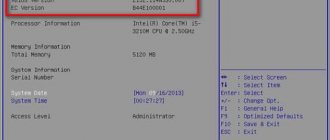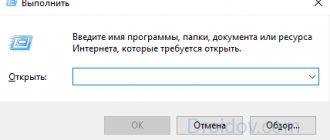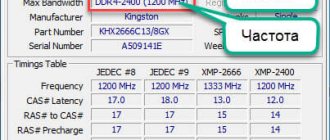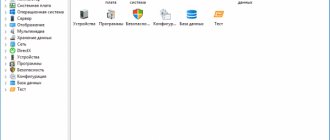Good day, friends. Today, I will tell you how to find out the monitor diagonal in several accessible and understandable ways for everyone. On the one hand, this seems like a trivial question, but on the other, I personally have heard more than once from my acquaintances and friends about a request to determine the diagonal of a computer or laptop monitor. Therefore, I decided in this article to tell you everything in more detail so that you no longer have such questions.
Important nuance! The diagonal size of the monitor is measured only in inches, remember this.
The very first way to determine the diagonal will be incredibly simple. And it consists of examining the documentation that came with your monitor. Examine it carefully, and I can give you an almost 100% guarantee that in addition to the model of the monitor itself, its diagonal will also be indicated.
If you bought the monitor used, or simply threw away the documentation for it, then skip this step and move on to the second point.
Method number 2. Carefully inspect the surface of your monitor, especially its corners and the inscription in the middle of the bottom bar; often the manufacturer marks their products and indicates the diagonal immediately after the letter designation in the form of 2 numbers.
If there are no inscriptions on the front panel of the monitor or they are worn out, then carefully inspect the back; there is almost always an information sticker there.
Method number 3. Go to Yandex.Market in the Computers - Monitors section and enter the model of your monitor in the search bar. Click the Find button and look at the technical characteristics of the device in the search results.
Usually the type of monitor and its diagonal are in the first lines of the characteristics.
Method number 4. In my opinion, the most reliable and time-tested method. If you do not have documentation for the monitor, there are no stickers or signs on the device itself, and Yandex.Market does not search for your model, the only 100% option for determining the diagonal of the monitor is to measure it using a regular ruler or tape measure.
Take a ruler in your hands (a tape measure is more convenient) and from the lower left corner of the monitor, measure the distance to the upper right corner (you can do it the other way around). Divide the result in centimeters by 2.54.
1 inch = 2.54 cm.
Important! Measurements only need to be taken of the monitor screen itself (without the bezel).
A ruler from the lower left corner to the upper right will show in centimeters, if you need inches, then simply divide the centimeters by 2.54, since 1 inch = 2.54 cm.
For example, I got it like this:
Diagonal in centimeters = 58
In inches - 58/2.54 = 22.83, that is, mine is 23 inches.
That's all friends. You already know for sure how to find out the diagonal of your monitor, so share the information with other users, you need to help everyone.
That's all, until new interesting meetings.
Posted by: December 17, 2018
It doesn't matter if you have a PC, a laptop, or any other device that runs Windows, it most likely has a screen. This could be a monitor, a laptop or tablet display, or even a TV screen. Have you ever thought about what resolution your screen has? Do you want to learn how to find the resolution of your screen? If yes, read this article and learn seven ways to get the answer to your question.
Find out your screen resolution by visiting the web page (For all versions of Windows)
This method can be considered the simplest, but it may not be suitable for some computer configurations. All you need to do to find out your screen resolution online is open your favorite web browser and visit a page that automatically recognizes your screen resolution. A good example of such a page is whatsmyscreenresolution.com. When you go to it, the first thing you will see is the screen resolution that is recognized by the web page.
A way to find out screen resolution using a web page
Find out the diagonal of the device
There are several options with which you can easily determine the diagonal of your monitor.
Manual metering
The manual measurement method is simple and obvious, as it suggests itself from the above definition of the term “Screen diagonal”. To take measurements you will need a ruler, measuring tape or tape measure. How to take measurements is reflected in the image below.
Display diagonal measurement
Measurements should be taken carefully to prevent scratches on the surface of the screen. The resulting length value in centimeters is sufficient to divide by the conversion factor of 2.54 to obtain the value in inches. For example, 29.6 cm = 11.65″.
Documents and box
The second method of solving the problem is to refer to documents, brief information in the form of a sticker on the box or laptop case. As a rule, the manufacturer supplies devices with accompanying documentation, where you can see the dimensions of the monitor along with other characteristics.
Sticker on the case/box
The figures above and below show the characteristics of the laptop, including the diagonal length of interest to the user.
Documentation page
Internet request
If the box and documents are not at hand, or the sticker with the characteristics on the device body is missing, then access to the global network may be useful in solving the problem. It is enough to enter a query with the name of the laptop model into the search bar, for example, “Prestigio Smartbook 116C”.
Online stores, when presenting product items, always provide the characteristics of device models. So on the presentation page of the product in the list of characteristics, the user will definitely find the screen sizes of the laptop of his model.
Device settings
Third party programs
There are a number of utilities (Everest, Aida, Astra and others) with which you can determine the characteristics of the device, including its display parameters. The Aida64 program is distinguished by its good information content and ease of use, which can be downloaded from the official website of the developer. For the first 30 days, the program’s functionality can be used for free.
After installing and launching the application, to obtain the required information, just go to the “Display” section, where you open the “Monitor” menu item. The left window of the program will display all the technical information about the laptop screen, as in the image below, for example.
Obtaining information using the program
How can I find out the model of my monitor if there are no instructions and nothing written on the monitor?
Home » Lessons and articles » Monitor and desktop » How to find out and change the monitor screen resolution? If in the dialog box - Update drivers, the manufacturer of your monitor is missing or there is no model like yours, then you should use the Internet.
Setting up the video subsystem requires that the correct monitor driver be installed on the computer. In fact, a monitor driver is simply an information file that records the maximum capabilities of the monitor. Our goal is simple: to notify the video card driver about what the monitor is really capable of. For Windows 7: Start - Control Panel - Appearance and Personalization - Display - Screen Resolution - Advanced Settings.
If the monitor is not defined or there is an entry of the type “Standard Monitor” instead, then the monitor is not known to the system and its driver must be installed. If there is neither documentation nor the slightest idea about the monitor model and its manufacturer, then it is unlikely that you will be able to achieve optimal settings - although in our age this is basically impossible. This situation happens with very old monitors. Once the driver installation is complete, make sure that the correct information about the monitor appears on the Monitor tab of the video card properties dialog box, as written at the beginning of the article.
And finally, the most difficult case is when nothing is known about the product at all, except that it really is a monitor. For example, if the screen size is 15.6 inches, select either 1366 x 768, based on the resolution you will be working with. If it suddenly turns out that the monitor “cannot handle” a higher value, retreat to a lower one. I have Windows 7 OS. After reinstalling from the OS disk, the files did not fit on the e2243Fws monitor screen.
How to find out your monitor resolution
Windows responds that the driver does not need to be updated and the driver from Microsoft is installed. When, having gone all the way through the other installation you recommended, I insert the disc: the contents of the disc open in a window almost on the entire screen, but the installation does not occur and all the buttons close. It seems that everything in the article is laid out on the shelves, written in understandable human language, but still I myself am afraid to update the monitor driver.
How can I see what resolution my monitor screen has?
I didn't even realize that the monitor driver could be updated. My daughter connected the new monitor to me, apparently she did everything correctly, it works without problems. Well, the driver was not installed. I can't find a driver for my monitor.
The very first thing to do is look at the corners of the monitor, if there are no numbers, then you need to read the back of the monitor, perhaps the diagonal of your monitor is indicated there.
You can find out the diagonal size of your device on the box or in the documentation. As a rule, they contain the monitor model, diagonal and serial number (in some cases the list may be longer). We enter the model of our device into the search bar, select the desired monitor in the results that appear and look at the diagonal in the technical specifications (for monitors this parameter is in the top three).
You can calculate the monitor diagonal mathematically, but I didn’t bother my brain; I think the methods listed are sufficient to find out what your diagonal is. You will learn how to connect two computers to the Internet, choose a good free antivirus and download updates, and select the utilities and programs for Windows 7 necessary for everyday work.
How can I find out what monitor I have installed?
To find out the model number of your screen, you need to remove it from your laptop and check the back of the LCD screen. Of 99% of screens on the market today, the manufacturer code and screen size are included in the model number.
Common 11″ screen models
In addition to diagonal, matrices also differ in resolution. Of course, there are other models, such as the HSD100IFW1, which differ from the standard one in a wide connection connector (as on lamp matrices).
Visually, it cannot be distinguished from an ordinary matrix, so the only way to find out is to check the model on the Internet. It is quite rare to find displays with a non-standard resolution of 1024x576 and a 10.6″ lamp matrix, with a 14pin connector and a resolution of 1280x768. Now that you know how to open the Screen Resolution window, you can change the resolution itself.
Next, click the “Apply” button, after clicking the resolution will change and the “Screen Settings” window will open and within 15 seconds you can “Save changes” or “Cancel changes”. If you don't press anything, the screen resolution will remain the same. The second method is if there is no disk, but drivers for the monitor have already been downloaded. Turn off and turn on your computer again. Resolution is one of the main characteristics of any monitor.
It is very important that your monitor operates at its optimal resolution while working. In this case, you will get the highest quality and correct picture. After this, a window with monitor settings will open in front of you. Here, the Resolution drop-down menu will indicate the current screen resolution. If your screen resolution says "Recommended" next to it, it means you are using the optimal screen resolution. That is, the screen resolution that is currently in use is exactly the same as the physical resolution of your monitor’s matrix.
How to quickly find out the monitor diagonal
But sometimes the recommended resolution is not indicated correctly. As a rule, this is due to the fact that the drivers for the video card are not installed. Therefore, in order to find out the monitor resolution as accurately as possible, you need to enter its name into the search engine. You can easily find information about monitor resolution on the Internet. Your monitor was most likely released after your operating system was released.
There are also monitors. In the Windows operating system, you can find out the resolution of your monitor in just a couple of mouse clicks. That's all. Now you should have no problems viewing and changing your monitor screen resolution. Typically, there is a relationship between the monitor's diagonal size and the maximum supported resolution.
kontrabol.freezeet.ru
Other display characteristics
Comfort of use and image quality also depend on other important parameters:
- monitor aspect ratio;
- screen matrix resolution;
- brightness and color;
- pixel density per inch;
- screen surface type.
Setting display options
These and other parameters can be found in the accompanying documentation for the laptop, via an online request, or using the utility described above. Some information about the monitor can be found using the built-in information service of the Windows OS system. Individual settings are also configured here.
The content of the article:
How to find out the diagonal of a computer monitor?
One of the most important parameters for users that characterizes any screen, be it a mobile phone or a computer monitor, is its diagonal. And since the screen, in most cases, is a rectangle, the diagonal is the line that connects its opposite corners and, in relation to screens, is measured in inches. Sometimes there are non-standard shapes, for example, a circle or an oval. Then the diagonal is taken to be the line passing between the most distant opposite points.
* Inch is a unit of measurement of length. Most often, the American system of measure is implied and, translated into the usual metric system, it is equal to 2.54 centimeters. Indicated by the icon “.
The most common standard values are:
— Monitors – 17”, 19”, 21”, 23”.
— TVs – 32”, 43”, 49”, 50”, 55”, 65”.
— Mobile phones and smartphones – 4”, 4.5”, 5”, 5.5”.
— Laptops – 13.3”, 15.6”, 17”, 19”.
* Some manufacturers can be cunning by indicating one of the above numbers on a huge label, and in small print they enter an amendment, most often downward. For example, 19 inches in practice quite easily turn into 18.5” or even 18.3”. This is done by the manufacturer consciously, in order to save money and reduce the cost of producing the device.
Therefore, it is quite obvious that every user asks a question like: “How to find out the diagonal of a laptop monitor?” And not the one that is written on the box, but with which you actually have to work.
Ways to find out the diagonal of a laptop manually
The problem is solved using several simple methods.
First, let's look at the passport and instruction manual. We are looking for a section with technical indicators. If there is packaging, it often contains the necessary information.
Advantage: data from the manufacturer. Disadvantage: Manufacturers often round the value. As a result, the stated and real figures differ.
Then let's turn our attention to the body. It contains stickers with characteristics. The data may be located below the keyboard, on the side panels, or on the back cover.
However, the necessary information is not always available here. Labels wear off over time and the text is no longer readable.
Let's measure the screen using a centimeter ruler (tape measure). Don't forget that the outer frame of the corners is ignored: we only count the distance along the screen itself. We divide the resulting centimeters by 2.54 to obtain the desired value. If doubts remain, we will find an exact match in the table of laptop sizes.
Important! Do not apply the meter tightly. Care will protect the screen from damage. Some tape measures may have a double designation - cm and inches, they give a comprehensive result.
If in doubt, use the Internet. We go to the official website of the laptop manufacturer (DELL, ASUS, etc.), enter the device model into the search bar. Details for each are provided here.
Methods for measuring monitor diagonal
Manual diagonal measurement
Manual measurement. It is impossible to come up with a simpler and more reliable method - you will need a calculator and a ruler. Or a tape measure, a meter, a caliper (it’s a joke about the caliper, although you can also use it). We apply the tape measure to the corners of the screen and remember or write down the resulting value. You need to measure exactly the area where the information is displayed and not take into account the frames around the display. The resulting numbers need to be divided using a calculator by 2.54 and you will get the required inches. Some length measuring instruments are marked not only in millimeters and centimeters, but also in inches - then there is no need to divide.
Specialized programs
Specialized programs. AIDA64, SiSoft Sandra and similar diagnostic tools will help you find out the diagonal of your computer monitor without resorting to rulers. By going to the “Display” section (the name may differ for different software - we are looking for the most appropriate item in the program menu) where opposite the “Monitor” line will be the desired parameter. The program takes the value from its own database, so if the data is displayed incorrectly or is not there at all, we recommend using a newer version.
How to find out the monitor diagonal size using documentation?
If you still have the box from your device, then inspect it from all sides - usually in one of the corners there is a sign with a list where the manufacturer writes down the parameters.
Google to the rescue
Not necessarily, of course, Google, but using a search engine you can get to the equipment manufacturer’s website, where in the section of products manufactured by the company, select your model and see what’s what.
Factory sticker on the case
If the above methods are not suitable for some reason, you can try to inspect the device and look for a factory sticker on the case - the factory will have written down the basic data on it that you can use.
Method of mathematical solutions
For really desperate geometry lovers, we suggest using a method for solving a simple problem. Here the well-known ancient Greek philosopher and mathematician Pythagoras comes to the rescue with his famous theorem. It states that the sum of the squares of the legs of a triangle is equal to the square of its hypotenuse. In our case, the sides will be the vertical and horizontal of the display, and the hypothesis will be the value we are interested in. We perform simple calculations - we square the width and height separately, sum them up and extract the square root from the resulting number. If the ruler is graduated in millimeters, then divide the result by 2.54 and get inches.
* When applying rulers, tape measures, etc. to the display, be careful not to damage the matrix and its coating with sharp parts. Some screens are very fragile, and leaving a scratch is easy.
The first method is the most accurate and guarantees absolute accuracy of the result. You will take the measurement yourself and, with a careful approach to the matter, error will be eliminated.
Diagonal diagonal is different
When choosing an electronic friend based on display size, before finding out what diagonal the monitor has, you should pay attention to the aspect ratio. The total screen area with an aspect ratio of 4:3 is larger than that of 16:9. The first option is more suitable for typing documents, internet browsing, and office work with text files. The second format has a multimedia focus - large-format cinema, graphic editors, watching videos, video processing programs. Therefore, if you do not plan to work on a computer, then 16:9 will be the best choice - films will not be cut off at the edges with black stripes.
Other measurement methods
We hope that the methods we have proposed will be enough to find out the monitor diagonal in any situation, and we will not consider completely exotic ones. Let’s just list them for, so to speak, general educational purposes:
- Laser rangefinder.
- Use an object of known length.
- Odometer. This is a device for measuring length and distance, it is a wheel that needs to be rolled along a segment and the arrow of the device will show the distance traveled in millimeters.
How to find out the diagonal?
Sometimes you come across round or oval screens, then the indicator is taken as a line running between the points that are farthest from each other, which are opposite. Let's find out how to calculate how many inches there are in a monitor.
How to find out my monitor model, its resolution, refresh rate
User question...
Good afternoon. Please help, I want to buy a monitor exactly the same as the one I have now, but I don’t know its exact model. All that is there is a sticker on the body of the device, which only indicates its brand (Samsung). How can I find out the model of my monitor without disassembling it and taking it to a specialist shop (and is this possible)?
Hello.
There are several ways to determine your monitor model and they are all quite simple.