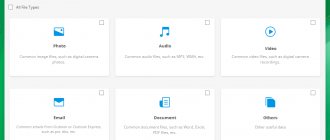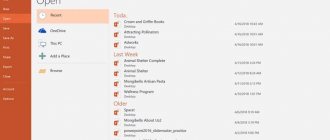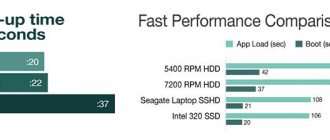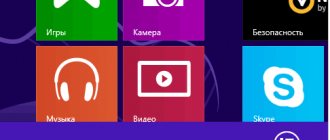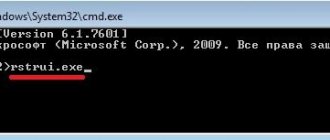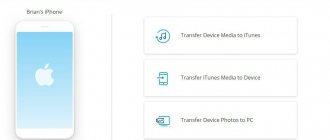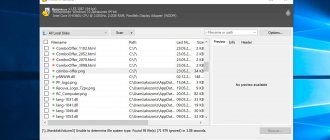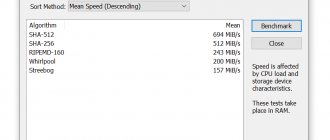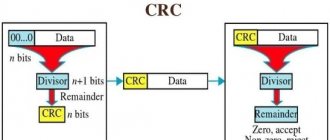02/12/2016 data recovery | mobile devices | programs
This instruction will show you how to recover data on Android in cases where you accidentally formatted a memory card, deleted photos or other files from the internal memory, did a Hard Reset (resetting the phone to factory settings) or something else happened, because Why do you have to look for ways to get back lost files?
Since this guide to data recovery on Android devices was first published (now, in 2020, almost completely rewritten), some things have changed a lot and the main change is how Android works with internal storage and how modern phones and tablets with Android connects to the computer. See also: How to recover photos on Android, How to recover contacts on Android.
If previously they were connected like a regular USB drive, which made it possible not to use any special tools, ordinary data recovery programs would have been suitable (by the way, even now it is better to use them if the data has been deleted from the memory card on the phone, for example, recovery is suitable here in the free Recuva program), now most Android devices are connected as a media player via the MTP protocol and this cannot be changed (i.e. there are no ways to connect the device as USB Mass Storage). More precisely, there is, but this is not a method for beginners, however, if the words ADB, Fastboot and recovery do not scare you, this will be the most effective recovery method: Connecting internal Android storage as Mass Storage in Windows, Linux and Mac OS and restoring data.
In this regard, many methods of recovering data from Android that worked before are now ineffective. It has also become unlikely that data can be successfully recovered from a factory reset phone due to the way data is erased and, in some cases, encryption enabled by default. The review includes tools (paid and free) that, theoretically, can still help you with recovering files and data from a phone or tablet connecting via MTP, and at the end of the article you will find some tips that may be useful, if none of the methods helped.
Data Recovery in Wondershare Dr.Fone for Android
The first recovery program for Android that is relatively successful in recovering files from some smartphones and tablets (but not all) is Wondershare Dr.Fone for Android. The program is paid, but the free trial version allows you to see if it is even possible to recover something and will show a list of data, photos, contacts and messages to recover (provided Dr. Fone can identify your device).
The principle of the program is as follows: you install it in Windows 10, 8 or Windows 7, connect your Android device to your computer and enable USB debugging. After that Dr. Fone for Android tries to identify your phone or tablet and install root access on it, if successful, it restores files, and upon completion, disables root. Unfortunately, this may not work for some devices.
Learn more about using the program and where to download it - Android data recovery in Wondershare Dr.Fone for Android.
Data and disks ⇒ 7-Data Recovery Suite 4.4
| Rate the news/program! 5 out of 5, total ratings - 6 |
|
7-Data Recovery Suite
- utility for recovering information from DE HDD, SATA HDD, SCSI HDD, FireWire HDD, SSD, USB HDD, External HDD, Hardware RAID, Floppy drive, USB flash drive, Compact flash card, Secure Digital card, Memory card/Memory stick, Micro card, Zip drive, iPod and other media lost as a result of hardware failure, viruses or formatting. Supports EXFAT, NTFS5, NTFS, FAT32, FAT16, FAT12 file systems.
Program features:
• Data recovery from local drives and mobile storage devices. • Recover documents, email, photos, videos, audio files and much more. • Recover data from lost and deleted partitions. • Recover data from lost or deleted partitions. This is the most common cause of data loss. And also, this data recovery module can help you recover your data when hard drive crashed, MBR is damaged, disk formatted (FDISK) and partitions are overwritten when using backup data to restore disk image. • Memory card recovery. 7-Data Recovery Suite can effectively recover lost, deleted, corrupted or formatted photo and video files from various types of memory cards, including SD, MicroSD, SDHC, CF (Compact Flash) cards, XD-Picture Card, Memory Stick and more.
Supported file systems:
• EXFAT, NTFS5, NTFS, FAT32, FAT16, FAT12.
Supported graphic file formats:
• 3d Studio Max file (max), ANI file (.ANI), Adobe Illustrator file (.AI), bitmap files (.BMP), Corel Draw file (.CDR), Corel Draw and Corel RAVE image file (.CLK ), Corel Draw vector image file (.CMX), Canon RAW graphics file (.CRW), cursor file (.current), AutoCAD drawing file (.DWG), AutoCad DX file (.DXF), extended metafile (.AMP ), Postscript File (.EPS), Freehand 10 File (.FH11), GIF Graphic File (.GIF), Icon File (.ICO), JPEG Graphic File (.jpg.jpeg), Portable Network Graphic File (. PNG), Adobe Photoshop file (.PSD), Paint Shop Pro file (.PSP), Q uattroPro 7 file (.QPW), Corel presentation file (.MSW), Tagged Image File (.TIF).
Supported document file formats:
• Microsoft Word Document (.DOC), Help File (.HLP), HTML Documents File (.htm/.html), MF File (.MOF), Microsoft Project File (.MPP), Microsoft OneNote File (.One), Adobe Portable Document (.PDF), Microsoft PowerPoint Presentation File (.PPT), Microsoft Publisher Document (.pub), Rich Text Document (.RTF), True Type Font File (.TTF), Microsoft Visio Drawing (.VSD), WordPerfect file (.WPD), WordPerfect documents and graphics V8 (.WPG), Microsoft Excel XML documents (.XLS), 3DS file (.3ds).
OS:
Windows 10, Windows 8, Windows 7, Windows Vista, Windows XP
Download 7-Data Recovery Suite 4.4 (2.9 MB):
from Turbo.to
|
Oxy.cloud
|
Speed4up.com
|
Direct download link is available only for the group: VIP-diakov.net
Subscribe to the news 7-Data Recovery Suite 4.4
When the news changes, you will receive a notification by E-mail.
Subscribe
Already subscribed: 0
Said thank you: 54
BETEPAH, vil1958, Trap, lexxaleks, Alexey-1989, centuria1970, Pixel, Buhadid, MikhailOLD, Dipavik, bookmaker, Stas159, vovava, mamvit, videonik1, kav1968, sanya11193, rm1508
, fantomddd, odessa-71, Tinamy, vkrev45, alfa2020, tika, Alley, mxm.bh.by, edtechnician, ronik4, baron_3, Wildwolf777, tmv112, Vitalij_D, vlad81, gorbdf, ramyzahran, 1641vik, StalkerMG, GenaIv, vvi70, ipecacuana , Aleksey02, vik225577, blay, vovik80, misteria, deserteagle55, rrttff, NikStudio, Neelova Lida, Dron911, donatas885, Belkadub, Balabol, JackXX
DiskDigger
DiskDigger is a free application in Russian that allows you to find and recover deleted photos on Android without root access (but the result may be better with it). Suitable for simple cases and when you need to find photos (there is also a paid version of the program that allows you to recover other types of files).
Details about the application and where to download it - Recover deleted photos on Android in DiskDigger.
GT Recovery for Android
The next, this time free program that can be effective for modern Android devices is the GT Recovery application, which is installed on the phone itself and scans the internal memory of the phone or tablet.
I have not tested the application (due to difficulties in obtaining Root rights on the device), but reviews on the Play Market indicate that, when possible, GT Recovery for Android copes quite successfully with the recovery of photos, videos and other data, allowing you to return at least some of them.
An important condition for using the application (so that it can scan the internal memory for recovery) is the presence of Root access, which you can get by finding the appropriate instructions for your Android device model or using a simple free program, see Obtaining root rights on Android in Kingo Root .
You can download GT Recovery for Android from the official page on Google Play.
iCare Data Recovery - data recovery program
Accidentally deleted necessary information from your computer or other device? The iCare Data Recovery application is designed specifically for such cases - the software recovers deleted and formatted files.
The utility supports the following operating systems:
- Windows 10, 8.1, 8, 7;
- Windows Vista, XP;
- Windows Server 2000, 2003, 2008, 2012, 2020.
The application is capable of detecting and resuscitating more than 600 types of multimedia files and documents: video and audio recordings, emails and images, photos, text documents, etc.
The program works with files of the following formats:
- mp3, mp4, MID, wav;
- 3gp, avi, swf;
- DOC/DOCX, HTML/HTM, PDF;
- archives.zip, gz, .rar, and other common formats.
The program returns erased and formatted data from a PC hard drive, external USB drive, flash drive, iPod, digital camera, smartphone, memory card and other modern devices.
Free and paid iCare Data Recovery: what's the difference?
Both versions of the application - Free and Pro - operate exclusively in reading mode. This means that the programs do not make changes to the hard drive and are therefore safe for the computer.
Manufacturers promise up to 90% recovery of lost information using iCare Data Recovery Free. A practical test shows that the stated figures do not always correspond to the real ones (rather, we are talking about ideal conditions when the deleted data has not yet been overwritten and not too much time has passed).
Application functions in the Free edition:
- recovers deleted files from the PC recycle bin;
- returns data erased by mistake;
- The possibility of advanced recovery is provided: the program searches for lost data on most digital devices.
Disadvantages of the free version:
- does not update automatically;
- not suitable for commercial use;
- does not retrieve deleted JPG files;
- often “does not see” information lost as a result of disk formatting.
iCare Data Recovery Pro app features:
- returns up to 100% of lost information of any format;
- recovers deleted files from the PC recycle bin;
- deep scanning: resuscitates data lost even due to accidental or forced formatting on all types of devices;
- returns files that have disappeared as a result of unexpected software failures (system problems, viruses, unclear reasons);
- automatically updated;
- Customer support available via email;
- Suitable for commercial use.
EASEUS Mobisaver for Android Free
EASEUS Mobisaver for Android Free is a free program for data recovery on Android phones and tablets, very similar to the first of the utilities discussed, but it allows you not only to look at what is available for recovery, but also to save these files.
However, unlike Dr.Fone, Mobisaver for Android requires that you first obtain Root access on your device yourself (I indicated above how to do this). And only after this the program will be able to search for deleted files on your Android.
Details about using the program and downloading it: Recovering files in Easeus Mobisaver for Android Free.
FonePaw Android Data Recovery 3.7.0 RUS free download
FonePaw Android Data Recovery is a useful multi-platform application designed to recover images, videos, audio, SMS and other similar information deleted by the user or lost for reasons beyond his control from Android gadgets.
It will analyze the memory, find and extract the necessary information, offer to check and view it, and then save the necessary information.
FonePaw Android Data Recovery, thanks to its ease of use, will help the user to easily recover lost data both from the internal memory of the device and from an external SD card. To do this, you just need to connect your smartphone or tablet and select the desired file type, the program will do the rest on its own.
If you are unable to recover data from Android
As noted above, the likelihood of successfully recovering data and files on an Android device from internal memory is lower than the same procedure for memory cards, flash drives and other drives (which are defined specifically as drives in Windows and other operating systems).
Therefore, it is quite possible that none of the proposed methods will help you. In this case, I recommend, if you have not already done so, to try the following:
- Go to photos.google.com using your account credentials on your Android device. It may turn out that the photos you want to recover are synced with the account and you will find them safe and sound.
- If you need to restore contacts, go to contacts.google.com in the same way - there is a chance that there you will find all your contacts from your phone (albeit mixed with those with whom you corresponded by e-mail).
I hope some of this is useful to you. Well, for the future, try to synchronize important data with Google storage or other cloud services, for example, OneDrive.
Note: Below we describe another program (formerly free), which, however, recovers files from Android only when they are connected as USB Mass Storage, which is no longer relevant for most modern devices.
Data recovery software 7-Data Android Recovery
When I last wrote about another program from the developer 7-Data, which allows you to recover files from a flash drive or hard drive, I noticed that on their website they have a version of the program designed to recover data from Android internal memory or inserted into phone (tablet) micro SD memory card. I immediately thought that this would be a good topic for one of the following articles.
You can download Android Recovery from the official website https://7datarecovery.com/android-data-recovery/. At the same time, at the moment the program is completely free. Update: in the comments they said that it is no longer.
You can download Android Recovery on the official website
The installation does not take much time - just click “Next” and agree with everything, the program does not install anything extraneous, so in this regard you can be calm. Russian language is supported.
How to install and configure
- You can download 7 Data Android Recovery from the official website (https://7datarecovery.com/android-data-recovery/) and install it on a computer running the Windows operating system.
- The procedure for installing a software product is no different from installing other programs. During installation of the program, the user may encounter the warning “Please do not install 7DRS to the Drive you want to recover. Click “Yes” to continue, “No” to select another path.”, you must agree by clicking “ Yes ”, and the program will continue the installation.
- Before starting the program, you need to configure your Android device , namely, enable “USB debugging” in the developer settings. Then you need to connect the device via USB to the computer in storage mode and run the 7 Data Android Recovery program.
- Next, in the program window, you need to select the memory to scan for deleted files that are available for recovery. Then you need to select one or more files from the list of detected files, right-click and select “Recover file” from the context menu, specifying the recovery path.
The 7 Data Android Recovery program is a product with a certain test period, which means that the user will be able to recover a total of only 1 TB of files , after which it will be necessary to pay for further use of the program.
Connecting an Android phone or tablet for the recovery procedure
After starting the program, you will see its main window, which schematically displays the necessary actions to get started:
- Enable USB debugging on the device
- Connect Android to computer using USB cable
To enable USB debugging on Android 4.2 and 4.3, go to “Options” - “About phone” (or “About tablet”), then click on the “Build number” field several times until you see the message “You have become developer." After that, return to the main settings page, go to the “For Developers” option and enable USB debugging.
In order to enable USB debugging on Android 4.0 - 4.1, go to the settings of your Android device, where at the end of the list of settings you will find the “Developer Options” item. Go to this point and oh.
For Android 2.3 and earlier, go to Settings - Applications - Development and enable the desired option there.
After that, connect your Android device to the computer running Android Recovery. For some devices, you will need to click the "Enable USB Storage" button on the screen.