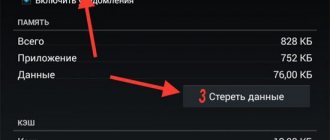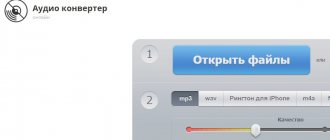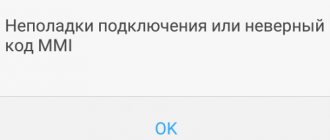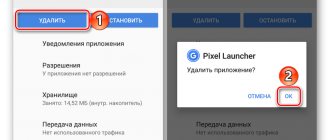What is android process core
Android process acore is a bug that means the Lenovo manufacturer's system is not functioning correctly. It occurs if the owner has received super rights and accidentally damages the folder. If a file that is required for the device to function correctly is deleted, a problem occurs in the OS. This is the most common reason.
A notification also occurs if a program is accidentally stopped and does not play normally.
Also, the system cannot synchronize the work of programs with the same functionality. If several “Calendars” are installed, a conflict will most likely arise. Thus, damage occurs in the OS.
Causes of android process acore error
If an android process acore error occurs, how to fix it? Initially, you should understand the reasons for the occurrence. Operating system failure appears in any version of Android and does not depend on the device manufacturer.
The causes of bugs include:
- Deleted system files that were accidentally removed by the owner or the system due to its incorrect operation.
- The selected program is not working correctly.
- Program conflict. This means that a recently installed application downloaded from a third-party source is conflicting with a system file. The bug occurs when loading utilities with similar functionality.
Fixing the error
The solution to the issue exists for both inexperienced users and more advanced ones. Some methods will allow you to get by with little blood, while others will entail some negative consequences.
First of all, let's try to ensure that the android process acore process is stopped without losing personal data. First of all, try disabling running non-system applications. You may have recently installed an application and then an error occurred. Go to Settings - Applications, and in the "Running" tab, view each running process. Both system and other processes are displayed here. Stop each non-system process with the Stop button. After that, try to enter the phone book again. Disable each process in turn - this way you can determine the “culprit” that caused the android process acore error. Uninstall this program.
If this is not enough, in the “All” tab, click the menu button, selecting “Clear all application cache” and then “Reset application settings”. In some cases this will be sufficient.
If it doesn’t help, let’s move on. In case the problem occurs with the contact list, look for Contacts and Contacts storage in the application list. In each of them, in turn, click the “Clear cache” button and then “Erase data”. This way, you will lose all your contacts, but the error will go along with them. Moreover, if the device is synced with a Google account, you can easily restore all contacts. Similar actions must be performed with all applications in which the android process acore error occurs, be it Camera, Calendar or something else.
Since it's unlikely that the android process acore error occurred on its own, check what programs you've recently installed. Perhaps this is the reason. During installation, the files are written to the system partition, and even if the program process is stopped, this does not guarantee the operation of the device. This is especially true for Wi-Fi optimizers. Uninstall apps one at a time and check if the android process acore error persists.
The next method is suitable for experienced users. However, if you do not fully understand the intricacies of the operating system, it is better not to take risks. Using a file manager, open the file at system/csc/others.xml. In the TRUE line, replace the TRUE command with FALSE. Just in case, reboot your device. Please note that the csc folder does not exist in every case, and you are unlikely to be guaranteed to get rid of the problem using this method.
If it doesn’t help again, we use a reset to factory settings and, as a last resort, flashing. Before resetting your phone, save important data such as photos and documents. If it is synchronized with your Google account, you don’t have to worry about your contacts, they are stored on remote servers. Reset can be done through the menu. Go to Settings - Personal data - Backup and reset - Reset settings. The device will reboot and the system will start with factory settings.
The same procedure can be performed through Recovery mode. You need to turn off the device, then hold down the volume key and the power button (this moment may differ depending on the brand and model of the device, check with the manufacturer’s technical support for details) and enter Recovery mode. Using the volume keys, select wipe cache partition, then wipe data/factory reset - Yes - delete all user data - reboot system now. After a few seconds the system will turn on and be like new again.
And finally, the most extreme way is to reflash the device. You will need special software, including a firmware program, computer drivers, a firmware file, and a connecting cable. The process differs on different devices, so check the details with the manufacturer’s technical support or on specialized forums. Do everything at your own peril and risk. But in most cases, this is the only way to fix all the “jambs” after unnecessary system files have been deleted. We wish you not to end up using this method.
Android process acore error occurred - how to fix
An error occurred in the android process acore application, how to fix it? It is recommended to fix the bug in different ways:
- “restart” of information from a non-working application;
- deactivating downloaded software;
- making changes to the xml inscription;
- freeing the device from unwanted software;
- “rollback” to the original settings.
Before the procedure, the cause should be determined. Remember exactly when the device stopped working correctly.
Correcting the error by removing unnecessary and harmful programs
Sometimes the cause of the “Android Process Acore” occurs due to applications downloaded from other resources; the most common troublemaker is applications that stabilize the wireless connection. Just delete them.
Now you need to go to “Settings” , then “Applications” , click on the tab with active applications, it’s called “Running” , then you should turn off each one and check if the devices are working, to do this you need to go to “Contacts” and try to create a new one, if at some point it works, then you did everything right. If this does not help, then you should clear the cache of all programs on the device; to do this, click on “Clear the cache of all applications” .
Fixing the error by resetting settings on installed applications
- In the “Applications” menu, click the “Show processes” subsection.
- Launch Contact Vault. Here click “Erase data”, then click “Clear cache”.
These manipulations will allow the OS application to operate normally. The disadvantage of this method is the loss of contacts. When you reset the settings, only the records saved in the internal memory of the device will remain.
If you have any questions, please let us know Ask a Question
To avoid losing important contacts, it is recommended to first transfer files to an SD card.
Clearing the cache and data of the contacts synchronization application
Since in most cases clearing the cache and data of applications that are responsible for storing and synchronizing contacts helps solve the problem, you should start with them first.
To do this, you do not need to install utilities to maintain the system. Not only that, many of them could negatively affect the operation of the software, so remove them right away. Now do the following:
- Find the phone settings app icon, go to the Applications menu.
- In the “All” tab, among the system programs, find the module called “Contact Synchronization”. Depending on the version of Android, it may be called differently, but there will be no fundamental differences.
- When you tap on it and open the “Memory” submenu, you will see several buttons that allow you to delete data and clear the cache. First, try simply clearing the cache data. If the above error continues to appear, then you still need to delete the data. Tap on the appropriate button, but keep in mind that all contacts will be deleted.
Did not help? If after rebooting the gadget the problem remains, then try another solution.
How to prevent system problems?
To fix a system failure, consider several methods. To prevent problems, you should edit the OS itself. To eliminate errors, you need to carefully study the instructions and follow the steps step by step.
Overwriting contacts
To complete this procedure you will need:
- Open the “Applications” sub-item in the device settings, view contacts.
- Delete the entire notebook.
No one wants to lose important contacts all at once, so you should create a backup of your contacts. If there are only a few of them, it is recommended to write them down on a piece of paper. After clearing the application, try making the entry in Contacts again. If the message appears again, do the same manipulation with the calendar.
If third-party software was installed
The reason may be an application downloaded from a third-party resource. Most often, the failure occurs due to a program that optimizes the wireless connection. Correction instructions:
- In the “Application”, find the “Running” sub-item. You will see a list of programs currently running. Disable each one while checking the operation of the device.
- After forcing the application to stop, launch Contacts and try creating a new one.
- If the notification still appears, click “clear all application cache”.
Editing system files
The solution is designed for users who understand the operating system.
- After starting the file manager, you need to visit the address: system/csc/.
- From the opened files you should find the appropriate one, its name is xml.
- a new window will display the information contained in the file. From the text provided, find True, type instead
- restart your device.
If the required location does not exist, this method will not solve the problem.
Returning the device to factory settings
If these methods do not solve the problems, it is recommended to “roll back” to the original settings.
Before directly performing the procedure, you need to back up images, videos and other necessary files that can be downloaded back. To reset, open the “Memory” section and click “Reset settings”.
Solving the error by resetting the settings
1 . Go to “Settings” , select “Application” , it is at the bottom of the list. The following menu is arranged differently for each manufacturer.
2 . Now you need to select the section “Contact storage” , there will be 2 items in it: “Clear cache” and “Delete data” , you need to click on both.
After which the program will work normally, but there is a minus - all your contacts that were recorded on the SIM card will be erased. Only those recorded in the internal memory of the phone will remain. To save contacts, it is best to transfer them to an SD card.
If this does not help, then you need to carry out the same action with the “Calendar” .