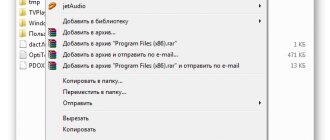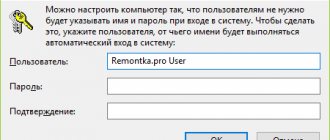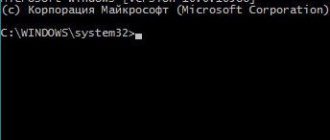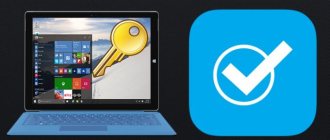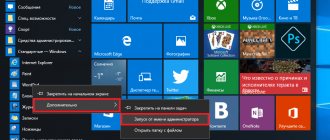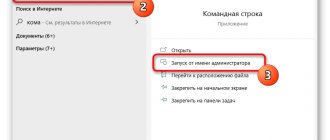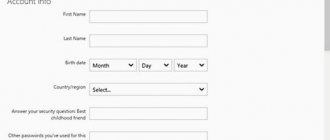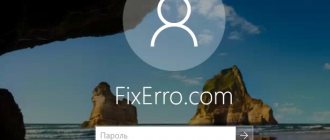Who is the Windows 7 administrator and why does he need a password?
The Windows 7 administrator account has maximum rights and privileges.
It is used to install applications, configure hardware and security settings on your computer, and manage accounts with limited privileges (users and guests). To restrict access to the administrator account, passwords are used that must be known to a strictly defined, trusted circle of people or only to the owner of the computer. In Windows 7, several administrator accounts (local machine) can be created, which have equal rights in relation to each other. In addition, the “seven” has another administrator – a built-in one. It does not appear in the welcome window before logging in. The built-in administrator account is used for specific needs, for example, to configure a computer in audit mode or troubleshoot individual problems. You can log in without asking for a password, which is a weak point in the security system.
Is it possible to reset a user's key?
This is only possible when you are in an administrator account and have not yet logged out of the system. Then you can simply change the key without knowing the old one. To do this, go to the “Settings” menu through the “Start” button, select “User Accounts”, then click “Reset Password”. Write a new one in the line that opens.
Where is the computer key kept?
The operating system registry acts as a repository for all device data. When you turn on the computer, it checks the characters entered and stored in the registry. If they do not match, you will be asked to enter them again.
How to remove user password?
If you are a regular user (not an administrator) and accidentally forgot the code. To do this, you just need to enter the software in safe mode by pressing the F8 key. How to enter safe mode in new versions of Windows was written in this article. After that, log in as an Administrator by entering his name and password. Open, find “Accounts” through the “Control Panel”. Among the many, find the account you need and edit (through the “Withdraw” or “Delete password” items). This method will be relevant if you know the Administrator’s details; if you don’t have them, then read below.
How to hack windows 7 administrator password?
Link to a thematic video from YouTube (another way to reset your password).
More on the topic: Windows 7: how to minimize all windows?
For Windows 7. When you turn on the computer, press F8 to open the following window:
Select with command line support.
After opening the command window, enter:
Thus, we copy the sethc file, where the administrator password is stored, so as not to lose it, because it will be replaced.
copy c:windowsSystem32cmd.exe c:windowsSystem32sethc.exe
With this command we replaced the password file with the command line.
We boot the computer in normal mode.
After loading, press Shift 5 times. cmd will open. Enter:
We will see the name of the main admin. If the administrator account is disabled, you can enable it:
If the name consists of two or more separate words, they must be enclosed in quotation marks.
Set a new key for the administrator:
net user admin username password
After this, restart the computer and enter the new key.
After a successful procedure, you need to return the sticky keys file to its place:
copy from:tempsethc.exe from:windowssystem32sethc.exe
Resetting your password on Windows 8 and 10
For Windows 8, Windows 10. In these versions, the F8 key does not work. You need to create a bootable USB flash drive with your version of Windows. This was written about here, creating a bootable flash drive. Then boot through it, as described here.
After loading, select the keyboard layout and follow the path “Diagnostics” - “Advanced options” - “Command line”.
Then follow all the steps as in the case of Windows 7, which is described just above. The only difference is that instead of sethc you need to write utilman.
How else can you reset your password?
There is also a reset option using a special Microsoft miniPE disk. If you don’t have this at hand, you can download this utility on the Internet. Write it to a disk or flash drive and run it from there. The procedure for launching from external media was written here, loading from a flash drive or from a disk.
So, we can conclude that you can reset your password in various ways, depending on the access you have to the device. If you are its Administrator, then this will be much easier to do than for an ordinary user.
Thus, it is almost impossible to obtain the key; you can only reset it and replace it with a new one. However, nowadays almost everything is available. There are special spy programs for this. But using them is risky, as they can harm your computer: destroy some files, introduce malicious spyware.
To avoid all of the above problems, it is enough to simply create complex and at the same time memorable passwords.
it-increment.ru
How to set an administrator password
The Windows 7 administrator password is assigned through the User Accounts settings in Control Panel. To install it, you must log in with administrative rights under any account.
- In the “Making changes to your user account” window, click “Create a password for your account.” records."
- Enter your password, confirmation, hint (if desired) and click “Create Password”.
- To assign a password to another administrator account, return to the previous window and click “Manage another account.”
- Select the desired user.
- Click “Create Password”.
- Repeat the steps you followed when creating a password for yourself. If you agree that this user will lose personal certificates, saved passwords, and access to encrypted files, click “Save Password.”
When might this approach be needed?
A simple example will serve to clarify the situation. A user who has forgotten the system password contacts the service center. This threatens to reinstall the OS and loss of important data.
More on the topic: Windows 7 performance rating not available
But the user knows the system PIN code (for example, working with Windows 10 is given, and the user is lucky) and this allows you to quickly reset the password and set a new one. In a different situation, the problem would have been much more serious.
To be fair: Good technicians are able to reinstall the system without losing data. And do a clean installation. This requires creativity. That is, only devout enthusiasts do this kind of thing. There are few of them now, so the service is either not provided or costs a lot of money.
Another example would be a situation where the password is set with a typo. Awareness of the problem comes in time, so it’s not too late to fix it. So the method seems very effective.
How to disable password entry?
But all this is true only if there is a password. If it is disabled, then you will not have to do any unnecessary actions. So, let’s look at how the password is disabled or enabled in Windows 7.
Important: a disabled password is appropriate at home. When the maximum that can harm you is deleting some games. That is, when the issue does not concern serious financial consequences. At work, having a password is not just desirable, but recommended!
The described method is quite simple. You just need to strictly follow the instructions. Its advantage is its versatility. All actions are performed using the command line. Therefore, this solution is suitable for all versions of Windows OS without exception.
- Press the key combination “Win + R” on the keyboard.
- Enter the following text: netplwiz.
- Press Enter and look at what opens.
- In this window we see a checkbox “Require username and password”. Remove the check mark from it. The next time you start the system, you will no longer be prompted for a password.
This is a simple method that works for all versions of Windows. Based on the test results, it turned out that it works even in Win98. And this is already a huge achievement for any method.
Password reset
This method is recommended if there is a need to stop using the old password. For example, it was forgotten for some reason. Then a reset would be an excellent solution. And the solution is again universal - work is done via the command line.
Note: The solution works even when running in safe mode with command line support. Which can be extremely useful when working with a problematic PC.
- Launch the command line. You can use the keyboard shortcut “Win+R” and enter the text “cmd” in the “run” field.
- After clicking “Ok” the command line will launch.
- You need to enter the following command into it: net user. The system will respond by giving a list of computer accounts. This information will be needed in the next command.
- We repeat the previous command, but add the account name to its text.
- Thus, the password was reset, and the system requested a new one. If you do not enter anything in response, then there will be no password, which means you will be able to log in without it.
A couple of nuances should also be noted. If the account name contains spaces, it should be entered in quotes. You should also enter it if the name is written in Cyrillic. By keeping these points in mind, you can save a lot of time, rather than looking for errors where they are so insignificant.
Password Reset Disk
For a password to be strong, it should not be too simple. Microsoft recommends creating passwords of 20-30 characters, including lowercase and uppercase letters, numbers, and other characters (@, %, #, “, ^, etc.). It is important that the letters used to create the password do not form words, and the numbers do not add up to dates, phone numbers, etc. that are significant to you.
Essentially, a strong password should be a meaningless string of characters, but this string is difficult to remember and very easy to forget. It will be extremely difficult to find out a forgotten passphrase if you haven’t written it down anywhere (it is stored in the Windows registry in encrypted form), so for such a case you should have a password reset floppy disk (flash drive) at hand.
To create a flash diskette, return to the account settings window and click “Create a password reset diskette.”
Connect the drive and click “Next”.
Select from the list the device (flash drive) on which the password reset information will be stored.
Enter your current password.
Wait for the recording to finish (it lasts 5-15 seconds) and click “Done”. After this, the password reset flash drive will be ready for use.
A password reset flash drive must be created for each user separately. After all, if you perform a reset under the account of another administrator, then, as mentioned above, the user will lose access to his encrypted files and certificates.
Resetting the administrator password using a flash drive
After you try to enter an incorrect password in the welcome window, Windows 7 will notify you of an error and offer to reset your password.
Connect the reset flash drive, click “Recover” and enter the new password, its confirmation and a hint in the appropriate fields.
Password recovery methods
Let's say right away that this article is intended for those situations when you have forgotten your own password. We strongly advise you not to use the options described in it to hack into someone else's account, as this is illegal and may cause legal consequences.
Depending on the status of your account (administrator or regular user), you can find out the password for it using internal OS tools or third-party programs. Also, the options for action depend on whether you want to find out the forgotten code expression or whether you just need to reset it in order to install a new one. Next, we will consider the most convenient options for action in various situations when the problem studied in this article arises.
Method 1: Ophcrack
First, let's look at how to log into your account if you have forgotten your password, using a third-party program - Ophcrack. This option is good because it allows you to solve the problem regardless of the status of the profile and whether you took care of recovery methods in advance or not. In addition, with its help you can actually find out the forgotten code expression, and not just reset it.
- Once downloaded, extract the downloaded Zip archive which contains Ophcrack.
- Then, if you can log into the computer under an administrator account, go to the folder with the unpacked data, and then go to the directory that corresponds to the OS bit level: “x64” for 64-bit systems, “x86” for 32-bit systems. Next, run the ophcrack.exe file. It must be activated with administrative rights. To do this, right-click on its name and select the appropriate item in the context menu that opens.
If you have forgotten the password for the administrator account, then in this case you need to first install the downloaded Ophcrack program on LiveCD or LiveUSB and boot using one of the two specified media.
- The program interface will open. Click on the “Load” button located on the program toolbar. Next, in the drop-down menu, select “Local SAM with samdumping2”.
- A table will appear in which data about all profiles in the current system will be entered, and the names of the accounts are displayed in the “User” column. To find out passwords for all profiles, click the “Crack” button on the toolbar.
- After this, the procedure for determining passwords will begin. Its duration depends on the complexity of the code expressions, and therefore can take either a few seconds or a much longer time. After completing the procedure, opposite all the names of accounts for which passwords are set, the required key expression for logging into the system will be displayed in the “NI Pwd” column. At this point the problem can be considered solved.
Method 2: Reset your password through the “Control Panel”
If you have access to an administrative account on this computer, but have lost the password to any other profile, then although you cannot use the system tools to find out the forgotten code expression, you have the opportunity to reset it and install a new one.
- Click "Start" and go to "Control Panel".
- Select "Accounts...".
- Go to “Accounts...” again.
- In the list of functions, select “Manage another account.”
- A window opens with a list of profiles in the system. Select the name of the account for which you forgot the password.
- The profile management section will open. Click on the “Change Password” item.
- In the window that opens for changing the code expression, in the “New password” and “Confirm password” fields, enter the same key, which will now be used to log in to the system under this account. If you wish, you can also enter data in the prompt field. This will help you remember the code expression if you forget it next time. Then click “Change Password”.
- After this, the forgotten key expression will be reset and replaced with a new one. Now this is what you need to use to log in.
Method 3: Reset your password in “Safe Mode with Command Line Support”
If you have access to an account with administrative rights, then the password for any other account, if you have forgotten it, can be reset by entering several commands into the “Command Prompt” launched in “Safe Mode”.
- Start or restart your computer, depending on what state it is currently in. After the BIOS boots, you will hear a characteristic signal. Immediately after this, you need to hold down the F8 button.
- The system boot type selection screen will open. Use the Down and Up arrow keys on your keyboard to select Safe Mode with Command Prompt, and then click Enter.
- After the system boots, the Command Prompt window will open. Enter there:
net userThen click on the Enter key.
- Immediately in the “Command Line” the entire list of accounts on this computer will be displayed.
- Next, enter the command again:
net userThen put a space and in the same line enter the name of the account for which you want to reset the code expression, then enter the new password after a space, and then press Enter.
- The account key will be changed. You can now restart your computer and log in with the correct profile by entering your new login information.
Lesson: Entering “Safe Mode” in Windows 7
As you can see, there are several ways to restore access to the system if passwords are lost. They can be done either exclusively using built-in OS tools or using third-party programs. But if you need to restore administrative access and you do not have a second administrator account, or you need to not only reset a forgotten code expression, but actually find it out, then in this case only third-party software can help. Well, the best thing is to simply not forget your passwords, so that you don’t have to bother with restoring them later.
We are glad that we were able to help you solve the problem. Thank the author and share the article on social networks. Describe what didn't work for you. Our specialists will try to answer as quickly as possible.
How to find out the administrator password without resetting?
SAMinside
You cannot find out a forgotten administrator password in Windows 7 using system tools, but there is third-party software for this. With its help, you can determine a not too complex password, consisting of several numbers and Latin letters.
One of these programs is SAMinside, which can be launched from an external bootable Windows XP Live CD and installed in Windows 7, has a clear Russian-language interface and several hacking algorithms.
To find out user passwords on a running system, run SAMinside as one of the administrators, open the “Import local users” menu and load them into the main window.
Next, open the “Audit” menu and use its sub-items to search. Windows 7 user passwords are stored as NT hashes, so sorting through them can take quite a long time.
If you are trying to find out the administrator password without logging in, boot your computer from a Windows XP Live CD on which SAMinside is installed, run the program and import the Windows 7 registry hives - SAM and System. This is done through the “Open” menu. The necessary data is located in the X:WindowsSystem32config folder (X: is the drive letter on which the “seven” is installed).
Ophcrack
To determine simple passwords (consisting only of numbers and Latin letters), you can use the Ophcrack utility. Unlike the shareware SAMinside, Ophcrack developers do not ask for money for their product. The program can be downloaded already in a bootable iso image, which can be simply transferred to a DVD.
The utility works in graphic and text modes.
To find out the Windows7 user and administrator passwords, just run Ophcrack and wait until it finishes running. The found passwords will be displayed on the screen.
How to remember your password in Windows XP and Windows 7 using livecd?
The second option to remember a forgotten Windows XP and Windows 7 password is using the livecd version of the Ophcrack program. For me, this is the most versatile and optimal option.
Go to the Ophcrack website, select Download ophcrack LiveCD
We select livecd for the operating system we need.
Next, cut it into a disk. To do this, you can use the excellent Imgburn program or any other with similar functionality. You can download it from the link.
After that, we boot from the created disk and see this menu.
Press Enter. Ophcrack will load and automatically begin cracking the password of all found PC users.
After the program finishes, it will tell you which passwords it was able to recover.
Resetting the “seven” password using ERD commander 6.5
ERD Commander 6.5, a software package for restoring Windows 7 on a boot disk, includes the Licksmith utility, with which you can change the password of any user without logging in (delete the old one and install a new one).
The ERD Commander boot interface resembles the recovery environment of the “seven” - Windows RE. The menu has all the same options plus Microsoft Diagnostics & Recovery Toolset (MSDaRT) - what we need.
Having opened MSDaRT, click on the already mentioned Licksmith tool.
Using the utility is similar to what we have already covered. It is very simple to understand how it works - just launch it, select the desired user from the Account list and enter a new password and confirmation in the appropriate fields. After clicking Next, 5-10 seconds will pass and the password will be changed.
There are many more ways to set and reset the administrator password on Windows 7. These are the simplest and most accessible, so everyone can take them into service.
How to find out the password for a Windows 7 computer if it is turned on using programs
But if it is not possible for you to reset your password, then you will need to download the program. Ophcrack is a utility that finds out the password using character selection. It is distributed free of charge, but with a limited number of dictionaries, with the help of which characters for the password are selected. If the available dictionaries are not enough, you will either have to purchase a paid version or use another method. You must have permission to install programs on your account.
- After starting the installation, in the component selection window, check the last two items that say “Vista tables” - this also includes tables for Windows
- After installation is complete, launch Ophcrack.
- Most often, the search for accounts and selection of passwords for them occurs automatically. If this does not happen, and the utility does not even find users, click Load at the top, then LocalSam with samdump2. And then Crack.
More on the topic: After installation - Windows 7 does not see a broken hard drive
Cracking a password without installing programs
But what if everything is much more complicated, and you cannot install programs on the system? And a solution has already been found for this. Using the same utility, only now on the website we download the version marked LiveCD - this is the version for a disk or flash drive.
When you connect the device, the Autorun window should appear, where you select the “Burn files to disk” option. You can also do this using special recording programs, if you have them.
Reboot the system. Booting from the disk or flash drive should start automatically. If this does not happen, go to the BIOS (on different laptops different keys are responsible for this - F2, from F8 to F12), there you can easily find the boot order, in first place you need to put a disk or flash drive - depending on what you are using.
The program loads and the automatic search begins. You don't need to do anything else - just wait a little while Ophcrack does everything.
If this method does not bring the desired result, it is also recommended to try the SAMInside program - an analogue of the previous one. The installation and operation algorithm is similar.
In this program, the methods for selecting passwords are more advanced, which is undoubtedly a plus, but it, like the previous one, is limited in use. To expand the capabilities you need to purchase the full version.
You can find a large selection of hacking programs on the Internet, and they are often updated, new hacking methods are created and existing ones are improved. The two mentioned utilities are the most popular and effective of those currently existing.
Find out the system password using keyloggers
It is impossible not to mention one more method - not entirely honest, but also has a right to exist. This is for the case when you are not the only computer user and you cannot find out the password assigned to your account personally.
Again, your account must have permission to install software. A keylogger is a utility that records all actions, including keyboard input. All information about actions performed in the system is entered into a file, by opening which you can find out not only passwords, but also a lot of other information entered from the keyboard.
There are a huge variety of such programs, including free ones, and finding them is easy. Just think before using this method. It is used as a last resort if all other methods and tricks do not work.
The fact is that it is not so difficult for an experienced PC user to discover this program, because these programs have already become widely known.
All of the above methods on how to find out the password for a Windows 7 computer if it is turned on are absolutely working today. Some of them are simpler, but do not give 100% results, others are more intricate.
Agree, if it were so easy to hack a password, everything in the world would be hacked and no one could give any guarantee of the security of their personal data. Therefore, the methods mentioned above are the most effective today.
vacenko.ru
Administrator Password in Windows 10: Brief Description
Some users are wondering what the current Windows 10 password is. The administrator password is a set of characters that are used to protect personal data. This is a kind of pass to an account under the name “Administrator”, which opens up expanded functionality of the operating system and computer.
What does the window for entering an account password look like on Windows 10?
Note! The administrator password in Windows 10 is always disabled by default.
Alternative methods
As one of the options, you can find out a forgotten password by brute force; usually a person uses two or three combinations, and if you are looking for a password for your device, then this method may work.
Another method is very similar to the one described above. It also requires an installation disk/flash drive, but it will take longer, require intervention in the registry and many different actions. Everything is solved much easier through the command line.
And the most drastic way is to reinstall Windows on your computer. Of course, you won’t know the password, but you will get full access to the system. True, no saved files. After installing the system from scratch, there will be no password by default.
Similar articles
How to remove the password from a personal computer when logging into Windows 7 How to find out the password from your neighbor’s WiFi router How to remove the administrator in Windows 7 How to find out the MAC address of a computer in the Windows 7 operating system
Lesson: How to find out the password on a Windows 7 computer if you forgot