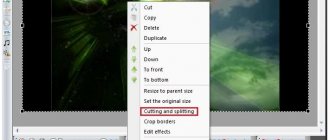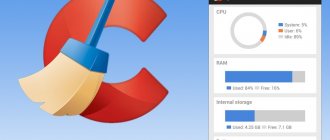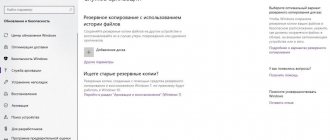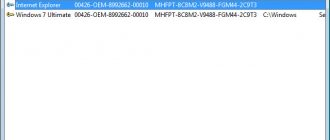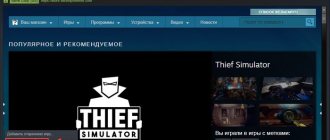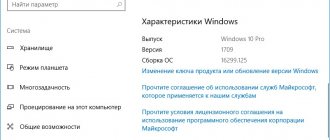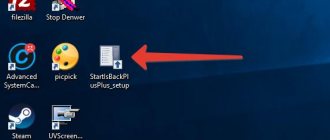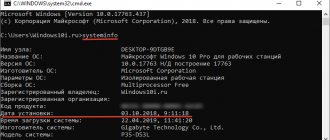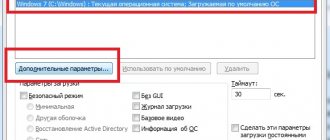How to find out the Windows 8 key
One good option to find out the Windows 8 license key is to download the RWEEverything utility. Download from this site - https://rweverything.com/download.
So, the procedure for finding information about a license key may be needed in the following cases:
- When the system is damaged to such an extent that the option to correct the problem is to reinstall the system.
- The drive where Windows is installed is formatted.
#1 way to find the key
Almost every laptop with an OS system, that is, it does not have DOS, but is licensed, has a key hardwired into the BIOS. That is, this is the activation key for OEM systems. This is found in both Windows 7 and Windows 10. There should also be a sticker on the bottom of the device indicating the product key and a couple of irrelevant information. When you download a clean system of the desired edition (for example, Home), you can enter this key, thereby activating it.
#2 method of finding the system key
Download the program from the link I provided above and follow this procedure:
- Run the file Rw.exe
- In the window we find the ACPI tab, and in another window we go to the MSDM tab. Find the Data line where your license key will be written.
How to find out Windows 7 product key using VBS script?
One of the first ways to determine keys in any known modifications and builds of Windows is to independently create a special executable script based on the Visual Basic language.
The above content must be written in the most common “Notepad”, then save the file with any name and in any location, selecting “All files” in the object type field and assigning the “.vbs” extension.
After this, you just need to run the script file, and the information you need will be displayed on the screen.
Why are there two keys in a laptop?
All laptops you purchase online or in a brick-and-mortar store come with OEM versions pre-installed. The system can be anything. The OEM version is Windows pre-installed on your computer that uses special 2-key matching authentication.
Initially, the key embedded in the BIOS is checked, then the 25-digit license key already in the system; to activate the system, a so-called OEM certificate is also required.
When you begin to reinstall Windows 10 and activation begins, Microsoft servers will begin matching these keys, 1st and 2nd license. Provided that both keys are related to Windows 10 Home for the same language, then activation will be successful (For example, I indicated the tenth version of Home).
In one of my articles on how to recover a key from Windows 7 and 8, I looked at several tools, the list of which includes ProduKey. With simple steps you can find out the key for Windows 10 and other OS versions. If you have Microsoft Office on your computer, then you will see the desired key for this software.
Activated Windows 10, how to check?
About activating Windows 10, determining a licensed copy
Activating Windows 10 helps verify the authenticity of your operating system. Activated versions of Windows receive updates and full technical support under the contract provided by Microsoft. You can also easily upgrade your operating system to Windows 10, provided that your operating system is activated.
However, there are times when activation fails after upgrading to Windows 10, and this is especially unpleasant. After all, without constant updates and free access to Microsoft services, you won’t be able to get the full benefit from Windows 10.
This is my series of steps that will help you find out whether your Windows 10 is activated or not.
And there is always a question.
Will I be able to reinstall Windows 10 on my computer after a system failure or computer upgrade? Are you worried about this question? Many people are worried.
Once you've upgraded your Windows 10 workstation from Windows 7 or Windows 8.1, you can do a clean install of Windows 10 on that computer. Any time, even at night.
You can create your own system recovery disk, which will work perfectly with the computer for which it was created. But remember, the disk must be created immediately after updating the system. As long as the system is not clogged with third-party software and user files (again, under ideal conditions, when the update was made from clean Windows 7 or Windows 8.1). It’s not that the system recovery disk won’t be created at another time, it’s the quality of the copy and the recovery disk that matters. What to chew? You understand.
By updating from the device you are working on, you will be able to restore to a clean copy of Windows 10 in the future, since the key has already been registered on Microsoft servers. True, there is an exception. If suddenly you have made significant hardware changes, for example replacing the motherboard, you will have to contact Microsoft technical support. Since most likely the activation of Windows 10 will fail.
And yes, you can’t just install Windows 10 and activate Windows 7 or Windows 8.1 with your existing key.
Well, as always, there are several options to check the activation of Windows 10. Let's go through them all.
Checking Windows 10 activation from the System window
This is done quite simply:
- Press one of the coolest keyboard shortcuts in Windows 10 - Win + X ;
- In the pop-up window, select the system tab;
- Checking Windows 10 activation.
In the picture above, I pointed with an arrow to the area where it talks about activating Windows 10. In my case, there is an inscription “Windows activation completed.” If Windows 10 is not activated, it will say “Windows activation failed.”
Checking Windows 10 activation through activation settings
It’s simple guys, you can check the activation of Windows 10 from the system “Options” menu:
- Click “Start” - Settings;
- In Windows 10 settings, select Update and Security;
- In the Windows 10 settings section, we are interested in the “Activation” tab - Click.
So what do we see here? Information about activating Windows 10, of course! Windows 10 version, activation status, product code.
By the way, by the way, by the way.
From this menu (Options-Update and Security-Activation) you can re-activate Windows 10 if activation has failed. Click change product key, go through all the steps, activate Windows 10. It’s not difficult, you can do it, friends!
Checking Windows 10 activation from the command line
Well, where would we be without her? This is exactly how every novice user checks the activation of the Windows 10 system, right? No, he doesn't check. I’m the only one who does this, I’m telling you, and most likely you won’t try this method, but there’s also a high chance that for this method you’ll share a link to this article on social networks (buttons at the very bottom, please - thank you!).
- Open the command line. The key combination Win + X will help us with this. Click and select Command Prompt (you can do this without administrator rights);
- Type the command - slmgr /xpr - Press Enter. We see a message about the activation status of Windows 10.
Friends! Did you like the article? I need your support in Yandex Zen
Subscribe and Like!
THANK YOU!!!
Free PC Audit
Another tool that will help you find out about the Windows key on any computer. It is similar to other tools we have reviewed. Download from here, run it and go to the “System” tab. On the left we look for the “Windows product key” section. And on the right side of the window the information we need is displayed.
You can download it from here: https://www.ixbt.com/news/soft/index.shtml?17/77/14
How to find out the Windows key using Speccy and AIDA64
So, here we come to one of my favorite utilities, with which I look up information about the system and components, called AIDA64. It also contains an option to check the Windows key. All you need to do is go to the “Operating System” tab and on the right you will see the line “Product Key”.
The second similar tool is Speccy. Also go to the “Operating System” tab, which is there on the right. Find the line “Serial number”. That's the whole process.
Method 3. Find out your product key using ProduKey Windows 10
The ProduKey program shows not only the operating system license key, but also the keys of the installed software. You can easily find out the product keys for the Microsoft office suite.
- On the official website, click Download links are on the bottom of this page .
- For a 64-bit operating system, select Download ProduKey for x64 . If necessary, you can download the crack below.
- Unzip the program and run it, after which you will see the product key of the installed operating system.
Why are other symbols displayed instead of the normal key?
Sometimes, when trying to find out the Windows 7, 8, 10 key of a laptop or other device, a situation arises when characters appear that are completely unrelated to the key. Typically, such systems are activated by the so-called MAK and VLK, and they, as a rule, are not saved. Such keys are not registered on the PC, but are located on Microsoft servers.
Another similar case can occur when changing components, so remember, maybe you recently changed your motherboard or some other component.
Now you know how to find out the Windows 7, 8, 10 key using various software and even using the system itself.
The simplest method for determining the license system key
Explaining how to find out the Windows 7 product key, first we present the simplest method that any computer user should know about. But it applies exclusively to those cases when you actually have an official copy of Windows installed.
If you have the disk from which the installation was made, you just need to look at the back of the package and find the required code there.
But the box may get lost or missing. How to find out the product key in Windows 7 based on this situation? Let's look at the most complex methods, which involve using only the tools of the operating system itself, and then move on to third-party utilities, the use of which seems simpler.