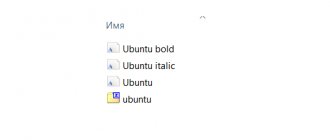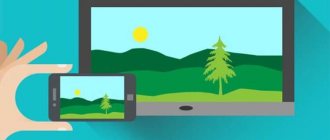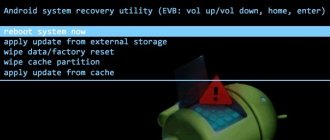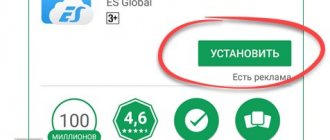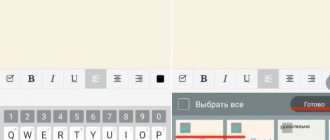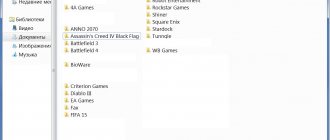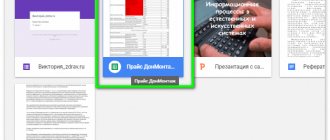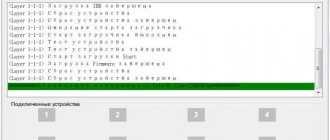We understand the Android device: we look for installation files for applications and games, and also manage them.
Do you remember your first smartphone purchase? It seemed like this was a dream machine and absolutely everything about it was perfect. But very little time has passed and this is already an ordinary device, which, it turns out, has much more than we initially saw.
For those who are faced with the problem of deleting applications from unknown sources, users who decided to transfer an interesting application via Bluetooth, we have created this article. It will talk about where the installation files, also called .apk, are located.
Finding and extracting the installation file from your Android is very simple in several ways, and we will talk about each of them. For example, we will take one of the popular smartphones running Android OS with version 4.2.1 Jelly Bean. But you shouldn’t double-check your models and versions, because essentially what will be in this article applies to both later and earlier versions.
Let us immediately note that the first method is the easiest for a beginner, but for those who are ready to work a little, for future comfort, we offer the second and third options.
Which folder contains installed applications
The location of data in the Android OS is standardized. And each file type is assigned a corresponding folder. For applications, this folder is called Android , and is located in the internal memory. In this case, there are two more folders inside:
The Data folder stores application data. In Obb - game cache . Sometimes an application occupies both folders - data in Data and cache in Obb, but more often this arrangement only applies to games. Other files that appear while using applications are stored in the corresponding folders for music or images.
External memory (SD card)
Unfortunately, Google's policy gives game and application developers complete freedom of action in that they do not designate a specific path on the memory card for storing application files. As a result, directories for games can be created directly in the root of the memory card. But there are also normal developers who are not lazy to configure the game so that it is installed along the path mnt/extsd/Android/data , and the cache is installed in the obb , which is also located inside the Android .
The Android operating system is significantly different from the Windows OS. For example, if when downloading a file on Windows we choose the download folder ourselves, then in the case of Android we use one storage. Where exactly are the files downloaded? Let's figure it out.
When applications are installed in the root folder
It is worth noting that not all applications end up in the Android folder - some programs are saved in the root of the internal drive (that is, they are located in the same place as the Android folder, and not inside it). For example, for the Viber or Titanium Backup applications, the system creates the Viber and Titanium Backup folders in the root, and inside these folders the files that you receive through these applications are saved: all data, cache, as well as other files that appear during use - pictures , stickers, databases, etc., are saved inside the created folders. If you want to go in and clean them, then the path to them looks like this: Internal storage->Viber. On some devices, “internal storage” may be called “internal memory”.
How to change the download folder in Yandex Browser?
Since few people are satisfied with the standard file upload path, I want to change it. How? To do this you need:
- Open “Settings”, select “Tools” and scroll down a little with the mouse - in general, do the 3 steps described above.
- Place the cursor over the path where the files are saved (the blue line will turn black) and left-click.
- A new window will appear - here you need to specify the desired path and at the end click on the “Select folder” button.
Important ! The save location can be absolutely anything. It doesn't have to be any folder, not at all. If desired, you can specify that the files are saved on the local drive D or on the desktop. Here, each user chooses based on their own preferences.
After all the steps have been completed, the path in the Yandex Browser settings will change. And in the future, all downloaded files will be saved in the specified folder. But all the old data downloaded earlier will remain there, i.e. in “Downloads” (they must be manually moved or deleted).
How to enable Ace Stream Web Extension for Yandex Browser
Where is the apk stored?
When downloading an apk from google play or from other sites, the files go to the “Download” folder, and the full path to the apk will be: internal storage->Download. All files downloaded from the Internet go into this directory. Therefore, for convenience, the system provides a category called APK. By going to this directory you will see only apk files downloaded to your device. To get to this category, open Explorer (which is installed by default on your Android device), select the “Categories” tab and click on the APK icon.
Tablet memory
So, when you download a game from Google Play, it is installed in the memory of the tablet itself, and the folder mnt/sdcard/Android/data/ . For example, the Mozilla Firefox browser will be installed here: Android/data/org.mozilla.firefox . When installing applications (games), additional folders with resources are created, for example with a cache. These are files that are required for games to run properly. Path where the cache is located: mnt/sdcard/Android/obb/ . But that is not all. There is also a folder with this path: /sdcard/.android_secure . Didn't find one? Don’t be surprised, it is hidden from the prying eyes and playful hands of the owner of the device, and you can access it only by setting ROOT rights to the tablet, as well as through a file manager that works with superuser rights.
Conclusion
Most APKs of apps and programs are saved in the Android folder. If the application is not in this folder, then you should look in the root folder of the internal storage (built-in memory), as shown in the article.
When installing software on Android, you do not need to specify the path for its placement, because it is registered automatically. This is convenient, but causes difficulties when trying to manually clear the cache. Appsetter.ru will tell you which folder applications are installed on Android
Content
Where is the software located after installation?
The Android OS has a standard arrangement of files - they are placed in certain folders depending on the type. The “Android” directory is created at the root of the internal hard drive.
It contains two more: “Data” and “Obb”. The first contains documents belonging to the programs. The second is the place where Android games are installed .
In some cases (usually games), software can occupy both at once - in the first, the main data, in the second, cached data. If other data appears while working with programs, they are placed in sections for images, video or audio.
Option #3 with superuser rights.
We will not dwell on how to obtain superuser (root) rights; there are quite a lot of articles on this on the Internet; in short, you need to install one of the root applications, for example root explorer.
- Go to the data folder;
- Go to app;
- Find the required application;
- Copy and share or delete as per your choice.
We hope that we have answered all your questions regarding finding the required application and now you will not have any difficulties in this regard. Manage your smartphone as you wish, and not as phone and application developers impose on you!
Where are Android apps stored?
Sometimes you need to know the location of games on mobile devices, because that’s where the saves are located. Starting with Android 2.2, the function of transferring applications to an SD card became available to users. But on some devices, installing programs on external media is prohibited. This depends both on the operating system and on the properties of the application being installed.
To install the program on an SD card, you need:
- Open your phone settings and go to the list of applications.
- Among the tabs, select those loaded into the internal memory.
- Find applications that were installed by the user, not the developer.
- Transfer them one by one to the SD card by pressing the appropriate key.
If the transfer button is not available, you will have to use external programs.
On Samsung
To discover the application folder, you need to connect your device to your computer. Go to Explorer and find data. This is the user's main folder where installed programs and their data are saved. Within are several smaller categories responsible for different functions. Applications are installed in app, personal system configuration is installed in data, and operating system settings are installed in system.
Dalvik-cache deserves special attention. This folder stores services for the correct launch and support of applications. Some devices also have app-lib. The folder stores libraries for running certain parts of the program code.
What folder are installed applications in?
On Android devices, files are arranged in the same way. Even the names of the folders are, in most cases, identical. But different types of files are sorted into their respective directories. Applications are saved in android/app or data/app. Both folders are located in the device's main memory.
Inside there are also directories for storing personal settings and cache. They are called data and obb respectively. Most applications use only one of these folders for temporary information, but some, especially games, use both.
Purpose of sections
When a file is downloaded via the Internet on the phone, they are saved in the cache
.
This also includes over-the-air update files. By the way, they are called “ update.zip
”.
data folder requires a detailed explanation
.
It contains several directories. For example, a data app
– games and applications are installed into it.
In app-lib
You can find additional libraries of files and configurations that are designed to run a particular application.
app-lib
most often found in new versions of Android.
The operating system has a Java engine called Dalvik. It plays the role of a kind of engine, since it launches applications and monitors their operation. So, for the functioning of the Java machine, the dalvik-cache
.
It is interesting and surprising to see another “date” inside the data folder. But don't be alarmed: this directory is used by the system to store individual settings for each individual application.
System section
also stores settings. But already on a global scale. For example, settings for blocking the device, accounts on it, synchronizing data on the device.
In data
There are not only folders, but also individual files.
This is gesture.key,
for example. He is responsible for the blocking algorithm.
efs catalog
Not available on all versions of Android OS. It contains single files and folders that are somehow related to the IMEI of the device.
By the way, sometimes the system
echoes the
preload
, which stores additional folders and files.
Since we touched on this topic, I’ll explain what functions the system
.
We are now talking about what comes separately and is not part of the data section. So, in the system
there are several branches.
For example, app
.
This is where system applications and programs, as well as services, are located. Note: in new versions of Android they are moved to the priv-app
.
Bin directories
and
xbin
are responsible for the content of files and links to executing binary algorithms.
In general, just like on an ordinary personal computer. Inside xbin
you can find a file called su (from Super User). As you might have guessed, this file is responsible for superuser rights (Root rights).
Camerdata
contains assemblies of configurations necessary for stable and correct operation of the camera.
In etc
you can find the files responsible for loading the operating system. They also provide standard services.
Init.t
created to contain scripts that affect the operation of the OS.
Speaking of the etc
, it contains a
hosts
that has the right to block web address redirects.
For normal operation of the Internet on a mobile device, the system must receive maximum information about access points. On Android this information is stored in the apns.conf
, located in the
etc
.
There is also a gps.conf
. What do you think he is responsible for? Of course, for navigation using the GPS system.
Framework folder
will demonstrate what “processes” occur inside our operating system.
lib directory
and the
modules
explain which application and service libraries are used in the system, as well as which drivers (note, not modules!) are used for this.
I never had a desire to listen to additional system sounds. But this opportunity is provided by the media
.
The boot animation is stored right there in the bootanimation.zip
.
We have already started talking about multimedia files. Then let's figure it out, get this over with. The system's voice engines are stored in the tts
.
Of course, system settings are written in a separate file. You can find it in the system section. It's called build.prop
.
Now that we've sorted out the system partition, let's move on. Next up is the proc section. He can tell a cool story about what kernel is running in the device and what configuration settings it has.
To the mnt
The operating system always mounts memory cards as well as internal memory. Note that they are virtual in nature.
storage directory does roughly the same thing.
.
However, if mnt performs operations with virtual components, then storage
mounts only real memory and real external drives.
Transferring applications to an Android 7 memory card: step by step
Android devices have a built-in function for transferring information between external and internal memory. To transfer data, you must:
- Go to your smartphone settings.
- Find and open applications.
- Select which program needs to be transferred.
- Open the application.
- Press the transfer to SD card button.
- Agree with the changes.
- Wait for the process to complete.
If you have any questions, please let us know Ask a Question
The general principle of operation is similar regardless of the operating system version.
Why applications are not installed on the Android memory card
The causes of the problem depend on the version of the operating system. But the solution to the problem in the general case is similar.
On Android version 4, the user for the first time had the opportunity to change memory settings: select the location for saving files. It was Android 4.0 that made it possible to do this without root. To do this, you need to go to the system parameters and go to the memory section. Open the configuration and specify an external card as the default installation location for applications.
Now applications downloaded from Google Play Market will be automatically placed on the SD card. Old programs will have to be transferred manually or reinstalled. To do this, go to your application settings. Open programs one by one and transfer by pressing the appropriate key. This may not be possible with all applications. Android developers have introduced a restriction on changing the location of system files and pre-installed programs. To remove it, you need to set superuser rights.
Root is installed using various programs. In this case, the user receives unlimited rights over the system and can change the latter at his own discretion. This leads to loss of warranty for the device if it has not yet expired. Be careful not to damage the operating system.
Why some applications are not transferred to the memory card
Every smartphone has pre-installed apps. The developer downloads them, while setting up access. Thus, the user cannot edit a certain part of the system. This includes transferring or deleting some applications. But this ban can be circumvented in three ways:
- Install the data transfer application. Few programs can do this without root.
- Use superuser rights to transport information from their internal storage.
- Make a change to the operating system so that the SD card is recognized as an internal memory extension.
The first option is difficult because you need to find an application that can work with the SD card. One of the suitable ones is Cleaner Master. The second and third methods are not recommended for inexperienced users, since changing the internal components of the system can cause irreparable harm.
Sources used:
- https://androfon.ru/article/v-kakuyu-papku-ustanavlivayutsya-prilozheniya-na-android
- https://appsetter.ru/v-kakuyu-papku-ustanavlivayutsya-prilozheniya-na-android.html
- https://android.mobile-review.com/articles/51647/
- https://mobilkoy.ru/v-kakoj-papke-hranyatsya-ustanovlennye-prilozheniya-i-igry-na-telefone-na-androide-gde-v-smartfone-android-najti-papku-s-prilozheniyami
- https://phone-insider.com/prilozheniya-na-androide.html
SHARE Facebook
- tweet
Previous article6 best smartphones with a high-quality camera and a large battery
Next articleWhat are Gapps and how are they installed - a detailed guide
Where are photos and videos stored on Android?
Not all people like to send photos and videos to a personal computer (or other third-party storage) using the standard Gallery application. This can also be done using the built-in file manager. Photos and videos on Android are stored in the DCIM/Camera
. And where DCIM is located - on the phone or memory card - it’s better for only you to know.
Modern mobile devices have a fairly large amount of both internal memory and SD cards, which allows you to store a fair amount of a wide variety of information. Actively using this function, users often have difficulty finding the necessary materials, not knowing how to find a file or folder on Android. This is what we will talk about today.
Finding the photo you need, thanks to the standard Gallery application, is not difficult at all. But finding a file or folder by name will be much more difficult, especially if there are quite a lot of them stored on your smartphone. In such cases, we can use one of the programs under the general name “File Manager”.
Such utilities are usually preinstalled by the gadget manufacturer on any Android device. Alternatively, you can use an app from the Google Play store or another trusted source. Let's look at how each of these options works.
Using built-in tools
As mentioned above, almost all Android devices have file managers as standard software. It is worth considering that on different devices such applications may have slightly different names: “Files”, “File Manager”, “Dispatcher”, etc.
To find the desired file/folder, find the file manager on your smartphone (in the screenshot “files”), open it, select the search area (phone memory or SD card), and then a category (for example, “documents”), a folder with files will open , where you can select the one you need, or, click on the icon with a magnifying glass on the bottom panel. After this, a keyboard will appear with which you need to enter the file name:
After which the search results will appear and we will see the file we are looking for.