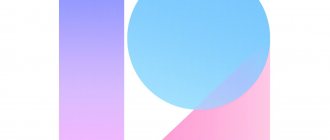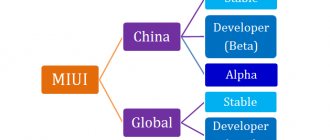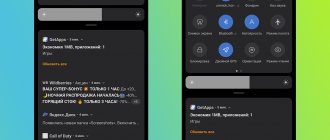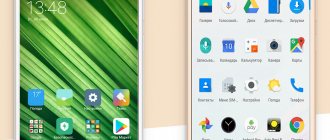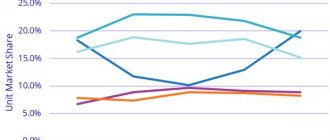- Update
- Decor
- Call menu
- Multi-window mode
- Replies to messages
- Silent mode
- "Unimportant" notifications
- Performance
MIUI is the firmware for Xiaomi smartphones, which is developed based on the Android OS and is open source.
The new version of the stable global firmware MIUI 9 for Xiaomi smartphones officially began to be distributed on November 3, 2017. It is intended for installation on mobile devices with Android versions 4-8. Initially, installation was possible only on the Redmi Note 4 (4X) and Mi Max2 models, but now owners of almost all models of mobile devices from this company can download MIUI 9 firmware for Xiaomi from the official website.
In our article we will look at what new Chinese manufacturers have added to the shell.
How does the MIUI 9 update happen on Xiaomi?
To receive updates, you need to go to the “Settings” section and find the “About phone” menu in it.
Then it remains to select the “System Update” function.
And the MIUI 9 update for Xiaomi will automatically begin over the air.
If the download has not started and the shell version remains the same, then there is another installation option. To do this, go to the brand’s official resource and select to download the desired version of the shell. If the download took place on a PC, you should move the download file to the internal memory of the smartphone. Please note that the minimum charge level must be 30%.
Next, you should go back to “Settings” and the “About phone” menu, and then find the “Select firmware file” submenu.
You will see a list of downloaded files. In them you find the one that was downloaded.
Click on it and the update process starts.
MIUI features you didn't know about
In this article we will look at the interesting features of the MIUI shell. You may have heard of some of them, but many interesting features are hidden in such a way that they are difficult to find, so many people don’t even know about them. Let's look at some of them.
RING VOLUME INCREASE
Enabling this function is not in the sound settings, as would be logical, but in the settings of the “Phone” application. To activate this feature, you need to go to the settings of the “Phone” application and in the “Incoming calls” section, turn on the “Volume up” item. In the same section you can find other interesting settings, such as: - Disabling the bell when turning over; — Mute the ringer when picked up; — Flash notification; - Proximity sensor; — Mute the start of a call.
The purpose of each item is explained directly below it (see screenshot).
CHANGING THE BACKGROUND ON THE CALL SCREEN
If you are tired of the blue background when making (receiving) calls, then you can apply the lock screen wallpaper there. To do this, you need to go to the settings of the “Phone” application, go to the “Advanced settings” section and in the “Call screen background” item change the “Default” value to “Lock screen wallpaper”.
This section also contains other settings: — Sound when dialing a number; — Auto dial; — Reminder of missed calls; — Vibration when the interlocutor answers; - and others.
QUICK CHANGE OF SMS MESSAGE STATUS
In the SMS list, swipe across the message from left to right to mark it as read.
QUICKLY DELETE SMS MESSAGES
Swipe on a message from right to left - delete the current message.
LARGE TEXT WHEN VIEWING SMS MESSAGES
When viewing an SMS message, if you double-tap on the text, the message will be displayed on the entire screen in larger text. Convenient when reading long SMS.
REPLY FUNCTION
When an SMS is received, a notification is displayed at the top of the display for a while. To the right of the message there is a “Reply” button, by clicking on it you can write a quick reply.
PIN SMS MESSAGES FROM A SPECIFIC CONTACT
The pinned message will always be displayed at the top of the list. To do this, press and hold the message, in the functions that appear at the bottom of the screen, select “Pin.” This message will move to the very top and will be marked with a blue arrow in the upper corner. You can pin one or several messages.
HIDING SMS MESSAGES FROM SELECTED CONTACTS
To do this, you need to swipe from top to bottom in the list of SMS messages until the “Lock” appears. During initial setup, you need to enter the password for your MI account. After this, you will need to add a pattern or PIN code. Next, enter the phone number in the settings (or select from contacts). Now messages from the selected contacts will not be available in the general list; to view them, you need to again swipe from top to bottom and enter the set password or key (unlocking with a fingerprint is possible).
BLOCKING SMS MESSAGES
When you add certain numbers or prefixes to the Black List, you will not receive messages from them, they will be automatically blocked. This method also works with telephone calls, we will not focus on this further. To add numbers to the blacklist, go to “Security” - “Blacklist”. Next, in the settings, add the entire number or a prefix (the beginning of the number, for example 495; calls and SMS from numbers starting with 495 will be automatically blocked). Blocking by keywords is also possible for SMS.
SENDING SMS MESSAGES AT A SPECIFIED TIME
There is an interesting opportunity to send a scheduled SMS at a time of your choosing, and you can select the year, month, day and time. It is very convenient if you need to send a reminder to yourself (to the second SIM card) or someone else, or, for example, set up automatic sending of birthday greetings. When creating an SMS, select who you want to send it to, enter the required text, and click “+” to the left of the message text.
In the window that appears, select the date and time.
The message will look like this: Displays above the message text when the message is sent.
Click the arrow to the right of the text to send.
HIDING PHOTOS IN THE GALLERY
Hiding a photo is possible on the same principle as hiding an SMS. Activated by swiping from top to bottom in the gallery. The rest of the settings are the same. You must have an MI account.
ROTATING PHOTOS IN THE GALLERY
To do this, just click on the photo in the “Gallery” with two fingers and rotate it in any direction.
QUICK TURN ON THE FLASHLIGHT
MIUI 8 - Long press the home button on the lock screen.
MIUI 9 - It is possible to configure in the “Buttons and Gestures” section.
CREATING A SCREENSHOT
MIUI 8 - there are several options: - there is a corresponding icon in the curtain; — press the Menu and Volume down buttons simultaneously; — press volume down and power at the same time; — swipe with three fingers across the screen from top to bottom.
MIUI 9 - It is possible to configure in the “Buttons and Gestures” section.
QUICK ACCESS TO ADDITIONAL VOLUME SETTINGS
MIUI 8 - when you press the volume button, a circle appears in the center of the screen, displaying the current volume level. To access additional volume controls, you need to move your finger around the circle.
MIUI 9 - when you press the volume button, a panel appears at the top of the screen displaying the current volume. Clicking on the down arrow to the right of the volume will display additional settings.
MENU OF RUNNING APPLICATIONS, DISPLAY OPTIONS
There are 2 display options.
To change the view, you need to click on the icon in the upper right corner (marked in red in the screenshots). You can also change the display using a swipe: - swipe with two fingers from the center of the screen, up and down (similar to the principle of enlarging a photo) - large icons; — swipe with two fingers from the edges of the screen (bottom and top) to the center (based on the principle of shrinking a photo) — small icons (application icons).
SPLIT WORK TABLE
In the menu of running applications, drag the application icon up until two desktops are displayed. This function is only available on MIUI 9 with Android 7.xx
ONE-HAND OPERATION
An interesting feature of the MIUI shell, which will be especially useful for owners of smartphones with a large screen diagonal. To activate this mode, you need to swipe from the Home button in the direction in which the screen will move (right or left). By clicking on the “Gear” in one of the lower corners (depending on where the desktop is shifted), we will get to the settings of this mode, where you can configure the size to which the desktop will be reduced (in inches).
To exit the selected mode, just click on the dark area of the screen.
APPLICATION PROTECTION
You can make certain applications require you to enter a password when launching them. This way you can protect the reading of your correspondence in any messenger or mail. You can protect the Gallery app to limit access to your photos. In “Settings” there is a separate “Application protection” item for this. Once there, select the applications you want to protect.
Click "Set Password".
Enter and repeat your password. Now your selected applications will only launch if the correct key is entered.
WI-FI. SHARE YOUR PASSWORD
It is possible to quickly share the password for the Wi-Fi network you are connected to with your friends, colleagues, etc. This is much easier and faster than entering a password, especially if the password is complex, long, etc., or you simply forgot it. To do this, in “Settings”, in the “Wi-Fi” section, just click on the currently connected network.
A window with a QR code will appear.
Now, to connect to this network on another smartphone, you just need to scan the QR code.
QUICKLY TURNING ON THE MAXIMUM BRIGHTNESS OF THE SCREEN
There are times when, when you go outside on a bright sunny day and turn on the screen, you can’t see anything on it, because... The screen brightness was set to very low, which was convenient to work with indoors. It’s not always possible to enter the settings in order to increase the brightness even the first time. There is a convenient function for this that allows you to increase the screen brightness to maximum using a key combination.
MIUI 8 - just press the key combination “Menu” + “Volume +”. The maximum brightness is set until the next screen lock. This is enough to adjust the brightness to a comfortable level.
MIUI 9 - This feature is currently missing. Perhaps it will be added in future firmware versions.
DISABLE NAVIGATION BUTTONS IN SELECTED APPLICATIONS
This feature can be useful in games. Often during the game there are accidental button presses under the smartphone screen. In this case, the game is minimized. This can be very inappropriate in the midst of events. The MIUI shell has the ability to disable navigation buttons in certain applications. In “Advanced settings” - “Buttons and gestures”, there is an item “Automatically disable navigation buttons”. In it you can select applications and specify how the buttons will be disabled.
QUICKLY ORGANIZING SHORTCUTS ON YOUR DESKTOP
MIUI 8 - just press and hold on an empty space to enter desktop editing mode, then shake the phone.
MIUI 9 - This feature is currently missing. Perhaps it will be added in future firmware versions.
QUICKLY REMOVE APPLICATIONS
Due to the fact that in MIUI all installed applications are on desktops, to remove them there is no need to go to “Applications” and delete them from there. Just press and hold on the application icon and then move it to the top of the screen to the trash. This function only works with installed applications; system applications cannot be removed in this way.
QUICKLY MOVE A SHORTECT BETWEEN DESKTABLES
To move an application shortcut (folder) between desktops, you need to hold the shortcut in edit mode and scroll through the desktops with your free hand (finger). Having selected the desired table and label position, release it.
CALCULATOR
This application has many more features than you can imagine. In addition to the ability to switch to engineering mode, there are many more interesting functions. Let's list some of them: - Currency converter. Allows you to quickly view the amount in another (selected) currency. Exchange rate data is updated via the Internet; - Mortgage. Allows you to find out the amount of the monthly loan payment by entering the amount, term, etc. terms of the loan; — translation of various mathematical and other quantities.
To select the display of additional functions in the calculator, you must click on the icon in the upper right corner.
Will appear with a selection of additional options.
NOTIFICATIONS AND SWITCHES CURTAIN
The notification shade has changed with the arrival of MIUI 9. Now swiping down opens only part of the switches and notifications. To display all the switches, you need to make another swipe down. If someone doesn’t like this innovation, in “Settings” it is possible to configure the display of the curtain, as was implemented in MIUI 8. In the “Notification and status bar” section, by selecting “Notifications and switches”, you can choose from two display options: “Merge” - MIUI 9 or “Split” - MIUI 8.
Also in this section you can configure the following functions: - Enable notification filter; — Select applications from which notifications will come; — Adjust the position of the switches in the curtain; - And much more.
Most of the switches in the blind are active . Those. if you press and hold on it, you will go to its settings, for example: “Wi-Fi”, “GPS”, “Internet” and many others.
Notifications in the curtain can be quickly deleted (swipe to the right). Mark as “Unimportant” (swipe left). In this case, you will not receive notifications from this program. Also, some applications have the function of displaying a message in the curtain or displaying additional options, such as: “Reply” “Forward”, “Call”, etc. To display additional options, you need to swipe down on the message with two fingers.
AVAILABLE FUNCTIONS IN THE “ABOUT PHONE” SECTION
— “Android version.” If you make 3 taps, the Android version logo will be displayed; after a few clicks on it, you will launch a small game (the game is not available on all firmware versions); — “MIUI Version” — 8 taps — opens access to the “For Developers” section; — “Processor” — 5 taps — sending a report; — “Internal memory” — 5 taps — “Phone information” will open. Here you can view information about installed SIM cards, the battery, and also view statistics on the use of your smartphone. - “Kernel version” - 5 taps - Launch the “Engineering menu”. Designed for testing a smartphone. We have already written about this in detail in a separate article .
And finally, we have saved two, perhaps, the most interesting features of the MIUI shell, which are not available in shells from other manufacturers.
CLONING APPLICATIONS
This function allows you to create a copy of any application, and it will work with its own settings. For example, you have two accounts of any messenger (“WhatsApp”, “Telegram”, “Viber”, etc.). One account is personal, the second is work. Previously, in order to use multiple accounts on one smartphone, you had to log out of one account and log into the second, each time entering your credentials (login, password). This is very inconvenient and time-consuming, and you couldn't use both accounts at the same time. The App Cloning feature gives you this opportunity. To do this, go to “Settings” - “Clone applications” and select those applications for which you want to create a clone.
For example, let's create a clone of the Telegram program.
We agree to the cloning of Google services (if such a request appears). After this, a second shortcut for “Telegram” will be created.
As we can see, the application shortcuts are different so as not to confuse them in the future. The cloned app has a yellow icon in the lower left corner. Let's launch a clone.
The application prompts us to set up an account. Enter your data. Now we have two accounts in the Telegram program. In order to create a clone for another application, we follow the same procedure. To delete, simply uncheck the “Clone applications” section next to the selected application, after which the clone will be deleted.
SECOND SPACE
This function allows you to set up two spaces independent from each other on one smartphone. Thanks to this, we can have two smartphones in one (virtual, of course). For example, you can set up one space for work, and the second for home (or as “Guest” mode). Each space has its own settings. It is also possible to install different applications. To create a second space, go to the “Second Space” section in “Settings” and click “Create a second space.”
In the next window we will see the inscription “Space created” - click “Continue”. Now we will be asked to set a password for the second space, at this stage we can click “Skip” (later we can add a password in the settings, if necessary). Next, you will be asked to install a fingerprint (if your device has a scanner). We skip it, as when setting a password. The setup is complete. In this window, leave all items activated and click “OK”. We received the second version of our system, which has standard settings, as if we had just installed it. The desktop differs only in the presence of additional shortcuts (marked in red in the screenshot) for: - moving applications, photos, etc. between spaces (we'll look at it a little later); — management of this space; - transition to another space.
Also, a corresponding item will appear in the curtain for quickly moving to another space.
Moving data between spaces.
The “App settings” item allows you to configure the use of the selected application only in the first space, only in the second space, or in both at once.
The application can be downloaded and installed from the Play Market (if it is not already installed in another space). To do this, you need to log into your account (accounts may be different).
Items import (export) photos, files, contacts - serve to transfer data between spaces.
When changing a space, you will need to enter a password or fingerprint if the space you are moving to has a password.
In the first space (after creating the second), a transition shortcut will also appear on the desktop and in the curtain.
To delete a second space, you need to click on the “Trash” in the upper right corner, in the “Second Space” section.
In the next window, confirm the deletion.
And enter the password for your MI account.
All the features listed in this article are available in MIUI 8 and 9 shells (perhaps some of the functions were available in earlier firmware). There are slight differences in their implementation, settings, display, etc. Some of them only work in a certain version of MIUI or version of Android. Where necessary, we have indicated the differences between MIUI 8 and MIUI 9.
We hope that after reading this article, you have learned more about the capabilities of this shell. Many of them can significantly simplify and speed up working with the device. Try to use the described opportunities in everyday life, we think that it will bring you only positive emotions.
Information for owners of smartphones of other brands. If you want to try the MIUI shell, you don’t have to be the owner of a Xiaomi smartphone to do so. The manufacturer produces its own shell for many brands of smartphones. You can see if there is firmware for your smartphone, as well as download it, using the following links:
— https://en.miui.com;
— https://miui.su.
Products that may interest you:
Global Version
Global Version means that the product is released for the global market and meets international quality standards.
Rostest is a certification mark that guarantees that the device complies with all Russian norms and standards for environmental protection and user health. This sign does not imply any additional differences or advantages over other devices.
-13%
Fitness bracelet Xiaomi Mi Band 4 (black) (XMSH07HM)
2190 1,890 rub.
Item in cart
Global Version
Global Version means that the product is released for the global market and meets international quality standards.
Rostest is a certification mark that guarantees that the device complies with all Russian norms and standards for environmental protection and user health. This sign does not imply any additional differences or advantages over other devices.
-3%
DVR 70mai Dash Cam Pro EU (1944p, black) (MidriveD02)
5390 5 190 rub.
Item in cart
Global Version
Global Version means that the product is released for the global market and meets international quality standards.
Rostest is a certification mark that guarantees that the device complies with all Russian norms and standards for environmental protection and user health. This sign does not imply any additional differences or advantages over other devices.
-8%
Xiaomi Mijia Sweeping Robot 1S (white) (SDJQR03RR)
22290 20 290 rub.
Item in cart
Global Version
Global Version means that the product is released for the global market and meets international quality standards.
Rostest is a certification mark that guarantees that the device complies with all Russian norms and standards for environmental protection and user health. This sign does not imply any additional differences or advantages over other devices.
-9%
Xiaomi Mijia 1C Robot Vacuum Cleaner Sweeping Vacuum Cleaner (white) (STYTJ01ZHM)
18690 16,990 rub.
Item in cart
Global Version
Global Version means that the product is released for the global market and meets international quality standards.
Rostest is a certification mark that guarantees that the device complies with all Russian norms and standards for environmental protection and user health. This sign does not imply any additional differences or advantages over other devices.
-6%
New!
Fitness bracelet Xiaomi Mi Band 5 (black)
2890 2,690 rub.
Item in cart
Global Version
Global Version means that the product is released for the global market and meets international quality standards.
Rostest is a certification mark that guarantees that the device complies with all Russian norms and standards for environmental protection and user health. This sign does not imply any additional differences or advantages over other devices.
-18%
Xiaomi JIMMY Handheld Wireless Powerful Vacuum Cleaner (JV51)
12990 10 590 rub.
Item in cart
Global Version
Global Version means that the product is released for the global market and meets international quality standards.
Rostest is a certification mark that guarantees that the device complies with all Russian norms and standards for environmental protection and user health. This sign does not imply any additional differences or advantages over other devices.
-12%
Xiaomi Mi Air Purifier 2S (AC-M4-AA) (white)
11890 10 390 rub.
Item in cart
Global Version
Global Version means that the product is released for the global market and meets international quality standards.
Rostest is a certification mark that guarantees that the device complies with all Russian norms and standards for environmental protection and user health. This sign does not imply any additional differences or advantages over other devices.
-15%
Smartphone Xiaomi Redmi Note 8 Pro 6/128 Gb (Global, black/Mineral Grey) (M1906G7G)
22490 18,990 rub.
Item in cart
Global Version
Global Version means that the product is released for the global market and meets international quality standards.
Rostest is a certification mark that guarantees that the device complies with all Russian norms and standards for environmental protection and user health. This sign does not imply any additional differences or advantages over other devices.
-23%
Xiaomi Mi Robot Vacuum robot vacuum cleaner (white) (SDJQR01RR)
22990 17 490 rub.
Item in cart
Global Version
Global Version means that the product is released for the global market and meets international quality standards.
Rostest is a certification mark that guarantees that the device complies with all Russian norms and standards for environmental protection and user health. This sign does not imply any additional differences or advantages over other devices.
-15%
Smartphone Xiaomi Redmi Note 8 Pro 6/128 Gb (Global, green/Forest Green) (M1906G7G)
22490 18,990 rub.
Item in cart
Ergonomics and appearance
The main theme remains unchanged, but in the Themes application the user can find two additional design options - dark “Midnight” and pink “Fantasy”.
An animation has also appeared, so when the application is minimized, it seems that it “collapses” into an icon.
The designers additionally worked on the design of the desktop. Now it does not have a separate program menu, which encourages maintaining order on the screen.
By default, a 4x5 grid is used for icons, however, on large screens, 5x6 and 4x6 options can be selected.
To open the widget panel for the desktop, you now only need to pinch with two fingers, whereas on MIUI 8 you could still hold your finger on an empty space on the screen. At the same time, a separate window is provided for widgets, in which a preview function is available. This makes it quicker and easier to choose the right design for your desktop.
Among the advantages of the new version it is worth noting:
- Ability to autofill empty cells;
- The launcher is protected from changes, which prevents accidental movement of icons.
Instructions for flashing Xiaomi Redmi 4 Pro firmware using MiFlash
We need MIUI 9 firmware for Xiaomi Redmi 4 Pro because this is the latest and most current version. Since the Xiaomi Redmi 4 Pro has firmware via miflash, we will need it. The advantage of this program is that the package of necessary drivers is installed automatically, without the need to install the drivers yourself in the future.
The bootloader is unlocked, the firmware is downloaded, MiFlash is installed - you can start!
- The firmware is performed via fastboot, therefore, we need to switch to this mode: press the “power” and “volume down” buttons. We connect the phone to the computer using the included USB cable.
- You need to unzip the archive with global firmware for Xiaomi Redmi 4 Pro. Preferably to the root of the “C:\” drive to avoid problems with long paths or Cyrillic characters. The resulting path must be copied.
- Launch MiFlash and paste the path to the firmware copied in step 2 into the address bar (highlighted in blue in the picture). Next, click the “refresh” button and the program will automatically recognize your device (highlighted in yellow in the picture). After your phone appears in the list, press the second “flash” button (highlighted in red) and wait for the process to complete.
- After the firmware is completed, the “result” line will turn completely green, indicating that the Xiaomi Redmi 4 Pro firmware is completed. Immediately after completion, the new firmware will be downloaded automatically. The first launch may take a long time (5-15 minutes).
At this point, the firmware via MiFlash is completed and all you have to do is configure your flashed smartphone. It is worth noting that this method can be used even if your Xiaomi Redmi 4 Pro has custom firmware.
Multi-window mode MIUI 9 firmware for Xiaomi
A long-awaited addition, as it allows you to work with two applications at the same time, for example, you can launch instant messenger and at the same time read news on the Internet.
To split the display, you drag an app to the appropriate area (located at the top of the sensor), which opens the app to be placed at the bottom of the screen. By default, the surface is divided in a ratio of 1:2.
Correct operation of the mode is ensured in vertical and horizontal orientation.
Performance
Xiaomi should especially praise the developers of the Global Stable MIUI 9 firmware for significantly increasing the performance of the entire system. This is noticeable even to the naked eye, since opening applications is much faster.
It was possible to improve the “speed characteristics” of the shell due to:
- Competent dynamic memory allocation. Thus, the most important applications receive more system resources, making them launch much faster;
- Improvements to the algorithms responsible for clearing the system cache and removing the so-called. file garbage.
In general, the Xiaomi MIUI 9 shell is distinguished by high-quality assembly and increased performance, as well as the successful implementation of many pleasant innovations. Until the release of the new version (scheduled for autumn 2018), the manufacturing company promises to carry out regular updates to the system, which will further improve its characteristics.
Xiaomi has updated absolutely all smartphones to MIUI 9 Global Stable
The first public announcement of the MIUI 9 operating system took place back in August of this year, but then the entire firmware went through a lengthy testing process. The international build of the new OS with the “Global” prefix was shown to the public only at the very beginning of November, that is, a month and a half ago. At the same time, the Chinese corporation Xiaomi revealed the official full list of mobile devices along with the timing when its branded smartphones will be updated to the latest software.
Xiaomi has kept its promise to everyone. As of December 16, 2020, absolutely all smartphones have been updated to MIUI 9 Global Stable, since the latest phones received the long-awaited update a few days ago. Of course, we are talking about mobile devices from the official list, which the Chinese corporation announced back in early November. Each of these smartphones was updated to the latest version of the operating system, thanks to which it received support for new functions and capabilities, and, just as importantly, began to work noticeably faster.
The MIUI firmware development team has repeatedly emphasized that when creating the MIUI 9 operating system, Xiaomi focused not on adding hundreds of new functions and capabilities that not everyone needs, but on deep optimization of the entire OS. This has led to the fact that now absolutely all branded mobile devices updated to the Global Stable build work noticeably faster than before. In some cases, it was even possible to achieve an increase in battery life due to significant improvements in energy saving algorithms.
Full list of smartphones that have been updated to MIUI 9 Global Stable:
- Mi 6
- Mi 5s Plus
- Mi 5s
- Mi 5c
- Mi 5X
- Mi 5
- Mi 4S
- Mi 4c
- Mi 4
- Mi 3
- Mi 2
- Mi 2S
- Mi Mix
- Mi Mix 2
- Mi Max 2
- Mi Max
- Mi Note 2
- Mi Note/Pro
- Mi Pad 2
- Mi Pad 1
- Redmi Note 4X (MTK)
- Redmi Note 4X (SD)
- Redmi Note 4
- Redmi Note 3 (MTK)
- Redmi Note 3 (SD)
- Redmi Note 2
- Redmi Note
- Redmi Pro
- Redmi 4X
- Redmi 4A
- Redmi 4
- Redmi 4 Prime
- Redmi 3S/Prime
- Redmi 3, Redmi 2A
- Redmi 2/Prime
- Redmi 1S
- Redmi 1
In addition, some other mobile devices with slightly different modifications and with different names could be updated to the latest operating system. These are, as a rule, gold-plated configurations for specific operators, which have their own deadlines for receiving updates. All owners of Xiaomi mobile devices from the list above can be congratulated on the fact that their smartphones have been updated to the MIUI 9 Global Stable operating system, even if in some cases this firmware is based not on Android 7.1 Nougat, but on earlier versions of Google's OS .
Previously, Xiaomi smartphones were announced that will not be updated to the MIUI 10 operating system based on Android 8.1 Oreo.