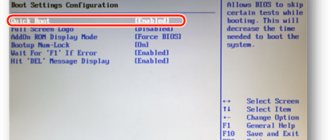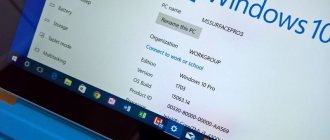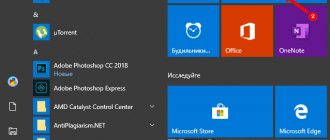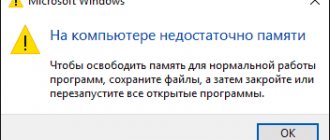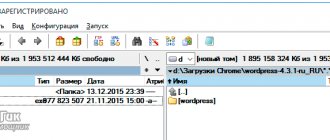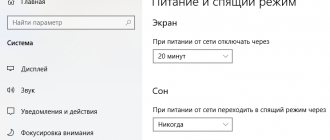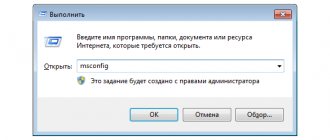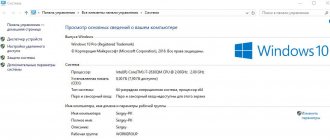What is a paging file and what is it for?
The paging file is an additional amount of space on the hard drive allocated to accommodate information necessary for the operation of programs and which does not fit in RAM. This additional space on the hard drive is called virtual memory, or swap file. It is system and hidden, designated pagefile.sys and by default located on drive C. Its name cannot be changed.
If applications are slow or a low memory message appears.
This means you need to increase the RAM on your computer (but it's better to do both):
- or physically (install an additional module);
- or programmatically (allocate part of the space on the hard drive).
When Windows 7 is installed, it automatically places virtual memory in the system partition of the hard drive and determines its size, but the user has the ability to change its location and size.
Settings
The paging file must have a specific size, depending on the amount of RAM on the computer. Below you can see how much space this file should take up:
- 500 MB and above – 5012 MB
- 1 GB – 4012 MB
- 2 GB – 3548 MB
- 4 GB – 3024 MB
- 16 GB – most often they do not use a swap file, but we still recommend setting it to at least the minimum size of 1 GB
It is this number that must be entered in both fields (in the initial value and maximum).
You don't have to follow these specific examples, because this is all just theory. In practice, in order to set the “correct” paging file in Windows 7 and not only, after installing it, you need to launch several games or applications that you previously launched or did not work correctly and note the difference. For these purposes, you can also download special utilities that will monitor RAM load (the easiest way is Task Manager). If you are sure that this volume is not enough, increase it. Do this until you get the optimal result.
When all the necessary actions are completed, be sure to restart your PC for the changes to take effect.
An interesting fact is that you can activate a given paging file only by restarting the PC. However, if you are not satisfied with the settings that you have made for the paging file, then you can reset them without resorting to a reboot - you just need to reduce its parameters and click “Apply”.
Optimal paging file sizes
It is generally accepted that the minimum size of the paging file is a value equal to the amount of RAM, and the maximum is 2 times larger than it. If the size of the installed RAM is 2 GB, then the value of pagefile.sys should be 2-4 GB.
But when you configure the minimum and maximum values of virtual memory, its size becomes dynamically resizable. This means that there will be a fragmentation effect when working and this will cause slowdown.
In order to avoid fragmentation and make the memory static, the maximum and minimum values of the paging file are made the same.
Clearing the swap file when shutting down
At the end of the execution of user programs, some information remains in virtual memory, taking up space in it and fragmenting it. If a program is open but not used for a long time, then its data is also placed in a swap file, and therefore it may slow down when accessing it.
To increase system performance, it is necessary to clear virtual memory after closing programs.
To configure pagefile.sys cleaning, you need to:
- press the “Start” button;
- open “Standard”;
- select the “Run” command;
- enter secpol.msc in the command line;
- in the window that opens, select “Local Policies”;
- in “Security Settings” on the right, double-click with the left mouse button “Shut down: clear the page file”;
- set the parameter to “Enabled” and click “Apply”.
This will speed up the execution of programs, but may increase the time it takes to boot and shut down your computer. When virtual memory is placed on a hard drive, the system will frequently access the hard drive.
In initial levels of Windows operating systems, secpol.msc may not exist. Then you need to install a higher-level system or a special patch for the Group Policy Editor.
What is virtual memory
Before increasing the paging file in Windows 7, you need to understand what it is. To fully understand how this parameter works, you need to understand the basic terminology:
- Random Access Memory (also known as RAM) acts as a random access memory device. If you opened some program or application, then part of the data for this procedure is saved in the RAM. When reopening, the process is faster thanks to it. After turning off the computer it is completely cleared. The more RAM, the faster programs respond.
- Paging-file (aka swap-file) is a document on the hard drive called pagefile.sys, it is hidden by default. The Windows system uses it to store data and parts of programs that do not fit in RAM. If space is freed up, then information from the swap part will be placed in RAM and back.
- Virtual memory is the combined meaning of the previous two terms.
- How to create a portfolio
- How to cook broccoli
- Shortbread at home. Step-by-step shortbread recipes
Selecting the location of the swap file
By default, the swap file is installed on the system drive C, but to increase system performance it can be installed on other hard drives. Windows 7 gives you options.
In order to change pagefile.sys parameters, you need to:
- press the “Start” button;
- call the context menu by right-clicking on the “Computer” line;
- go to the “Properties” tab;
- in the left panel, select “Advanced system settings”;
- in “System Properties” go to the “Advanced” tab;
- in the “Performance” settings group, click “Options”;
- go to the “Advanced” settings;
- in “Virtual memory” select “Change”.
It contains information about the size of pagefile.sys and the label of the drive on which it is located. To increase the speed of your computer, you need to suggest a new location of virtual memory and its size and confirm your choice. Installing a page file on two hard drives may not improve the situation. It is better to place it on a hard drive other than the system one.
It is important to note that 32-bit Windows 7 only sees 3 GB of RAM and will not allow the swap file to increase by more than 40%, provided that there is free space on the hard drive of that size.
How to increase the Windows 7 page file
The page file, also called a swap file, is the computer's virtual memory. In some cases, its use is necessary. For example, you install a game on your computer that requires 4 gigabytes of RAM, and you have 2 gigabytes of RAM installed. It is when the RAM runs out that the operating system turns to the virtual memory, that is, the paging file.
Experienced users recommend disabling the paging file on your computer and installing additional RAM instead. This is due to the fact that reading virtual memory is not as fast as reading RAM, as a result, the computer will work a little slower.
If you don’t want to go to the store, but there is no RAM at home, then you can increase the RAM using a flash drive. Follow the link and read a detailed description of how to do this.
If you have never set parameters for the paging file before, then by default the operating system stores it on the disk where you have the OS installed, and itself determines its optimal size.
To increase the speed of your computer, it is better to place the swap file not on the partition of the hard drive where you have the operating system installed, but on any other one.
It is recommended to select the size of the paging file based on the parameters of the installed RAM - set the minimum size equal to OP, and the maximum should be twice as large as OP. If you have 4 GB of RAM: set the minimum size to 4 GB, the maximum to 8 GB.
If you want to clear the Windows 7 swap file before shutting down your computer, follow the link and read a detailed article about this.
Now let's look at the question - how to increase the size of the paging file in Windows 7.
First you need to find out where the page file is located on your computer. To do this, go to “Start” – “Control Panel”.
In the next window, open the “System” section.
Next, on the left side, click on the link “Advanced system settings”.
Here, on the “Advanced” tab, in the “Performance” section, click on the “Options” button.
In the parameters window, go to the “Advanced” tab and in the “Virtual Memory” section, click on the “Change” button.
My swap file is located on the C: drive. To transfer it to drive D:, o and click “Set”. An information window will appear, click “Yes” in it.
Next, I click on the D: drive, mark the “Specify size” item with a marker and set the initial and maximum size of the paging file. My RAM is set to 2 gigabytes, respectively, the initial size is 2 GB, the maximum is 4 GB. If you want, then set the maximum value higher, but keep in mind that the available amount of memory on the corresponding partition of the hard drive is also reduced by the same value. Click “Set”. If all options are set, click OK.
An information window will appear in which we click “OK”, and for the changes to take effect, we restart the computer.
That's all. We figured out not only how to increase the Windows 7 page file, but also found out where it is located and what is the best size to choose for it.
Watch the video on the topic:
Rate this article:
( 2 ratings, average: 5.00 out of 5)
About the author: Oleg Kaminsky
Webmaster. Higher education with a degree in Information Security. Creator of the portal comp-profi.com. Author of most articles and computer literacy lessons
- Related Posts
- How to enable or disable the firewall in Windows 7
- Restore Checkpoint in Windows 7
- Thumbnail images in Windows 7
Discussion: 2 comments
- Administrator:
06/12/2017 at 00:00Victor, what are we waiting for? The swap file will immediately increase in size.
Answer
- Victor:
06/10/2017 at 00:00
Do you have to wait long?
Answer
Your comment Cancel reply
Using a swap file on an SSD
An SSD is a solid-state drive, which (unlike an HDD) is not a disk, but a set of chips. The speed of reading information from the HDD is limited by the rotation speed of its spindle, often 5400 rpm. Thanks to this, read and write operations from SSD are 50-100 times faster. Therefore, from the point of view of disk access speed, it makes sense to place virtual memory on a solid-state drive.
It is believed that using an SSD for a swap file reduces its lifespan, since the drive has a limited number of rewrites (10,000 times). But the service life of a hard drive is influenced by a large number of factors. It is impossible to make an unambiguous conclusion about the degree of influence.
If you completely disable the paging file, then the amount of RAM will not be enough, and the system will slow down.
There is another way to increase the size of virtual memory - use a flash drive. It is advisable that it have at least 2 GB of free memory and a USB 3.0 connection (if there is an appropriate port on the computer).
Microsoft developed ReadyBoost technology to use flash storage to make programs run more efficiently. The Superfetch service is responsible for the operation of this technology.
In the “Control Panel” you need to select the “Administration” tab and open “Services”, find Superfetch in the list. Next, you should make sure that it works, or connect it by selecting “Automatic start”.
Now you should format the flash drive in the NTFS file system, unchecking the quick format box. Now, with autorun enabled, when you connect a flash drive, a window will appear asking you to “Speed up the system”; when clicked, you will go to the ReadyBoost parameters. In them you need to confirm the use of the device and allocate space for virtual memory. It is recommended to select the entire volume.
This will speed up the operation of the system. If you have several flash drives and USB ports on your computer, it is possible to use them all.