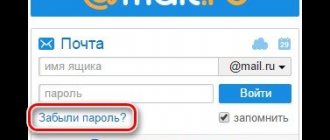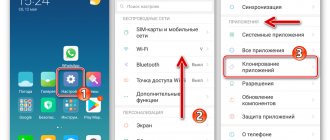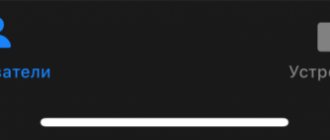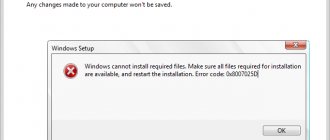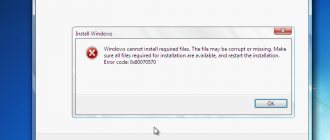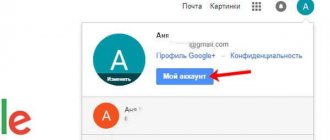How to fix the error
There are 3 ways to fix the problem:
- Using settings;
- Through root access manually;
- Using the SD Maid utility.
Standard settings
In order to fix the error using the settings, you will need to do the following:
- Open settings and enter the “Applications” section;
- Find “Play Market”;
- Click the “Clear cache” button, and then “Erase data”;
- Then we return to the list of applications and find “Google Play Services”;
- Click “Clear cache” and then “Manage space”;
- In the window that opens, delete all locations available for cleaning;
- Reboot your phone or tablet.
Root access
Note. If your gadget is under warranty, installing a program that provides superuser rights is not recommended. If the device breaks down, warranty service will be denied.
You can get root rights by installing one of the special applications on your device. The simplest and most popular of them is KingRoot. This utility is suitable for almost all phones and tablets, and with its help you can obtain rights in just one click.
Getting root rights using KingRoot
To obtain rights, you must:
- Enter the main settings and find the “Security” item;
- Allow installation from unknown sources by moving the checkbox to the appropriate position;
- From your device’s browser, go to the official website and select the “Download to Android” link;
- Confirm action;
- When the download is complete, open the file and click the “Install” button;
- Open the application;
- Scroll through the introductory information and click “Try”;
- We proceed directly to obtaining rights by clicking on the “Get” button;
- If everything went well, a window will open with the “Root successfully” notification.
Solution
If you successfully obtain superuser rights, you can proceed directly to resolving the problem of downloading mobile banking. To do this, you will need to perform some actions with the file manager. You can use any manager, either standard or installed from the Play Market. We will show the progress using the example of ES Explorer:
- We enter the explorer and in the window that appears, allow root access;
- Expand the menu, switch the “Root Explorer” and “Show hidden files” checkboxes to active mode;
- In the same menu, click on the “Device” link;
- Open the directory /data/data/ or sdcard/Android/data/data/ (depending on the location of the installation files during the last installation);
- We are looking for files belonging to Sberbank;
- Delete.
Note. Follow the instructions carefully. Deleting useful system files can harm your gadget.
- Why doesn't Sberbank Online work on my phone or computer?
SD Maid
This utility can be used with or without root access. But only if you acquire superuser rights, you can perform a more complete check and high-quality cleaning.
To remove residual files, you must:
- Log in to the application and allow root access in the window that appears;
- Opposite the “Trash” tab, click the refresh arrow;
- Now click on the trash can to delete all unnecessary files;
- We confirm the action.
Also, this utility allows you to delete unnecessary data, as is the case with a file manager. For this it is enough:
- Open menu;
- Log in to Explorer;
- Click the update arrow;
- And then proceed in accordance with the above instructions for the file manager.
Note. Before installing a mobile bank, it is recommended to completely get rid of root rights.
The Sberbank application for rooted devices provides only limited functionality.
Report a bugGood to know:Comments (6)
Sberbank Online is an application that helps you make the required payment transactions and analyze the status of your card account. This program takes up a lot of space on a mobile device (more than 100 Megabytes), but is easy to use and allows you to make any payments without using a laptop. Installation of the program is quick.
The most common reasons why Apple Pay settings from Sberbank fail
The reasons include several factors; we will highlight the main ones that could cause this problem. First, let's check the problem on the user side.
- Incorrect time and date on the device;
- There is no Wi-Fi connection or access to the mobile Internet network;
- Negative account balance;
- The phone has third-party VPN programs that change the device’s IP address and country of location;
- Application version is too old;
- Antivirus with firewall or firewall;
If problems are on the side of the developers themselves, entry is difficult due to the following points:
- Updating databases or application code;
- Maintenance work (Usually carried out at night);
- There is no access to servers due to network or power outages;
- Disabling the old version of the application due to an update;
- Incompatible device
- Wrong card selection
- Error connecting to Apple ID service
- Trying to pay at the wrong terminal
- The conditions for registration in Sberbank Online have not been met.
Let's look at each reason in more detail.
Experts in the field of IT technology say that most often a problem of this kind occurs when a user installs a subroutine or application that runs on the device, but due to certain circumstances it was deleted. The main thing here is that the removal procedure occurred with errors and had an incorrect result.
You can simply remove the software you are using, without completely clearing the cache memory, or the residual files will not be enough.
We would like to note that there are many video lessons on exactly how to clear physical memory space from an Android device, therefore, before starting the procedure, it is best to carefully watch and understand how to perform the deletion correctly.
Error code 24 may occur if a previously installed application was not completely uninstalled
Let's look at how you can deal with the error we are considering using standard tools:
- Log in to the main menu on your device and select system settings;
- Next, go to the section designated Application Manager;
- In the list of applications presented by the gadget that are already installed and working, select the Google Play Services section;
- Open technical information about the program to view and after downloading, for no more than 5-7 seconds, click on the Clear data button;
- The system will ask for consent to the data deletion operation, feel free to click Yes;
- Then, according to the above scheme, begin to remove all updates and additions.
During events, the device may display an error message that has occurred in the Google Play Services application. There is nothing to be afraid of, we just ignore it.
Did the above method not solve the issue? You should debug your account. So, what actions does this procedure involve:
- We enter the main menu of the device and open Settings;
- Next, go to the Accounts section. Sometimes, on some gadgets, the section may be called Accounts;
- After logging into your account, open the settings. Usually these are several dots located in the upper right corner of the screen;
- As soon as the icon with the name Synchronization appears, click on it and wait some time until the process is completed;
- Then turn off the device and turn it on again to reboot the main system.
Installing an Internet banking application on Android will allow you to manage all your cards and accounts from your mobile device
Step-by-step installation instructions
To install the utility on your gadget you need to:
- Launch the Play Market, which exists on any Android device.
- Use the search system and type “Sberbank Online”.
- The search will return the required application. You should click on the “Sberbank Online” icon when entering the description and click on the “Download” button.
- The program is downloaded free of charge. After downloading, you need to click on the “Open” button.
If you couldn’t find the application through the search, then here is a direct link https://play.google.com/store/apps/details?id=ru.sberbankmobile to install Sberbank from the Play Market service.
- Confirmation of a State Services account through Sberbank Online
Addition
After the publication of the material, the CNews editor received a comment from Sberbank. It read the following: “Today, for technical reasons, a number of clients may have encountered minor difficulties when entering and conducting a number of transactions in Sberbank Online, as well as conducting transactions in self-service devices. The bank's specialists promptly resolved the difficulties. Currently, all bank systems are operating normally. We apologize for the inconvenience caused."
- The best rates for Dedicated dedicated servers on the Market.CNews IT marketplace
- Short link
Why is Sberbank Online not installed on Android?
Installation errors can occur for many reasons, the most common are:
- presence of viruses;
- error 24. It occurs if an application was already installed on the gadget, but it was removed incorrectly;
- the phone has root rights or unofficial firmware.
In most cases, the program is installed without problems, but if an error occurs that cannot be resolved, write to the bank’s email address [email protected]
Why can't the user download?
The main problem that a person may encounter when downloading is the presence of viruses in the gadget and lack of space on the device. Therefore, before installation, it is recommended to check the availability of free space in your phone or other gadget, and also use an anti-virus utility to search for and eliminate viruses.
Most Sberbank clients are faced with the need to carry out some kind of financial transactions every day. To help them, banking organizations are developing remote service services, including mobile applications. With their help, Sbercard holders can quickly track the status of their cards/accounts and carry out all planned operations on them.
Mobile banking from Sberbank is designed taking into account the requirements and requests of modern users and meets security standards. Moreover, the remote service system is supported by all operating systems. But sometimes Sberbank clients do not install Sberbank Online on Android. It’s worth examining this problem in more detail and finding out what to do and how to fix it.
Often, when installing Sberbank Online on an Android phone, the program gives error 24
Content
2nd way to resolve error 24
All of the above steps to remove unnecessary folders and files can be performed automatically using special cleaning programs. For example, . You must have root access (root rights). Launch the application, scan your device and delete all files in the Trash
.
Write in the comments with which applications you encountered this error and whether this method helped.
Installing applications on Android usually does not cause problems, but sometimes it happens that while downloading a program from Google Play, the user sees a system message “ Unknown error code during application installation - 24
" and the software installation is interrupted. Let's figure out what error 24 is and how to fix it.
How to install an online service on a gadget running Android OS
The first thing Sberbank clients who want to use a multifunctional service on their smartphone should know is how to install the application correctly. To install the program, you need to download it. And this should be done by Android OS users only from the official application market: Play Market.
- How to connect Sberbank Mobile Bank via computer
One of the reasons why Sberbank Online does not download to an Android device is the use of other content sources rather than official versions of the application.
Play Market is included in the operating system database and is available on all gadgets that run Android . All instructions for installing the application from Sberbank are as follows:
- Go to the official online application market.
- Click on the “Categories” option. It is located in the “Games/Applications” subdirectory, third in a row.
- The user will be presented with a general list of all available applications. To search for a banking program, you need to go to the “Finance” category and find “Sberbank-Online” there. You can use the automatic search system.
- You need to click on the found program and click on the “Install” button.
- Before you start downloading the program, you will also need to tick the box that agrees to the existing conditions for using the online program.
- The application will begin downloading. This will take several minutes, since the program database is quite large and takes up more than 50 MB.
- After the service has been successfully downloaded, o. The program will start.
Downloading/installing a service application from Sberbank into a smartphone database is free for the user, which has a significant advantage.
You should download the banking service only from the official market application.
As soon as the service starts, the built-in antivirus will begin scanning the phone for possible spyware applications and viruses. Without this, the system will not begin to function fully. And if the smartphone is clean, then after a couple of minutes the client can use the service after pre-registration. The banking functionality is identical to the usual Sberbank-Online on a computer.
Why does the program display error code 24?
Often, when installing an online banking service on an Android device, users encounter an unknown problem, which is marked by the program as “error code 24.” This happens when there is a duplicate attempt to download a remote service, if the old program was uninstalled incorrectly or the user reinstalled the application.
During the installation process, the service program, when scanning the database, notes the presence of identical files and does not know what steps to take. And it gives an error . What should the user do? There are two options for clearing the cache from unnecessary remaining files:
Automatic . For this, specialized services from Google Play are used. Cleaning is carried out according to the following scheme:
- Go to your mobile phone settings.
- Move to the “Applications” subsection.
- Go to settings, click on the “Clear cache” option and oh.
Error 4405 in the Sberbank terminal
Description: Why does error 4405 occur in the Sberbank terminal? Can an error occur in the POS terminal? Procedure in case of errors. How can I contact the bank to solve the problem?
Banks are daily improving the level of their service and equipment in order to attract an increasing number of customers. However, sometimes, in the pursuit of innovation, technical departments make a number of software errors that lead to serious problems. One of these is error 4405. Let’s take a closer look at what it means and who to turn to for help so as not to lose your money.
Problem code 4405 most often occurs when using bank terminals or a mobile application. It means that the payment or any other transaction on the card was not carried out.
List of terminal errors.
The same glitches can occur when using the mobile application. As a rule, they indicate an error in the operator's work or data entry by the client. Often these error messages will be accompanied by information about a signal break or an unsuitable network.
This question often arises among clients of third-party banks who use the terminal to pay for goods or services. Thus, the bank can block operations with a card from a third-party bank if there is any suspicion of fraud. Moreover, it is worth considering that blocking is performed at the terminal level and, as a result, the response to a request from the bank that issued the card will be negative.
Similar situations arise when trying to return goods to a store. This problem can be caused, as in previous cases, by incorrect operation of the terminal itself or a problem with the card itself. However, customer reviews on banking forums indicate that it is quite difficult to solve this problem.
Solving other problems that have arisen
All users of OP Android smartphones should be aware of other reasons for the program’s failure to install and launch Sberbank Online. There are quite a lot of possible culprits for such a problem, and everyone should know about them, as well as solutions to the problem.
Mismatch between Android version and program characteristics
This problem often occurs among owners of unbranded gadgets. In this situation, the Play Market application classifies the device as incompatible. To correct the situation, you need to change the device model. This procedure can be carried out using specialized utilities. You will also need root access.
When using the Market Helper utility:
- Download the required software from the developer’s official website (codekiem.com portal) and install it.
- Run the program. The system will automatically carry out all the necessary procedures. But if desired, the smartphone owner can edit the adjustment manually.
- After the “Activate” message appears on the monitor, you must agree to replace the model.
After finishing the work, the software program will report the successful completion of the procedure. Now the user should try to reinstall Sberbank Online on his mobile phone. But first restore all system values to “default” and disable root rights. Otherwise, the online banking service will not start.
If the client does not have a good understanding of what utilities and software programs are, it is worth giving the smartphone to experienced specialists at a service center.
Such adjustments are usually carried out in the presence of the client and take little time . In addition to using the Market Helper utility, other Build-Prop software is also used.
You can fix the error by editing Build-Prop
You should use it using the following steps (after connecting root rights):
- Go to the system installation files and find the System folder.
- In it, find and open the build.prop file as a text document.
- Then find the line “ro.product.manufacturer” and change it to another company with a well-known brand.
- You should also change the line “ro.product.model” (the smartphone model changes).
- All data should be saved and the device rebooted.
What to do if nothing helps
You can try another option to fix the error. To do this, you should separately download and install the apk file into the database. It is better to do this from popular and proven resources (for example, Trashbox.ru or the apk-dl.com service). You should use the following instructions:
- Through a web browser, go to the Play Market and find the required Sberbank-Online service through it.
- Replace the link play.google.com/… with apk-dl.com/…
- The system will automatically redirect the user to a new page, where it will be necessary to download the program through a manual installer from the smartphone’s memory (to do this, you must first allow the program to install the apk).
What are Root rights on Android
Such rights become necessary for a user who plans to manually install the Sberbank service on his gadget. By the way, in addition to Root rights, in this situation you will also need a file manager (for example, Root Explorer or ES Explorer). When connecting them and further using them, the user is required to find two directives: sdcard/Android/data/data (if the Sberbank service was downloaded to a memory card) and data/data (if Sberbank-Online was downloaded to the memory of the device itself).
With Root rights, the user gets full access to the Android system
The next step is to search in these directives for a folder called ru.sberbankmobile. you need to remove it. And then try again to reinstall the program from Sberbank on your gadget. You can also pre-clean your smartphone’s database from unnecessary files that interfere with adequate system loading using a special debugger tool (ADB, which comes with the Android SDK). You should follow these steps:
- Install the ADB utility.
- Connect your mobile phone using a detachable cable (micro-USB) to your home PC.
- Then click on Windows commands.
- Go to the subdirectory of the previously installed ADB (this is done using the cd c:adb command).
- Manually clear the database cache. The command used is: adb shell rm-Rf /sdcard/Android/data/data/ru.sberbankmobile or adb shell rm-Rf /data/data/ru.sberbankmobile. The choice of request command will depend on the location of download and subsequent activation of the Sberbank service.
1st way to resolve error 24
Error -24 will occur until we delete the remaining application folders/files.
To work, you will need a file manager, for example, and root access (root rights). So, using the file manager, we go along the path /data/data
and
sdcard/Android/data/data
and look for a folder like:
com.viber.voip
for Viber;
com.vkontakte.android
for VKontakte;
com.instagram.android
for Instagram;
ru.sberbankmobile
for Sberbank Online;
ru.ok.android
for Odnoklassniki;
com.outfit7.mytalkingtomfree
for the game My Talking Tom.
Or the folder of any other application that gives error -24. Select the required folder and delete it.
conclusions
All of the tips listed can help the owner of a mobile device running Android OS in installing the Sberbank-Online service (if a program error occurs). If the user is unsure of his abilities, it is better to turn to specialists by first contacting the customer support service through feedback . In the question asked, you must note the essence of the problem, indicate the brand of the phone you are using and the version of the gadget’s existing firmware.
Sources used:
- https://onlinevbank.com/operacii/prilozhenie/oshibka-24-pri-ustanovke-android.html
- https://akakperevesti.ru/bankovskie/kak-ustanovit-sberbank-onlajn-na-android.html
- https://znaemdengi.ru/banki/sberbank/pochemu-ne-skachivaetsja-sberbank-onlajn.html