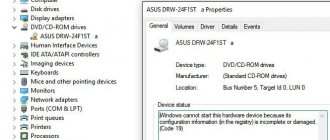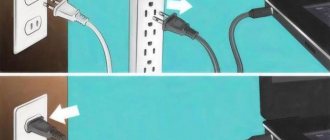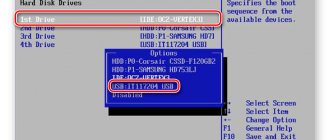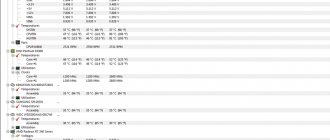The computer will not start or boot. What are the differences?
As a service center engineer, I often hear complaints from clients that the computer will not start or boot. This is how various problems are described - from problems with turning on to problems with loading the operating system. But to be more precise, “does not start” should be understood as not turning on, not initializing or not working, while “does not boot” should mean problems with loading the system.
Let's look at examples of specific symptoms why the computer won't start.
No response when pressing the power button
Causes
- There is no power supply, the electrical cord is damaged or the power supply is faulty.
- The Power button is damaged.
- There is no electrical contact in the power connectors.
- The power management chip has failed.
- The internal power supply is damaged (on laptops).
- The chipset has failed.
- BIOS is damaged.
What to do?
- Make sure there is voltage in the electrical network. Check that the power supply is turned on and that the cable is securely connected to it. If possible, test the computer with a different power supply.
- To test the button, disconnect the wires from the Power Switch contacts (ON, PWR_ON, PC_ON) on the motherboard and close the contacts with a screwdriver. If the PC turns on normally, the button is to blame.
- Reset the BIOS settings by removing the CMOS chip battery and shorting the socket pins. Or using the Clear CMOS jumper (button) (other names: CLRTC, CRTC, CL_CMOS, CCMOS).
The computer turns on (fans are running), but there is nothing on the screen
Causes
- The processor is faulty or there is a problem with its power supply.
- The north bridge has failed.
- The strips, slots or power supply of the RAM (random access memory) are faulty.
- The BIOS firmware has crashed.
What to do?
- Make sure there is no damage to the processor and that its cooling system is connected correctly.
- Check if the additional four-pin connector is connected near the CPU power regulator.
- Check the operation of the RAM sticks in different slots, try replacing them with known good ones.
- Reset BIOS settings.
The computer shuts down or restarts during startup
Causes
- Overheating of the processor or main components of the motherboard.
- Failure (short circuit) of one of the computer devices.
- Voltage levels on the motherboard are outside the acceptable limits.
- BIOS problems.
What to do?
- Clean the cooling system of contaminants. Renew the thermal paste on the processor.
- Disconnect all devices that are not necessary to start the computer: peripherals, expansion cards (sound, network, etc.), optical drive, everything connected to USB (except the keyboard), RAM (except for one stick), hard drives, except the system one . If the PC starts, one of the disabled devices is to blame.
- Reset BIOS settings.
The operating system does not load
Causes
- The system hard drive has failed, is not connected properly, or is not receiving power.
- Chipset (south bridge) problems.
- BIOS problems.
- Damage to the MBR or operating system boot files.
What to do?
- Make sure the hard drive is properly connected, functional, and receiving power. Check if it is detected in the BIOS and is visible when booting from other media.
- Reset BIOS settings.
If nothing helps, or if a problem with turning on occurs on the laptop, contact the service.
Let's talk about problems associated with the Windows XP operating system in more detail.
Hardware problems, BIOS and viruses
HDD.
If your system unit, or rather your hard drive, makes suspicious sounds: clicking or tapping, then there is a possibility that the hard drive needs to be replaced. To verify this, you need to open the cover of the system unit, turn on the computer and listen to the operation of the hard drive. Also check the wire connection to the hard drive. It is possible that the wires have become disconnected and the computer cannot see the hard drive.
If you suspect that the problem is with the hard drive, then you need to copy all important data to another medium. Otherwise, you may lose them completely.
BIOS
.
Go to the BIOS settings and put the hard drive first so that it starts booting from it. Above we looked at an example where we set up a CDROM; you do the same with a hard drive. Just don’t forget to save the changes in the BIOS by pressing the F10 key.
The second method – you won’t believe it, but it actually works! Just go into the BIOS and, without changing anything there, exit, saving the changes that in fact did not exist (by pressing the F10 button). I personally once fixed my friends’ laptop this way, and when they asked me how I did it, my answer was: “Magic and nothing more.”