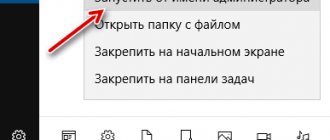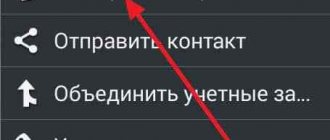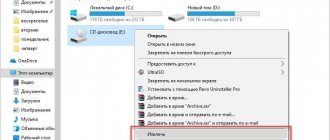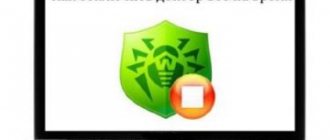Since the topic is quite short, we won’t rant and tell you once again what Wi-Fi is on a phone, what it’s used with, and how to connect Wi-Fi to a phone (or a phone to Wi-Fi). Let's get down to business right away.
The only thing you need to know about Wi-Fi is that it is a wireless Internet network, the speed of which depends on the Internet provider and the quality of the signal. The Wi-Fi network range varies from 2 to several hundred meters, depending on the signal strength.
Both in iOS and Android, connecting to the network occurs in the same way. Let's get started:
- Open the menu and look for the “Settings” button.
- Find the line “Wireless networks” or “Wi-Fi”. We point at it. Wi-Fi is on.
- A list of available networks will appear on the screen.
- Select a name and enter a password.
- Click “Connect”.
In Android smartphones, you can exclude the first two points. Simply unlock your smartphone, open the quick menu and hold the “Settings” button. Well, this is for the really lazy ones.
And further. When the Wi-Fi network is not available on Android smartphones, mobile Internet is always automatically turned on on them.
How to connect your smartphone to Wi-Fi, see the following video instructions:
iOS doesn't want to connect to the network
The sequence of actions to enable Wi-Fi on iOS is shown in the following two pictures:
Quite often, iPhone owners complain that they cannot connect to a wireless network. Some even hit themselves in the chest with their heels, proving that this is a “bad network”; the smartphone senses this and does not connect. It reads funny, but looks even funnier. The problem may lie in the inability to connect correctly, in the smartphone itself and in the router. (No, we don't call iPhone owners stupid).
If you are the owner of an Apple phone and nothing happened after the “connect” button, do not despair. Even if this is where your knowledge in the field of smartphones ends, our article will help you.
- Make sure you are within the network coverage area.
- Still, check whether you really turned on the Wi-Fi module.
- If you don’t know how to connect Wi-Fi to your phone at home, check the router itself first. Are all wires connected? The “Internet” and “Wi-Fi” lights on the router should be on.
- As the modern saying goes, if something doesn't work, reboot it.
- Reboot the router itself and the router.
- Humble yourself.
If all else fails, try the following:
- Try connecting to the network in a different location. Go into the establishment and ask an employee to help you.
- Try connecting from other devices. If the result does not exceed your expectations, contact your Internet provider.
- Try connecting from your iPhone to other networks. If the result is the same, then you have a direct route to the service center. Your Wi-Fi module is not working.
Yes, there are a lot of actions that need to be done. If this list scares you, ask for help from someone who more or less understands this.
Problems during connection
And if the phone cannot connect to the Wi-Fi router, then there are several options to solve this problem:
- There is a software glitch on some device. A simple reboot of both devices may help.
- The fields are filled in incorrectly. The case has been changed, the keyboard layout has not been switched.
Having trouble logging in again? Again there are two ways to resolve the situation:
- Something happened to the smartphone. If the problem is in the phone itself, there is no way around it without a trip to the service center. Resetting the smart phone to factory settings may help.
- Router problems. If there are problems with the router, do a complete RESET or go to the store for a new device.
You can try to check your phone. You need to try to access the Internet through another router on any network. Happened? Is the internet working? This means the problem is in the home equipment: check the settings.
Connecting an Android smartphone to the network
If we say that all iOS are the same, we will not be mistaken. If we say that all Androids are the same, we won’t be wrong either. In almost all Android smartphones, connecting to Wi-Fi is done using the same manipulations: Menu-Settings-Wi-Fi. That's all.
If the smartphone is new, then simply click on the Wi-Fi icon in the additional menu, all available networks will appear on the screen. Select the one you need, enter the password and enjoy.
Connection example
Let's describe connecting to a Wi-Fi network using the example of a Samsung phone:
- Go to settings and click the Wi-Fi icon.
- Activate the module and click on the icon to open the list of available networks.
- We select the desired connection, write the password and voila - Wi-Fi is turned on!
How to connect to a router without entering a password
Connecting to the router from a phone without specifying a security code is a complicated procedure, however, it is still possible. There are a number of methods that can synchronize a mobile device with a router. Each method is unique in its own way and involves performing certain actions. What options exist:
- independent or automatic password selection;
- hacking and interception using specialized programs;
- phishing or password forgery.
Selection
In this case, the operation is quite easy, but it will take a lot of time. The user will need to independently select passwords by entering random values. Of course, to begin with, you can enter the simplest options: from 0 to 8 or vice versa, qwerty, default and password. Considering the statistics, this method, despite its banality, is considered one of the most effective.
Users connect to the router by entering simple values as a password. If the self-selection method does not work, you can resort to using automatic detection programs. There are many similar utilities, but Wi-FiCrack is worth paying attention to. The main advantage of the application is its accessibility, since there are free versions on the Internet. What you need to do:
- Download and install Wi-FiCrack.
- Turn on the program and activate the search for networks.
- In the field of the network that needs to be hacked, check the box.
- Click on the “Next” button.
- The installation file folder contains a dictionary with words, which must be specified in the field that appears.
- Click on the “Start” button.
If the operation is successful, a text file will appear in the program's working window, which will contain available networks and passwords for them. You can download Wi-FiCrack from this link wi-ficrack.exe.
Breaking
Another effective method of connecting without a password is hacking or interception. This procedure takes quite a long time and this will require a professional level of knowledge from the PC user. The operation is performed as follows:
- A gadget with a special program requests permission to connect to the router.
- After which the wireless module automatically fails.
- However, thanks to the software, data exchange between the router and the device still occurs.
- At the end of the process, the program’s working window will contain a package of data, including the network name and password.
- To successfully complete the procedure, you must use a specialized operating network, which is designed to intercept data from routers with WPA protection. To do this you need to download Airslax.
What actions need to be performed after downloading:
- Unpack the archive onto a removable drive.
- Open the bootinst.bat file.
- Wait until the bootable flash drive is formed.
- Press the key combination “Alt F1”.
- In the window that opens, select “Airo Script”.
- In the list of available networks, indicate the required one.
- Select automatic mode in the working window.
The application will eventually hack into the specified WPA network.
Phishing
This method can be called the most cunning, since its principle involves the use of various deceptive tricks to obtain the password for a wireless network. As a rule, this type of deception is used in many social networks, forums and emails. Of course, even the most inexperienced user will not share data from his network with unknown people on social networks, so it is necessary to use a certain trick.
The hacker must create an artificial network with the name of the one that needs to be hacked. The process is very painstaking, since first you need to upgrade your PC, configure HTTPS and HTTP, and in addition find certain wireless interfaces. To do this, you need to install the special Wi-Fiphisher program and perform the following manipulations:
- Disconnect users from the current access point.
- The next step will be the automatic adjustment of the router, which will become an access point.
- The network address and name will be copied.
- Next, the DHCP server will be configured automatically.
Upon completion, the software will send a special page to the hacked user, which will request the entry of personal data to update the software version.
If the connection to the router is hidden
How to set up Wi-Fi if your phone doesn’t see the network or it’s hidden? It would be logical that first we need to turn on the Wi-Fi module itself.
The action plan is:
- Let’s dive straight into the “Settings” menu.
- Our further actions depend on your smartphone. If you have an old Android, then go to “Wireless Networks” and select “Wi-Fi”.
- If the smartphone model is newer, then the Wi-Fi setting will be in the first lines of the settings.
Now we need to find the Wi-Fi network on our own, since the smartphone does not want to detect it automatically. To do this, click the “Add network” button. In the line that appears, enter the exact name of the network. EXACT! Enter the password and you're done.
Your smartphone must connect to the network. Congratulations, you now know how to set up a connection to a hidden network!
How to connect Wi-Fi on iPhone
IMPORTANT! Before setting up your phone, first check whether you are within range of a particular wireless Wi-Fi connection. You can use home Wi-Fi, or you can connect your iPhone to free networks, for example, in cafes or shopping centers.
So let's begin:
- Go to the home screen and go to the “Settings” menu.
- We look for the line “Wi-Fi” and enable the option.
- Then a search for available Wi-Fi will automatically start.
- Choose a name and connect.
This method is suitable for connecting to unprotected routers, for example, in public places.
If you are connecting to a secure Wi-Fi, the sequence will be slightly different:
- Open the “Settings” menu.
- We look for the line “Wi-Fi” and enable the option.
- After automatically searching for Wi-Fi, select the desired access point.
- Enter the password and click “Connect”.
If you cannot connect your phone to Wi-Fi this way, it means you are entering the wrong password. To find out the correct one, contact your Wi-Fi administrator.
DO NOT FORGET! To connect your phone to secure Wi-Fi, you need to know the password; a “lock” icon is displayed next to such connections.
There are also situations when you need to connect your phone to a hidden access point that is not displayed in the general list. To connect your smartphone, you need to know the exact name of Wi-Fi:
- Open the “Settings” menu.
- We look for the line “Wi-Fi” and enable the option.
- Click “Other” and enter the exact name.
- Click "Security".
- After this, you need to select the type of protection, as shown in the illustration below.
- We return to the “Other network” item and enter the password.
- Click “Connect”.
What to do if DHCP is disabled?
First you need to understand what DHCP is. Dynamic Host Configuration Protocol is a network protocol that allows computers to automatically obtain an IP address and other parameters needed to operate on a network.
In order to connect to a router that has the DHCP function disabled, you need to check the “Advanced settings” box. A window will open in front of you where you can manually enter the IP address, proxy server and other data to clarify the network.
The second option is to enable DHCP on the router. To do this, you need to go to the router settings, which we will write about below in the same article.
Connected without Internet Wi-Fi Android - how to fix it
How to increase Internet speed via Wi-Fi router
The simplest method, which works in almost all cases, is to reboot the device. During the OS reboot, Android updates the network settings. And if there was a network failure, which is a common reason for the sudden loss of the Internet, then Wi-Fi will work.
But this option does not always help. In this case, the user can try other ways to fix the “Connected without internet access” Android error.
Reconnecting to the network
To do this, the user needs to find the WLAN section in the settings of their device. Next, you need to select the network to which you cannot connect. By clicking on it, you need to select the “Delete” or “Forget” option. After this procedure, the device will “forget” that it had access to this network.
Then you need to click network again and enter the password. Next, the user needs to check whether the Wi-Fi connection error has disappeared or not.
Testing the network on multiple devices
Setting the date and time
Interference with your wireless connection may be caused by incorrect date and time. In addition, this can affect other processes. In this case, you need to act like this:
- The user should go to the device settings and find the “Date and Time” section.
- You need to select the “Use network time zone” option. This action will allow you to adjust the time when using the Internet.
- After all the manipulations, you need to reboot the device and check the network operation.
This method is suitable not only for Android-based smartphones, but also for PCs and laptops. For the new settings to take effect, the device must be rebooted and reconnected.
Changing DNS to alternative ones
The DNS server affects the operation of the network. It happens that a smartphone or tablet cannot connect to certain servers. In this case, you should replace the standard DNS server with Google's public servers. They have the advantage of being available to all users because they are free.
You can change addresses in additional network settings. To get into them, you need to use the following instructions:
- Go to the WLAN section - there you can see all the information about available networks.
- Having selected the one you need, press and hold its name for a few seconds to display the options. From the list presented, you must select “Change network”.
- After this, the user is taken to the advanced settings section.
- In the “IP address” line, select static selection.
- In the primary and backup DNS servers, you need to enter the following values - 8.8.4.4 for the first and 8.8.8.8 for the second.
After this, be sure to save the settings and restart your smartphone or tablet. Then you need to reconnect to the network and check the wireless connection.
User sets up Wi-Fi
Possible WEB authorization
The problem with wireless Internet may only be with the connection to public networks. In this case, the user needs to check web authorization. Sometimes difficulties with Wi-Fi arise not because of an incorrectly entered password, but because of the connection method.
The peculiarity of this method is that anyone can connect to the network, and registered users can download files. To check web authorization, you just need to open a tab in your browser. If a message appears stating that you need to enter your username and password, then you need to register. The specifics of this procedure depend on the network owner.
The above tips on how to fix the “connected without Wi-Fi Internet access” error on Android do not require special knowledge from the user. These methods help you set up correct operation and connect your device to a wireless connection in a short time.
Network settings on Android
If the problem is in the router
If nothing helps, and you know for sure that everything is ok with your phone, the problem may be with the router. What are we doing:
- We connect the router to the network and check that everything is connected.
- On your phone, turn on Wi-Fi and look for the name of your router in the list and connect to it.
- The router doesn’t work for us, so using the mobile Internet we open our favorite Google or Yandex and write 192.168.0.1 or 192.168.1.1 in the search.
- Now we need a password. If the device has not been configured before, then most likely the login/password is admin/admin. Sometimes the settings login information is written on the back of the router. If the data has been changed, reset the router settings with the Reset button.
- Now you need to set up a connection and give your network a new name and come up with a password.
If our story is not entirely clear, watch the following video, which clearly shows how to set up a router from your phone:
How to connect Wi-Fi through someone else's phone?
If you have a friend or friend next to you, ask if this person has free mobile Internet. Then you can create a portable access point, and you can complete your planned tasks.
To connect Wi-Fi using another phone, do the following:
- On a phone with traffic, go to settings.
- Find “more” or “mobile/portable access point”, or “modem mode” and turn on the WLAN access point.
- To prevent other people from connecting to your network, set configuration options that prevent more than one device from using the network. Or simply set a strong password.
How to connect a laptop or computer to a phone via Wi-Fi
Everything is done through the already known TeamViewer program. You need to perform the following actions: create an account, download the necessary applications, log into your account... In general, everything is the same as in the case of connecting to another phone.
There are other methods of remote control, but TeamViewer is the most adequate. The rest either do not have the necessary functions or are so inconvenient to use that they do not perform any simplification.
Team Viewer at work
We learned how to connect a phone to a router, and how to debug a Wi-Fi connection on Android in emergency situations. We also told you about useful features that you might not know.