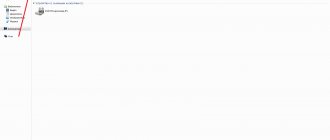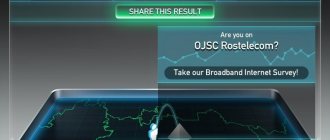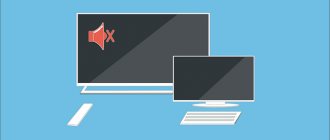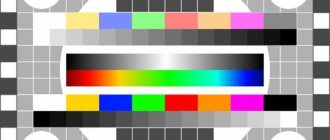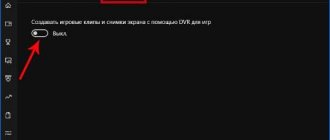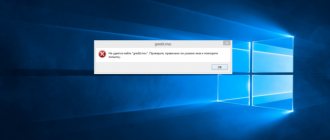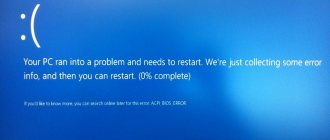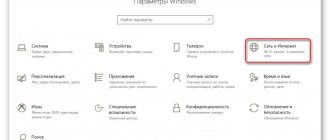Processes crash
If the game begins to crash on its own, then you need to check the processes that often cause such problems. The most common failures are OUC and TWCU. To resolve the error you need to do the following:
- Press the key combination Ctrl + Alt + Del .
- Go to the tab processes.
- Select the process with the above names and right-click.
- Go to storage location .
- Re-open task manager and end the process.
- Then delete all files in the folder.
We perform the action in turn for each process.
How to get rid
You should start by launching the Task Manager. Hold down the Ctrl+Alt+Delete keys on your keyboard and select the desired item in the menu that opens. Go to the processes tab of your Windows 7.
See also: Setting up a webcam on a Windows 7 laptop
Ideally, you should carefully study the entire list for strange processes. But it is not so simple and requires a lot of knowledge. But there are some general recommendations. Let's consider them. First, there are two processes: ouc.exe and TWCU.exe.
The ouc.exe process is unlikely to appear if you do not use a USB modem from MTS. If one is connected to your computer or laptop, and the windows are minimized every now and then, then consider that the answer has been found! This notorious ouc.exe creates problems on a Windows 7 computer that are similar to the action of a Trojan program. But in essence, this is a small program that checks for updates for the modem.
If you find this process in your system, you can forcefully terminate it. If there are several processes with the letters ouc, end them all. Log into the game and check the result. If the windows no longer roll up, congratulations. But the trouble is that you will have to complete ouc every time you start Windows 7. The only way to completely get rid of the interfering process once and for all is to remove all MTS software and abandon the modem.
Still, it’s easier to “kill” the process every time it boots. You can automate the process by creating a file in Notepad with the following content:
taskkill /f /IM ouc.exe
DEL /F /Q "%USERPROFILE%\AppData\Roaming\Connect Manager\ouc.exe"
replacing USERPROFILE with your username. Save the file to your desktop with a .bat extension. Running it will close the process.
TWCU.exe is a program for TP-Link routers. The recipe is the same as in the previous case: stop using the router and remove all its software or end the process every time you start Windows 7.
Disabling "Interactive Service Detection"
Quite often, disabling the service responsible for detecting interactive services helps fix games that constantly crash. This is done as follows:
- Go to the control panel through the “ Start ” menu.
- Go to the system and security .
- Go to administration .
- Go to the “ Services ” link.
- A window will appear with all running processes. You need to arrange them in alphabetical order to make searching easier.
- Find the required service and disable it.
- Wait for it to turn off.
- Now you need to prevent it from turning on in the future. You need to double-click on the service name.
- A window will open in which you need to change the startup type and save the changes.
- After this, this service will be deactivated .
Fixing the error: “The computer does not have enough memory”
Why do games crash on their own?
Often, games begin to crash due to interference in their operation by third-party software or Windows 10 itself. For example, you have probably already noticed that the “top ten” forcibly shows you various notifications from time to time, and it doesn’t matter where you are: Windows 10 will bring it to you the information she needs, period!
It’s notifications like these that can minimize your games. A similar effect can be caused by the Command Line: users claim that after “forcibly” closing the game, they briefly noticed the appearance of a black window - the system terminal.
The voice assistant Cortana, believing that you gave it some kind of command, may interfere with the game process. Microsoft Office, by running background registration processes, can just as easily come between you and your video game. Well, don’t forget about various malware and viruses.
Disabling third-party services and startup
If disabling individual services did not help, then you should turn off everything unnecessary in startup as well. This can be done as follows:
- Go to administration , through start, search or control panel. Follow the link to system configuration .
- On the general tab, do a selective launch and go to services.
- Prevent the display of services from Microsoft.
- Go to startup .
- Disable all items and restart the device.
What are the reasons why the game crashes on its own in Windows 7?
Third party software. There are cases when the software takes on an active role, that is, the processes that go on in it come to the fore and interrupt the game process, minimizing it to the taskbar. This can mainly be done by antivirus programs, calendars, and any communication programs such as skype or isq.
Protective configuration. It is possible that the computer is configured in such a way that it periodically issues or requests some information, while interrupting the game.
I recommend paying attention to what accompanies this process. This way you can understand the reason why the windows roll up. If you can't see it, look in the event log.
To solve the problem of the game minimizing, I advise you to try disabling all applications step by step, and then you will be able to diagnose the reason for closing windows.
Faulty drivers
If the system has a broken driver, it can interfere with the operation of many programs. In this case, games can also be minimized to the desktop. In this case, it must be disabled or rearranged . To disable you need to do the following:
- Press Win+R key combination and enter the msconfig command.
- Go to the startup section and uncheck the Realtek manager, Nvidia or Radeon control panel, and other driver management applications.
- Reboot . _
To reinstall a broken driver, you need to follow these steps:
- Go to device manager .
- Go to audio devices (video or network devices, depending on the driver you are removing) and remove the broken driver .
- from the manufacturer's website .
- Install on PC and reboot the device.
Third party process
Of course, not everything is as rosy as it might seem at first glance. Sometimes the reason why games crash on Windows 7 is because of some other process that takes over control. That is, it has higher priority.
For example, if you have an antivirus installed, then when scanning files it may try to notify you about infection or the impossibility of carrying out an action with any object. In this case, you need to detect and disable the interfering process. If it is just an application, for example, a music player running in the background, then you will have to disable it, but if it is some kind of antivirus, we can prevent it from sending you notifications, then it will stop minimizing the game.
Continuing the topic of antivirus, it is worth mentioning the infection itself. Thoroughly check your personal computer for viruses, preferably with several different means. The activity of viruses varies so much that it could be a pest that specifically minimizes windows, or any other virus that seizes control of your PC from your game.
Antivirus problems
If the game constantly accesses the Internet, then the antivirus may block dubious connections, in which case the computer minimizes the games itself. If the user installed the game from an official source or a popular platform, then you can temporarily deactivate the anti-virus software .
If the problem persists, then the same action should be taken with the firewall .
Situation one
So, your games are crashing on Windows 7. What should you do? There is no need to panic and get into the jungle of IT technologies. The simplest option is a problem with the keyboard. For example, let's say you're playing a game that requires you to select enemies using the Tab key. If at the same time your Alt button is stuck, then the game will naturally minimize when using this combination. The solution to this problem is obvious - clean the keyboard. May have to be replaced. Of course, before replacing it’s worth checking - launch the game and press Tab, if it doesn’t minimize, then you need to look for the problem elsewhere.
Problems with peripherals
It is worth checking all connected devices to the computer, such as speakers, mice, keyboards and even flash drives. It is possible that they are damaged or do not work correctly and the computer constantly reconnects them , which entails the toy collapsing.
Windows has detected a hard drive problem
It is necessary to carefully examine the wires and the devices themselves for damage. To determine the culprit, you need to disconnect everything and connect one at a time . On which one of them the game crashes, then it is damaged.
Update
Another reason why games are minimized on Windows 7 is updating programs, downloading various databases and installing updates. Often, such processes do their job either completely unnoticed by the user, or by notifying him about a scheduled update check. However, some software manufacturers do not think much about user experience, and the processes that should check for updates and, in fact, carry out this action take over the main resources of the computer.
An example of such low-quality products is absolutely all Internet modems. In particular, their software designed to work with users. These can be either additional configuration programs or personal user accounts. For example, MTS Connect launches the ouc.exe process, which checks for updates every 10-15 minutes. The solution to this problem is simple - remove all programs related to the operation of the modem, it will work without them, and also disable the specified process from startup.
Third Party Applications
Some third-party programs can cause the game to collapse, after which it will not open. In this case, it is recommended to do the following with such applications:
- Disable utilities from Mail.ru.
- Update Flash Player to the latest version.
- When connecting to a TP-Link modem via USB, you should stop using the wireless setup utility or uninstall it.
- When connecting to a modem from MTS using a cord, you should delete the ouc and LiveApdate files in the folder C:\Users\USER NAME\AppData\Roaming\ConnectManager and C:\ProgramFiles(x86)\Connect Manager\UpdateDog .
- In Nvidia Control Panel , set single display performance mode in 3D settings management.
- Uninstall or reconfigure the Agnitum Outpost Firewall Pro , if used.
Drivers
Another solution to the problem of why games crash on Windows 7 is to check the installed drivers on your computer. The fact is that if you have the hardware software installed incorrectly, then, for example, when you connect headphones to a laptop, it will continuously try, again and again, to install drivers. This will lead to the collapse of all processes and interfere with your work.
In addition, such problems may arise due to a conflict between the video card drivers and the operating system. Try to remove not the drivers themselves, but the “control center”, for example, ATI Control Center.
In any case, even if this does not help, it is always useful to have fresh drivers on your computer. Download the Driver Booster program and regularly use it to update drivers manually, and not using various “Why do games crash on Windows 7?”