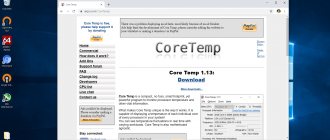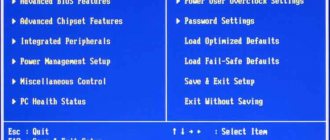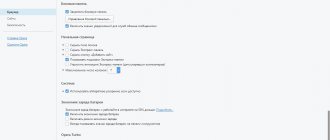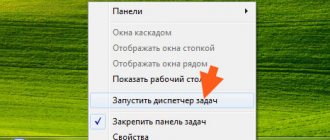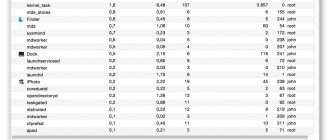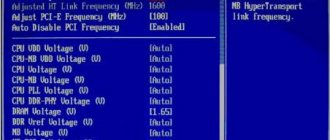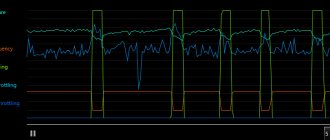1.Core Temp
Core temp is a convenient and lightweight program for controlling the temperature and monitoring the video card and processor.
It is compatible with almost all types of processors and displays separate timing data for each core. With this incredible tool, you can easily monitor and manage the load on your device. Some salient features of Core Temp
Fully compatible with a variety of mainstream processors including AMD and Intel;
Uses digital thermal sensors to collect system reports;
In case of overheating, a notification will be sent.
Real Temp - free download Real Temp 3.70
A program for checking processor temperature is an indispensable working tool for so-called overclockers, that is, people who want to achieve maximum computer performance by overclocking the processor.
In addition to displaying the temperature of each core, the app also provides basic information about its model, voltage, frequency, socket used, and performance technology, doing a great job of supporting most AMD and Intel processors.
Once launched, Core Temp is available as an icon in the notification area that displays the current processor temperature.
The font and background color of the specified icon can be changed in the program settings.
HW Monitor
If you are looking for a temperature control and monitoring program for your graphics card and processor, HW Monitor may be a good option for you.
Designed by CPUID, monitors and displays important system statistics including PC temperature, voltage, load, fan speed and more.
It uses a simple mechanism to display meaningful details; details are available in a single window divided into different sections and layouts.
The reason why it is included in the list of the best CPU temperature monitoring software is because of its efficient mechanism and performance and the fact that it is completely free.
How to check the temperature of the processor and video card
- Online? (When preparing the article, we saw that there are a lot of such requests to search engines). It is impossible to check the temperature online , only using special programs. Programs access device files that provide the necessary data. Online services cannot have such capabilities.
- Via BIOS. This is a rather incomplete method, but it is usually sufficient. In this case, it will not be possible to check the data under system load. Also, not all motherboards support this functionality. To enter the BIOS you need to press the call key when starting the PC. This is usually done many times until the desired result is obtained. Next you need to find the required tab. (see example)
The tab can be labeled as “monitor”, “monitor”, “power”. May differ on different versions. The temperatures of most elements should be there.
Reference. The call key differs on different motherboards. You can find out about this from the user manual or on the Internet.
- PowerShell. This is a standard component of the Windows system, starting with Windows XP and ending with Windows 7, 8 and 10. You can launch it by searching in Start. There you need to enter the command “Get-WMIObject msacpi_thermalzonetemperature -namespace “root/wmi” | Select CurrentTemperature | ForEach-Object { ($_.CurrentTemperature/10)-273.15 }" without quotes. The program will display the temperature in degrees Celsius.
Important! The launch must be done as an administrator.
- Command line. You must enter the command “wmic /namespace:\\root\wmi PATH MSAcpi_ThermalZoneTemperature get CurrentTemperature” without quotes. Among the information that appears, you need to find the “Current Temperature” item.
To get degrees Celsius, this number is divided by 10 and 273 is subtracted from it.
- Third party utilities. This is the most common way. Even when selecting the most popular ones, a list of about 12 items is obtained.
| Name/characteristics | CPU temperature | Video card temperature | Device details |
| CPU-Z | — | — | + |
| CPU-Thermometer | + | — | + |
| HWiNFO | + | + | + |
| Real Temp | + | — | — |
| Core Temp | + | — | — |
| RivaTuner | — | + | — |
| CAM | + | + | + |
| Speed Fan | + | + | — |
| Open Hardware Monitor | + | + | — |
| HWMonitor | + | + | + |
| Speccy | + | + | + |
| Aida64 | + | + | + |
| Name/characteristics | Frequency adjustment | Russian language | Price |
| CPU-Z | — | — | For free |
| CPU-Thermometer | + | — | For free |
| HWiNFO | — | — | For free |
| Real Temp | — | — | For free |
| Core Temp | — | + | For free |
| RivaTuner | + | + | For free |
| CAM | + | Incomplete | For free |
| Speed Fan | + | + | For free |
| Open Hardware Monitor | — | — | For free |
| HWMonitor | — | + | Partially free (there is a pro version) |
| Speccy | — | + | Partially free (there is a pro version) |
| Aida64 | — | + | Paid (trial period - month) |
CPU-Z
This is one of the most common programs for obtaining system information. You can download it here: https://www.cpuid.com/softwares/cpu-z.html. Contrary to misconceptions, you cannot check how hot the processor is here, but this does not make the utility bad. Usage: easy to open.
CPU-Thermometer
No installation required. You just need to download the file with the program (https://www.cputhermometer.com/). Shows the processor temperature and its load for each individual core. Usage: easy to open.
HWINFO
There is a version that does not require installation. There is detailed information about the entire system. Registered users have the opportunity to conduct tests. Without English, it can be difficult to understand. (https://www.hwinfo.com/)
Real Temp
Shows all information about processors. Unfortunately, only for Intel processors, starting with the Pentium 4 model. Temperatures are separately for each core. Usage: easy to open. (https://www.techpowerup.com/realtemp/)
Core Temp
Shows the processor temperature separately for each core and their load. You can install additional modules that provide information about other system components. Usage: easy to open. (https://www.alcpu.com/CoreTemp/)
RivaTuner
Utility for video card. With its help, you can get any information, configure, view the temperature of the graphics core during the game, and much more. Use: View temperature. (https://rivatuner.ru.uptodown.com/windows)
CAM
A universal program for monitoring the status of a video card and processor. Nice, clear interface. Use: View temperature. (https://camwebapp.com/)
1 – processor temperature.
2 – video card temperature.
Speed Fan
CPU temperature for all cores. Possibility of adjusting fan speed. Usage: easy to open. (https://speedfan.ru.softonic.com/)
This video discusses the Speedfan program in detail.
Open Hardware Monitor
No installation required. Shows the temperature for all cores. Information about each system component separately. Ability to write all parameters to a text file. Usage: easy to open. (https://openhardwaremonitor.org/)
1 – processor temperature.
2 – video card temperature.
HWMonitor
Most similar to the previous one. Usage: easy to open. (https://www.cpuid.com/softwares/hwmonitor.html)
1 – processor temperature.
2 – video card temperature.
Speccy
Detailed information about all system components. Usage: easy to open. Screenshot 1 shows processor data, and screenshot 2 shows video cards. (https://www.ccleaner.com/speccy/download)
The video will tell you more about the program.
Aida64
Aida64 has the widest functionality on the market. There is not only control of system elements, but you can also check the software component. People often compare this utility to Everest. It is a simple predecessor to Aida64. Everest is less well supported by developers, has less functionality, and old-fashioned operating algorithms. Usage: easy to open. (https://www.aida64.com/)
The video will tell you in more detail how to use Aida64. And also what the temperature of the computer should be, and how to lower it.
Real Temp
If you want to make it easier to see system temperature, including each core, Real Temp may be for you.
The only downside of this amazing tool is that it only supports Intel Core processors and is not compatible with Pentium 4 and Intel processors. If you are using an Intel processor from Windows 2000 to Windows 10 version, you can easily use Real Team. It also works well on 32 and 64 bit processors. It offers a simple mechanism to monitor your system and records important data such as minimum and maximum temperatures, overheat alarms, test sensors and a shutdown function.
Core Temp
This convenient solution can be complemented with a widget. You no longer need to constantly open the main window to check the temperature. All you need to do is add the gadget to your desktop.
The use of special sensors allows you to very accurately determine the dynamics of increasing / decreasing degrees. In addition, you can view the RAM load level. If there is no need to use full-fledged monitoring systems like Everest / AIDA, then this software is best suited.
SpeedFan
With its incredible performance, it can not only monitor the temperature of the CPU and GPU, but also check whether other parts are working well. If you are a beginner, this is the best tool for you and does not require any expert knowledge about the system hardware.
It can monitor your computer's temperature, control its fan speed, monitor voltage, and monitor system load. You can also set up an alert if your system temperature exceeds a specified level.
Speccy
This powerful tool for checking CPU and GPU temperatures. It comes in free and paid versions and is fully compatible with 32 and 64-bit processors.
If you choose the free version, you can see an overview of your system. However, if you opt for the premium version, you will be able to enjoy one-window access to the overall health of your computer. It provides real-time temperature readings of various components and based on this, you can decide on corrective actions.
Open Hardware Monitor
Open Hardware Monitor is a simple program to check CPU and GPU temperature, voltage, fan speed, load, clock speed, etc.
It runs well on 32-64-bit processors and is fully compatible with Windows XP-Windows 10 versions. It also runs quite smoothly on Intel and AMD processors.
There is no need to install this computer temperature control tool. You can use it by downloading ZIP files, extracting various data and running the program rights.
Open Hardware Monitor | openhardwaremonitor.org
The program is a product of the open source developer community. It monitors temperature sensors, fan speed, voltage, load and clock speed of the computer processor. Open Hardware Monitor supports most modern motherboards for Intel and AMD platforms. In addition, the utility can read SMART readings of hard drives and video adapter sensors. Any parameter can be displayed as a special gadget on the Desktop or as a tray icon. The application is used not only in all versions of Windows, but also in Linux.
S.I.W.
Use this feature-rich program to keep an eye on your storage devices, virtual machines, audio devices, as well as other important parts of your computer and monitor the overall temperature of your processor.
It gives a detailed report that contains all the information you need to keep your PC running smoothly.
GPU Temp
With its simple yet effective functionality, GPU Temp definitely deserves a place in the list of the best CPU and GPU temperature monitoring software. It can easily monitor your CPU temperature and voltage and is very useful for gamers.
So, these are some of the best and useful CPU temperature monitoring software available for use. If you want to keep your computer system running smoothly and regularly monitor its temperature, pick one for yourself today.