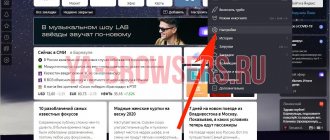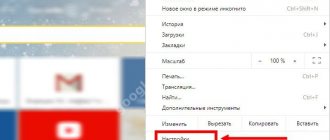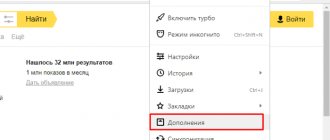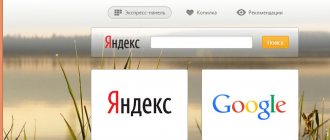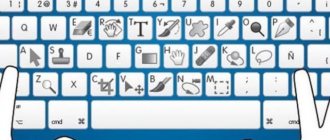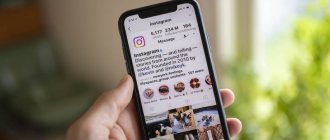How to disable advertising in Opera
Click the “Menu” button, then “Settings”. On the "Basic" tab.
Add sites that are important to you to a special list, then advertising on them will not be blocked. To do this, click “Manage exceptions”. Next, write them down in a special form.
How to disable pop-up ads in Opera
Appears due to malware, which has the common name AdWare (applications that display advertisements). Such files are downloaded to the system if you open a site with incomprehensible content, or download a dubious program. How to proceed? There are several ways. Let's take a closer look at them.
Disable Java Script
Applications and plugins run using JavaScript. For example, animation of videos that appear after opening a browser where advertising is displayed. By disabling this code, banners will not appear. For this:
- Click “Menu” - “Settings”;
- Follow the link “Sites”;
- Find the “Disable JS execution” function and mark it.
The banners will disappear, but the browser will not be able to fully display the pages, so add the sites you need to the browser menu. In the JavaScript settings section (described above), click the "Manage" button. Write down the necessary sites, and oh.
Adblock Plus blocker
Download the application on your PC. To do this, go to the address: https://addons.opera.com/ru/extensions/details/opera-adblock/. Click the “Add” button.
Next, allow the installation by clicking “Install”. Restart your browser. To manage it, click on its icon.
Adblock for Facebook
The extension will block Facebook profile banners. Follow the link: https://addons.opera.com/ru/extensions/details/adblock-for-facebooktml and click “Add”. When you click on the icon, the following options will appear:
- Enable AdBlock for Facebook. This option enables the blocker. If you turn it off, ads will appear. Likewise, enabling the option will hide it;
- Block suggested items(ie Ads Within News Feed). Blocks the display of news;
- Block sponsored items (ie Sidebar Ads). Blocks sidebar content;
- Highlight Ads, Do NOT them. Blocking messages.
Adblock for Youtube
When watching a video on Youtube, the player displays advertising banners at certain intervals, or before watching the video. This causes discomfort. What to do? Follow the link https://addons.opera.com/ru/extensions/details/adblock-for-youtubetm-2/ and download Adblock for Youtube by clicking the “Add” button. Now you are free from advertising.
Blocking by built-in browser tools
First, let's look at the method of blocking pop-up windows using the built-in tools of the Opera browser, since this is the simplest option possible.
The fact is that pop-up blocking in Opera is enabled by default. This is the first browser to implement this technology without using third-party tools. To view the status of this function, disable it, or enable it if it was disabled previously, you need to go to your browser settings. Open the main menu of Opera and go to its corresponding item.
Once in the Browser Settings Manager, go to the “Sites” section. This can be done using the settings navigation menu located on the left side of the window.
In the section that opens, look for the “Pop-up windows” settings block. As you can see, the switch is set to window blocking mode by default. To allow pop-ups, you should switch it to the “Show pop-ups” mode.
In addition, you can create a list of exceptions from sites where the switch position will not apply. To do this, click on the “Manage Exceptions” button.
A window opens in front of us. Here you can add website addresses or their templates, and using the “Behavior” column, you can allow or block the display of pop-up windows on them, regardless of whether their display is allowed or not allowed in the global settings, which we talked about just above.
In addition, a similar action can be done with video pop-ups. To do this, click on the “Manage exceptions” button in the corresponding settings block, which is located just below the “Pop-up windows” block.
How to block in Adguard
Go to https://addons.opera.com/ru/extensions/details/adguard/. Next “Add”.
Create custom filtering settings. Clicking on its icon with the left button.
How it works
When messages appear that you don't want to see, do so. Click on the anti-banner icon, then “Block”.
Move the mouse cursor over the element that you want to block until it is highlighted with a green frame, press the left mouse button. Next, edit the block size.
ContentBlockHelper
This extension is for advanced users. Go to https://addons.opera.com/ru/extensions/details/contentblockhelper/. Click “Add”. Has the following settings:
- Defining blocking rules;
- Filtering by choice;
- Removing blocks using CSS;
- Disabling scripts.
After installing the extension, an icon will appear; click on it and a list of allowed and blocked scripts will be displayed. Click on them to disable them.
How to disable
Let's look at how to disable advertising in Opera Windows 10. Go to "Menu" - "Extensions" - "Extensions".
All installed add-ons will be displayed. If they are active, click “Disable”. Then the “Remove extension” button will appear, clicking on which will remove it from the browser.
Using uBlock
You can block ads in Opera using the uBlock extension program.
To get the extension working you need:
- Install the extension for the user from the official website or store.
- Go to web page.
- Right-click on an empty space on the site and click “Block element”.
- Next, select the element to clean.
- At the bottom of the Opera browser is the “Create” button.
The extension provides a web page preview function. This function shows the page in the form in which it would appear to the user without ads. This type of ad blocking is cumbersome, because after reloading the web page, the advertising appears again and the user will have to repeat the same ad blocking procedure in the Opera browser. Changes made by the user are applied to the site. To do this, click on the extension button in the upper right corner of the browser.
What's next
Everything you do is saved on the HDD. This applies to the pages visited. Copies of them are created with images and advertising files, which are located in the browser cache. It needs to be cleaned 2-3 times a week (if you actively use the browser). How to do it? Click “Menu” - “Settings” - “Security” - “Clear history”.
In the new window, check the boxes for cookies and caching. The rest are optional. For example, I do not remove autofill forms and passwords.
Installation process
There are several ways to add the above extension to a personal computer, but we will look at the simplest and most accessible one.
To implement your plan, the following step-by-step instructions are presented:
- Launch the Internet browser and go to the system menu (LMB click on the main button on the left side of the user interface).
- Next, select the section “Extensions” , and then – “Download...” .
- The system automatically takes us to the official store, where we create an AdBlock in the appropriate field.
- We find the add-on we need and open its page.
- Click on the “Add to Opera” .
- Watch for the new logo to appear on the toolbar.
Custom Setting
To achieve the highest quality performance of the extension, it is important to make adjustments there that take into account the nuances of using the software by an individual user.
To put our plans into practice, we will need the following step-by-step instructions:
- Launch the browser and click LMB on the add-on icon on the toolbar.
- In the context window, select “Options” , the system automatically redirects us to a new window.
- In the “General” , you can configure infographics of blocked advertising content, as well as allow unobtrusive banners, without which the speed of website development will significantly decrease.
- It is possible to add some YouTube channels to the exclusion list.
For advanced users, there are additional settings that show console reports and control the activity of filters and utility databases.