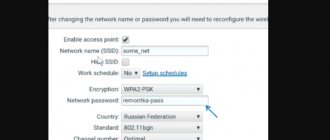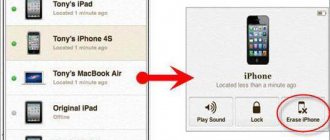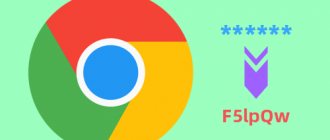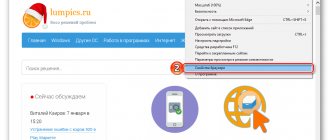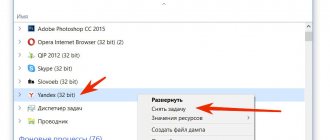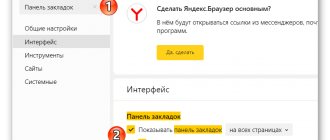Web browsers have a convenient feature - auto-saving login data for websites. In the future, all recorded data is used for automatic insertion into login forms on websites; we do not have to remember or record anything separately. Although the function is convenient, it is very dangerous, from here it is not difficult to steal any information, that is, we become vulnerable to the tricks of hackers. We recommend deleting saved passwords and logins in the Yandex browser; this will help protect against theft of personal data by attackers or other computer users. It is better not to store important passwords in the memory of the Yandex browser, but to remember them yourself and enter them manually each time.
How safe is it to store logins and passwords in the browser?
The Internet is full of conflicting information regarding the safety of entering a password and login into the browser’s memory. Arguments of supporters - over many years of using the Yandex web browser, there has never been a case of data theft. Opponents appeal to the fact that there is always a risk of encountering scammers or ill-wishers.
In fact, the fears are not unfounded. In what cases is there a risk of account hacking:
- When the PC is in public use. It won’t be difficult to go to the “Passwords” section and look at any of them. The only exception is that a master password is enabled in Yandex.Browser. In this case, you will have to enter an additional password to view logins with passwords;
- In case of infection of the system with tracking cookies. There are cookies that can track the user. They have the power to steal the password;
- If the connection to the site is intercepted by an attacker. Therefore, we do not recommend using public Wi-Fi and entering important data on sites without an SSL protocol (HTTPS connection);
- Windows is infected with a Trojan. The virus can send the entire file with web browser passwords to the attacker.
And these are only the most basic potential risks in which we may lose access to our own accounts.
Why you need to remove passwords
You need to remove the code that gives access to your account in the following cases:
- more than one person works on the computer;
- it is planned to return the gadget to a service center;
- there is a risk that the device will be stolen or infected with a virus.
After the user erases the account access code from the browser, he will not be able to cancel this action and use auto-fill in the login and password fields for authorization.
Why is it better to clear passwords in the Yandex browser?
Nowadays it is widely recommended to erase passwords in the Yandex browser, but the question remains, why should this be done?
There are several reasons for this:
- Risks of data theft mentioned above;
- There is a desire to set up a manual login to the site. If you load a site for which you have saved a password, the data is immediately transferred to the login form, and sometimes automatic authorization occurs. This is often undesirable. For example, in the same VKontakte the time of the last login to the page is shown, friends may be offended that they were not answered;
- After changing the password through the access recovery system, the Yandex browser enters the wrong login code;
- I would like to use the site as a guest, not an authorized user.
Still, the main reason pushing us to remove passwords in the Yandex browser is the low level of security. This does not mean that we will have to experience forced discomfort, because there is a way to maintain data security and automatic saving. We'll talk about it at the end of the article.
How to remove passwords selectively
It is possible to delete data necessary to access one or more sites. This will allow you to protect your most valuable accounts without depriving yourself of the convenience of quick authorization on less important portals.
Quite often you need to selectively remove passwords.
On PC
On a personal computer or laptop running the Windows 7 operating system, you can delete data for accessing the selected account using the following scheme:
- Left-click on the icon depicting 3 parallel lines. It is located next to the line containing the address of the site you are viewing.
- In the drop-down menu, select “Passwords and cards”.
- In the list of Internet resources that appear for which access data has been saved, find the one you need and right-click on it.
- Select “Delete” from the drop-down menu.
The password manager also allows you to change previously stored information.
On a smartphone
On a smartphone, deleting a separate access code is carried out according to the following instructions:
- Launch the browser.
- While on the main page, click on the icon with the “ellipsis” symbol located at the top of the gadget screen.
- In the menu that appears, select “Settings”.
- Scrolling through the menu that appears, find the “List of Passwords” section.
- In the proposed list of portals for which the information required for authorization is stored, click on the one you need and select “Delete”.
You can easily remove any password in the Yandex Browser application.
How to remove the password for VK or any other site from the Yandex web browser
Today, Yandex browser allows you to remove the password of any individual site. This is useful if a database record is created incorrectly or accidentally. The current method will help you leave your login, but delete the password from your account.
How to remove a password from Yandex browser memory:
- Click on the button at the top of the window (to the left of minimize) with the image of three stripes.
- Select the “Password Manager” item.
- Enter the master password, if necessary (Usually this is the password for your account on the PC).
- Enter the URL of the desired site in the “Password Search” line.
- Click once on the found password line.
- We look for the “Password” line in the new window, select all its contents and delete it using the Del key.
- Click on the “Save” button.
Now, when you log into VKontakte (if you have previously logged out), the login field is filled in automatically, and the password must be entered manually.
We recommend:
- How to delete cookies in Yandex browser
Manually deleting a saved password
Let's consider a case when you need to remove a password from Yandex Browser for one specific account. To do this you will need to take the following steps:
- Click on the “Menu” button (three stripes in the upper right corner, or “sandwich”)
- In the drop-down list, select “Password Manager”.
- Select the “Passwords” section in the left column
- Find in the list of sites the one for which you want to delete data
- Place a checkmark in the required line by clicking on the icon to the left of the text fields
- Click the "Delete" button that appears below the list
Confirmation for such deletion is not required. It may be easier if, before deleting some saved passwords from Yandex.Browser, you make a list of them. Then you just need to mark them all and click the “Delete” button only once.
Now, when you enter your password from memory, you will have to refuse to save it. To do this, just do not check the box next to the phrase “Save in browser”.
How to delete a login from the Yandex browser memory
If desired, we can carry out a similar procedure, as in the previous paragraph, with a login. We can delete a saved login in the Yandex browser in almost the same way.
How to delete a login from the Yandex browser memory:
- Go to the “Passwords” page in the Yandex web browser.
- Enter the master password.
- We look for the desired site and click on the line with it.
- Delete the contents of the “Login” line and click on the “Save” button.
Healthy! This method is useful in cases where there are several profiles on the site and all of them have the same passwords. To authorize, all you have to do is indicate your login.
Removing all passwords at once
If you are a follower of radical measures and are going to delete all saved passwords in Yandex.Browser with one click, then there are ways too. Yandex.Browser allows you to delete a saved password either in the singular or as a group, which can include all saved entries.
- Log in to the manager (see points 1-4 of the previous section)
- Place a check mark in the header by which the entries are sorted to mark all of them at once
- Click the “Delete” button that appears below the list
Before you delete all passwords in Yandex Browser, make sure to save the ones you need.
How to clear all saved logins and passwords in the Yandex browser
Usually, if you want to erase passwords from the Yandex browser memory, you mean completely deleting your login data. A full wipe removes all autofill content from your web browser.
We can delete the list of logins and passwords in the Yandex browser ourselves using one of the methods: manually or automatically.
Method 1: Manual Cleaning
To erase saved passwords in the Yandex browser, we only have to perform a few clicks. However, before proceeding to the instructions, we recommend that you first check that there is no useful data here. It’s worth reviewing the list of Internet passwords in advance and transferring the ones you need into a text document.
How to delete logins and passwords in Yandex browser manually:
- Go to the browser menu and click on “Password Manager”.
- If master password protection is enabled, enter the code in the window that appears.
- Near the “Site” column, click on the empty square.
- After selecting all the sites in the list, click on the small button at the bottom “Delete”.
Important! If you need to save several passwords, after completing the second step, remove the selection from individual sites.
If you suddenly realize that you accidentally deleted something important, there is no time to waste. Below, near the line “Passwords deleted”, click on the word “Recover”.
Method 2: Automatic deletion if you lose your master password
The method allows you to remove passwords added to the Yandex browser and protected by a master code. Usually this method is used when the master password is lost, but we can also use it simply to delete all authorization data.
How to remove all passwords from Yandex browser:
- Follow the link to the “Password Manager Settings” tab.
- Click on the item “Remove master password”.
- Click on the link “I don’t remember my password.”
- Click on the active element “Delete”.
Advantages of this method:
- If passwords are erased using this method, they cannot be recovered;
- If you lose your master password, it helps you set a new one.
How to disable password protection in Yandex browser
To remove unnecessary passwords in the Yandex browser, you may need to enter an additional key. It is needed if you have previously activated password protection with a code. If now additional code entry only gets in the way, we can remove password protection in the Yandex web browser.
How to remove the master password in Yandex browser:
- Click on the “Password Manager” element in the browser menu.
- Go to the “Settings” tab.
- Select the “Remove master password” link.
- Enter the password and click “Continue”.
Important! We can remove the password from the Yandex browser database without knowing the master password only together with all logins and passwords of the web browser. We can also restore it through the Yandex service (if the recovery function is enabled), then all data will be saved.
Step-by-step instructions for removing passwords
To delete passwords in the Yandex browser, you can use two methods.
In the first option, this process is carried out by deleting cache data, and the second method allows you to clear the browser through the browser settings. It is worth noting that in this case, the user is given an excellent opportunity to delete passwords manually individually.
According to experts, the first option is the most convenient and easiest for removing passwords from the Yandex browser. That is, you can clear the cache completely and, accordingly, passwords will be deleted automatically.
Users can clear various downloads, saved files, cookies and other information. But in the second option, you need to use the hotkeys “Ctrl+Shift+Delete”. Then you will have to select the checkbox next to the corresponding item and carry out the deletion process.
Another method, called “one at a time,” does not require removing a large number of unnecessary passwords. In this case, only one password is deleted.
This process can be completed very quickly and easily. By clicking on the settings option in the browser, a menu will appear where the user will have to select the “Settings” option.
After the page opens, you need to go down and select “Show advanced settings”. This column contains passwords and forms. Selecting the Manage option will display a new page with a list of passwords.
These stored passwords are captured when users log in to certain web portals. When deleting this page, you must click on the red cross. All personal data, that is, passwords, will be automatically deleted from the browser in a matter of minutes.
How to disable saving passwords in Yandex browser
Another way to prevent personal data theft is to completely remove the saving of passwords in the Yandex browser. If the Internet password is not recorded in the browser, then there is nothing to steal. If you remove password saving in Yandex browser, this will increase the security of your accounts and reduce the risk of hacking. We recommend doing this primarily on public and corporate computers.
How to remove autosave password in Yandex browser:
- Go to the “Settings” page of the “Password” section.
- Uncheck the box “Allow sites to save passwords...”.
- Remove the selection next to “Save passwords by default.”
If you want to remove remembering a password in the Yandex browser only for individual sites, this should be done directly during login. After authorization, a window appears asking you to save your login information. In this notification, we can block the addition of passwords to the browser storage.
It is also possible to disable automatic password entry in the Yandex web browser. Despite its presence in the browser's memory, only the login or nothing at all may be displayed on the login page. Now the web browser does not use login data at all or only partially (if login is set). To do this, in “Settings”, uncheck the box next to “Automatically fill out authorization forms” or put a dot at the bottom next to “Login only”.
Video instruction
Yandex Browser has a function in its arsenal that allows you to save passwords and logins from various websites on which you registered. This can be very convenient, since you will not need to re-enter passwords and logins when entering a particular site. However, sometimes this feature may be unnecessary, especially if you carefully monitor your online security. Also, sometimes passwords and logins saved in the web browser’s memory may become outdated, so they will need to be deleted or replaced with new ones.
Content
An alternative to storing passwords in your web browser's database
To keep your data secure and continue using autofill, we recommend installing the LastPass extension. This plugin allows you to generate strong passwords for websites and saves them on your server. We can request them at any time or enable auto-filling. The extension is also convenient because it is suitable for all browsers.
Instructions for using LastPass and protecting your data:
- First, we recommend disabling password storage in the Yandex browser (see the corresponding section above).
- Install the extension on the “Add-ons” page.
- Register or log into your account.
- When registering a profile on any site, we generate them through an extension. When logging into websites, we allow LastPass to save passwords.
- When the browser session ends, log out of your personal account and log in during a new session. Important! You should not check the boxes to remember your email and password when logging into your LastPass profile.
The add-on stores all passwords in encrypted form, so no one else has access to them. To use any login or password you will have to log in. If the login information is secure enough, no one will hack it, so the extension is safe.
Now we know the reasons why it is worth removing passwords from the Yandex browser, the main one of which is to protect yourself from profile hacking. We recommend turning off the automatic addition of passwords in your browser so that important data does not accidentally end up in the storage. It is better to filter existing logins with passwords, removing the most important ones, as well as the useless ones. Ideally, we recommend completely abandoning the built-in password memory function in favor of a more reliable and functional LastPass extension.