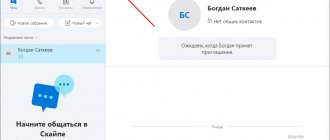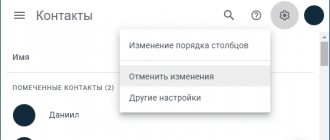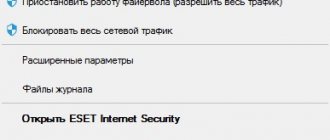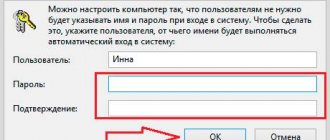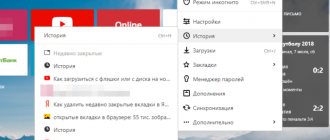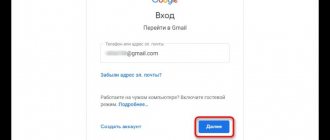Why did Skype disappear?
If you just want to remember your data, that’s one thing, but it happens that the program simply disappears from your computer or laptop. This is due to various factors that may arise periodically.
Following the further instructions, let's try to find the lost Skype if it is still on your device.
- Go to Start (bottom right side of the screen).
- Next, we need to enter the name of the program in English. We write “skype“. Then press the Enter key on the keyboard.
- A dialog box will open that will search your device for the presence of the program.
- If it was found, you will see a blue program icon on a white background: Then just click on it and it will start.
- If you see the message “Search did not return any results,” then you need to proceed with a clean installation.
"SQLite"
"SQLite" is a utility that allows you to access your personal database in Skype. The program can be downloaded from the official website: https://sqlitebrowser.org/dl.
- Open Explorer and enter C:\Users\username\AppData\Roaming\Skype\login in the address bar.
- Find and copy the "main.db" file.
- Unpack, install the utility and open it.
- Go to the “Open Database” tab and specify the address to the copied file.
- Open “Browse Data”, “Contacts”. The list will show the logins of users who have been added as friends. Thanks to this table, you can restore a deleted contact on Skype.
How to recover your Skype login
If you still have a mention of your login or know it, then it will be easier to restore your account. The main thing is to correctly write your data in the form and go to the email address to which the account was attached.
- We go to the official Skype website.
- In the upper right corner, click on the “Login” button.
- After the dialog box is displayed, click on “My Account”. You will be taken to the login page (that's what we need).
- Now we need to select the “Forgot username” option:
- Typically, “Login” (name) is your email address or phone number. You need to enter it in this field:
- After entering, you will receive a special access code for the specified data, which you need to enter in the following field:
- After entering the verification code, you will see a window in which you can see a hint which letters your login begins with:
After these steps, you should probably remember your login information. Of course, we haven’t received the password yet, but this is the first step.
How to recover your Skype account password
If, when trying to log into Skype on a laptop using your username and password or on a PC, an error appears indicating that the credentials are incorrect, then to recover your Skype password, click the “Reset Now” button.
In the next window you need to select one of the three proposed options. Select "I don't remember my password" and click "Next".
After that, enter your email address (specified when registering Skype), the verification code and click “Next”.
Now open your mailbox. You should receive an email with a confirmation code.
Open this letter, copy the code, enter it into the “Password recovery” window and click “Next”.
In the next window you will be able to enter a new Skype password. Come up with a reliable combination consisting of symbols and numbers. Repeat it in the field below and “Next” again.
You will then be able to log into your account with the password you have already created.
Now you know what to do if you forgot your Skype password. Next, you will learn how to remember your forgotten username.
Recovering your Skype password
Knowing your login, it will not be difficult for us to obtain the password that is used for your account. It will not be available to us in text form, but it will be possible to change it to any other one.
- Knowing your login, go to the authorization page and enter it and click “Next”:
- In the next similar window we will have the opportunity to recover your account password . Click on “Forgot your password?”
- After this, as before, we need to re-enter our login (mail or phone) that is linked to the account and click “Next”.
- After these steps, you will receive a link to the specified data which you will need to follow.
- You will be taken to the “Create a new password” page. Create and write in the “New password” field. Be sure to write it down so you don’t have to go through this procedure again.
As you can see, the procedure is quite simple and accessible to everyone. Sometimes difficulties arise, but they are surmountable.
Recovering hidden addresses
It is not uncommon for contacts to not go missing, but to be hidden by the user using various filters or privacy settings. For example, this can be done with users who have not provided contact information or who have been offline for a long time. In order for them to reappear in the access zone, it is enough to follow the instructions attached below.
Skype - unable to sign in
To begin, click on the search bar in the contacts field.
Below will appear all those subscribers who have ever been hidden by you, even those whom you did not add to your contacts, but simply corresponded with them.
If you still can’t find the account you need, you can go through all the bookmarks, opening each of them. And these are groups, messages, people. This will display chats by category. This will make it easier for you to find the right person.
If after this the information does not appear, but the user’s nickname is known, you can enter it into the search engine. Then all contacts will appear, even hidden ones.
How to restore contacts on Skype
For a long time now, contacts have been stored on Microsoft servers, because... they have sufficiently large resources that allow them to be stored almost forever. This ensures the safety of your data and prevents you from losing the necessary materials.
If you are logged into Skype using your username and password, then when you connect to the servers, your contacts will be pulled up automatically.
If this does not happen, try closing the program completely through the “Task Manager” and re-opening it. This will allow you to reconnect to the servers.
Using contact synchronization on Skype, you can contact your cloud account directly and request from there:
- Let's go to Skype.
- Go to the “Settings” section (3 dots to the right of your avatar).
- Select the “Contacts” section from the list:
- Check the box next to “Contact synchronization”.
After completing these steps, we should definitely get all our friends back on the list.
Export
To protect yourself from unexpected deletion of contacts, you should first create a copy of them. In the new version of Skype, this is done through the settings. In the “Account and Profile” section, you need to find the “Account” item and click on it.
The user will be redirected to the account page in the browser. Almost at the very bottom of the tab there will be a section “Options and Settings”, in which export of contacts is available.
When you click the link, you will be prompted to save a “contacts” CSV file (Microsoft Excel file). Inside there will be names of contacts, their logins and some information from the profile (gender, link to avatar, status, location, and so on).
If contacts on Skype are lost and the user has previously created a backup copy, then with its help he will be able to restore them. This will have to be done manually by entering the specified logins in the search.
Important! You should always do a preliminary data export so that Skype does not update with data loss.
Recovering contacts from a saved file
In case you exported your contacts from the old Skype, the program has provided the ability to reverse download. Let's try to follow the instructions:
- On the keyboard press the key combination: WIN + R. A command prompt will open to you.
- Enter there: %appdata%\skype and press the “OK” button.
- You will see a special folder in which your data is stored. We are looking for a folder with the name of your login (old).
- Move it to your desktop (or copy it and delete it from there).
- We register a new account and perform all activation steps.
- Then we repeat steps 1 and 2. But now we transfer the folder from the desktop back along this path (after selecting a new account).
- We go to Skype and send all the contacts that you have added an “Add Request”.
In Linux
I think you already understand what I want to say. Yes, exactly: exactly the same. All algorithms do not change, and the interface remains the same. Still, smart people work on Skype who understand: when a user switches from one system to another, he already has a lot of problems.
So why make his life even more difficult?
But the “restore” topic is still not covered, because sometimes you can “restore” an icon on the desktop.
Restore skype icon in Linux
Mostly, beginner Linux users have problems with this.
After reinstalling the client, the old skype icon simply disappeared, a new one was not created, where can I get it? Sound familiar? Or is it better: “I accidentally cleared the desktop, how can I put a new icon after deleting it”? For this:
- find where Skype is located (as a rule, in almost all versions of Linux it is hidden somewhere in “Applications” - “Internet”);
- right-click on it;
- in the drop-down menu, select "Add this launch button to your desktop" or something similar.
That's all. As you can see, there is nothing complicated. There is no need to save anything - the missing or accidentally deleted widget is already in place and waiting to be launched.
And it seems that all the problems have been solved, but sometimes unexpected errors arise, Skype asks for something, asks and refuses to start.
How to restore them after reinstallation and update
And yet it happened. You launched the messenger for the first time after it was updated or reinstalled, but your friends are not there.
To resolve the issue, try the following:
- In the new Skype, go to the “Contacts” tab. On the left side of the menu, select the “all” option;
- nothing changed? Log out of the messenger and try to log in again. Make sure you are using your current account;
- if you logged in with a Microsoft account for the first time, wait half an hour or an hour, perhaps during this time the list of addresses will be synchronized and Skype will display all your users;
- close the application, find the Skype folder and move it to some other location;
- rename the same folder, then open the messenger. If the contacts appear, close the program again, open the renamed folder and copy all the contents from it to the newly appeared Skype storage. If the solution does not help, do not forget to delete the new folder and return the name of the old one.
The old version of the program had a backup option, but the new one does not. And even if you have saved a file with contact information, you will not be able to download it in the updated release.
If all else fails, reinstall skype. Perhaps this way you will be able to solve the problem.
How to log into Skype through a browser?
If you don’t want to worry about solving the question of why you can’t log into Skype through the program, then I advise you to use an alternative measure - a non-installation login to your account, which has already been previously registered.
To do this, you need to go to the official website - https://www.skype.com/ru/.
In the window that opens, click “Login” and enter your data: login and password. The login can be an email address, a Microsoft login, a Skype login, or a telephone device number that is linked to the account. Now after you have logged in to the page , you can fully use your account.
Recovering contacts in Skype 7 and below
In Skype 7, you can not only display hidden contacts or restore deleted ones, but also play it safe by first creating a backup copy of them. Next we will talk about all these situations in more detail.
Method 1: Recovering hidden contact information
As in newer versions of the program, in Skype 7 contacts can simply be hidden.
- In order to exclude the possibility of this, open the “Contacts” menu section and go to the “Lists” item. If the “All” parameter is not set, but some other one, then set the “All” parameter to show the full list of contacts.
- Also, in the same section of the menu, go to the “Hide those who” subsection. If there is a check mark next to some item, then uncheck it.
- If after these manipulations the necessary contacts do not appear, then they are actually deleted, and not just hidden.
Method 2: Move your Skype folder
If you are sure that the contacts are still missing, then we will try to return them. We will do this by renaming or moving the Skype data folder to another location on your hard drive. The fact is that after we move this folder, the program will begin to request data from the server, and perhaps pull up your contacts if they are still stored on the server. But, the folder needs to be moved or renamed, and not deleted, since your correspondence and other valuable information are stored in it.
- First of all, we completely shut down the program. To find the Skype folder, call the “Run” window by pressing the Win + R buttons on the keyboard. Enter the query “%appdata%”. Click on the “OK” button.
- A directory opens where data from many applications is stored. We are looking for the “Skype” folder. Rename it to any other name, or move it to another location on the hard drive.
- Let's launch Skype. If contacts appear, then we move important data from the renamed (moved) Skype folder to the newly created one. If there are no changes, then we simply delete the new Skype directory, and either return the renamed/moved folder to its previous name or move it to its original location.
If this method does not help, then you can still contact Skype support. They may be able to extract your contacts from their databases.
Method 3: Backup
Of course, most users begin to look for an answer to how to recover deleted contacts when they have already disappeared, and they have to solve the problem using the methods described above. But, there is an opportunity to protect yourself from the risk of losing contacts by performing a backup. In this case, even if the contacts disappear, you can easily restore them from a backup copy.
- In order to backup your contacts, open the Skype menu item called “Contacts”. Next, go to the “Advanced” subsection, where we select the “Back up your contact list...” item.
- After this, a window opens in which you will need to determine where on the computer’s hard drive the backup copy of contacts in vcf format will be stored. By default, it is named after your profile. After choosing a location, click on the “Save” button.
- So, the backup copy of your contacts has been saved. Now, even if for some reason your contacts are deleted from Skype, you can always restore them. To do this, again go to the “Contacts” menu section, and to the “Advanced” subsection. But this time, select the item “Restore contact list from backup file...”.
- A window opens in which you must specify the previously saved backup file in vcf format. After the file is selected, click on the “Open” button.
- Following this action, the contacts from the backup are added to your Skype account.
The only thing that is important to remember is that if you want your contacts backup to always be up to date, then it should be updated after each new contact added to your Skype profile.
As you can see, it is much easier to play it safe and create a backup copy of your contacts than to look for all sorts of recovery methods if they disappear from your account. Moreover, none of the methods, except restoring from a backup copy, can provide a complete guarantee of the return of lost data. Even contacting Skype support cannot guarantee this.
We are glad that we were able to help you solve the problem. Add the Lumpics.ru website to your bookmarks and we will be useful to you. Thank the author and share the article on social networks.
Describe what didn't work for you. Our specialists will try to answer as quickly as possible.