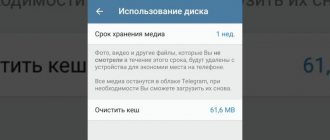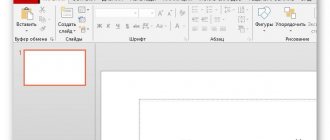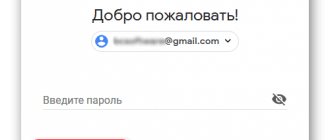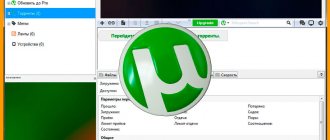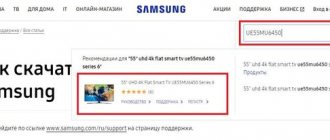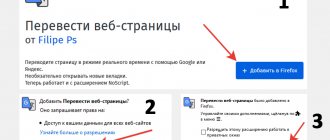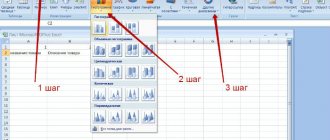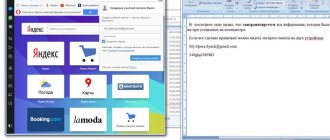Deleting and restoring a message in Telegram
To erase just one message (for example, sent by mistake), you need to perform a number of simple steps:
- Click on the desired letter - and a menu appears with possible actions:
- Select “Delete” and confirm your action:
Ready!
To clear all chat messages, you need to:
- In the correspondence window, click on the “Menu” icon (3 vertical dots in the upper right corner);
- In the window that opens, select “Clear history.” You can also click on the “Delete chat” item - then not only all messages will be deleted, but also the correspondence with the person or the entire public.
What happens if you delete correspondence in a telegram? Is it possible to recover a deleted message? This can be done in some instant messengers, but not in TELEGRAM. If you clicked the “Delete message” button, it disappeared forever.
Lifehack . But if you clicked the “Clear history” button, you have 5 seconds to cancel this action (in case it was wrong) and restore the correspondence in this chat.
If you delete your message in the correspondence window with a specific person, and you want it to disappear from him too, do not forget to check the “Also delete for “person’s name”” checkbox when deleting:
How to delete correspondence in Telegram with your interlocutor
If you do not check this box, the sent message will be erased only on your phone, but will remain with the interlocutor. By the way, this is a possible way to recover a message - just ask the other person to forward it to you.
How to restore telegram and profile if there is no access to it?
Restoring your profile in Telegram is easy. It is possible to regain access to your account if you have lost your phone or simply forgotten your password.
Ways to restore a page
Profile regeneration can be done in several ways. To find out how to restore telegrams, you need to understand each of them:
- Re-registration in Telegram. To do this, you need to log into your account from your new device, which uses a SIM card with the number to which your Telegram is linked;
- Setting up two-step authentication;
- End all active application sessions.
Recovery using a working SIM card
Usually the question of how to restore an account using a SIM does not require much time to resolve. In order to return your profile, you must:
- Log in using the restored SIM card;
- Go to settings > privacy and security > lock code;
- Change telegram access code;
- Reset all active sessions.
In this case, you don’t have to write to technical support with a request to block you for a certain time - the attacker will not receive the saved data, and you will be able to activate the page at any time convenient for you.
Recovering from a Lost SIM Card
Since launching a profile with a SIM card is not difficult and can be done in a few minutes, let’s consider the question of how to restore your telegram account without a SIM card, and whether this action is possible. Let's use the following algorithm:
- Write a message asking for help in feedback - administrators will protect the profile while changing the phone number (usually the account is immediately frozen, restoration is possible at any time);
- Contact your operator at your mobile phone office. If you have lost your SIM card, you need to block it and activate a new one with the same number. It is important that the last rule is observed, because the telegram account is linked specifically to the subscriber’s number.
If you cannot restore the phone number to which your account is linked, you should remember that if you change the phone number, the previous Telegram account will be deleted and cannot be restored - registration must be done again. This step is recommended only if the lost number cannot be restored.
Access code recovery
Receiving a new password deserves a separate rule. There are several ways to restore it. What to do if the user has forgotten the password, see below:
- Contact technical support - they will send you a message with an access code to the application. After this, you can set a new password;
- If you previously had double protection set up, a message with a new password will be sent to your email address. You can set this function in the settings section.
Recovering a password does not take much time, because telegram developers have come up with several ways to carry out this step - everyone can choose the option that is convenient for them.
Downloading correspondence and data from Telegram chats on PC
Telegram recently added a feature for downloading data from the messenger to your computer – data export. It is used in cases where really important information is transmitted in Telegram chats that should not be lost (if someone decides to clear groups).
Attention! You can export data ONLY ON THE COMPUTER version of Telegram; there is no such option on your phone!
Instructions for saving data from Telegram chats to your computer:
- Log into your account from a PC and click on the three bars at the top left.
- In the menu that appears, select “Settings” (or “Settings” if you have the English version of Telegram, but we recommend translating it into Russian; now this can be done in the same settings in the Language section).
- In the “Settings” menu, go down to the “Advanced settings” , go there, look for the “Export data from Telegram” item and click on it.
- We select what exactly we want to export, check the boxes in the right places (you can leave the default boxes checked by Telegram):
- Click “OK” and wait until all the data is exported to the computer (it is important not to exit the messenger until the files are exported, otherwise they will not be saved).
Deleting deleted contacts
How to remove unnecessary contacts from telegram? Quite often, users of this messenger complain that strangers or long-deleted acquaintances pop up in the messenger again with the cheerful greeting “Such a user (name) is now in Telegram.” And such stories happen both on Android smartphones and on iOS iPhones. Why is this happening?
It turns out that Telegram stores on its server a hidden list of all phones (copied from SIM cards, Google accounts and other places) in order to notify all possible accounts associated with him when a new user appears in the messenger. Even if they have already forgotten who this user is.
You won’t be able to hide from this (only if you decide to completely destroy Telegram on your phone - but this is a very radical way).
There are simpler options for erasing phantom contacts (they don’t always help, but it’s worth a try):
- On Android: go to settings and long press on the build version, it looks something like this:
After a long press, the “Debug Menu” will appear, where you need to select the “Reboot contacts” item. Then again long press on the build version, and in the “Debug Menu” select “Reset imported contacts”. Most often, this is enough to ensure that people removed from the lists no longer remind you of themselves.
On iOS: here you need to erase unnecessary contacts from the server, for which you quickly click on the settings icon (gear) 10 or more times and select “Reset Server Contacts” in the menu that appears.
Instructions on how to recover a deleted chat in Telegram
As you have already read above, nothing can be returned after deletion. No need to yell at me for the title of this point - don't I have the right to clickbait? Below I will give several examples of emergency copying of messages so that, if necessary, you can restore conversations with anyone in MEMORY.
- Take screenshots of important moments. Yes, it may seem stupid, but believe me, in terms of saving information, screenshots are the best option. Remember - each user can get rid of any of his words at any time. But nothing can be removed from the images. Therefore, the habit of photographing the most important moments will be very useful to you here.
- You can always export media. True, I didn’t find the required item on a mobile device, but in the desktop version everything is very simple - click three dots, and then export chat history. The downside is that text messages cannot be saved in this way, which leads to the next point.
- Selecting text, copying and pasting into any text editor is very simple and takes just seconds. But it is very effective - nicknames, date and time are written there. And if you use some kind of notepad for storage, the files will weigh small enough to save at least ten years of chats.
- Double-check whether you really want to get rid of this conversation. And try not to let your finger “slip.”
An article on the topic “What to do so that you can restore correspondence in Telegram?”.
How to delete a group or chat in Telegram
- We go into the correspondence that we want to erase from history
- Click on the three dots in the upper right corner and select “Delete chat” (you will have 5 seconds to restore it).
Restoring a group and chat
I deleted a message or chat in Telegram - how to restore it? It is important to know that restore correspondence with a person or community without losing messages within 5 seconds after deletion:
If more time has passed, it will no longer be possible to restore all the data (only if you previously exported it to a computer, as we described above).
Now, if you want to receive letters from the desired chat or community again, you need to join them again:
There are no other ways to restore information in this messenger. If you see an advertisement on the Internet offering you to return deleted Telegram messages, this is a scam, the creators of which pursue their own selfish goals - to launch a malicious program or get paid from you for a service that they will not provide later.
ATTENTION! When you delete a chat or message in correspondence, the data is deleted not only on your phone, but also on the Telegram server - this is the privacy policy of this messenger, and that’s why they love it. Therefore, remember that chats and correspondence cannot be restored! Before deleting any information in Telegram, think 5 times: will it be useful?
How to restore after deletion
Telegram developers have seriously worked on the privacy of chats. If you delete any messages and there is no backup copy, you will not be able to get them back; they will disappear forever. The program does not store data on the cloud or anywhere else, which makes correspondence completely safe.
To completely delete a chat with someone, just right-click on the conversation and select “Delete messages” or “Clear history”, the correspondence will disappear forever without the possibility of recovery.
Now you know how to save correspondence from a telegram on your computer, to do this you should go to the messenger settings and select the export function, the data is saved on the computer’s hard drive, the program gives you the opportunity to choose where exactly.
You can save almost everything, from personal data to chats with multimedia. It is not possible to restore chats in Telegram, but you can open the backup in the browser and see everything you need.
How to remove a bot
Telegram bots are a kind of channels that users subscribe to to receive useful information. You can add the bot both to your contacts (then you will have a correspondence group) and to a specific chat, where the bot will perform useful functions. But if the function for which the telegram bot was created is no longer relevant to you, you can simply erase it, both from your correspondence and within the group and chat.
Removing a bot:
- We go to the desired account (from where we want to remove the bot) and click on the “three dots” icon
- Next, select “Stop bot”.
Remove a bot from a group:
- We go to the community, click on the three dots and select “Group Information” from the menu that appears.
- A menu opens where we select the “Participants” section – bots added to the public are also reflected there.
- To remove a bot (or community member) that is no longer needed, click the red cross to the right of its name.
This is interesting! Momo's work number in Russia: how to call a chicken woman from Japan and how dangerous it is.
7 best mobile apps for saving money for Android: read our review.
TOP 8 reasons why Viber does not work on a computer or phone and what to do: