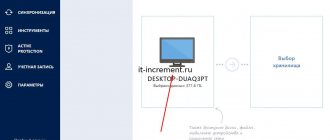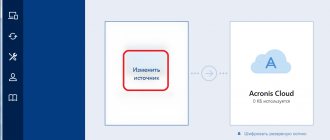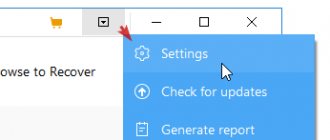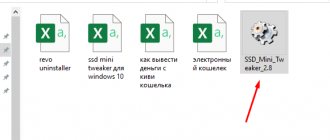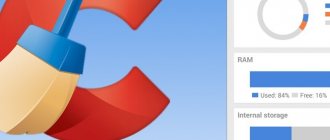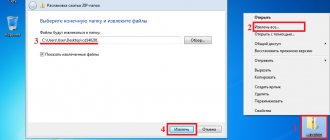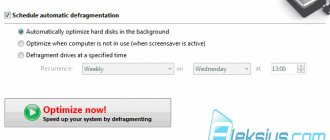For those who don't know
On any Windows 10 computer, you will find a main partition where system and user files are stored, and hidden partitions with the recovery system and bootloader. Advanced users go further and independently divide the disk into several partitions in order to somehow organize the storage of documents or separate personal files from system files.
In each partition, the file system is responsible for storing data. For example, the Windows system disk will necessarily be in the NTFS file system, camera memory cards use FAT32 or exFAT, and USB flash drives can be in FAT32, exFAT, NTFS or (if you use Linux) ext3, ext4.
Information about what partitions are on a disk can be stored in different ways. The most popular standard, MBR , is supported by a huge number of devices and operating systems, but, alas, the maximum partition size is limited to two terabytes. Therefore, modern PCs are increasingly using GPT , which does not have this drawback.
Confusion arises due to two simultaneous standards. So an opportunity happened to me, in which the EaseUS Partition Master software helped a lot, when I connected a new TOSHIBA HDWD130 hard drive with three terabytes. Relying on the capabilities of the Windows 10 operating system, I formatted the disk and received a metaphorical rake in the forehead, because the partition turned out to be much smaller than stated - 2 TB. It turned out that for some reason the manufacturer laid out the partitions according to the MBR standard.
It was then that I remembered Partition Master, where you can clearly see the list of partitions and painlessly partition the disk in GPT, using the maximum volume.
The actual disk space used is 2.73 TB. The remaining sections are service sections and take up little space.
But manipulations in standard “Disk Management” did not help; Windows stubbornly saw no more than two terabytes. This happens with this system component; I have not identified a pattern.
Data and Drives ⇒ EaseUS Todo PCTrans Professional / Technician 11.8 Build 20200818
| Rate the news/program! 4.6 out of 5, total ratings - 11 |
|
EaseUS Todo PCTrans
is a tool for securely and correctly transferring data and applications from one computer to another, along with all the settings. When purchasing a new PC, users are one way or another faced with the need to transfer important data and configure all the necessary settings, programs, and services manually, which is inconvenient and time-consuming. In this case, this utility will come in handy.
This program allows you to transfer data to another machine in two ways:
• directly by connecting two PCs with a cable or via a wireless network, • creating an image file of the settings on the old PC, which then needs to be unpacked on the new one.
The application automatically scans the selected computer, showing the number of applications and files available for transfer, as well as their size. All you have to do is correctly specify the new machine (for direct transfer) or create an iso file. If necessary, it is possible to selectively transfer the necessary folders and files.
In general, everything is quite simple and reliable: do not waste time and effort setting up a new computer and installing the required applications, ensuring comfortable data migration from your old PC using EaseUS Todo PCTrans.
Main features:
• Transfer applications and data via network connection or image file. • Transfer selected applications and data from one computer to another. • Transfer selected applications and data from the previous OS to the new one after updating. • Applications may require reactivation on a new OS or computer. • Backup and recovery of files, partitions, operating system, etc.
OS:
Windows 10, 8.1, 8, 7, Vista, XP
Download EaseUS Todo PCTrans Professional / Technician 11.8 Build 20200818 (27.6 MB):
from Turbo.cc
|
Nitroflare.com
|
Katfile.com
|
Uploadship.com
|
Oxy.cloud
|
Direct download link is available only for the group: VIP-diakov.net
Subscribe to the news EaseUS Todo PCTrans Professional / Technician 11.8 Build 20200818
When the news changes, you will receive a notification by E-mail.
Subscribe
Already subscribed: 14
Said thank you: 75
89rus79
, slava-72, Alley, StalkerMG, Spectruma, levani, viorelpuia, ipecacuana, NaumVlad19881980, AlexDiakov, mamvit, vvi70, tehnoblog,
LipkinKS
, demak, oldodo,
rm1508
, wadim003, mid748,
sermed
, SergeiEnivatov, zontik29, edtechnician , moxi, sashook , kn853, FRoGgER, onlyfordoc, Wildwolf777, timofee, serge.zp, volodybbk, Gai1945, ExaFlop, sergdvr, rubenarmenia, MikhailOLD, aleks821973, UNS8, ame-n, Strannik196, White1, baron_3, sotorobles, Stas159, grustnia, Bolabol , Alenik , Sanila2010, B-ebd_Catod, MAIKS, doc77, laouamusta, Joseph,
Nargaritka
,
yparty
, Georgievich78, duets, vik225577, anduin77, kostaxz, VovaLyub, bookmaker, GWP, LSA, Aliali, weare, LordWoodoo, woloshin, 52alex, bacila-LAI , Viuivan, vkrev45, Andy68, vot
EaseUS Partition Master Pro
You can download and buy the hard drive partition editor on the official website: EaseUS Partition Master Pro (button “Free Trial” for a trial version or “Buy Now” for purchase).
System requirements:
- Operating system: Windows 10/8.1/8/7/Vista/XP.
- Hard disk space: at least 100 MB.
- Processor: with a frequency of at least 500 MHz.
- RAM: 512 MB or more.
Supports:
- Devices: internal and external hard drives, solid-state drives (SSD), USB flash drives, memory cards, RAID arrays (several physical hard drives work as one), etc.
- File systems: NTFS, FAT12, FAT16, FAT32, ReFS, EXT2, EXT3.
There are several versions of the software: Pro , Server and Unlimited . There is an interesting table on the authors’ website, which shows that the only difference is in price, supported operating systems and RAID-5 support. That is, the cheapest “Pro” version is enough for a home user.
| Pro | Server | Unlimited | |
| Support for Windows Server 2016/2012/2008/2003 and Home Server | — | + | + |
| How many PCs can be used on? | 1 PC | 1 server | No limits |
| Types of hard drives | All | All | All |
| Editing hard disk partitions (resizing, moving, copying, merging, creating, deleting, clearing, checking, hiding, viewing) | + | + | + |
| Working with dynamic disks (resizing, moving, copying, checking, creating, formatting, deleting, viewing files on dynamic volumes) | + | + | + |
| Optimizing SSD speed by fitting 4K clusters | + | + | + |
| Recovering deleted and damaged partitions | + | + | + |
| Cloning a disk (or partition) to another data store | + | + | + |
| Storage Spaces Direct support | + | + | + |
| Cleaning and optimizing disks (removing unnecessary and finding large files) | + | + | + |
| Converting disks and partitions (from the main partition to logical and vice versa, MBR to GPT and vice versa, FAT to NTFS, dynamic disk to regular and vice versa) | + | + | + |
| Transferring the operating system from disk to disk (including from/to SSD without reinstallation) | + | + | + |
| Command line support | + | + | + |
| Recovering RAID-5 partitions | — | + | + |
| Price at the time of writing the review | 39,95 $ | 159 $ | 399 $ |
Without purchasing, the program works in trial mode, which is enough to understand whether you need it on your farm. There is a free version of Partition Master, it cannot convert MBR to GPT and many other things, so it is not very useful.
EASEUS Partition Master 13.8 Unlimited Edition (2020) PC | RePack by elchupacabra
EASEUS Partition Master 13.8 Unlimited Edition RePack by elchupacabra Year of release:
2020
Version:
13.8
Office address.
site: EASEUS
Author of the assembly
: by elchupacabra
Interface language:
Russian, English, etc.
Treatment:
not required (the installer has already been treated)
System requirements:
Windows XP/7/8/8.1/10 Main processor: minimum X86 or processor with a clock frequency of not less than 500 MHz RAM: minimum 512MB Disk space for installation: minimum 100MB
Description:
EaseUS Partition Master is a convenient program for partitioning your hard drive, which will not only simplify routine tasks, but also help you edit and manage disk partitions. Namely, quickly and easily create, delete and format partitions, changing their size and location without losing data, using free disk space. With this program, you can create, delete, format partitions on your hard drive quickly and easily. The most attractive feature is the ability to resize/move your partitions using free space without deleting data.
Main features of the program:
• Supports disks from 2GB to 4 TV, including GPT disks and RAID arrays
• Creates and deletes partitions of any type
• Converting primary partitions to logical partitions and vice versa
• Hides or makes visible any sections
• Changes the size and location of partitions without losing data
• Copy partitions to transfer them to another hard drive without reinstalling Windows
• Supports FAT16, FAT32, NTFS and EXT file systems
• Preview changes to a section before applying them
• Detailed viewing of information about disks, partitions and file systems
• The Wipe Partition tool ensures complete and irreversible removal of data from the selected partition
without the possibility of their recovery
• The Disk Surface Test function will provide a quick and accurate disk scan in search of bad sectors
What's new in version 13.8:
- Improved partition recovery.
— Setting up the cloning function and improving quality.
— Improving the quality of interaction and optimizing the interface.
Features of RePack:
1. Does not require registration (patch)
2. Interface language English / Russian (Russian: Yota)
3. Picks up the external settings file settings.reg (if located next to the installer)
“Silent” installation with the /SILENT or /VERYSILENT switches (or the “Silent Install.cmd” file)
Note!!! During installation, you will be prompted to visit the website of the author of the repack. Uncheck the box if desired.
Screenshots
How it works
EaseUS Partition Master Pro is software that is not overloaded with whistles. The interface is visual and understandable. There are no settings; all necessary options are specified during the execution of actions.
Main window of EaseUS Partition Master Professional Edition
In area (1) you can see a list of physical disks and partitions inside. In area (2) there is a visual representation of the location of the sections. In which area to click the mouse is up to you. No difference.
When one of the disks or partitions is selected, a list of available actions appears (3)
For section:
- Resize/Move partition — change the partition size. Often used to attach a “piece” of one section to another. Just reduce one, expand the other.
- Clone partition - clone a disk partition. To do this, there must be enough unallocated space on the receiving disk.
- Merge partition - merge partitions without losing data.
- Convert to logical/Convert to primary —convert the partition to a logical type or primary. MBR only. Due to the limitations of this standard, only 4 primary sections can exist. Using logical partitions allows you to circumvent this limitation. Do not use on flash drives and memory cards, where logical partitions are not always visible.
- Change label - change the disk label (which is visible in the “Computer” folder).
- Change drive letter - change or remove the drive letter altogether. A useful thing when, due to some kind of failure, hidden partitions of a Windows disk become visible.
- Set active - for MBR, specifies the boot partition for launching the operating system from it (no longer relevant now).
- Hide partition - as far as I understand, not only deletes the partition letter, but also changes its properties so that the letter is not assigned again. Use with caution.
- Delete partition - delete a partition, leaving unallocated space behind it.
- Format partition - format the partition into one of the supported file systems. The data will naturally be deleted.
- Wipe partition - erase data from a partition so that no recovery program can return it.
- Properties - service properties of the partition and the disk on which it is located.
For disk:
- Clone disk - clone the contents of the entire disk.
- Convert MBR to GPT/Convert GPT to MBR - conversion without data loss from one type of partition layout to another.
- Delete all partitions — delete all partitions en masse.
- Wipe data - wipe the entire disk so that the data cannot be recovered.
- Rebuild MBR — recreate the MBR markup. Fixes some specific problems with file table placement. Better not touch it.
- Surface test - checks the disk for “bad” sectors. It is useful to scan the disc immediately after purchase to make sure there are no defects, and after a year and a half of work.
- Properties - some service information about the disk.
For empty disk space (Unallocated):
- Wipe data - erasing data that remains after deleting a partition.
- Properties - some service information about the unallocated space and the disk itself.
Operations that change partitions are not applied immediately. They appear in the list of pending actions (4). You need to click the “Apply” button (5) to begin the process of changing partitions.
On the toolbar (6) there are several Partition Master features:
- Migrate OS to SSD/HDD - the procedure for transferring the system to a new disk. If the system is transferred from a regular hard drive to a solid-state drive or vice versa, the program will change the Windows settings to the optimal ones for this type of drive.
- 4K Alignment - alignment of virtual clusters (sectors for data storage) and physical ones. This will speed up read and write operations. In modern operating systems and the program itself, when created, the position of the partitions is already adjusted, but there are many hard drives left in the world created in XP...
- Cleanup and Optimization - launches a separate utility that can remove junk data, find and erase large files, and run disk defragmentation.
- Wipe data - reliable removal of data from storage media.
- WinPE bootable disk - creating a bootable flash drive or CD/DVD from which you can launch a special version of EaseUS Partition Master that works without starting the main operating system. I recommend using it when you need to manipulate the system partition - this way there is less chance of losing files.
In menu (7) all the operations described above are duplicated; you can also call up help for the program.
EaseUS Partition Master - convenient and functional partition manager
For working with disks and partitions, Windows has a powerful built-in utility Diskpart , however, being console-based and not having a graphical shell, it cannot be particularly convenient. If it is suitable for anyone, it is for experienced users and system administrators; ordinary users are better off using tools that are more visual and understandable when working with disks. For example, the EaseUS Partition Master , specifically designed for complex work with hard drive partitions.
Functionality of EaseUS Partition Master
Featuring an intuitive graphical interface, this program has a wide range of disk management tools. With its help, you can create, merge, delete and format partitions, change their size, letter and label, the cluster size used, convert basic disks to dynamic ones, make partitions invisible or active. EaseUS Partition Master supports transferring and cloning partitions, checking them for logical file system errors, viewing their properties and contents.
The program also has a number of specific functions, such as: aligning partitions to improve disk performance, restoring damaged MBR , transferring the operating system with all installed and configured programs to a new SSD or HDD drive, optimizing and cleaning partitions, including those without data recovery, reconstruction of lost partitions, search for bad sectors on physical disks, preview of changes before final application of actions.
EaseUS Partition Master IDE , SATA and SCSI hard drives , but also with removable media connected via USB and Firewire . Among the file systems supported are FAT16 , FAT32 , NTFS and EXT , support for GPT and RAID . Other functions of the application include setting a startup password, as well as creating bootable media based on WinPE , which allows you to work with partitions and access the file system, even if Windows has stopped booting.
Installation and interface
The installation procedure for EaseUS Partition Master is practically no different from the installation of similar programs; as for the graphical interface, it also has much in common with other software tools for working with partitions, except that Partition Master does not have the Russian language.
On the left side of the working window there is an operations menu, the contents of which can change depending on the type of the selected partition; at the bottom there is a panel with a graphical representation of the physical disk(s); at the top you can see a menu of additional operations. You can also perform certain actions with disks and partitions from the context menu, called by right-clicking on the selected object.
Most operations performed on disks and partitions are performed using the appropriate step-by-step wizard, which prompts and warns the user about possible consequences.
For example, if you try to make a non-system partition active, the program will warn you that such an action is unacceptable. The step-by-step wizard is used when creating, splitting and merging partitions, searching for a lost partition in an area with unallocated space, cloning and formatting.
Other, less risky operations such as, for example, converting a primary partition into a logical partition do not require the participation of a wizard, however, in any case, all actions are not applied by the program immediately, but require user confirmation.
Additional functions
Cleaning and optimization functions in EaseUS Partition Master are presented in three separate modules.
Junk File Cleanup is responsible for searching and deleting temporary files of the system, browsers and some third-party and system applications.
Large File Cleanup allows you to analyze the contents of partitions, finding files on them that can be deleted in order to gain additional disk space.
Disk Optimization is an alternative defragmenter. It performs the same tasks as the standard disk defragmentation utility in Windows.
Creating a bootable rescue disk in EaseUS Partition Master is almost no different from a similar procedure in other similar programs, except that the WinPE is downloaded directly from the Microsoft website.
The finished file can be written to a flash drive, CD, or saved as an ISO image. If you boot from such media, you will be able to perform the same operations on disks and partitions as under running Windows.
Features of the program editions
You can download this convenient partition manager from the developer’s official website:
https://www.easeus.com/partition-manager/
The program is distributed in four editions: Free, Pro , Server and Unlimited . Free edition is free for home use, but it has a number of limitations. MBR system disk to GPT , transferring the OS to SSD and HDD , and creating a boot disk are not available in it.
Also, the free version does not have the ability to contact technical support, and the size of the disks that the program can work with does not exceed 8 TB. The speed of the Free version is slightly lower than that of the Pro, Server and Unlimited versions. The difference between commercial editions, each of which has a trial mode available, is insignificant. The Pro version does not support working with Windows 2003/2008/2012/2016 server systems, and is no different in terms of functionality from the Server and Unlimited editions.
Partition Master Pro in action
There are several nuances that novice users should know so as not to be perplexed later: “Why is the disk not visible in the “Computer” folder?” They do not concern the program, everything is fine with it, but the disks: for different types of media you need to use different file systems. I’ll show you a clear example with a portable HDD connected via standard USB.
Creating a section
When creating partitions on a new hard drive, be sure to look at its type - MBR or GPT:
If you have Windows 10, it won't care, but external drives with GPT partitioning may not open on computers with Vista and certainly won't open on ancient XP. So if you bought a new drive with a capacity less than or equal to 2 TB and use it as a flash drive, convert the disk to MBR using the “Convert GPT to MBR” command.
This feature helped me when I purchased a new hard drive and decided to properly partition the partitions.
After that, right-click on the unallocated space and select “Create paritition.”
A window will appear where you need to select the disk size and its file system.
If the disk needs to have multiple partitions, move the sliders to the right and/or left to make room for the rest.
The file system should be NTFS if it is a hard drive or SSD, and FAT32 for memory cards and flash drives.
Cluster size (cluster size), Drive letter (drive letter) and so on can not be touched, everything is standard and optimal there. Just check the “Optimize for SSD” box if your portable hard drive is not a hard drive at all, but a solid-state one.
Then “ OK ” and “ Apply ” to apply the operations. It will turn out something like this:
In unallocated space, you can create not one, but several partitions of arbitrary size.
Partitioning the hard drive into partitions
Let's say you need to create another partition on a disk. To do this, you need to shrink the existing one. Right-click like this:
And indicate how much space to free up. For example, 100 gigabytes. This is done by moving the round sliders or directly indicating it in the digital input fields below.
A nuance that concerns almost all programs for working with hard drives: due to the peculiarities of partition alignment, if you free up space on the “right”, the moving process will be faster, because. Typically, data on disks is stored at the beginning (“left”). But at the same time, unallocated space of several kilobytes is formed on the left (this is very little, if anything). If for some reason this is critical for you, do as in the screenshot above - free up space on the left.
Then click on the unallocated space and continue as when creating a partition normally.
The size of the resulting partition will be smaller than the unallocated space, since part of it is used for the needs of the file system.
Disk formatting
During the formatting process, all data is deleted and the file system is recreated - the place where information about the location of all data on the media is stored.
Start formatting a partition
Formatting is an unpleasant procedure, because you have to look for where to copy files from the media, but often this is the only way to make the flash drive work normally.
It is with portable media that the most problems arise, because users do not want to wait for files to be copied and rip out the flash drive from the USB port at the most crucial moment. When I first saw this I was shocked. Afterwards, the shock increased: it turned out that there is an opinion that files are copied to them instantly, and the copying progress indicator is just a beautiful animation. And where does this nonsense come from?
In fact, when recording is interrupted (this also happens with dead photo and video cameras), the file tables are damaged, because memory cards and flash drives often use the very unreliable FAT32 file system. Checking for errors (in Partition Master there is a “Check” item for this) is not magical; you have to format the partition.
Formatting options in EaseUS Partition Master Pro are as concise as possible
An interesting observation: in the EaseUS partition manager, in the formatting options you can only select the file system type, cluster size and label. In the standard Windows formatting utility, the option of full (long) formatting is also available, when the data on the partition is erased so that it is difficult to recover (not impossible). Partition Master has a separate “Wipe partition” function for this.
Recovering deleted and damaged partitions
Partition Master Pro has a “Partition recovery” function, which returns erased or damaged disk partitions from oblivion.
A choice of scan type will open - quick or full. The full one is terribly long, choose only if you fail with the first one.
Next, a list of found sections will appear. Pay attention to the progress bar at the bottom of the window - the scanning process is not fast, but found sections may appear in the first minute of scanning.
Select one of the found file system options (there may be several of them), click on Pause (if the scanning has not yet come to an end, and you are in too much of a hurry and the quality of the result is not important) and Proceed.
Pay attention to the blue stripe in the screenshot below - the recovered partition was full of files.
Disk partition recovered after deletion
After all the creation, resizing and formatting, the original data is back! It’s not a fact that all the files on it will be intact, but at least it’s something. For a more detailed recovery, you can try the product of the same developers, EaseUS Data Recovery.
Download EASEUS Partition Master 12.10 Technician Edition (2018) PC | RePack by KpoJIuK free
Program version
: 12.10
Official website
: link
Interface language
: Russian, English and others
Treatment
: not required (the installer has already been disinfected)
System requirements
: Server 2012 R2/2008/2003/10/8/7/Vista/XP
Description
:
EaseUS Partition Master
is a convenient program for partitioning your hard drive into partitions, which will not only simplify routine tasks, but also help you edit and manage disk partitions. Namely, quickly and easily create, delete and format partitions, changing their size and location without losing data, using free disk space. With this program, you can create, delete, format partitions on your hard drive quickly and easily. The most attractive feature is the ability to resize/move your partitions using free space without deleting data.
Main features of the program
Resize and move partitions without losing data HDD Copy and Partition Copy Wizards for easy disk upgrade or copying partitions to protected data Resize (reduce or enlarge) partitions and disks during the copy process RAID support Partition recovery solution Create, delete and format partitions using simple steps View detailed information about disks, partitions and file systems Hide and show hidden partitions Set one active partition as bootable Create bootable CD/DVD drives for easy, faster partition management Powerful security features that protect your system from crashes and partitioning Preview changes to a partition before applying them Change cluster sizes automatically and manually Function to undo actions taken while managing partitions Supports up to 2 TB partition on MBR and up to 4 TB partition on GPT Friendly user interface
Version comparison table
Link
What's new in the version
Resize/Move partition faster with better performance. Support to resize and move EXT2/3 partition.
Features of RePack
Type
: installation (official installer)
Languages
: multi, there is Russian from wylek
Activation
: Kindly
Command line parameters
: Silent installation of the English version: /S /Q Silent installation of the Russian version: /S /Q /RUS
Select installation location
: /D=PATH Parameter /D=PATH is listed last
Bottom line
EaseUS Partition Master Pro is a representative of adequate software for working with partitions on the most common types of storage media. Some may not like the “paid” option, but this is the price for the opportunity to receive advice from technical support at any time. The program is simple, easy to use and not overloaded with irrelevant functionality.
Remember: make backup copies often; force majeure situations can never be ruled out. Data is perhaps the most valuable thing in a computer for its owner. Family photo and video archives, documents and work projects - all this must remain safe and sound at all costs.
Review of the EaseUS Data Recovery Wizard application: recover data in three clicks
Table of contents
- Introduction
- Review of EaseUS Data Recovery Wizard
- Acquaintance
- Beginning of work
- Recovering lost data as easily as possible
- Settings
- Testing
Introduction
In the age of digital information, a few lines of virtual code can be invaluable: everyone understands about working documents, electronic databases, photographic memories and other files.
Yes, we should always remember about duplicates of the most important files, but we remember this only when they are lost... It is not necessary to delete or lose files; at some point, the hard drive or solid-state drive itself, the health of which no one has been monitoring, can fail. But it would be worth looking at it from time to time.
But what happened happened: we lost important documents. What to do next? How to recover lost files on Windows OS? For this we have an application such as EaseUS Data Recovery Wizard. It features an advanced recovery algorithm and a friendly interface.
The following device was used as test equipment:
- Lenovo Y510P laptop (OC Windows 10 64-bit, Intel Core i5-4200m 2500 GHz processor, Nvidia GeForce GT 755M SLI video card, 6 GB DDR3L RAM, 1 TB HDD + 128 GB SSD for the system).
Review of EaseUS Data Recovery Wizard
announcements and advertising
2080 Super Gigabyte Gaming OC for 60 rubles.
Compeo.ru - the right comp store without any tricks
RTX 2060 becomes cheaper before the arrival of 3xxx
Ryzen 4000
series included in computers already in Citylink
The price of MSI RTX 2070 has collapsed after the announcement of RTX 3xxx
Core i9 10 series is half the price of the same 9 series
The price of memory has been halved in Regard - it’s more expensive everywhere
Acquaintance
Each of us had moments when we could not find the right document, photograph or something else. Lost, so lost! It’s good if this file is not that valuable, but when it comes to important reports, term papers and dissertations, custom work projects, this is a serious matter.
At such moments, many are ready to sell their soul to the devil just to find what they need. As a rule, this happens in a hurry, and the person does not have time to think about his further actions. There is no need to contact the first specialists you come across from a computer store; you just need to first try the specialized data recovery software EaseUS Data Recovery Wizard.
Types of files recovered in EaseUS Data Recovery Wizard:
- Documents: DOC/DOCX, XLS/XLSX, PPT/PPTX, PDF, CWK, HTML/HTM, INDD, EPS and others.
- Graphic images: JPG/JPEG, TIFF/TIF, PNG, BMP, GIF, PSD, CRW, CR2, NEF, ORF, SR2, MRW, DCR, WMF, RAW, SWF, SVG, RAF, DNG and others.
- Video files: AVI, MOV, MP4, M4V, 3GP, 3G2, WMV, MKV, ASF, FLV, SWF, MPG, RM/RMVB, MPEG and others.
- Audio recordings: AIF/AIFF, M4A, MP3, WAV, WMA, APE, MID/MIDI, RealAudio, VQF, FLV, MKV, MPG, M4V, RM/RMVB, OGG, AAC, WMV, APE and others.
- Emails: PST, DBX, EMLX and others (including Outlook, Outlook Express).
- Other files: various kinds of archives (ZIP, RAR, SIT, ISO...), exe, html, SITX and many, many others.
Beginning of work
I am sure that you will not have any problems installing EaseUS Data Recovery Wizard. First, download the online installer directly from the utility’s official website. It weighs about one megabyte and downloads in a jiffy.
During the installation process, we follow the instructions from the distribution kit, select the application installation location, its language and wait a couple more minutes. At this time, the program will download about 40-50 MB of data from its server, depending on the configuration of your computer.
After installation is complete, there is no need to restart your PC - the program is immediately ready for use. Open and recover lost files.
Recovering lost data as easily as possible
The EaseUS Data Recovery Wizard application interface is a simple menu showing all hard drives and connected external drives. They are clearly displayed on the screen, and an indicator of their fullness is displayed.
A separate section includes the recovery of files from the “Desktop”, “Recycle Bin” and certain folders - these are probably the most popular recovery options among ordinary users, so the developers have brought them to the most prominent place.
All you need to do to recover files is to select the drive or the intended location of the file and click on the “Scan” button, after which the elements of the file storage will be analyzed by the application’s algorithms.
This process can take you two minutes or two and a half hours. This depends on the clutter of the data storage, the speed and other hardware characteristics of the drive in particular and the PC in general.
There is no way to speed up the scanning process; you must wait until the analysis of the drive’s file structure is completed. Already in the process, you will see files available for resaving. This way, you won’t have to wait for the process to complete and can “grab” the file you’re looking for right while the program is running.
To simplify your search among files that can be recovered, you can use the search bar. Enter the file name (or its extension) and look at the results. It is noteworthy that the scanning process is not interrupted.
Special thanks to the developers for structuring the files - dividing the search into individual file types. It is very helpful in individual cases when we are looking for files of a specific type, but do not know its name and other necessary information.
EaseUS Data Recovery Wizard also has an advanced file search, for which you need to specify the file status, its type, modification time, size and the first letter of the file name. Then the program will not “spray” its attention on searching among all the deleted elements, but will focus on something specific.
Before restoring a file, you can view it to see whether it is the right file or not. This applies to all types of investments. It’s very convenient, we can immediately see if this is the file we need: can we be happy or continue the search?
But sometimes this cannot be done when all accompanying files have not yet been found, the file size exceeds 100 MB, the file is damaged or its type is not supported. The last option is extremely unlikely, since EaseUS Data Recovery Wizard supports more than a thousand different file types, this program can handle almost everything.
File recovery is relatively quick, hassle-free and literally takes three clicks: select the file, press a key and indicate the final location of the object. As you can see, everything is simple. The only caveat is that in the free version of the application we can recover up to 2 GB of data. This will be more than enough to restore some work. If you use the program on an ongoing basis, you will have to purchase EaseUS Data Recovery Wizard Professional, but it is worth the money.
The developers had no luck with the Russification of the application. There are practically no descriptions or any explanations or instructions in the utility, while the existing ones are made with obvious syntax errors.
Settings
There are no settings or any parameters as such in the EaseUS Data Recovery Wizard, although when reviewing mobile applications, I am already accustomed to seeing dozens of various parameters and options. And here is a full-fledged application for OS Windows and there are not even basic settings. This is something from the realm of fantasy.
Testing
| Application version | 12.9.0 |
| Online distribution size | 1.10 MB |
| Offline distribution size | 41.9 MB (for my configuration) |
| Installed application size | 168 MB |
| RAM consumption | Up to 300 MB |
| Required system version | OS Windows XP or newer system version |
EaseUS Data Recovery Wizard will install, launch and work on almost any PC running Windows. The minimum requirements for the application: a system of at least XP, a processor architecture starting from x86 and 128 MB of RAM. By modern standards, even a smartphone can run the program, let alone a modern computer or laptop.
You can recover data from any file storage, be it a HDD drive, solid state drive, USB flash drive or anything else. The main thing is to have one of the following file systems:
- FAT (FAT12, FAT16, FAT32);
- exFAT;
- NTFS5;
- ext2/ext3;
- HFS+;
- ReFS.
Search sessions for lost files are saved as separate files.
I can’t say that I used this utility for days on end. I ran this program several times when I accidentally deleted files from a USB drive and later needed them. The program coped with the task perfectly! At least in my particular case. I am sure that if several cycles of overwriting files on the desired cell have not passed, the program will help you too.
If the file can be restored correctly, it will be no different from the original. The quality and all its information are preserved.
Also, EaseUS Data Recovery Wizard Professional has the ability to restore the system or its data using WinPE when the system is damaged and does not boot. This is one of the key advantages of the program; Recuva, for example, does not offer such an opportunity. The Professional version of the application costs a lot, but our readers can purchase it using a special coupon with a significant 50% discount.
Conclusion
EaseUS Data Recovery Wizard is one of the best programs for quickly recovering lost data from various types of storage devices. It does not require any specialized skills and offers the most simple and friendly interface, which will not be a problem to understand.
The utility recovers thousands of different file types from all popular file systems. The program copes with its task perfectly, it immediately shows the source file, and it will be restored in the shortest possible time. Although this depends on the file size and PC characteristics.
There is only one limitation - the amount of information recovered when using the free version is limited to two gigabytes. If you have reached your limit, go to EaseUS Data Recovery Wizard Professional.
A considerable discount is available for our readers on this version of the software. Therefore, if you are looking for a good and at the same time the most affordable program for recovering deleted data on Windows OS, this is your option.
Denis Melnik
| Developer | EaseUS |
| Price | EaseUS Data Recovery Wizard – free; EaseUS Data Recovery Wizard Professional – 3600 rubles (including 50% discount) |
Key Features of EaseUS Partition Master
First, it’s worth considering why this program for partitioning a hard drive deserves attention and highlighting the features of the application:
- The most important advantage of the utility is that it is free;
- Wide range of supported disk formats, all common types in the world are present here;
- Capable of working with a wide variety of media volumes, you can share HDDs from 2GB to 4TB;
- There is a function to show or hide disks;
- There is a function to transfer information to another disk, while maintaining data integrity;
- There is a shredder to completely remove bytes of information;
- Analysis of the disk for the presence of bad sectors;
- You can view the changes.
How to use EASEUS Partition Master
After installing EASEUS Partition Master, you will see an interface represented by horizontal and vertical menus, a horizontal panel with buttons for performing the most popular actions, and a work area that displays the disks and partitions of your PC.
To divide a disk or partition, first find it in the list of the workspace, select it by clicking on it with the mouse, press the “Change/Move” button on the panel and in the window that opens, clicking on the extreme part of the partition or disk indicator with the mouse in the right corner, we begin to move it to the left side of the window, reducing the size of the disk or partition. The filled part of the section is painted in a more intense green color, and the empty part is colored in light green. Having reduced the size of the partition, we will see that we have an area on the right, colored white, that is, an unallocated part of the disk, where we will create a new partition. To do this, simply click on “OK” in the window, make sure that a new line “Unoccupied” has appeared in the work area, select it and click the “Create” button on the toolbar. In the window that opens, to confirm the intention to create a new section, click the “OK” button, and if everything is done correctly, it will appear in the work area. Now click the “Apply” button, restart the computer and get a new full-fledged partition.
In addition to creating a partition, the program will help you merge several partitions into one, as well as make a complete copy of a disk or partition, convert a disk or partition into a logical one, and also, if Windows crashes, restore a partition or disk if a copy of it was previously made. Among the interesting features of the program is the ability to hide a section, that is, move it to an unallocated area. The hidden section will become invisible to other users, but if necessary, you can retrieve it from the unallocated area at any time. In addition to the above options, it is worth noting the formatting of the partition, as well as the complete destruction of data recorded on the disk or partition.
For normal installation and operation of Windows 7/8.1/10, 20-25 GB of hard disk space is enough, but in practice you have to allocate much more for the system partition, at least 50-60 GB, since in addition to the system itself, users install other packages different applications. But over time, this volume may not be enough.
In such cases, you can remove some programs and then reinstall them, but on drive D, but this is far from the best option. It is much easier to increase the size of the system partition by borrowing some of the disk space from other partitions. There are several ways to do this, but the fastest and most reliable is software. To expand the system partition, it is not at all necessary to use expensive applications like Acronis Disk Director; their free analogues, for example, EaseUS Partition Master Free, will also work.
This program is powerful, convenient and simple. In addition to the Free edition, there is also a commercial version, but in this case we don’t need it. The application can work with disks up to 4 TB, supports converting primary partitions to logical ones and vice versa, creating copies of partitions to transfer data to another computer without reinstalling Windows, viewing, dividing and resizing partitions of any type.
Additional features of the program include hiding and showing disks, completely deleting files, and checking the disk surface for bad sectors. There is no Russian language in EaseUS Partition Master Free, but it doesn’t matter. The application's interface is simple, and most operations are performed using intuitive graphical controls. To get to the Disk Wizard window, after installing and launching the program, click on .
In the larger right pane of the window you will see a list of your partitions. It is possible that this list will also include a Windows reserved area without a letter (it will be marked with an asterisk) and some unallocated space. So, to enlarge partition C, we need to cut off part of partition D, and then “solder” it to partition C. Right-click on partition D and select the very first option “Resize/Move Partition” from the menu that appears.
In the window that opens, drag the slider so that the resulting unallocated space borders the system partition. Click OK. The same can be done without calling an additional wizard window by dragging the slider on the graphical representation of the disk panel located at the bottom of the main window. We do the same procedure for partition C, only this time we drag the slider to the area of unallocated space, thereby increasing the volume of drive C. Click OK again, and then apply the new settings by clicking the “Apply” button.
As soon as you do this, a window will pop up notifying you that the operation has begun. To prevent the program from asking unnecessary questions, check the “Shut down the computer after changes are applied” checkbox. Click YES and confirm starting the procedure. The computer will restart and you will see a black window with the progress of the operations, after which the desktop will load. Wait until the procedure is completed and do not turn off the computer, even if it seems to be taking too long. Otherwise, you risk damaging the file system, which will prevent Windows from booting.
The program is available for free on the developer’s website www.partition-tool.com/personal.htm. When installing, be careful; the free version of the application may install third-party software into the system.
To work with disks and partitions in Windows, there is a powerful built-in utility called Diskpart.
, however, being a console game and not having a graphical shell, it cannot be particularly convenient. If it is suitable for anyone, it is for experienced users and system administrators; ordinary users are better off using tools that are more visual and understandable when working with disks. For example, a program specifically designed for complex work with hard drive partitions.
Functionality of EaseUS Partition Master
Featuring an intuitive graphical interface, this program has a wide range of disk management tools. With its help, you can create, merge, delete and format partitions, change their size, letter and label, the cluster size used, convert basic disks to dynamic ones, make partitions invisible or active. Supports transfer and cloning of partitions, checking them for logical file system errors, viewing their properties and contents.
The program also has a number of specific functions, such as: partition alignment to improve disk performance, recovery of damaged MBR
, transferring the operating system with all installed and configured programs to a new
SSD
or
HDD
disk, optimizing and cleaning partitions, including those without the possibility of data recovery, reconstructing lost partitions, searching for bad sectors on physical disks, previewing changes before final application of actions.
can work not only with IDE
,
SATA
and
SCSI
, but also with removable media connected via
USB
and
Firewire
.
Among the file systems supported are FAT16
,
FAT32
,
NTFS
and
EXT
, support for
GPT
and
RAID
.
Other functions of the application include setting a startup password, as well as creating bootable media based on WinPE
, which allows you to work with partitions and access the file system, even if Windows has stopped booting.
Installation and interface
The installation procedure is practically no different from installing similar programs; as for the graphical interface, it also has much in common with other software tools for working with partitions, except that in Partition Master
no Russian language.
On the left side of the working window there is an operations menu, the contents of which may change depending on the type of the selected partition; at the bottom there is a panel with a graphical representation of the physical disk (s)
, at the top you can see a menu of additional operations. You can also perform certain actions with disks and partitions from the context menu, called by right-clicking on the selected object.
Most operations performed on disks and partitions are performed using the appropriate step-by-step wizard, which prompts and warns the user about possible consequences.
For example, if you try to make a non-system partition active, the program will warn you that such an action is unacceptable. The step-by-step wizard is used when creating, splitting and merging partitions, searching for a lost partition in an area with unallocated space, cloning and formatting.
Other, less risky operations such as, for example, converting a primary partition into a logical partition do not require the participation of a wizard, however, in any case, all actions are not applied by the program immediately, but require user confirmation.
Additional functions
Cleaning and optimization functions are presented in three separate modules.
Junk File Cleanup
is responsible for searching and deleting temporary files of the system, browsers and some third-party and system applications.
Large File Cleanup
allows you to analyze the contents of partitions, finding files on them that can be deleted in order to gain additional disk space.
Disk Optimization
is an alternative defragmenter. It performs the same tasks as the standard disk defragmentation utility in Windows.
Creating a bootable rescue disk is almost no different from a similar procedure in other similar programs, except that the WinPE
downloaded directly from the
Microsoft
.
The finished file can be written to a flash drive or CD
-disc or saved as
an ISO
image. If you boot from such media, you will be able to perform the same operations on disks and partitions as under running Windows.
EASEUS Partition Master
Of the well-proven programs, I would like to recommend EASEUS Partition Master. This application has both commercial and free versions. To perform basic actions related to dividing a disk into partitions or, conversely, connecting partitions, the free version is quite enough. Among the functions that are included only in the commercial program, the most valuable is the complete copying of the operating system to another disk. Unfortunately, the program has not been officially translated into Russian, but a group of enthusiasts has created a crack on the Internet, which is strongly recommended to be used, since all operations related to disk partitioning, if performed incorrectly, can lead to the failure of the OS, and therefore, in order to did not happen, all actions must be conscious. The developers also recommend not performing more than 5 actions simultaneously in the program. If you need to perform other operations, restart the PC, and only after making sure the result is positive, continue working. You should also know that you can restrict access to the program by setting a password.
EASEUS Partition Master partitioning disk 14.0 Unlimited Edition by elchupacabra
EaseUS Partition Master
is a convenient program for partitioning your hard drive, which will not only simplify routine tasks, but also help you edit and manage disk partitions. Namely, quickly and easily create, delete and format partitions, changing their size and location without losing data, using free disk space. With this program, you can create, delete, format partitions on your hard drive quickly and easily. The most attractive feature is the ability to resize/move your partitions using free space without deleting data.
System requirements:
Windows XP/7/8/8.1/10
Torrent EASEUS Partition Master partitioning the disk into partitions 14.0 Unlimited Edition by elchupacabra in detail:
Main features of the program:
· Resizing and moving partitions without losing data · HDD Copy and Partition Copy Wizards for easy disk upgrade or copying partitions to protected data · Resizing (reducing or enlargement) of partitions and disks during the copy process ·RAID support ·Partition recovery solution ·Create, delete and format partitions using simple steps ·Detailed view of information about drives, partitions and file systems ·Hide and show hidden partitions ·Set one active partition as boot ·Create bootable CD/DVD drives for easy, faster partition management ·Powerful security features that protect your system from crashes and partition splits ·Preview changes to a partition before applying them ·Change cluster sizes automatically and manually ·Function canceling actions taken when managing partitions · Unlimited hard drive capacity is supported · Friendly user interface
What's new in version >>>
Features of RePack:
1. Does not require registration (patch) 2. Interface language English / Russian (Russian WYLEK)* 3. Picks up the external settings file settings.reg (if located next to the installer)
“Silent” installation with the /SILENT or /VERYSILENT switches (or the “Silent Install.cmd” file)
Note!!! Once the installation is complete, you will be prompted to visit the website of the author of the repack. Click Yes or No as desired.
Screenshots of EASEUS Partition Master partitioning the disk 14.0 Unlimited Edition by elchupacabra torrent:
Download EASEUS Partition Master partitioning the disk 14.0 Unlimited Edition by elchupacabra via torrent:
Why do you need the EaseUS Partition Master Free utility?
The EaseUS Partition Master Free program will allow you to perform the following operations with drives on a computer running Windows:
- Create, delete, rename or restore partitions on your hard drive.
- Merge partitions without losing data on both parts of the disk.
- Resize existing logical drives, also without losing data or using intermediate drives.
- Completely clear the hard drive of data before disposing of it.
- Transfer the system and data from one drive to another. The function is useful when moving from a slow HDD to a new fast SSD. The feature is implemented in the paid version of the utility.
It is important that the program is free for personal use with certain restrictions: the size of the hard drive must be no more than 8 TB.
Attention! When installing the utility, there is no Russian language. At the end of the procedure, the installer offers the installation of additional software, the usefulness of which is questionable. In these windows, click Decline and stop installing unnecessary browsers and antiviruses.