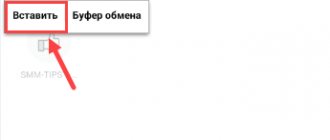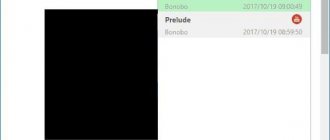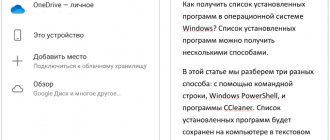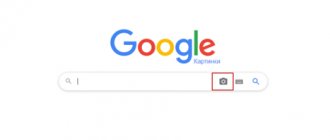In our modern, eventful world, the speed of working with information is one of the cornerstones of achieving success. Our work performance and productivity, and therefore our immediate material wealth, depend on how quickly we receive, create, and process information. Among the tools that can improve our working capabilities, programs for translating speech into text occupy an important place, allowing us to significantly increase the speed of typing the texts we need. In this material I will tell you what popular programs exist for translating audio voice into text, and what their features are.
Application for translating audio voice into text - system requirements
Most of the currently existing programs for translating voice into text are paid, placing a number of requirements on the microphone (in the case when the program is intended for a computer). It is highly not recommended to work with a microphone built into a webcam, or located in the body of a standard laptop (the quality of speech recognition from such devices is quite low). In addition, it is quite important to have a quiet environment, without unnecessary noise that can directly affect your speech recognition level.
Moreover, most of these programs are capable of not only transforming speech into text on the computer screen, but also using voice commands to control your computer (launching and closing programs, receiving and sending email, opening and closing websites, and so on).
Interesting: How to check the microphone on a computer or laptop?
Write in a comfortable voice
Yandex translate
The Yandex Translator service for translating speech into text works in any browser, unlike Google Translator.
Follow these steps:
- Open the Yandex Translator page in your browser.
- Click on the microphone icon (Voice input) located in the original text input field.
- Allow Yandex Translator to use the microphone on your computer.
- Speak into the microphone, the text will be displayed in the translator window. At the same time, the text will be synchronously translated into another language, if you need such an opportunity.
Yandex Translator has the ability to translate video or audio files from the Internet:
- Turn on the microphone on the panel to enter the original text.
- Open another tab in the browser, start playing audio or video from the Internet.
- The text will begin to display in the Yandex Translator window. At the same time, a translation into another language will be introduced (if you need it).
The Yandex Translator Service has a limit of 10,000 characters for one translation. Bypass the limit on the number of translated characters:
- When approaching the limit, pause the player, or stop dictating into the microphone.
- Copy the translated text into any text editor.
- Enable voice input, and then play the original video or audio file again to continue translating audio to text online.
Converting speech into text from a video or audio file stored on a PC using Yandex Translator:
- Open the Yandex Translator window, click on the “Voice input” button (microphone).
- Using a multimedia player, play a video or audio file on your computer.
- A voice-to-text translation will appear in the translator window for entering the source text.
Laitis program
The free Russian-language voice recognition program “Laitis” has a good quality of speech understanding, and, according to its creators, can almost completely replace the user’s usual keyboard. The program also works well with voice commands, allowing you to perform many actions to control your computer.
For its operation, the program requires high-speed Internet on the PC (the program uses network voice recognition services from Google and Yandex). The program’s capabilities also allow you to control your browser using voice commands, which requires installing a special extension from “Laitis” (Chrome, Mozilla, Opera) on your web navigator.
"Dragon Professional" - transcribing audio recordings into text
At the time of writing this material, the digital English-language product “Dragon Professional Individual” is one of the world leaders in the quality of recognized texts. The program understands seven languages (only the Dragon Anywhere mobile application on Android and iOS currently works with Russian), has high-quality voice recognition, and can perform a number of voice commands. Moreover, this product is exclusively paid (the price for the main program is 300 US dollars, and for the “home” version of the Dragon Home product the buyer will have to pay 75 US dollars).
To operate, this product from Nuance Communications requires the creation of your own profile, which is designed to adapt the program’s capabilities to the specifics of your voice. In addition to directly dictating text, you can train the program to perform a number of commands, thereby making your interaction with the computer even more congruent and convenient.
What methods exist and which one is better to choose?
Online transcription software
Virtual Audio Cable
I scoured the Internet and everywhere they mostly advise using the Virtual Audio Cable program (instructions on how to use it are below)
What does this program offer us and why is it recommended? Well, imagine that in order for a voice to be recognized, you first need to reproduce it, and then transfer it in real time to special transcribers, which convert the sound into text. So, if you start turning on the sound through the speakers and trying to transmit it through the microphone, then there will be a huge loss in quality, since there is noise in your room, you need to turn on the speakers at a high volume. The microphone may not be the best. You will end up with poor quality due to all this distortion. The quality will be ideal if you can directly transfer audio or video directly from your computer to the transcriber. The Virtual Audio Cable program is needed precisely for this purpose.
The meaning of its work is that it creates a virtual cable, with the help of which it directly transmits data. Which is exactly what we need!
I tried to do as it says in the video itself and I was able to download the program, install it and make the necessary settings. When I turned on all the settings, I realized that I had a terrible echo and I spent an hour trying to figure out why I was getting an additional audio channel.
In general, I spent half a day studying the information and even had to reinstall the drivers, since they crashed due to all these manipulations. And now, I want to share so that you don’t have to spend so much time and that everything turns out easy and simple for you.
How to emulate a virtual cable without programs
I’ll post instructions here on how to do this right away. You don't even need to install Virtual Audio Cable, as you can get by with simple manipulations in the volume settings. I tried it myself and liked it, so I settled on this method, since it is the simplest.
You need to turn on the stereo mixer in the sound settings in the recording tab and make it the default recording device. This way, the sound will be immediately transmitted to the computer and playback through the speakers will still remain. That is, you can calmly listen to your file and work with it. The video talks a lot about working with the Notepad for Speech Input service, which will be discussed later. Watch and learn.
Speechpad “Notepad for speech input” - a service for dictation (text transcription)
This site speechpad.ru is highly praised because it is well supported and has all the necessary settings.
In principle, anyone can figure it out in 10 minutes, especially since there are a lot of instructions there. I want to say my opinion - it did not suit me, because when a video clip is transcribed, there is a buffer. It lasts about 20-30 seconds and the video seems to reload after this time. And everything would be fine if, when rebooting, the video began from the place where it ended, but it loads 1-2 seconds earlier and the words are repeated. Perhaps this is not bad, since when you reboot, part of the phrase may be cut off, and then it will be repeated and move on logically, but for editing it is terribly inconvenient. You need to remove repeated words every 20 seconds and this takes a lot of time. I also didn't like the quality. Of course, the service understands speech in 95% of cases, but I really don’t want to correct these 5% of errors. Sometimes you don’t even understand what kind of words he inserts and where he gets them from. Another disadvantage is that if you didn’t have time to save the text or the page accidentally reloaded, you can lose the entire result, and if the text is long, you’ll have to start over and this is very annoying.
In general, a very good service, many people use it and many are satisfied, especially if the speech is clear, there will be no problems at all. The service is free and there are many tools inside, I think you will like it. I tried this service and continued to look further for a more convenient tool.
Realspeaker - transcription and transcription software
I also found this program realspeaker, read what they write about it, and thought that it was more likely for those who professionally dictate texts. A program for translating audio into text is useful if you work as a transcriber and make money from it.
What she can do:
- Voice to text can process any length;
- Transcribes audio and video into text;
- Big data and deep learning;
- Cloud computing and API on demand;
- Entering data into any editor or website;
- Multi-platform and multilingual;
- Transcription taking into account accents and dialects;
- Simple and accessible payment system.
From this entire list it follows that if you make money from texts, then it will probably help you. Well, it’s not suitable for me, since it’s paid, and I went looking further.
Google Translate - just a translator and more
If not everyone, then almost everyone knows this monster! It is located at translate.google.ru. Everything is very simple, go to the site, click on the microphone and record and instant transcription begins. Then you can simply copy and paste wherever you need. Here is a translator into English or a sound-to-text translator.
As you know, Google is very good. This is a company that is constantly improving its technologies in creating Internet search, cloud computing and additional services. Just recently they announced a service for translating voice into text, and today it is already the most popular. Why? Because all android phones have started using voice commands and in general it is very convenient. And Google is already built into phones from the very beginning.
And here’s another reason: because Google makes its products at a high level. What does all of this mean? Yes, that when you press one button you get the most thoughtful and high-quality service without unnecessary garbage. Google has invested a lot of money in its voice recognizers and brought its product to the world market, and now in all languages (including Russian) you can transcribe your voice and translate it into any other language.
In general, Google Translate captures speech from sound with the highest quality, and you can already use this by adding punctuation marks. Use it for your health, you quickly get used to good things.
Of the minuses, I can note that at the moment you can write a text document only 5000 characters long. If you need to dictate or recognize multiple sentences, then this tool is suitable for you due to its simplicity. But if you have longer texts and want to be able to transcribe text of any length with Google accuracy, then the following tool will be more suitable for you.
Google Docs is the most versatile audio-to-text translation tool online
Why is this tool better? It's just an online document. Or is it not easy?
The whole point is that he:
- allows you to save text instantly and it will not disappear anywhere;
- can record endlessly, even if you put on an audiobook at night, you’ll wake up in the morning and everything will be ok;
- uses the google voice module, and it is good (this was already mentioned above);
- allows you to edit and save directly there;
- works online on any device.
In connection with all of the above, in my opinion this is the most adequate and convenient tool that can be used to transcribe sound into text.
How to use it?
- Go to docs.google.com
- A list of documents opens in front of you
- create a new document
- press tools -> voice input or Ctrl+Shift+S
- press the microphone
All! Transcription of audio into text has begun! Of all the tools, I liked this one the most. No distracting gizmos, it’s simple and clear.
To translate an audio file or video from YouTube into text, simply run the file first, then go to the document window and click record. Wait and watch a miracle happen before your eyes. Then all that remains is to edit and design and the text is ready!
To add punctuation to text, use these commands:
- "dot";
- "comma";
- "Exclamation point";
- "question mark";
- "new line";
- "new paragraph"
Note. Punctuation input is supported in English, Spanish, Italian, German, Russian and French.
How and what to use if you need to dictate by voice?
The software options discussed above are absolutely suitable for voice input. The only difference will be that you will need to use a microphone instead of a mixer.
- You can simply dictate your thoughts so as not to waste time on writing and then quickly format it;
- You can put on headphones and listen, play back as you like into the microphone;
- You can use special applications on your phone.
Need to dictate quickly, but only have a mobile phone at hand?
If you have an iPhone
You can download the Dragon Dictation app for free
It’s very convenient when you don’t have a computer at hand and thoughts come into your head that you need to write down, otherwise 2 minutes will pass and you’ll forget what you wanted to say. Unfortunately, this happens very often and it’s good that we can now carry a cell phone everywhere and easily translate voice into text. An idea came to me - record audio. It's fast and convenient.
If you have Android
You can download the Speechlogger app for free
A good application that will help Android fans. If you are a journalist, a housewife, a writer, or simply a developing person, then be sure to use additional opportunities to reduce time and not forget the most important things; use mobile applications for recording text by voice.
By the way, you can still place punctuation marks there, which will make further editing easier. All applications understand Russian perfectly.
Conclusions:
- In order to transfer sound to a computer, it is best to use the Windows settings and the built-in mixer.
- In order to transcribe better, it is best to use Google Docs with the voice input setting enabled.
- To make transfers from a mobile phone, download applications
Happy transcription, I hope my experience will help you. By the way, write in the comments what you think about this and what tools you use yourself. Maybe there is an even better way to transcribe and if you know about it, then be sure to tell us to help those who are looking for a solution to this issue.
"RealSpeaker" - ultra-accurate speech recognizer
The program for transforming voice into text “RealSpeaker”, in addition to the standard functions for programs of this kind, allows you to use the capabilities of your PC’s webcam. Now the program not only reads the audio component of the sound, but also records the movement of the corners of the speaker’s lips, thereby more correctly recognizing the words he pronounces.
"RealSpeaker" reads not only the audio, but also the visual component of the speech process
The application supports more than ten languages (including Russian), allows speech recognition taking into account accents and dialects, allows you to transcribe audio and video, gives access to the cloud and much more. The program is shareware, but for the paid version you will have to pay real money.
Speechlogger.appspot.com – online speech to text translation
The speechlogger.appspot.com service is another popular network resource that allows you to transform speech into text. It works according to the same algorithm as the speechpad.ru we described above. Go to the resource, click on the button with the image of a microphone, allow the service access to the microphone, and dictate the text.
Text to speech translation at speechlogger.appspot.com
“Voco” - the program will quickly translate your voice into a text document
Another voice-to-text converter is the paid digital product “Voco”, the price of the “home” version of which is now about 1,700 rubles. More advanced and expensive versions of this program - “Voco.Professional” and “Voco.Enterprise” have a number of additional features, one of which is speech recognition from the user’s audio recordings.
Among the features of Voco, I would like to note the ability to expand the program’s vocabulary (currently the program’s vocabulary includes more than 85 thousand words), as well as its autonomous operation from the network, allowing you not to depend on your Internet connection.
Among the advantages of Voco is the high learning curve of the program.
The application is turned on quite simply - just press the “Ctrl” key twice.
I recommend: TOP 12 programs for recording video from the screen
"Gboard" is a mobile application that converts notes into text
The Gboard mobile application is a popular application for Android and iOS, allowing long-term voice input with further transformation of what was said into standard text (voice-to-text conversion). To activate the voice input mode, just press and hold the Space key on the keyboard, after which you can speak for as long as you want - everything you say will be translated by the program into text.
To activate voice input in Gboard, just press and hold the spacebar
The application is absolutely free, supports several dozen languages, including Russian.