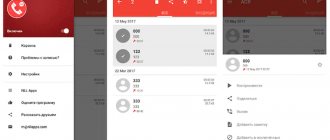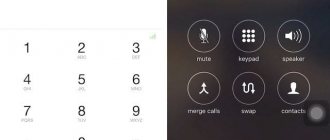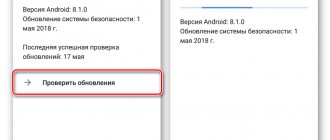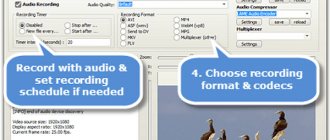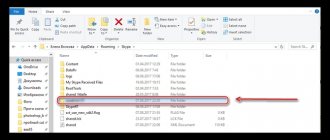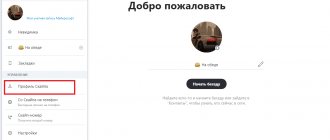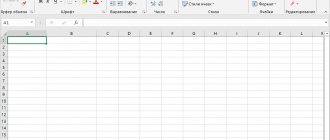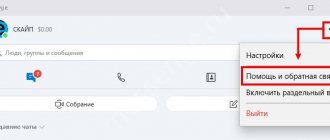Skype Call Recorder
You can download Skype Recorder for free on this website:
https://soft.oszone.net/program/7597/Skype_Call_Recorder
This software is designed to save conversations and conferences. Skype Call Recorder is configured to record both incoming and outgoing calls. The recording starts automatically, you don’t even have to press any button.
The program torrent file can be downloaded here:
https://filmoff.net/8599-free-video-call-recorder-for-skype-1.1.1-build-430-torrent.html
The application can even save two or more calls at the same time. Moreover, they will appear in different files, and they can be found very easily and quickly. Hurry up to download Skype Recorder, this simple and convenient program. Even if you are not going to use it yet, such a program will never be superfluous. Free Skype Recorder, by the way, does not require configuration. After downloading, you can immediately start using it. Free Skype Call Recorder will definitely help you save the most important information that cannot be forgotten. Most often, users record work conversations, of course.
Free Skype Call Recorder
Free Video Call Recorder
A small free utility with a minimum of settings that is capable of recording both audio and video streams during a conversation on Skype. The program has an extremely simple interface and the presence of the Russian language.
Even a beginner can easily work with it. The application saves the video in a common format. So it’s not that difficult to play it using a standard player. Before you start recording, you must select a folder to save.
Free Video Call Recorder has several recording modes. You can save only an audio recording of a conversation, a video of a conversation with a specific user, or a video of a conversation with all group members. Very comfortably.
Installation and configuration
- First you need. It's completely free.
- After the download is complete, launch the Windows file manager, go to the download directory and double-click the file “FreeVideoCallRecorder_1.2.69.1027_o.exe” .
- Now in the installer, press the buttons “Next” and “Install” . After installation, a corresponding icon will appear on the desktop.
- Launch the program and open Skype at the same time. After that, in the utility window, select the recording mode in the corresponding column.
- Next, set the directory for saving records and click on the button with a red circle.
- We make a call on Skype.
The recording will begin immediately after the opponent picks up the phone. To stop recording, just click on the button with a red square in the program window. As you can see, everything is really very simple.
Evaer Video Recorder for Skype
Video Recorder records video and audio. The recording is of very high quality. The recording is saved to the hard drive. The program is easy to use and has virtually no drawbacks.
Evaer Video Recorder
Installation and configuration of Evaer Video Recorder
Evaer Video Recorder Version
Evaer Video Recorder for Skype can be downloaded here:
https://www.rutor.org/torrent/246124
And it won't cost you anything. Evaer Video Recorder for Skype has no disadvantages.
MX Skype Recorder
Main window:
- Timer
- Save folder
- Microphone and speaker indicators
- Extras/Settings opens settings
Settings by line:
| General Tab | ||
| 1. | Autostart | No, in the window, in the tray |
| 2. | Hotkey | Can choose |
| 3. | Save folder | The default is My Documents/Recordings, you can select |
| 4. | Programs available for connection | Skype.exe googlelalk.exe YahooMessenger.exe |
| 5. | User password | |
| 6. | Autorecord | There is a check mark - enabled |
| 7. | Show rename dialog | There is a checkbox - after recording is complete, you can rename the file |
| 8. | Two lines for diagnostics | |
The “Encoder” tab is available only in the paid version:
- Selecting a file format
- Output file format
- Frequency
- Sound recording quality from Skype
- Real-time encoding
- Two-track recording
iFree Skype Recorder
iFree Skype Recorder is another great voice recording app. With it you can record conversations in MP3 format.
In order to record a conversation, you need to click on a certain button. A special button is also used to end the recording. However, this program also has the ability to automatically record voices. In iFree Skype Recorder you can find the history of all saved conversations.
You can download iFree Skype Recorder from this site:
https://work-soft.net/prochie-utility/1038-ifree-skype-recorder.html
iFree Skype Recorder
Recording a conversation on Skype
Unfortunately, Microsoft developers did not provide a built-in recorder in their creation. Therefore, to record a conversation, you can use any third-party software created for this purpose. Let's take a closer look at several of these programs.
Method 1: Free Video Call Recorder for Skype
We use a simple free video recorder from DVD Video Soft.
- When launched for the first time, the program warns about the need to notify the interlocutor about the possible recording of the conversation.
- When loading, the utility opens Skype. We carry out the necessary settings. Select the required recording mode.
- We define a folder for storing recorded information.
- The utility is multilingual, you can enable autoloading.
- In the “Options” menu on the “Video and Audio” tab, set the required characteristics of the bitrate, format, and resolution of the output file. If desired, enable “Auto-recording” of all interlocutors.
- In the “Save” window, select the output folder and file name format. We complete the settings with the “OK” button.
- Click on the square with the circle. Now, depending on the selected options, your Skype communication will be recorded.
- To temporarily pause recording, click on “Record” again; to stop, click on “Stop.”
- The resulting files can be successfully played in most existing players.
Method 2: iFree Skype Recorder
Let's try a small, freely distributed, reliable program, “tailored” specifically for audio recording in Skype.
- After installation, we find an icon with a hammer and a screwdriver. Let's go into settings.
- The recorder interface is in English, but this should not cause much difficulty. On the “General” tab, if desired, enable autoloading and minimizing to the Windows panel.
- In the “Call recording” section we define the folder for saving files and the recording mode.
- On the “MP3 Quality” page we set the sound characteristics. Accept the changes with the “Apply” button.
- To activate the recording, click the circle icon.
- Pause and stop the audio recording of a conversation using two buttons in the upper left corner of the utility window.
- The History window displays all saved conversations. There is a function to listen to them.
Method 3: Amolto Call Recorder
We use shareware software with a trial period of 10 days.
- After installation, find the “Options” icon.
- In the window that appears, go through the tabs and make settings at your discretion. Specify the path to save the files. Click “Apply”.
- We start recording with the “Start recording” button. Select the mode: audio only or video with sound.
- The recording process with the selected parameters has begun. Traditionally we use the pause and stop buttons.
- To view and listen to the results, select “Recording History”.
So, as we found out, recording a conversation on Skype using third-party software is quite simple. It is important not to get too carried away with this function and act wisely. Not everyone you know is happy to make history.
Call Graph Skype Recorder
There is another good program, it’s called Call Graph Skype Recorder, you can download it here:
https://www.geardownload.com/multimedia/call-graph.html
The application is notable for the fact that it is very easy to understand, and even inexperienced users do not have any difficulties when working. It can be recommended to novice Skype users.
Call Graph Skype Recorder
MP3 Skype Recorder
This program is similar to the one described above. You can also download it from the official website of the developers at https://voipcallrecording.com/:
The installer size is 5.2 MB
Just like in the case of its predecessor, installing the program does not cause any difficulties and does not install any additional software.
Once the installation is complete, the utility will automatically launch and request access to the Skype program. By analogy, we allow access. Now let's move on to the program interface. Externally the program looks like this:
To activate the automatic recording function, you must click on the red round button in the program window. Now the program itself will start recording during a call.
MP3 Skype Recorder is different in that all program settings are visible. If you need to change the settings, you won’t have to search for the required item for a long time, everything is in plain sight on the main program window.
When the call ends, the recording stops and a window with a corresponding message appears. You can also turn the program on or off in the tray using the context menu, and exit the program there.
PrettyMay Call Recorder
PrettyMay Call Recorder records conversations in WAV and MP3 format.
The main feature of the application is that it has an autoresponder. You can also use it to send voice messages.
This program, like its many analogues, is very easy to use. You can download it from here:
https://best-soft.ru/programs/3207.html
PrettyMay Call Recorder
Record a Skype conversation with MP3 Skype Recorder
Here is another good program for recording the sound of a conversation in Skype. The method of using the recorder is not much different from the method described above:
- To get started, download the utility from voipcallrecording.com;
- Run the file and complete the installation;
- Go to Skype and give MP3 Skype Recorder permission to sync;
- To start recording a conversation, be sure to click on “Turn on recording” on the program toolbar.
There are a lot of different options, both for money and for free, that help you record a conversation on Skype. I will give a small list of similar programs in case the previous ones are not suitable for you for one reason or another:
- Pamela;
- Skylook;
- Free Video Call Recorder;
- iSound;
- Evaer video call recorder;
- Skype MX Recorder.
And finally, some advice from me personally. You should use automatic recording of all calls only if you are a mega-business person, and all your conversations are simply invaluable for history. If you are a simple user who sometimes, due to duty or for entertainment, needs to record something via Skype, I advise you to start recording manually. This way, your computer’s memory will not be cluttered with dozens of useless audio recordings, among which, moreover, it will be very difficult to find the necessary conversation.
Amolto Call Recorder
Amolto Call Recorder also saves calls on Skype. It should be noted that it takes up a lot of memory (40 MB).
However, you can turn a blind eye to this drawback, given all the benefits that can be derived from this application. It automatically records every call, and its difference from similar programs is that it gives the recorded conversations adequate names, consisting of the day, month, year and time, as well as the details of the person with whom the conversation was held.
To download, follow the link:
https://download.chip.eu/ru/AmoltoCallRecorder_180823375.html
Amolto Call Recorder
Record a Skype conversation with iFree Skype Recorder
- Download the latest version of the program from the official website www.ifree-recorder.com;
- Run the file you downloaded and enter the installation path. Click the “Install” button;
- Next, you need to establish a connection between Skype and the recording utility. To do this, during the first launch of iFree Skype Recorder, you need to log into Skype and manually confirm access permission;
- Now, by default, the program is configured to automatically record absolutely all calls;
- The program has two recording modes: automatic (recording begins and ends along with the conversation), and manual (the user can set the start and end of the recording himself). You can change these settings by clicking the “Tools” button in the main program window. On the “Call Recording” tab, select “Automatically record calls” or “Manually record calls” depending on the type of recording you need;
- On the same tab you can decide on the type of record:
- Record both sides (this is the default, records the voices of both participants in the conversation)
- Only record my side (all sounds from your side are recorded)
- Only record remote side (the voice of the person you are calling is recorded)
- Many more functions are also available:
- You can change the folder where the recorded data is stored;
- Adjust the quality of received audio files;
- Set the program to start automatically when you turn on the computer, and much more.
Replay Telecorder
Replay Telecorder records calls and video chats. Using this program is easy: you just need to launch Skype, click on the call button, and then click on “Record”. Then the program will do everything itself, automatically.
Replay Telecorder compares favorably with other applications: the quality is much better. All information is recorded digitally.
Replay Telecorder
You can download the program here:
https://ogoom.com/soft/79540-replay-telecorder-for-skype-1.2.0.4.html