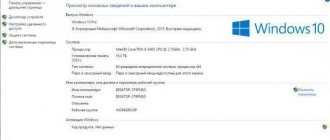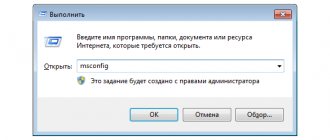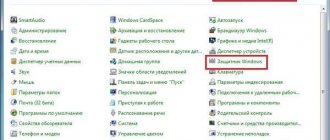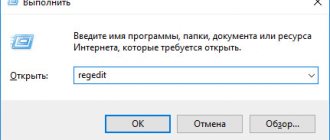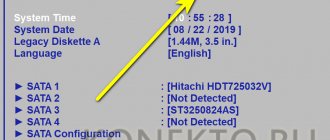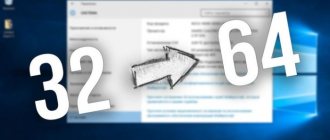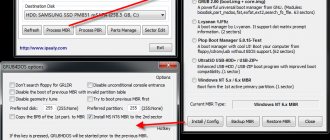What do you mean by system requirements?
System requirements mean the ability of a computer (laptop, smartphone) to work reliably and quickly under the operating system.
The stability and speed of a PC are affected by:
- The amount of allocated RAM and its type;
- Processor, its clock speed, number of cores;
- Hard drive, its capacity for loading operating system files and updates, allocated space for the swap file, technology (HDD or SSD), spindle speed, for example 5400 or 7200 rpm (for HDD);
- Video card, amount of allocated RAM, type, frequency of the graphics processor, support for DirectX of the desired version;
- Display, resolution support, device type, other functions.
As is clear from the above, system requirements mean that the characteristics of the hardware installed in the computer match the requirements of the operating system for its stable operation.
But in our case, not all of the above requirements need to be taken into account, for example, the size of the paging file, or the spindle speed of the hard drive.
So, the minimum system requirements for Windows 10, according to Microsoft, are:
- The minimum allowable amount of RAM is 1GB for the x32 version and 2GB for x64;
- Video card supporting at least DirectX 9 with WDDM 1.0 driver;
- Processor with an operating frequency of at least 1 GHz or SoC;
- Hard disk size of at least 16 GB for x32 OS version and 20 GB for x64;
- Monitor with a resolution of at least 800x600.
The main hardware configuration can be viewed in Control Panel - All Control Panel Elements - System.
Detailed information can be obtained by installing the Aida64 program.
As you can see, Windows 10 is not so demanding on hardware and can confidently work on computers even ten years old, for example, running on a Pentium D processor and two gigabyte DDR2 RAM.
Minimum for personal computers
To install Windows 10 on a desktop or laptop, the latter must meet the following system requirements:
- RAM capacity >= 1 GB.
- CPU frequency >= 1 GHz.
- Hard disk size >= 16 GB.
The listed requirements apply to the 32-bit version of Windows 10. For x64 they will be different:
- RAM capacity >= 2 GB.
- CPU frequency >= 1 GHz.
- Hard disk size >= 20 GB.
The monitor size requirements for Windows 10 are quite modest - a screen of 800x600 pixels is sufficient for normal operation. The computer must support standard network interfaces such as Ethernet and/or Wi-Fi, and also have a sufficiently powerful video card that supports the latest versions of DirectX, since this library still remains the focus of attention for developers of games for Windows. If we compare these indicators with those required for the G8, we will not see any significant differences. But experienced users, especially those who have already installed Windows 10, recommend multiplying all system requirements by two. That's why they are minimal, to differ from the real ones.
Requirements when migrating to Windows 10
The fact is that you can upgrade to the latest version of the operating system, but this can only be done if the latest versions of Windows 7 SP1 or OS 8.1 with the latest updates are installed on your computer.
The downloadable file for the tenth version of the distribution takes up about 3GB, and when unpacked and installed it can reach from 16 to 20GB, depending on the bit depth of the OS being installed.
Therefore, Microsoft recommends that when installing Windows 10, you take these features into account and have at least 32 GB of free space on your hard drive.
The same data must be taken into account when installing a clean Tens distribution kit from a DVD disc or flash drive.
Windows 10 - what's new and did users like the innovations?
Microsoft, represented by Windows 10, has released a single operating system for many devices: desktop PCs, laptops, tablets, smartphones, game consoles. It also uses the familiar Metro interface, but with a number of changes.
One of the main things is that the familiar “Start” button has returned, the operation of which is now reminiscent of the “seven” with its classic interface and at the same time retains the functionality of Metro.
However, if the user does not like this, then you can switch to working with the Start button, similar to Windows 8. In the latest builds of Windows 10 (from 10056), you can use the mouse cursor to resize the Start menu, almost expanding it to its entirety screen. Let's just say it's quite convenient.
Another innovation in Windows 10 is virtual desktops, which can be created in large quantities. This should increase the speed of working with “heavy” programs - by opening them on different desktops, you can switch between them.
Is this feature new in the modern world? Probably not. In Apple OS X, for example, it has been used for several years, and in Linux even longer. True, it is impossible to set different wallpapers for desktops in order to better recognize them. This fact caused a lot of negative feedback.
The Snap function has been improved in Windows 10, allowing you to keep 4 applications open at once and notify which other applications are running, how to place them, etc. It looks like this: when you move one application to the side, up or down, thumbnails of other programs are visible in the free part of the display.
Changes in Windows 10 also affected the command line, through which you can perform almost any action on the system. In the new version from Microsoft, standard text processing capabilities (select, copy, paste, etc.), a transparency option, new fonts and control hotkeys have been added to the command line. An advanced user would like such additions.
On the positive side, they appreciated the versatility of Windows 10, which will replace other mobile operating systems (Windows Phone, Windows RT), “making friends” with all your devices.
All your files, saves, documents and other content are stored in the cloud and will always be accessible from both your computer and your phone. At the same time, Microsoft took into account past mistakes, and the interfaces differ on different types of devices (laptop - classic desktop, tablets - “tiled”, etc.). All this makes management convenient, depending on the gadget and its features.
The new Wi-Fi Sense system has received mixed reviews. It simply shares your Wi-Fi password with all your friends and acquaintances. How exactly does she recognize who your close friend is?
Simply takes into account all contacts from Facebook, Outlook, Skype and similar programs. That is, if a person is your friend, then he does not need to enter a password - the smartphone will automatically connect to your network.
The idea itself is great, but often the list of contacts on social networks and chats includes people we don’t know in real life. What to do in such a situation? I think we shouldn’t add everyone as friends indiscriminately.
Windows 10 (Home version) does not ask its owner about the need to download updates - the system will download them anyway. Therefore, for people with limited Internet traffic, it's time to switch to unlimited tariffs from their providers.
System capacity
Many people are wondering which version of Windows 10 to install: 32-bit (running on the x86 platform) or 64-bit. The first is designated x32, the second x64.
Let’s say right away that it is better to install the 64-bit version, as this will increase the PC’s performance and its stable operation.
But before installation, make sure that the computer’s hardware, especially the processor, supports x64 versions of the OS.
As a rule, all modern processors support the x64 platform, but make sure that they support CMPXCHG16b, PrefetchW and LAHF/SAHF technologies, and three at once, otherwise the system will not work.
On older computers, you will most likely have to be content with the 32-bit version of the OS.
What does the user lose on the x32 operating system:
- In terms of RAM capacity, such an OS does not see more than 4 GB, and as a rule, you have to be content with 3.5 GB of RAM;
- OS 10 x64 can see up to 192 GB of RAM, so if your laptop or PC has 8 GB of RAM, then the choice is obvious.
File systems
Which file system is better to use on Windows 10: FAT32, NTFS or ReFS?
We recommend using NTFS in our case, although we have nothing against FAT32. ReFS is a relatively new file system, a continuation of NTFS, but not yet widely used.
Much depends on how much information is stored on your disk.
The fact is that NTFS copes well with large amounts of data, while FAT32 is better with small amounts of information.
But since it is now difficult to imagine a computer with a couple of gigabytes of data, usually 100 GB or more, FAT32 is fading into the background.
On NTFS, in this case, a computer running Windows 10 will work faster and more stable, and it will also be easier to recover accidentally deleted files in this file system.
Processor and flash memory
Our further presentation also concerns mobile devices running Windows 10. Now we will touch on the minimum system requirements imposed by this axis on the processor and flash memory.
The developers of the operating system stated that “ten” can only be installed on processors of a certain model and quality. This upsets owners of not very high-quality equipment - after all, without Qualcomm and Intel processors on board the computer, it is pointless to fantasize about installing the latest version of Windows Mobile. The Microsoft website lists all valid models of “stones” - there are eighteen in total.
As for flash memory, it also has its own nuances and limitations. It is clear that the volume of such memory is limited from below by a significant value - this means that the flash memory on win mobile cannot be less than 4GB. The second condition is that 1GB must be allocated for the user’s needs and free. The storage device performance requirements are as follows:
- IPOS >= 700 IOPS.
- The speed of sequential reading from the device is from 10 MB per second.
- For recording the same parameter >= 6 MB per second.
But the presence or absence of a slot for an SD card has nothing to do with the possibility of installing win mobile - there is no such requirement. The online press claims that the initial system parameters for Win Mobile were expected to be even more stringent. So we can say we were lucky.
We remind you that the transition to the top ten from previous versions: 7th and 8th is free of charge if all the necessary update packages are installed on the system.
The publication of data on the required minimum hardware came out unexpectedly late - literally a week before the new OS went on sale.
Additional features of Windows 10 and system requirements for them
Do not forget that Windows 10, depending on the version (
Home, Pro, Enterprise, and so on) has many additional functions that can take not only a lot of resources from the computer, but also require certain equipment (devices).
It is worth noting that these functions are largely specialized and access to them is not possible from all versions of Windows 10.
Take Cortana (voice assistant) for example. This assistant can only be used in some European countries, England, China and the USA.
For Cortana to clearly recognize commands, you need a high-quality microphone.
To use quick access to the device using personalization via a fingerprint or face (Hello service), in addition to the built-in fingerprint sensor, you will need an infrared camera capable of analyzing the iris.
A monitor or screen that supports multi-touch functionality will allow you to easily switch to tablet mode and back, provided you have one.
To access some features of the operating system, you will have to create a Microsoft account; this can be done directly from Windows 10.
And in order to carry out secure downloads, you will have to install software that supports UEFI v2.3.1 Errata B, and also download a Microsoft certificate.
To use full disk encryption (BitLocker technology), system requirements include having a trusted TPM version 1.2 or 2.0 and a USB device.
If you want to use system hardware virtualization (Hyper-V), you can only do this on the x64 OS version, and the system requirements for it are higher than for the x32 version. In this case, it must be possible to convert SLAT (second level) addresses.
To transfer data from smartphones, tablets or computers to the display without using traditional HDMI cables, Microsoft developed Miracast technology.
To implement wireless communication between gadgets, you must have a wireless adapter that supports Wi-Fi Direct, and a video card that supports a WDDM driver.
There are similar system requirements for Wi-Fi document printing.
The operation of InstantGo will depend on the presence of a connection standby mode (standby mode, somewhat similar to sleep or hibernation modes, but at the same time, programs remain running in the background, downloading files, receiving messages in Skype, used in Windows 8.1 and higher).
Therefore, not all, even modern devices, support InstantGo.
Utilities with additional information about the characteristics of your PC
The above methods may not be enough to study the characteristics of your computer from top to bottom, which means third-party programs and additional utilities come to the rescue that will provide the user with all the necessary data.
Let's take a closer look at some of them, which, among other things, are completely free. Let's first look at the simplest programs and those that are not particularly popular among users.
PC Wizard
Utility 1
This utility has rich functionality and can provide all the necessary information about the computer and its system requirements. The program will analyze the processor and its operation, as well as RAM and hard drive. This may include analysis of all video cards and removable media, as well as CD-ROMs and DVD-ROMs, to provide a summary of the performance of the entire device.
Unfortunately, even despite frequent updates and a constant desire to use the latest technologies, this program is often not supported by some PCs or simply refuses to turn on. Therefore, let’s look at a few more additional utilities as an alternative, and summarize which program is the best at the moment.
HWiNFO – Hardware Information, Analysis and Monitoring Tools
Utility 2
The program is completely English-language, so it is suitable for those who know the language and understand certain characteristics. Small in volume, but quite powerful and impressive in the information it offers. The program is capable of generating reports and is constantly updated with updates to various computer components. Each new update can be seen at the bottom of the program, where a link to a site with direct drivers is published. The utility can provide you with all the information about the temperature of all system sensors installed on the device, which is a huge plus.
Note! The program works very quickly and smoothly, and is supported by such operating systems as Windows XP, Vista, 7, 8, 8.1, 10.
Utility 3
This utility is considered one of the best among existing ones, due to its versatility and the availability of detailed information about the software and hardware of your computer. Also, the program offers to optimize the operation of the computer using its setup tips, after diagnostics and analysis.
The program also has the ability to additionally test individual computer subsystems using calibration and special embedded modules for testing.
Important! The program is designed for advanced users and provides a huge range of analyzed PC components.
Utility 4
This utility, like all previous ones, provides all the necessary additional information about the processor, operating system, hard drive, etc. The program is small and compact, due to which all data is located very conveniently and structured. This utility calculates every little thing it finds on the computer and analyzes it in detail. It also helps to determine whether the computer is overheating using temperature sensors, like the English-language HWiNFO program mentioned above.
After analysis, all data can be saved in two formats: XML and TXT, which is very convenient for those who are not very computer savvy and cannot “read” all the data on their own, and therefore can provide a printed version of all received data to a competent computer specialist. The program supports many different operating systems and is very easy to use, and most importantly, it is free.
Video - How to view your computer's system requirements
What is the mistake of many
Many users think that the system requirements of Windows 7, 8, 10 are the same, they say the OS are a logical continuation of each other.
Of course, their system requirements are somewhat similar, but no more.
The similarity mainly lies in the use of a hardware computer configuration. As a rule, if a PC or laptop works reliably on seven, then it will also work, and if not better, on eight and ten.
But you need to understand that Windows 10 is a more advanced system, which has enormous hidden capabilities and additional functions that are missing in earlier versions of the OS.
Accordingly, the system requirements, in terms of the configuration of some connected devices, will be higher for dozens.
Whether most users need the additional features of Windows 10 and how often they will use them is another matter.