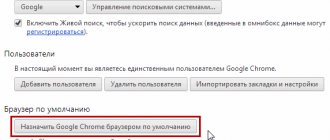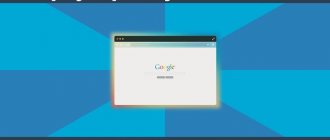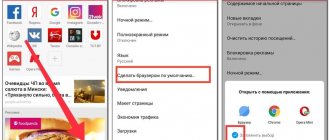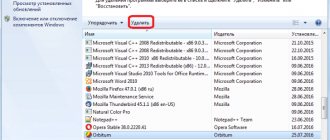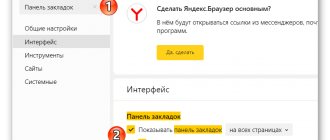An algorithm that thinks our way
Agree, it’s easier for you to communicate with people who are close to you in their lifestyle, and traditions, culture and common history even become a certain element of trust. You easily establish contact with like-minded people and understand the difficulties of your neighbors without unnecessary hints. Of course, experience and worldly wisdom have no nationality. However, it’s nice to see the weather report for the area outside the window on your monitor screen and perceive news text from the RSS feed without any extra effort. Caring Yandex is a far-sighted search engine, and you will see this many times.
How to make Yandex browser the default
There are several ways to make YaB the main reviewer:
- Set the settings immediately after installing the web explorer;
- Visit Settings;
- Access the device system.
If the user is just planning to download the browser to the computer, then getting the job done is as easy as shelling pears. Go to the official website of the developers and download the file. The web explorer was created by Russian developers, therefore it is completely Russified, and there will be no problems with loading. Begin the installation process, after which the Yandex browser will display a dialog box with the appropriate question. All the user needs to do is give his consent to install the application.
In the case where the web explorer is already installed, the surfer will have to manually make some changes. First of all, launch the program, go to the menu, select settings.
The main page will open at the top, with the required question: “Make Yandex the main browser.” Agree with the program, after which it will become the main one on the device.
Yandex - everything is there!
In order to become such a popular resource, developers had to spend more than one year or even ten years. The fact is that Yandex not only has an incredibly huge database, but also excellent response speed and high relevance of the answer, that is, the competence of the system allows it to answer the question posed by the user with special authority. Please note that you will receive a high-quality answer to any request. However, this is not the only reason to make Yandex the default search engine.
Yandex search by default in Opera
Opera in RuNet is extremely popular. There are many plugins and extensions for the browser; to make Yandex the default search, you should follow these steps:
- Open sidebar
- Go to settings
- Select Yandex from the drop-down list.
- Click the “Finish” button
Do you want a personal Yandex?
Probably, not every user has the storage of personal data properly organized. That is, the files are located in specifically structured folders, the properties of which contain a brief description and keywords. Perhaps you have already repeatedly encountered some inconvenience expressed by a protracted search for the necessary information “in the depths” of your own computer? But your PC is far from the Internet. However, in such a situation, the special “Personal Search” program will help you. Of course, this product can be downloaded absolutely free.
On the phone
Now let’s look at how to change the search engine in the Yandex browser via a smartphone. And this is done like this:
- Let's launch the Yandex application on the main page. In the center of the page there is a line for searching information. There are three dots on the right side of this line. We click on them.
- A window will appear with all sections of the browser. We need the “ Settings ” item. Let's open it.
- A page with Yandex settings will open. Scroll down to the “ Search ” section. Find the sub-item “ Search Engine ” and click on it. Yandex should be installed by default.
- A page will open with a choice of search engine. By default, the dot is set to the line “Yandex”.
- If we move this point to the “Google” column, this will mean that the search engine will be changed to Google. You can also choose search engines such as mail, Wikipedia and DuckDuckGo. In my case it will be
- Ready! Thus, we installed a search engine from Google. Let's check if everything works for us. To do this, in the search line we will type something, for example, “Cats”.
- A Google page opened in response to our request, which means that everything works for us the way we wanted.
Thanks to my instructions, you now know how to change the search engine in the Yandex browser, not only from a computer, but also from a phone. If you follow all the steps from my instructions, then you will definitely succeed.
Leisure and entertainment
Browser games found in the catalog of the Russian search engine Yandex will allow you to escape from the realities of the present with special comfort. Do you want to share painful problems or new ideas with like-minded people? Please! The social network “My Circle” is waiting for you!
If Yandex is the default search engine, then you won't be bored. Congratulate your loved ones and friends, send an original postcard. In order to do this, just enter the appropriate resource directory and select the sample you like. Well, if you want to make an extravagant surprise, create a booklet with your wishes yourself. The Yandex.Paints service will help you with this. If you want to declare that you are photogenic, feel free to post your portfolio in the “Photos” section. It is worth noting that this is only a small part of the possible entertainment options. However, a complete list of those opportunities that will help you unwind will allow you to decide on the desired method and organize your own leisure time.
On the computer
First, let's deal with Yandex on a PC. On the computer version of the browser, changing the search engine occurs as follows:
- Let's open the main page of the Yandex browser. In the upper right part of the screen we will find an icon in the form of three horizontal lines.
- Left-click on this icon. In the window that appears, find the “ Settings ” item and click on it.
- A window will open with all the Yandex browser settings. We need the “ General Settings ” section, the “ Search ” sub-item.
- Find the line “ Search engine settings ”
- Click on this column with the left mouse button. We will be redirected to a section where you can change the search engine.
You can do this in two ways:
First method: Find the column “ Default search engine ”. And below it will be written “Yandex”, click on the icon in the form of a down arrow.
After this, a window will pop up in which you can install the search engine Google, Mail, Wikipedia and others. Select Google.
This was the first method for changing the search engine. Now the second one:
- Below there is a line “Other search engines” and then a possible choice is presented. We move the mouse cursor over any line with a search engine. The “Use as default” column appears. Click on it with the left mouse button.
- After we have used one of the two methods, the “ default search engine ” section will look like this.
- Now close this page. Let's open the Yandex main page and try to find something. For example, let's make the request “Kittens”.
- Everything worked out! Now our queries will be found through the Google search engine.
Summing up
There is no doubt about the obvious superiority of the Yandex resource. After all, the scale of the project is a consequence of user demand. Of course, some facts of intrusiveness are visible in the company's policy. But is the software really that “aggressive”? First of all, many of the factors of “dissatisfaction” are the inattention of the users themselves, who often skip the text of the agreement or do not remove the tabs from additional mods. However, this is material for a separate review. Runet users - Yandex!
Installation using a computer system
Users who were unable to set the browser as the main browser using its settings can use this method. To do this, open the Start menu and select Control Panel.
Next, find “default programs” in the list and click on it.
On the left, all applications installed on the PC will begin downloading, find Yandex browsers, click on it.
Prompts will appear at the bottom of the dialog box, select Set as Primary. The user can also choose which file extensions will be launched using this web explorer.
If you decide to make your browser the main one, be prepared that in the future all third-party links will open in it. Having answered the question of how to make Yandex the default browser , you should remember that the application uses reliable protection, so if the user tries to open a malicious link, the system will stop it and prevent the loss of personal data.
For Yandex fans
Let's install the Yandex service as the main information search tool. In the main Opera window, a fragment of which is visible in the screenshot, in the upper right corner, you see three horizontal lines. This icon hides the home page settings.
We are interested in the bottom part of this tab, which allows you to edit browser settings.
In the page that opens, select “Browser” and find the area responsible for managing search engines. By clicking the button of the same name, you will open a selection window in which Yandex is located in second place.
Select “Set as default”. We exit the settings, returning to the home page.
The result of the actions taken is clearly visible in the screenshot. The search engine in Opera in all areas has been changed to Yandex.
Method 5: Control Panel
In Windows 7, selecting the main browser can be done using its basic tool - the Control Panel:
- Click on the Start and in the right panel, go to Control Panel .
- Select Default Programs . If the tile doesn't appear, click the Small Icons in the top bar.
- Click Set default programs .
- A list of applications will be displayed in the left block. Among them, find Yandex Browser and select default use on the right side of the window.
It is also possible to further define the protocols and file formats that will be opened by the main browser.
You can make Yandex Browser a priority through your browser settings or use operating system tools. The easiest way is to decide this in advance and define the default application during the installation process.