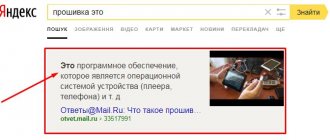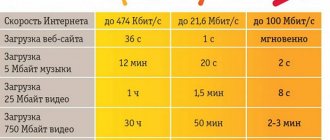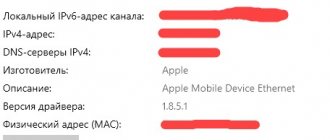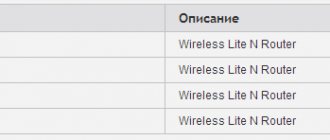Now, in order to have access to the World Wide Web, it is not necessary to tie your gadget with wires to a specific location. The MTS television system makes it possible to connect to the internet via a modem without using a fiber optic cable. In this review we will look at all the ways to connect an MTS modem to a laptop or PC.
Connect the MTS modem to a computer or laptop
After purchasing a USB device, a logical question arises: how to connect an MTS modem to a computer or laptop.
To set up MTS Internet, you need to do the following steps:
- turn on your PC or laptop, insert the device into the appropriate USB connector. As a rule, the SIM card is already inserted into the modem. However, if this is not the case, implement it into the device properly;
- Then the system will automatically install the necessary drivers, after which the corresponding icon will appear on the taskbar.
- click on the icon that appears and complete the installation process;
- After completing the task, the “MTS Content” icon will appear on the PC screen. This completes the setup process;
- in the future, to access the Internet, you just need to click the shortcut and press the “Connect” button.
In principle, connecting an MTS modem to a device with any OS is identical. However, there are still some differences.
Connecting the modem to the computer
MTS produces 3G and 4G devices for users to choose from. They can be purchased at almost any provider service branch in your locality. Check the cost of equipment with the provider representatives in your region.
You can place an order with delivery to your home by paying the courier for delivery and cost. You don't have to leave your home.
Usually the kit comes with the gadget itself and a user manual. It is no larger than a regular memory card. Ideal while traveling or on a trip.
In the body of the product you will find a special slot for a SIM card. For this, you should choose a tariff plan suitable for such purposes, consult with the manager and choose the most acceptable option.
Typically, the provider sells starter kits, which include a modem and a SIM card with an established contract. Often these sets have special offers and discounts, so it is best to purchase everything together rather than separately.
To start using the device, just connect the device to the USB input of your desktop PC or laptop. The system should automatically detect new hardware and activate the software installation driver.
The installation process is quite simple, follow the instructions on the screen. After the completed operation, reboot. A specialized MTS application will appear on the working display. If you click on it, the connection settings menu will appear. To access the Internet, click the start button.
Usually there are no problems with installation. But the computer operating system cannot always determine which device is connected. You will need to manually activate the drivers. To do this, launch Device Manager in the toolbar. It may be in different places on different platforms.
Find unknown hardware in the list and update the drivers. You can download them from the Internet, but you need to select a unique file for your modem model. Check your sources before downloading to avoid getting a virus program. In the future, try to connect the device to the same port so as not to repeat the procedure for other connectors. After this, you will need to configure the access point, but more on that in the following sections of the review.
Attention! The MTS router does not support SIM cards from other operators.
Setting up a modem on Windows 7
Let's look at how you can configure an MTS modem on Windows 7. By the way, the settings will be similar if Windows 8 is installed on your PC.
Algorithm of actions:
- Connect the USB device to your PC and wait for the drivers to install. After installing the required software, a corresponding icon will appear on the desktop.
- Next you need to set the necessary parameters. To do this, click on the icon and follow these steps: “Properties”, then “Advanced”, and enter the following initialization values: “AT+CGDCONT=1”, “internet.mts.by”. Save your changes.
- Next, go to “Start”, then “Access and Network Control Center”, then “Setting up a connection via phone”.
- In the last tab, enter the following information:
- the name of your USB device;
- Network name "MTS GPRS";
- USSD for dialing *99# (the command can be checked with your provider);
- username/password – mts.
- After entering the data, click “Save”. If all the data is correct, the “MTS Connect” icon will appear on the desktop.
In case of any failures or malfunctions, adjust the adapter parameters. To do this, follow these steps:
- Go to the activated connection, select the “Properties” tab and check the TCP-IP protocol. Here, check the boxes next to the following values:
- Default IP ID;
- auto obtaining DNS servers;
- canceling the use of remote network gateways;
- disable autocompression of IP protocols.
- Save the changes and restart your PC.
After these simple steps, the MTS high-speed connection should work.
How to disable MTS modem
How to connect and configure 4G Internet from MTS
You can turn off the modem in the same way as turn it on. It's very simple. You must first disconnect the Internet connection in the Connect program itself, and then remove the modem from the laptop’s USB port. The first step can also be done by turning off mobile data on your laptop or tablet. If by “disabling” you mean blocking, then you should contact a customer support line consultant for help.
Setting up a modem on Windows XP
The sequence of manual USB configuration for the corresponding software is the same as in the previous case. The difference may only lie in the design of the interface. Otherwise, the control panel is no different here.
In the previous case, we looked at the algorithm for turning on the MTS Internet on Windows via a USB port. Let's find out how to turn on the Internet via a Bluetooth adapter. If such a module is on your device, you can configure the MTS Connect modem drivers as follows:
- Turn on Bluetooth on your laptop and smartphone, and synchronize the device data;
- Next, the drivers will be automatically installed, and the “MTS Connect” icon will appear on the desktop.
Subsequently, you will be able to access the Internet by clicking on the corresponding icon.
How to connect to PC
The modem itself is a compact device, similar to a regular flash drive. It works in a similar way, entering the “USB port” of a personal computer or laptop. Having such a device is very nice, as it does not take up much space and can easily fit in your pocket.
To get started, you need to make a small setup that activates the modem. Instructions for execution appear directly on the screen and you do not need to have special skills in system administration or computer science. First of all, you need to physically connect the modem. Below we will discuss how to properly connect a gadget to a laptop. It is worth immediately noting that, in addition to the receiver, the kit includes an instruction manual and a SIM card.
Important! If the user has purchased a device, then you can proceed to connection and configuration methods. If you don’t yet have a modem on hand, you should purchase it only in branded stores or from trusted suppliers.
The selection of devices does not consist of just one device. A large number of modem modifications are available, designed for specific data transmission standards: 2G, 3G or LTE. If necessary, the product can be ordered for home delivery.
The starter kit contains the gadget, an instruction manual, and a disk with all the necessary software. In order to connect the MTS modem to your computer, you must follow the instructions:
- Insert the SIM card from the kit into the corresponding slot in the modem case. In this case, it is advisable to pre-install a tariff plan on the card that meets the subscriber’s requirements. Sometimes MTS provides Internet kits. The kit includes a SIM card with a pre-activated contract. Sometimes it is much more profitable to buy everything together.
- The second step is to pair the device and laptop. You need to find a free working USB port and connect the modem to your laptop.
- After this, the appropriate software is installed. Drivers will help the hardware parts of the modem and laptop identify each other and establish communication.
Important! The last point is slightly different in different Windows operating systems. That is why below we will discuss how to install all the necessary software on Windows 7, 8, 10 and XP.
Windows 7, 8, 10
If a person bought a 4G modem in, then he needs to install some drivers. In general, the algorithm is like this:
- Connect the USB modem to the laptop;
- Wait until the automatic installation utility for the Connect application starts.
- Read the user manual in the installation window and after reading all the rules, check the box or click on the “Next” button.
- Specify the future location of the program on the laptop hard drive.
- Confirm the creation of a desktop shortcut, if necessary.
- Perform a complete system reboot so that the installed program can function fully.
In some cases, people encounter problems, namely that the PC or laptop does not see the connected 4G modem. To fix this, it is recommended to follow all the steps below step by step:
- Insert the device into another free port.
- Enter Explorer, find the modem icon, right-click on it and select “Automatic start”.
- Install the software yourself. To do this, go to the “Device Manager”, find an unknown device with the name of the router, click on it and in the “Properties” window go to the “Driver Update” item. To search, indicate the path to the file, which is located in the modem folder.
After this, you can launch the “Connect” application and select the network settings section in the menu. In it you need to select a high-speed data transfer standard, which depends on the standard supported by the purchased equipment (4G, 3G or 2G).
Next, you need to go to the access point setup tab. Here you need to write the APN address (internet.mts.ru) and connection number *99#. In addition, enter the name and password for the MTS account. They are issued by the provider.
After the settings, the PC reboots again. An indicator appears in the main application window indicating that the Internet connection is established.
Windows XP
Setting up the old Windows XP operating system is completely identical to the new OS. You need to connect the modem and laptop, and then activate it using the application. Differences in the instructions may only consist in the fact that the main computer controls have a different location.
Important! Branded modems from can only work with SIM cards from this operator. You cannot insert a SIM card from Beeline into the device and work fully. To do this, you will need to perform a flashing.
Connecting a modem on the tablet
You can also install the MTS modem on your tablet. Both 4 and 3G networks are suitable for this. This method does not involve automatic installation, so docking the USB ports will have to be done manually:
- Connect the devices using OTG wire. Immediately after this, the “3/4G” shortcut will appear on the main screen.
- Then click on the “Settings” column and set the APN. To do this, select “Cellular Network”, then “APN”;
- In the last tab, set the following values: Name – “internet.mts.ru, call request – *99#.
- After saving, restart the tablet and use MTS Web access at your discretion.
If your tablet sees a USB device in CD-ROM format, do the following:
- Connect the modem to the PC, then download and activate the Hyper Terminal utility;
- Launch the application, go to the router, enter ate 1 in the “Code” column, AT^U2DIAG=0 in the “Value” column and save.
After this, the tablet computer will function correctly.
Connecting the modem to the tablet
Few people know, but it is possible to activate the modem on a tablet computer. The installation procedure is quite complicated and not always productive. In this case, it is easier to make connections via a SIM card. You should check whether your device supports such a connection.
Almost all such devices have only a micro USB port. Therefore, you should purchase a special adapter cable - OTG. After docking, the 3G or 4G icon should appear on the display in the upper corner. Now you need to install the access point. To do this, go to the settings, usually they are displayed with an icon like a gear on the desktop, but the location may differ for many models. Find the Mobile Networks tab and create an APN. Enter the name and dialing combination - “internet.mts.ru” and *99#, respectively. After this, you will be able to use your mobile Internet without restrictions.
But situations arise when the tablet cannot detect an external device; it sees the modem as a CD-ROM. To get rid of this value you will need:
- Connect the modem to a desktop computer and make changes to it.
- Download the Hyper Terminal application and install it.
- After launch, select the device - router.
- Enter the code command “ate 1”.
- After that, enter the value “AT^U2DIAG=0” in the line and confirm.
- Now the modem will not be considered as part of the equipment, and the tablet will only see it, and not the CD-ROM.
- Try connecting again. This procedure should help.
- After this, install the access point specified earlier.
How to connect a modem to a router?
Routers were originally designed to connect to the Internet. Not all of them are able to work in tandem with USB from cellular providers, even if they have the appropriate port.
Advice! Carefully read the characteristics of the device before purchasing. Pay special attention to its synchronization with other devices.
To solve the problem, follow these steps:
- Plug USB into the dedicated slot.
- To enter the router menu, enter the password “192.168.0.1” in the line of any Internet browser.
- Once in the menu, install the provided drivers. Connect to 3 and 4G networks.
- Create an internet access point (APN) by specifying the following parameters: phone number *99#, name and address, write “internet.mts.ru”.
- Set up an automatic connection to the Internet.
- Save the changes and restart the equipment.
After these simple manipulations, you will be able to distribute mobile Internet.
Note! On many USB devices, the necessary settings for various television systems are already installed and do not require manual activation.
Method 3: Checking IPv4 Properties
A USB modem uses exactly the same data transfer protocols as any other network equipment. The user receives an IP address and can also use DNS servers to index domain names. Almost always, MTS provides this data automatically or it is filled in at the stage of registration on the network. If the OS settings are set in such a way that they also provide a separate IP and DNS, conflicts may begin, so you should find out the status of this option.
- To do this, open Start and go to the Settings menu.
- Click the Network and Internet tile.
- In the first section, go down a little and click on “Configure adapter settings.”
- Right-click on the modem connection and select “Properties” from the context menu.
- Go to the “Network” tab where double-click on “IP version 4”.
- Make sure that the two parameters present are obtained automatically, and if they are not, change the location of the markers.
All that remains is to reconnect to the modem’s network and check whether the settings somehow affected access to the Internet.
Possible problems
The reasons for the absence of the Internet may be:
- lack of funds or GB on the user’s balance. In this case, it is enough to simply top up your account, or buy the missing GB;
- The laptop or PC is faulty, or there are special settings on the equipment. A qualified programmer will help you fix the problem;
- Incorrect data is specified in the network settings parameters. To resolve the issue, double-check the correctness of the data and try rebooting the device;
- technical work on a cellular line (happens extremely rarely). Turn on the Internet on other cellular devices. If there is no high-speed connection there either, call the toll-free number 0890 to clarify the situation.
Advantages of MTS modems
The company provides various equipment; in addition to routers, there are also modems that subscribers can purchase (the amount varies from 2,000 to 3,000 rubles). Although routers have their advantages and can distribute a signal to multiple devices, modems also have advantages.
By purchasing a modem, the user will be able to access the Internet anywhere, without needing to be at home. The gadget gives customers the opportunity to move around the entire city and not worry about signal interruption. The device is ideal for those subscribers in whose home (for example, private houses in villages or on the outskirts of the city) it is not possible to provide wireless Internet. The modem allows downloading and transferring data without cables. At the same time, its data transfer parameters do not lag behind those of a conventional router.
In addition, it can be used not only on a PC, but also synchronized with a tablet and laptop, since the device is connected via a USB cable or via a connector for flash drives. There is a slot for a SIM card inside the device; it must be installed for it to work correctly. Please note that not every SIM card is suitable for distributing high-speed Internet, so you need to decide on a tariff plan.
Now the MTS company offers 2 different modems, their characteristics are presented below. It must be remembered that the equipment can only work with SIM cards of its operator.
| Characteristic | 4G USB modem | 4G LTE Wi-Fi modem |
| Data transfer type and speed | 3G/4G, up to 150 Mb/sec. | 2G/3G/4G, up to 150 Mb/sec. |
| Operating system compatibility | MAC OS X, Windows (XP, Vista, 7, 8, 10) | Supported by web interface |
| Availability of wi-fi | Absent | Yes |
| Main dimensions (mm) and weight (g). | Parameters: 88/28/11.5; Weight: 40 | Parameters: 100/33/14; Weight: 40 |
When connecting to wireless Internet, the operator offers the subscriber to purchase or rent a router; in the case of a modem, rental is not provided.
How to set up a modem
The modem is configured using official software, and can also be configured through Windows. Let's take a closer look.
Official software
When installing the modem software, the user will have the opportunity to configure the gadget through the program interface. Immediately after installation, the MTS software icon will appear on the desktop of your PC or other device. You need to double-click on it and the main menu of the program will open. Next you need to do the following:
- In the red menu you will need to select “Settings” in the lower left corner. The user will be taken to a new “Launch Options” page, where it is necessary to check the boxes next to “Minimize the window after startup” and “Automatically establish a connection on startup”;
- If necessary, you can connect additional traffic packages in the “Connect” window. Thanks to this application, the subscriber has the opportunity to track the consumption of gigabytes and plan subsequent replenishments;
- In the right menu of the “Settings” window, go to the “Network” tab. It is necessary to check the box next to “Automatic selection” so that the connection to the network regulates itself in accordance with the incoming signal. If the user is sure that the signal in his area is good, then you can try checking the box next to the LTE line. An indicator of a strong signal is also the 4G or H+ icon on the phone when mobile Internet is activated;
- You need to hover your mouse over the “Modem Settings” section and click on it. In the “Access point” line you will need to enter internet.mts.ru; you can come up with any login and password and type them manually. In the “Dial-up number” item you need to enter the number *99#;
- You should go to the “About the program” section and write it out and copy it to the Notepad application or to any other firmware version. This way you can track updates and upgrade your device in time so that there are no problems with synchronization. The Internet is now connected and should function properly.
Setting up on Windows
You can use your phone as a modem and use it to configure the operating system. To do this, you will need to insert a SIM card into the slot of your mobile device and connect Bluetooth. Alternatively, you can use a USB cable, which will ensure uninterrupted data transfer; moreover, not every PC supports Bluetooth. To configure you need to do the following:
- Synchronize devices using a USB cable. In the phone settings, you need to select the “Modem Mode” tab (or similar). Next you need to activate the USB modem mode. In some cases, you will need to separately download and install the driver for the modem to work. It can be found on the Internet by phone model;
- After this, you will need to go to “Start”, and then to the “Toolbar” tab (it can also be called “Control Panel” or “All Settings”). In the window that opens, you will need to open the “Connected Devices” section (sometimes the required command is located in another section – “Network and Internet”). Right-click on the detected modem and then select “Properties”;
- In the window that appears, you need to go to the “Advanced communication parameters” tab and set the required parameters in the field. In the initialization field you should specify AT+CGDCONT=1, then internet.mts.by. Carefully check the entered parameters and remove unnecessary spaces, if any. Save the settings using the "OK" key.
This completes device synchronization. However, to set up the Internet and access point, you will need to continue the setup on the PC itself. To optimize your Internet connection, you need to perform the following algorithm of actions:
- The user needs to go to “Start” and click on the “Control Panel” command. Then you will need to go to the “Network and Internet” section, click on the “Sharing Control Center” item;
- You will need to click on creating an access point using the “Create and configure a new connection or network” command;
- The user will need to go to “Dialup Settings” and select their modem from the drop-down menu. All lines are filled in, and the value MTS GPRS is entered into the name. In the dialing combination you will need to dial the already known number *99# on the keyboard. Sometimes it may not match (depending on the gadget model), but in this case you will need to contact technical support;
- You must confirm all set values and click OK. The user now has Internet access.
What tariffs does the Mobile Telesystems company offer for modem owners?
MTS provides tariff packages that, in addition to tariffs, also include 4G USB modems for connecting to the Internet. This allows users to immediately have everything they need to access the World Wide Web.
The MTS Connect 4 package works only with 4G networks and includes 100 GB of Internet traffic on the first day of connection. The option is automatically disabled when the allocated amount of Internet traffic is used or one day after activating the kit. After this, 60 GB is provided for a period of 14 days. The tariff only works in Russia
Read: How to disable hidden iota number
Starting from the fifteenth day, Internet access is suspended
. When trying to connect to the Internet, the user is redirected to the web page internet.mts.ru, where you can top up your account and activate any of the following tariffs:
All tariffs provide unlimited connection speed until the provided traffic is fully used.