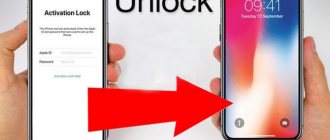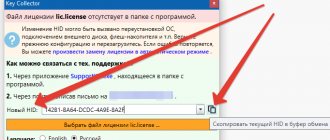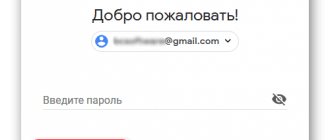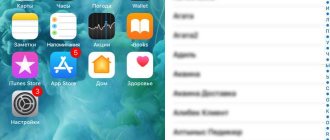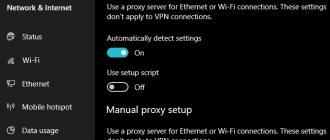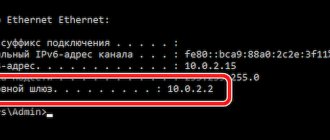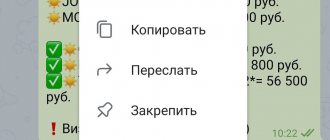It happens that I came up with a password for my Apple ID so that it would not be hacked and completely forgot it myself. It happens that you bought a used iPhone or iPad, but your Apple ID is blocked on it, either the seller forgot, or you didn’t deliberately log out of your account, and without it you won’t be able to activate the device. Some even manage to forget their Apple ID.
From this manual you will learn:
- What to do if you don't remember your Apple ID.
- What to do if you forgot your Apple ID password.
- How to recover your Apple ID password using email (e-mail)
- How to recover your Apple ID password by answering security questions
What to do
Account recovery is a process that allows you to regain access to your Apple ID account if you don't have enough information to reset your password. For safety reasons, the recovery process may take several days or more.
- The fastest and easiest way to reset your password is to use your Apple device. Before you begin the account recovery process, try to recover your forgotten password on a trusted device. Or borrow a friend or family member's iPhone, iPad, or iPod touch and use the Apple Support app to reset your password.
- If your friend or family member can't get the Apple Support app, you can use Find My iPhone to reset their Apple ID password on an iOS 9 to 12 device.
- If none of the above works, go to iforgot.apple.com. Provide as much information as possible and begin the account recovery process. We understand this delay is an inconvenience, but it is important to us to keep your account and information secure.
The Apple Support app is not available in some countries and regions, or in iOS 9 and 10. If you can't access the Apple Support app, you can reset your password and regain access to your account through account recovery.
How to protect Apple ID from blocking and hacking?
Fraud schemes
First, let's look at the methods scammers use to hack Apple ID accounts. In addition to using payment data, attackers also resort to blackmail. If you gain access to your Apple ID, you can block any device associated with your account. And they demand money to unlock it. So how can a password be stolen?
Since account logins and passwords are stored in the computer’s memory, attackers can find them using computer viruses. Browser viruses are especially dangerous, since users often allow browsers to remember their credentials for various sites, which may include an email service. If a fraudster gains access to an email, he will also gain access to passwords for all services for which the user registered.
The password can be stolen using “phishing” sites, which visually represent a copy of a service. For example, iTunes Store. If you log into your account on such a site, your login and password will be immediately saved and sent to the scammer.
“Phishing” is a type of Internet fraud, the purpose of which is to obtain confidential user data, for example, logins and passwords.
Another popular scheme is shared accounts. Users are offered a seemingly lucrative offer: to inexpensively purchase an account on which many applications, games, movies, music have already been purchased, and all this can be used for free, you just need to log into this account on your device. Unknowing people agree, although this is prohibited by Apple's rules. But when the user logs in with the purchased account, the scammer changes the Apple ID password and uses the Find My Phone function to enable Activation Lock. The device is blocked, and the user is required to pay money to unlock it.
Ways to protect against hacking
There are some general tips:
- Use strong passwords. Create a password that contains numbers, upper and lower case letters, and special characters. Do not use short passwords, they are easy to guess. For example, instead of password, use [email protected] _Pa$$w0rd.
- Do not use the same password (or passwords that are related in meaning) on different services. This is especially true for email.
- Change your passwords from time to time.
- Do not share your password with third parties. Apple (or any other company) support staff does not need your password and will never ask you for one.
- Do not use other people's accounts.
- To protect yourself from phishing scams, always check the website address before entering your password to log into your account. For example, the iTunse Store address is itunes.apple.com. If instead the browser bar shows itunes.apple1.com, or itunes.appple.com, then the site was created by scammers.
- Use antivirus programs on your computer.
- If your device has been jailbroken (a procedure that allows you to access the file system of an iPhone, iPad or iPod), then do not install suspicious applications from Cydia. Every program will be checked in the AppStore; anything can end up in Cydia.
- If you buy an Apple device second-hand, make sure that the Find my iPhone feature is not activated on the device.
Password reset
First, follow these steps:
- Open the My Apple ID page and follow the Reset Password link.
- Enter your Apple ID and click Next. If you don't remember it, follow the "Forgot your Apple ID?" link.
- After you enter your Apple ID password, you can use one of three methods to reset your password. Select one below.
- Answering security questions. If you know the answers to the security questions, follow these instructions.
- Authentication by e-mail. You will receive a password reset email.
- Using two-step verification. If you have two-step verification set up, you can use it to reset your password. You will need a recovery key and a trusted device.
How to recover ID password on iPhone using two-step verification
The easiest and fastest way is two-step authentication. The method is convenient in that a trusted device is indicated from the beginning of registration. It will serve as a kind of lifesaver, since the password for recovery will be sent to it.
The disadvantage of this method is that if the user has not previously linked this function to his account and has not selected a trusted device, as well as a password recovery, he will not be able to use this method.
You can see how to install two-step authentication on your account right away in this video
Despite this, most users think through this outcome in advance and choose a trusted device and remember the password. In order to restore ID on iPhone using this method, you need to:
- Go to the password entry page to log into your account. In all three methods there is one page. This page is standard and in the public domain;
- Next, enter the e-mail to which the account was previously registered. This mailing address is the same Apple ID. After entering, click the “Reset password” button;
- After this, you need to choose the password recovery method that is most convenient for the user. Since we are considering two-step authentication, we choose it. You can do this by simply clicking “use two-step verification”;
- Afterwards, you need to enter the recovery key and select the trusted device that the user specified when adding this method to his account. This device should receive an SMS in the future. It will contain a confirmation code;
- This code is entered into a special window on the site, thereby resetting the password;
- The system asks you to enter a new password. Having come up with it, the user clicks on the “Reset password” button.
The two-step verification method, although it has its drawbacks, is one of those that perfectly preserve and protect your account. Thanks to it, the user does not have to remember answers to questions or wait for a letter from the system to his email address. This method is perfect for those who constantly forget passwords and also cannot remember the necessary information that was invented earlier. This method is one of the most convenient.
What you can't do without your Apple ID password
- you won’t download an application from the App Store or content from iTunes (if Touch ID authorization is disabled);
- Can't download a Mac app or game from the Mac App Store;
- you won’t sign into iCloud;
- you can’t activate your iPhone or iPad after restoring or resetting.
re:Store warns:
Don't store your password in an accessible place, such as in notes or photos on your iPhone. If an attacker gains access to an unlocked phone, within a minute he will be untied from his Apple ID.
Store passwords in apps that are locked with a code or Touch ID, such as 1Password or VKarmana.
Prevention methods
To make it difficult for criminals to unlock an Apple ID account on a stolen phone, a number of measures must be taken. What do we have to do:
- Use different methods to unlock the screen so that strangers cannot open the gadget menu.
- Set a complex password - at least 8 digits.
It is important that small and large letters and numbers are present. The code should not contain meaningful words or parts of phrases, otherwise hackers will be able to guess the password using the “By the Dictionary” method.
- To be more confident, you should change your password periodically, for example, once a month.
- You should not save any codes in the temporary memory of your phone, browser, or applications. It is recommended to write it down on paper and leave it in a safe place.
- You cannot give passwords to strangers or change security settings based on recommendations from other users.
It is important to use a set of security measures; without this, a lost or forgotten device can be easily hacked. Since unlocking an account on an iPhone 6 is difficult, the owner does not have to worry about losing the gadget. Without hacking the software using additional devices (a computer or programmer that are difficult to buy), you will not be able to access it.
We also recommend that you read the article: “Which iPhone holds a charge better.”
Forgot your Apple ID password – what to do?
Helpful information! An Apple ID is an account that gives you access to many Apple features and services. For example, you can use it to make purchases from the iTunes Store, sign in to iCloud, purchase apps, and much more. To reset your password, you will need an email address that acts as your Apple ID.
And so, you forgot your Apple ID password or bought a used phone, and for some reason the seller did not tell you the details and did not log out of your account, and without it you will not be able to activate the device. What to do?
But there are also cases when they forget or don’t know not only the password, but also the Apple ID. If your iPhone or iPad does not have a password, you can peek at your Apple ID by going to the device settings. To do this, go to Settings → iCloud. There will be the mailing address that you wrote when registering your Apple ID. Actually, it is the Apple ID login.
How to view Apple ID
Another way to find out a forgotten Apple ID is to look at which Apple ID is assigned to one of the applications you purchased. But if you purchased or downloaded the application from a different Apple ID, then this method will not work.
- Open iTunes on the computer you last connected your iPhone to.
- Right-click on one of your recently purchased apps. They are located in the “Media Library” tab.
- Select Edit - Info - File .
- In the “buyer” section, you will see your forgotten Apple ID.
Activation Lock
If you erase your data and don't sign out of iCloud first, your device will be protected by Activation Lock. To unlock the device, you must enter the same Apple ID and password that you used to set up your device. If you go to the iCloud menu, the “Find iPhone” option will be available.
Upon activation, the following options will open:
- Finding a smartphone - to do this, just log into the iCloud.com service from another phone or computer and make the lost iPhone continuously play sound signals. In this case, even if the Silent mode is turned on, a squeaking sound will be heard from the speaker.
- Activating “Lost Mode” - when you select this option, the person who found the iPhone will receive a message with the owner’s contact information. If the attacker decides to bypass the account blocking and restore access using the Apple service, a request will be sent to verify the owner’s personal data, and at the same time the account will be blocked.
- Help: the same will happen in the operating mode of the Apple mobile device - after each update, as well as resetting data and settings, or after the recovery procedure.
By email
The most accessible way to recover your password is suitable if you have the opportunity to check your e-mail.
1. Go to the Apple ID password recovery page.
2. Enter your Apple ID login (the email you specified during registration) and select Reset Password.
3. Select the recovery method Receive a message by e-mail and click Next.
4. An email with a link to reset your password will be sent to your primary or secondary (if specified during registration) email address.
5. Follow the link and enter a new password.
How to reset your password via browser
What to do if you forgot the code and did not set up two-factor authentication? In this case:
- Go to https://appleid.apple.com/.
- Also click on the “Forgot Apple ID or password” button and enter the login for your account.
- After this, the service will prompt you to “Reset your Apple ID password” or “Answer security questions.”
- In the first option, you will be asked to restore your login code via email or answer security questions (if you have access to your email, which is your login, then select the first option).
- In this case, you will receive a link to reset the code by email. Follow it and enter a new one.
- If you do not have access to mail, then use the second option - “Answer security questions” (when you created your account, you were asked questions, and if you answered them, you will be able to log into your account).
- Initially, the system will ask for your date of birth and it will be very good if you provided real data when registering. Afterwards, answer the questions, and if you entered the correct answers, the system will give you the opportunity to reset your login password and create a new one.
After you have restored your login to your account, do not forget to enable two-factor authentication, and you can also change your date of birth and email in order to restore the login code faster if something happens and secure your account, how to do this, read the article “How to secure your account?
Resetting your password by email on iPad and iPhone
- Establish an Internet connection via LTE, Wi-Fi or 3G.
- Go to settings and in the “App Store, iTunes Store” menu or in “iCloud” select “Forgot Apple ID or password”.
- Enter your primary email.
- Specify an email-based password reset method and click Next.
- A message will be sent to the backup e-mail (or, if there is none, to the main address) with the subject line indicating “Reset Apple ID password.”
- Click the Reset Password link, which will bring up Safari and open a page where you can reset your Apple ID password.
- After that, enter a new password and enter it again, and the whole process is completed by clicking the “Reset Password” button.
You should make sure that the “Reset your Apple ID password” email is from Apple (from [email protected] ). If the letter is received from another e-mail that is not related to the apple.com domain, you cannot follow the links provided. It is also prohibited to enter your Apple ID in such cases, since you may suffer from a phishing attack that is carried out to hack your account. After this, attackers can block the mobile device, making it impossible to use.
It should be remembered that the “Reset Apple ID password” letter has standard content, and if you detect any deviations from the template text, you must be extremely vigilant. If you do not find a message in the incoming mail folder of either your main or backup mailbox, check the contents of the Spam directory, as well as the anti-spam filter settings (it is better to temporarily disable it - but not all mail services allow this).
You can prevent an email from Apple from ending up in your spam folder by first registering it in Contacts.
How to recover Apple ID if you forgot your login
If you don’t remember your ID login, then you won’t be able to reset your password, so what should you do in such a situation? Initially, check all the mailboxes you use for letters from the apple corporation. If there are such letters, then this email is the login to your account.
Another option for remembering your login is to ask your friends what email they were shown when they received messages from you via iMassege. The fact is that if you use iMassege to communicate with friends, then when sending such messages, your Apple ID login may be used as an identifier, and not your phone number. Therefore, it is quite possible that when you sent iMassege to your friends, your contact was displayed with their email address, which was the login for logging into the system. Remember when and how you created the identifier; perhaps, after all, this data was written down in some kind of notebook.
If you still can’t remember anything, you should restore your apple id login:
- Follow the link in your browser.
- Click on the “Forgot Apple ID” button.
- The site will prompt you to find the identifier, click on the “Find it” button.
- To search for an identifier, in the appropriate fields, enter the first name, last name and email that you specified when registering your account.
- When entering your email, you have the opportunity to enter many mailboxes in order to guess which one the ID was registered with. After all, the correct mailbox will correspond to your ID login.
- When all three input parameters match, the system will write to you that “Apple ID found.”
- After this, you can easily go to your account.
Recovery via the official website
If you don’t have enough information to recover your password: you can’t open your email, you’ve lost your trusted phone, etc., recover your data through the developer’s official service. To do this, use the instructions.
- Open the official Apple ID website.
- Click on the “Forgot your Apple ID or password?” column.
- Fill out the form in as much detail as possible, creating a full-fledged request.
- Click on the "Submit" option.
- Open your email, the details of which you left in the request.
Within a few minutes you will receive a response from the developer indicating that your request has been accepted, indicating the recovery time.
During this time, check your mailbox regularly, you will receive step-by-step instructions with technical instructions on what to do. To access your account.
Information! If you indicated a contact phone number, information about the procedure for restoring your account. records can be dictated by the company operator
In order to speed up the recovery process, indicate your bank card number in the request, if its number appears in the account services as a means of payment. In this case, Apple support will send an authorization request to the bank that issued the credit (debit) card.
Information! In 40% of cases, the automated banking system rejects authorization requests. It is recommended to personally call the bank and warn about the possibility of transferring data using their service
Reset your AppleID or iCloud password using email or security questions
If two-factor authentication is disabled for your account, you will need to use your email address or security questions to change your password.
Do the following:
- Launch iforgot.apple.com;
- Enter your Apple ID email and click “Continue”;
- Select “I need to reset my password”, then select “Continue” again;
- Select “Reset by email” or the alternative “Answer security questions”;
Choose one of the alternatives
- Click on "Next" and finish (Done).
The procedure for deleting data by email is as follows:
- You will receive an email from Apple with the subject “Password Reset”;
- Click on “Reset password”;
Click on “Reset Password”
- Enter your new login code twice. Remember that Apple requires a password to be eight or more characters, have lowercase and uppercase letters, and at least one required number;
- After entering, click on “Reset password”;
Enter your new password twice, then select Reset Password
If you chose to delete using security questions:
- You will need to check your birthday, then click on “Continue”;
- Answer two security questions and select “Continue” again;
Answer the suggested security questions
- Enter the new password twice;
- Click on “Reset Password”.
After completing these procedures, you will be able to reset the password from your Apple ID.
Recovering your Apple ID account
If you have forgotten your password, but remember your Apple ID (the email you used for initial registration), go through the Reset Password procedure. To do this, follow these simple steps.
- On your device, activate the “My Apple ID” tab, tap on the “Reset Password” option.
- In the window that opens, enter your ID details and click on the “Next” icon.
- After sending your ID, you will be presented with three options that you can select for recovery: “Authentication by e-mail”, “Two-step verification”, “Answers to questions”. Check the box next to the one you want.
After this, depending on the chosen recovery method, you will have access to your account
Method 1. Password recovery via email
If you chose recovery via your email, use the step-by-step instructions.
- After checking the selected field “Authentication by e-mail”, you will receive an email from the service asking you to follow the recovery link.
Important! If you specified a primary and an alternate mailbox when creating your account, check the alternate one first.
- Follow the link in the message. A new window will open in front of you with the “Reset Password” option, click on it.
- In the window that opens, enter new data, confirm it and log into your gadget again.
Method 2. Recovery based on control questions
In the process of creating your account. records, the developers asked you to answer simple verification questions. More often it was the date of birth, country of residence, etc. If you remember exactly or write down your answers, then simply use the following instructions.
To find out how to recover your Apple ID, follow the link
- Enter your date of birth in the field that opens and tap the “Next” option.
- Enter the answers to the questions provided, a window will open in front of you "Password reset".
- Enter new data, confirm it and click “Reset Password”.
Log in to your account using a new password and update it through the settings on your devices
Method 3. Through two-step verification
When you created an account, you probably paid attention to the “Keyword” or “Key” column. By completing the option, you have enabled two-step verification via a recovery key using a trusted device.
Information! A trusted device is any phone, PC or other device that can be used to confirm your data
- In the “Key (key image)” , enter the key symbols.
- Check the box next to the trusted device that will receive confirmation symbols.
- Enter the received code into the field that opens.
- In the box next to it, enter a new password, confirm it and click the “Reset Password” button.
Instructions for deleting data using two-factor authentication
If two-factor authentication is enabled on your devices, you will need the following procedure to reset your Apple ID password on apple.com:
- Launch iforgot.apple.com using any web browser;
- Enter your email from Apple ID and click on “Continue”;
Enter your Apple ID and click continue
- Enter the phone number that is associated with your Apple ID and click on “Continue”;
- You will be asked to select one of the devices associated with this account;
- Select one of the devices associated with your iCloud account. In this case we use an iPhone;
- Tap on “Allow”;
- Enter the passcode of your chosen device;
Enter the passcode of your device
- Select “Done”;
- Enter your new Apple ID password twice;
- Click on “Next” - “Finish”.
Fraudsters are selling iPhones locked to Apple ID
When purchasing a device, be careful and take your time. Otherwise, you risk falling for the tricks of scammers, including being left with a smartphone locked under someone else’s Apple ID. There are indeed many attempts at divorce in this way in Russia, so remember if you didn’t know.
If the seller constantly pushes you and is noticeably nervous, we recommend refusing to buy from this person (even if the offer is very profitable). A conscientious seller will give you enough time to fully check the device before purchasing, because he has nothing to hide. Fraudsters will do their best to push you and talk about incomprehensible problems with time, so that you give your money back faster.
Let's assume that you have checked all the phone's functions and are satisfied with everything. After this, it’s time to check the binding of the iPhone to the Apple ID and, if it is successful, ask the seller to log out of your account. For this:
1. Go to the “ Settings ” menu and click on the iPhone owner’s name, which is located at the very top of the settings page. If you see “Sign In” instead of your name, your iPhone is not linked to your Apple ID.
2. At the very bottom of the page that opens, click “ Log out ”.
3. Ask the seller to enter the password for your account to unlink the device from it.
The next step is to delete all information from the previous owner's phone. This must be done directly in front of the seller, since resetting requires entering a password.
1. Go to the menu “ Settings ” → “ General ” → “ Reset ”.
2. Click " Erase content and settings ".
3. Confirm the transaction by asking the seller to enter your iPhone passcode.
4. Wait up to 10 minutes for the process to complete.
After this procedure, you can be sure that you are definitely buying an iPhone that is not tied to someone else's Apple ID.
How to contact support
- Follow this link .
- After going to the page, select the “Apple ID” section and “Other ID sections.”
- Click on “The topic is not in the list” and in the window that appears, describe your problem in detail. Don't forget to leave your contact information so that company employees can contact you.
- Next, there will be 2 options from which you can choose: talk to support staff now (they will call you back right away) or schedule a conversation time (you will be given a phone number where you can call support when you are ready).
- If you decide to call support yourself, remember the contact code that will be indicated on the page so that the company employee can understand what specific issue you asked about.
As you were able to replace, the process of recovering a login is much more complicated than resetting a password. Therefore, write down your login, access code, security questions so that you do not have to restore your account in the future. Record all the data that you provided when registering your ID, and then in case of any problem you will be able to access your profile much faster and easier.
Contact support on Apple.com
If all of the above options are not effective, we recommend contacting Apple technical support. Do the following:
- Go to apple.com;
- In the top right click on “Support”;
- On the page that opens, click once on the search bar, and in the list of quick links that opens, click on “Apple ID Account Page”;
Select the option shown
- Then select the “Contact Apple Support” option;
Contact Apple technical support
- Tell the system your location";
- Enter the serial number of your device or select your device from the list of devices;
- From the listed list of options, select “Password Reset”;
- Create a support ticket and wait for a response. Usually a response will be received within a few days.
How to unlock Apple ID?
To unlock your account, you need to recover your Apple ID password via the email you provided during registration. This is a standard procedure; you will receive an email with instructions for changing your password. In the same way, instructions can be sent to another email if you have specified it as an alternative email.
When registering for an Apple ID, the user selects security questions and writes down the answers to them. You can recover your password by answering these questions and indicating the date of birth that was specified during registration.
If it happens that it is impossible to recover your password by mail or security questions, Apple provides another way - contact support.
Apple support phone numbers in Russia:
- +7 (495) 580–95–57 (from 9:00 to 20:00 on weekdays).
- 8 800 333–51–73 (from 9:00 to 21:00 on weekdays).
Apple support staff will ask you to answer several questions to verify your identity. If your account is used for iCloud on one of the devices, you will be sent a verification code, which you need to call over the phone. You will also need receipts or other documents proving that you are the owner of the device and account.
Let's sum it up
A user who has forgotten their Apple ID password can restore access to their account by contacting support on the manufacturer’s website. Another way is to reset the password on any trusted device. If you restore the site yourself, you will need to go through the authorization procedure, then reset the old password and come up with a new one, since you won’t be able to log into your account with one click.
Sources
- https://support.apple.com/ru-ru/HT204921
- https://support.apple.com/ru-ru/HT5787
- https://www.iphones.ru/iNotes/625577
- https://yablyk.com/450669-zabyl-apple-id-i-parol-chto-delat-kak-sbrosit-ili-vosstanovit/
- https://o-phone.ru/zabyla-parol-ot-apple-id-chto-delat-i-kak-sbrosit.html
- https://mactime.pro/zabyl-parol-ot-apple-id-kak-vosstanovit-na-iphone.html
- https://iphonegeek.me/instructions/dlya-chajnikov/903-zabyl-parol-ot-apple-id-chto-delat.html
- https://sdelaicomp.ru/obzori/appleid-apple-com-sbrosit-parol.html
- https://bloha.ru/iphone-ipad-guides/vash-iphone-kirpich-bez-parolya-ot-apple-id-vot-chto-n/
- https://mactime.pro/kak-vosstanovit-apple-id-esli-zabyl-login.html
- https://konekto.ru/apple-id-vosstanovlenie-parolja.html
Resetting your account information
The device is automatically locked if you enter the password incorrectly several times in a row or try to perform other suspicious actions. To regain access, simply log in to your Apple ID account and confirm your identity. If you do not remember your password or login, follow these steps:
- Go to "iforgot.apple.com" and enter your Apple ID. After this, select “Reset Password”. Next, the system will offer two recovery methods (by email, answer questions). Provide the required information and create a new password. Use it to authorize and work in Activation Lock services.
- If you can't remember your Apple ID, click on the "Find it" link. After this, enter other data that will help restore access (first name, last name, email address that was specified during registration). An email with a link will be sent to the email address you provided during registration. Follow it to reset your old password and create a new one.
If you can't regain control of your locked Apple ID, contact Apple Customer Support. If two-factor authentication is disabled on your account, be sure to set it up and connect additional devices that can be used for recovery.