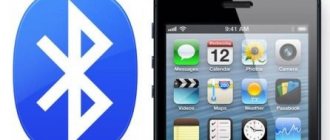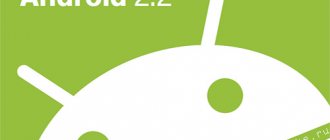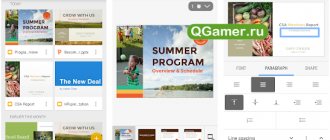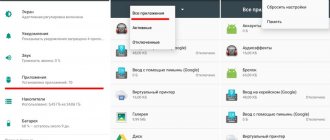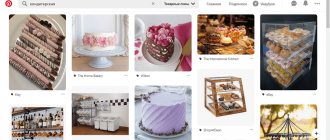Many drivers today use Android-based navigation systems. And ordinary pedestrians often resort to the help of navigators, because they often visit other cities. Almost 80% of Android gadget users prefer to use the NAVITEL navigator, which is very convenient, functional and effective. Therefore, it is worth analyzing in detail the process of installing Navitel, downloading and installing maps on it, and also briefly talk about how to use it.
What is Navitel
Navitel is a very convenient and functional navigator that is ideal for Android devices. It has a convenient, well-thought-out interface, which makes it easy to work with even for beginners.
This navigation program provides the following options:
- Warning about the presence of CCTV cameras nearby.
- Voice messages informing about turns and distance.
- Selection of the optimal route and calculation of its distance.
- Congestion information.
- Saving routes, etc.
New maps for the Navitel navigator can be downloaded on the developers' website. They are updated regularly, so some changes are made to them (including streets, roads and buildings). It is because of this that you need to regularly update maps for Navitel.
How to install Navitel on Android for free via Play Store
You can install NAVITEL using the Play Store or an APK file downloaded from the manufacturer’s website. Therefore, it is worth considering both methods.
From a smartphone
Almost all Android gadgets have the Google Play app and game store. Therefore, with its help you can quickly download and install Navitel.
This requires:
- Go to Play Store.
- Enter the name of the application in the search form. A green program icon will appear in the issuance list, which you need to click on. The Navitel download page will open, where you need to click the “Install” button.
- The navigator installation file weighs more than 100 MB, so the system will offer to download it after connecting to an active Wi-Fi access point. If the mobile Internet is unlimited, then you can download the program immediately.
- Next, you need to wait for the download and installation of the navigator to complete. The download process will be visible on the download page.
- After installing the navigator, you can launch it directly from the Google Play download page using the green button. It is also launched using two shortcuts, one of which is located on the gadget’s working screen, and the second in the application menu.
From PC or laptop
You can also install NAVITEL on a device from the Google Play store using a PC or laptop. In this case, the Google account linked to the phone must be activated on the PC.
To do this you need to do the following:
- Open PC Play Store in your browser.
- Enter Navitel in the search form and click the program icon on the search query page.
- Then you need to make sure that the phone is in the list of available devices, and then click “Install”.
After downloading and installing the utility, an application shortcut will appear on the working screen of your mobile phone.
https://youtu.be/a0KlxqJNuW0
Installation process
When the folder is created, you need to find the atlas in the navigator and open it. Create another folder there. In the pop-up window, specify the path to the new map by simply clicking “Create atlas.”
Installing the Navitel program on your navigator will be quite simple if it has a license. You just need to press a couple of buttons and the step-by-step installation will begin, which will go very quickly.
You can also install the program on your phone. If you download an application from Google, everything will happen as quickly as possible during the download.
How to install Navitel on Android using an APK file
This method is also quite simple, and it allows you to install cards without connecting the gadget to the Internet. The program installer itself is downloaded to your PC or phone and then installed. Therefore, it is necessary to analyze this process in detail.
- The first thing you need to do is go to the NAVITEL developers website at the following address.
- Then you need to find the latest version of the program on it.
- Next, you need to download the installation APK file weighing more than 100 MB.
- Once the file is downloaded, you will need to install it on your device. To do this, you need to click on it, after which a small window will pop up in which you need to click “Open”.
- If the APK file is being installed for the first time, you will need to allow the system to install programs from unknown sources. To do this, click the “Settings” tab in the dialog box that appears.
- After this, you can install the APK file.
- As soon as the installation process of the program is completed, you can run it or click “Finish” (if you do not plan to use the utility yet). In this case, the navigation utility shortcut will be automatically placed on the gadget’s desktop.
This completes the process of installing the program from the APK.
Benefits of the official version
When the program is installed, it needs to be registered on the official website. This application has a shareware status. After successful registration on the site, paid, more advanced versions will become available, which will always be up-to-date. The official paid program supports all maps that the user has downloaded. In addition, it is constantly updated. Its cost is low, only about 600 rubles.
To install the program from the official website, you need to specify the device type and operating system in the download parameters. Once the application is downloaded, you just need to launch it and it will start working on its own.
Depending on the type of device, the installation process may vary. More detailed instructions can be found on the official website.
How to download maps to Navitel on Android
In NAVITEL, the developers did not provide initial maps, so they must be downloaded and installed through the navigator menu.
Loading maps through the application menu
To do this you need:
- Click the “Download maps” tab.
- Then from the proposed list you need to select the geographic zone, country, region or city we need to accurately determine your location. Next, you need to click the “Download” tab. The process of downloading maps will start, after which they need to be integrated into the program.
- If you later need to download other maps, you need to press the green key with three stripes in the main working window (located in the lower left corner of the working window).
- Then in the “Main Menu” you need to select the “My Navitel” tab.
- Next, you need to select “Buy maps” if you have a licensed Navitel. If Navigator is running in a free five-day period, then you must select the “Maps for trial period” item.
- After which a list of maps available for download will appear, to download which you need to proceed in the same way as when you first started the program (steps 1-3).
Creating routes in the Navitel program for Android
To create a route in “Navitel Navigator GPS & Maps”, go to the program settings menu (green button at the bottom left of the screen), then “Route” - “Create route”. You will see a list of types of possible routes: by address, nearby, by a friend’s position, by existing waypoints, by points from the route history, by “favorite” most visited points, by coordinates or independently on the map. Select the end point one way or another, then click “Let's go!” After completing the actions, additional information about the distance to the point, the distance to the nearest turn, the remaining time and the approximate time of arrival at the specified point will appear on the application screen.
To create a route using several points in Navitel, just select the third point on the map, then open its properties in the program and select “Enter” or “Finish”, depending on your route.
We create a route on an Android device using a GPS application
By clicking on the arrow in the upper left corner of the screen, you will open an additional route settings menu, where you can turn off this route, adjust the detour by changing the given trajectory, simulate the route, or go to the navigation settings on Android.
How to buy a license
There are two ways to purchase a license for Navitel.
On the developers website
To do this you need:
- Go to the NAVITEL website, register there and go to the shopping section;
- Select the desired package;
- Fill in all fields “Buyer Data”;
- Choose a more convenient payment method;
- Get an activation key;
- In the navigation program settings, open the “My Navitel” item;
- Then open the “Buy cards” sub-item and select the required option there;
- Select the “Activate” function and enter the existing code.
If everything is done correctly, the application will be activated.
Using an installed program
In this case you need:
- Select the “My Navitel” item in the utility settings;
- Next, click “Buy cards” and select the required option there;
- Then you need to select “Buy”, and then go to the NAVITEL purchase page.
How to download navigator for Android for free on your tablet/smartphone
Go to the website navitel.ru, section “ Download”
". Here is a list of free Navitel Navigator distributions for various platforms and devices. On the download page there are different versions of the Navitel Navigator program: universal version, WXGA, WVGA800, QVGA, VGA, etc. In short, it depends on the screen size of your mobile tablet or smartphone. Maps and the full version of the Navitel Navigator distribution are also available for download on torrents and the 4pda mobile portal, but in these cases you are dealing with unlicensed software, which everyone is free to use at their own peril and risk.
Please note that the free version of the navigator works for 7 days in demo mode, after which you must activate the key for Navitel, otherwise the program will work in limited mode.
FAQ
Vyacheslav
For several years he worked in mobile phone stores of two large operators. I understand tariffs well and see all the pitfalls. I love gadgets, especially Android ones.
Ask a Question
Question to the expert
What is a trial license for NAVITEL?
For new users, Navitel developers have provided a five-day trial period so that they can evaluate the capabilities of the program. After which many of its functions will be unavailable. Therefore, to fully use the program, you will need to buy a license (with a certain set of cards). Licenses for additional cards are purchased separately.
How long does the license key last?
The license is unlimited. Simply put, there is no fixed license validity period, and you can update the program and maps for free. There is only a limit on the number of devices and the end of support for outdated versions of operating systems.
What to do if the incorrect gadget serial number is specified during registration?
You need to contact technical support to deactivate the registration.
Can I activate a license key from an Android device on an iPhone?
You cannot activate the NAVITEL program key for an Android device on an iPhone. In this case, you need to buy a separate key for the program and additional cards.
Read more about installing maps from the official website
In order to install Navitel maps on your navigator, you need to register on navitel.ru. In the “Personal Account” you should add a device: enter the name and license key. If the latter is not available, then you can buy it directly on the website. After this, the key must be activated. To do this, you need to select the activation type (through the program), device name, serial number and a license from Navitel, which can also be purchased directly there.
Next, click on the corresponding word under the serial number and select “Autonavigator”, after which we select a suitable card and transfer it to the “basket”.
Having completed all the steps according to the instructions that the site will provide, you will need to wait a little until you receive an email with a license key to activate the card and further instructions.
After the work has been done, the registered navigator will appear in the “My Devices” tab. Only then will it be possible to download the activation file. To do this, you need to click on the corresponding “Next” button, which is located in the header of the site, and click on the word “Maps”.
As a piece of advice, you need to download maps not only of the country, but of the whole world. This will help you not get lost in foreign cities during long journeys. The cards are distributed not only to Russia, but also to the whole of Europe. They are constantly updated via the Internet.
How to use the Navitel navigator
Using this navigation program is simple, but it is still worth understanding the basic settings and functions of NAVITEL.
Setting up the program
To use the navigator comfortably, you need to configure it. To do this, you need to go to the “Main Menu” (open using the green button, which is located at the bottom of the main window) and select the “Settings” item there, after which many sub-items will appear.
Let's look at the basic settings:
Map Display Options
Click on the “Map” item, after which you need to select the second option from two options: “North to the top” and “Rotate the map according to movement.” In this case, the map on the device screen will rotate in the direction of travel. We also set appropriate scaling sizes and activate automatic scaling.
Navigation settings
Click “Navigation” → “Mode of transport” and select the one you need (this will improve the operation of the navigation program). Next, select the method of laying out the route “By roads” or “In a straight line”. Then select “Maneuver warning” (in advance and immediately before the maneuver) and set the rerouting distance.
System settings
Click the “System” item, after which we make changes to the “Sound”, “Backlight” and “Clock” settings.
The program settings can be completed here, as this is sufficient for new NAVITEL users.
Getting directions by address
The route in NAVITEL is laid out as follows:
- Launch the gadget and open the program.
- We check whether the GPS module is active. In most cases, the application prompts you to enable it. Otherwise, we launch the GPS module on the gadget ourselves. In car navigators, it turns on automatically when the device starts. In tablets and phones, GPS is turned on separately.
- Then open the “Main Menu” (green button in the main program window) – “Route” – “Create a route” – “By address”.
- Then in the window that appears, select (or enter) the country, city, street and house number. After entering the last parameter, a map with this address will appear on the display.
- The “Let’s go” button will be visible on the bottom panel of the program. Click it, after which the program will plot a route from our current location to the previously specified address (zoom in using “+”).
- If everything is done correctly, then a map with the route will appear.
To the left of this route you will see the distance to the end point, as well as various hints: how far you need to turn, how much is left to travel, the speed of movement and the time it takes to travel.
Using other people's tracks
Navitel allows for the use of tracks from other gadgets. Moreover, the navigator works with several track formats, the most popular of which is plt.
There are two ways to upload tracks to NAVITEL.
Copy from PC
In this case, they are copied from the PC to the navigator folder “NavitelContent/Download”. From the same folder they are loaded into routes using the application function.
In general the procedure looks like this:
- Open the “Main Menu” of the program and then click “Route” - “Import”.
- Next, select the desired folder and the file we need.
- Click on it.
- The “Import” menu will appear, in which you need to select the entire list of tracks. We move the cursor over the “all tracks” item and click the checkmark in the upper right corner.
- After successful import, a map with the loaded track will appear. The distance and approximate travel time will be displayed on the left.
Importing tracks downloaded from the Internet
If you don’t have a PC at hand (for example, during a trip), you can download them from the Internet. On many Internet resources, users post their tracks. They are most often found in RAR or ZIP archives, so the device must have an archiver. The easiest way to install it is on Google Play.
After downloading the archive, you need to unpack it using an archiver program, and move the resulting file to the NavitelContent/Download folder.
Then you need to import the track, as indicated in the “Copying tracks from PC” paragraph.
In different versions of NAVITEL, the procedure for importing tracks may be slightly different.
2.6 / 5 ( 61 voice )
News
Previously, topics on installing the Navitel program on Android devices have already been published on our website. It seems that nothing much has changed in the installation, but there are little things that you should be aware of and write new instructions for users. In this topic, you can download the navigation system to your device, and also learn how to install it correctly. All descriptions will be detailed and understandable for all users, from beginners to the most experienced. There are already a lot of sites copying and pasting the previous topic, so I think it’s time to update so that everyone knows about us. There are many different navigation programs for all types of smartphones, tablets, car navigators, car radios, but in my opinion Navitel is the best navigation that can work both from the Internet and without it. Let's get started with the installation.
Before you start, you can familiarize yourself with the Navitel themes, it may be useful to someone:
- Installing navitel Navigation on a Tablet or Smartphone running Android. (Past topic)
- .
- Installing and downloading sound packages for Navitel on Android.
- Forum with Navitel navigation for Android.
If you are interested, then check out the topics above, maybe it will be useful or even help someone. We can continue further. Before we begin, we need to download or download the Navitel installation file on your smartphone or tablet. The Navitel installation file is usually located in an archive to save space, but I will post the file directly in APK format and attach special skins to it for easy downloading and will tell you everything about what is needed and why.
Uploading files with Navitel installation
- Download Navitel-9.6.2674-Core from our website RePack version (file size 7.9 MB).
- Download Skin Navitel.ns2 from our website (file size 171.1 MB).
- Download Navitel-9.6.2674 from our website Full version (file size 146.3 MB).
What is the difference between the FuLL version of the file and RePack and which file should I download?
When installing Navitel navigation on your device, the program requires 100 or more megabytes from your device. Not everyone has a large amount of memory on their smartphone or tablet, as they still need to download maps, which take up a lot of free space. The RePack version helps get rid of this ailment, which allows the installation of navitel not to take up a large amount of space on your gadget. If your device is already old, then download the RePack version of the file, since not all of these devices support transferring files to an SD card. To do this, you need to get Root access and do a lot of manipulations, which is very inconvenient. For those interested, you can get Root from this article: Root Info. Well, for those who have the transfer working, you yourself understand that you can download. But I always download the RePack version, although I have Android 5.0 on one device and Android 6.0 on the other.
Transfer ApK file to Android device:
As I promised, everything that will be in this topic will be very detailed, in order to avoid unclear questions, please read the text carefully. From the download files section, to install Navitel on your device, you must download the installation file itself and, of course, the skin file. On your computer you should have two files “ Navitel-9.6.2674 and Skin Navitel.ns2 ”. Are there such files? Great, you can move on.
Connect your smartphone, tablet or other Android device to your computer using a USB cable. Your device should open on the computer and if a memory card is installed, it should also be displayed. Open the drive that has the most space. This could be a device or a memory card. In my case, there is more space on the memory card, so I place the “Navitel-9.6.2674” file on the memory card by simply selecting and transferring it. Next, you can transfer two files to the device at once.
You need to transfer files to the root of the memory card. This will make it better to search for the file and easier to indicate further paths. We did a great job of transferring the file, let's continue.
Installing Navitel navigation on an Android device:
When both files are on the device, you can disconnect it from the computer. Then go to any file manager to continue installing the program file on your smartphone or tablet. I use Es Explorer, open it and go to the memory card of my smartphone.
When you open your memory card, you will see a green Navitel program icon. Click on it. Your device will launch a wizard for installing games and applications on the gadget. We follow the instructions written on the screen.
As you can see above, we install the Navitel application on an Android device. We follow the instructions on the screen.
After installing the application on your device, you should click on the “Open” button, you don’t need to click on ready, you will interrupt the program activation process, do as written in my instructions and click on “ Open ”.
When the application is opened on your smartphone, it will display the error “ Skin Navitel.ns2 cannot be opened due to errors ”, you should click on the “ OK ” button. The application will be closed. Now go to Explorer and go to the memory card again. Select the file “Navitel.ns2” and cut it. After you have cut the file, go to the memory of your device. There, look for a folder called “ NavitelContent ” and go to it, there will be many different folders there, we need to go to the “ Skins ” folder. Paste the cut file into the specified folder. We are waiting for the move, it will take a few minutes.
After the file has been moved, launch the system on your device. As you can see in the picture above, everything works for me. The program has opened and now we are going through its activation.
Everything can be downloaded and installed sound packages from the topic that I indicated in the header. We upload our maps in the NavitelContent folder and then into the Maps folder. When the maps are on the specified path, navigation will work great and without errors.
That's all, thanks for your attention. If this article helped you or you liked it, don’t forget to say thank you in the comments below. Don't forget to share the article on social networks with your friends. We are waiting for your comments!).
Did you like the article?
Yes0
No0
navitel on android, Navigation, installing navigation on smartphones and , NAVITEL, how to install navitel
Attachments: