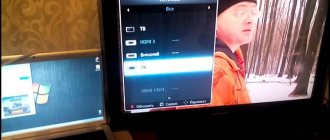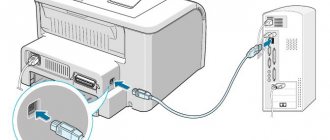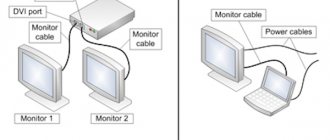Options for connecting PS4 to a monitor
You can use various methods to connect your console to your computer monitor. They depend on the connection connectors used. There is an option when the PS4 console and monitor are connected remotely.
HDMI port
To obtain high-quality images and sound from the PS4 game console, you will need to use the HDMI connector. It should be borne in mind that the port must be receiving, and not issuing data.
The problem is that the HDMI channel is missing on many devices. As a rule, it is only available on modern models.
The connection process itself is very simple and is identical to that of using a TV. The option of connecting the console via an HDMI channel is the most optimal.
HDMI channel
VGA connector
To connect to a vga monitor you will need to use additional hardware. This connector is most often used on computer monitors. To connect the set-top box you will need an HDMI-VGA adapter.
Many of these devices are of very low quality, which does not always allow achieving the required result. It is recommended to purchase a more expensive but effective version of the adapter. It has an additional power source. Thanks to this, the video stream is converted into the required format.
VGA connector
DVI channel
If your computer screen allows a dvi output, then, as in the previous case, you will need to purchase a special HDMI-DVI adapter.
There are various types of DVI channel. Among them:
- DVI-A;
- DVI-I;
- DVI-D
Therefore, before purchasing an adapter, you should first check the port being used on the screen.
How to connect PS4 to Mac
PS4 Remote Play will also work on your Mac. Just make sure your Mac meets the following specifications:
- OS X Yosemite or higher
- Intel Core i5-520M 2.40 GHz processor or higher
- 40 MB free space
- 2 GB RAM or more
- USB connector
Set up your PS4 console as described above. In fact, the only difference you'll make is downloading the PS4 Remote Play app. Instead of downloading the application for Windows, you must download for Mac.
Why is the image quality low when broadcasting images?
Does the image look a little moody? There is a chance that your transmission quality is set to low. To fix this, complete the Remote Play setup:
- Go to settings.
- Select "Video Quality for Remote Play".
- In "Resolution" select either "Standard (540p)" or "Low (360p)".
- In Frame Rate, select Standard.
See also our PS4 vs PC comparison to find out which is better, PC or PS4 ?
Features of connecting the PS4 console to the monitor using adapters
The adapter for converting a video stream is a small device that consists of:
- HDMI input channel;
- connector for connecting computer speakers or headphones, input size is 3.5 millimeters;
- USB port for additional power supply;
- corresponding vga or bvi output.
It will be impossible to connect PS4 without using a video stream converter. The video signal is transmitted through a cable connection between the screen and the console. To receive sound, you will need to additionally purchase headphones or speakers with a three and a half millimeter plug connector.
PS4 connection
If there is no image in cases where set-top boxes are connected using these converters, you need to make a change in the extension used. This is due to the fact that the device is not capable of reproducing images in 1080p and 1080i, which are produced by the PS4 and PS4 slim game consoles.
To change resolution settings, you will need to do the following:
- Turn off the game console.
- Simultaneously press the power supply and eject buttons.
- You must hold down the buttons until the console emits two beeps.
- The settings menu will appear on the screen, you should select the item - change the resolution, then selecting 720p.
How to connect Playstation 4 to computer
Almost the entire connection process was described in the previous section. Here you should also indicate what is needed to connect the console to the PC and how to connect the gamepad.
Interesting: Should I buy a PS4 in 2020 or wait for the PlayStation 5?
List of things needed to connect:
1. The actual game console.
2. PS4 Remote Play software.
3. PC with the filling as in the table:
| OS | Windows 8 or 10 (X Yosemite or X EI Capitan - for Mac) |
| CPU | not lower than Intel Core i5-560M 2.67 GHz |
| RAM | minimum 2 GB |
4. Constantly available Internet with a speed of at least 12 Mb/s.
5. Monitor.
Note : You can also connect your PS4 directly to a monitor via HDMI. If the port on the display is of a different type, then you can buy a new adapter with additional power (this is required) to replace the HDMI at one end of the cable with an alternative interface that is compatible with the screen.
There is one caveat. This connection provides only a video signal, but there will be no sound if the monitor does not have built-in speakers. In this case, you need to connect speakers or headphones to get sound. Afterwards, the user will have access to settings that were not previously active and will be able to edit them. What changes need to be made:
- Go to “Settings” - “Devices” - “Audio Devices”;
- Go to “Headphone Output” and select the “All Sounds” option.
Note to gamers: TOP 10 best games for PS4: hits worth buying a console for
Connecting a DualShock 4 controller
The easiest way to connect the original DualShock 4 gamepad is to use the Input Mapper utility. Installing the program is simple. This will take about five minutes. Then you can use the joystick freely by choosing any connection method - wired or bluetooth.
To make a wireless connection, you need to do the following:
- Switch the controller to pairing by holding down the “share” button (“back” in games) until the characteristic LED signal appears - short and frequent blinking.
- Enter the Bluetooth connection menu on your computer and establish a connection: Input Mapper easily identifies the device.
A gamepad connected in this way works stably, all features, including the sensor, function. But there is one drawback: it is possible that hints in games will be indicated by XBox buttons, and this problem can be solved in two ways:
- remember what and where;
- use special stickers on the controller keys.
Dive into history: Development and lineup of Sony PlayStation: from 1994 to today
Remote connection of the console to a PC monitor
This option requires Internet access and the use of a special program. It allows you to use the capabilities of a game console on the screens of personal computers and mobile devices.
Initially, the user will be required to install the Remote Play program and register with the PS Network. In the settings of your mobile device you need to install the largest available extension.
PC connection
Next, you will need to perform the required settings directly on the game console. Among them:
- Give permission for remote play.
- Select a game console as the main system. This is done in the account settings section.
- Perform the rest mode settings, saving the value there - Internet. Give permission to launch the station via the network.
- All you have to do is download the program on your computer, and it will automatically find the station attached to your account, asking you to enter an access code. To get it, you will need to go to the playback settings and select the “Add device” function.
In the future, the user will be required to connect the joystick via a USB portal. It is possible to use mouse and keyboard controls.
Setting up a PC to connect PS4
To connect the set-top box to a computer, you first need to configure the PC. The first thing you need to do is download the PS4 Remote Play software (it is available on the brand’s official website). Before the download begins, the user will be asked to indicate the . The downloaded software will need to be installed on your computer.
When the installation is complete, you will see a “PS4 Remote Play” shortcut on your monitor. You need to click on it, and the utility will launch. Once the application checks for updates, you can begin setting up. What and how to do is indicated in the table below.
| How to set up your computer to connect Playstation 4 | |
| What to do | How to do |
| Click “Login to the network” | Log in to your account or create a new one if you have not done so previously. |
| Set the necessary settings | Specify resolution and FPS parameters for broadcast and confirm the selection |
| Allow remote play on console | 1. Turn on the console and in the PS4 settings enter “Connection and remote play settings”; |
| 2. Select the “allow remote control” option; | |
| 3. Go to the “Add device” item, where an eight-digit code will be displayed. | |
| Find a publicly accessible console on your computer | Launch the software downloaded to your PC. You can wait for the auto search to complete or connect yourself by clicking on the “Manual registration” button and in the field enter the same eight-digit code that was displayed earlier. |
| After the code is entered or the program finds the set-top box, registration of the device will begin. When it is completed, you can start playing on PS4 using a PC. | |
Find out: 6 parameters you should pay attention to when buying a game console
Connecting PS4 to laptop
The presence of a screen on a laptop is accompanied by interest in the possibility of connecting a game console to this device. Moreover, it is equipped with an HDMI channel. But the problem is that the channel is designed to distribute the image to other devices. He is not able to independently receive an image.
To be able to play video from a game console, you will need to use a special adapter to connect your laptop. It connects to a USB port. However, you should not expect a high quality picture.
Connecting to a laptop
Another option is a remote connection similar to the previously discussed option.
Image Settings
To adjust the image on the screen with a connected game console, you need to pay attention to the capabilities of the console and the monitor you are using.
The PS4 game console can produce 1080p resolution, the Pro model – 4K. The capabilities of the device depend on the type of data transmission channel used. The VGA port is capable of displaying a screen resolution of 640x480, DVI – 1920x1080, HDMI – 2560x1600.
Image Settings
Recommendations when choosing a monitor for the PS4 game console
If you need to buy a monitor directly for use with a game console, then you need to take into account various factors:
- PS4 and PS4 slim game consoles are not capable of producing images in 4K quality. Accordingly, you should not purchase a monitor with this function. This will only result in unnecessary waste of money.
- To achieve the smoothness of the resulting image, you will need to purchase a monitor with a refresh rate of sixty or one hundred twenty Hertz.
You can connect a PS4 game console to a monitor. At the same time, there are various options for bringing this idea to life. But still, the main means for displaying images from the set-top box are the latest generation TVs.
Sound
A special factor when implementing the task of outputting images from the console to the monitor is obtaining the sound of the game.
If the monitor has built-in speakers, then this issue is removed.
However, for PS4 owners, the good news is that they can perceive sound through headphones - there is no need to additionally solve this problem through adapters or cables.
Headphones Gold Wireless Glacier White
After reading our article, you will have no problems connecting the PS4 console to monitors, displays or computers. Connect and use set-top boxes in a new way.
Read our next articles, ask us new questions, share your experience in the comments.