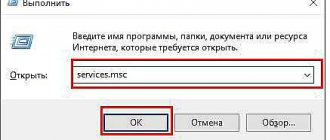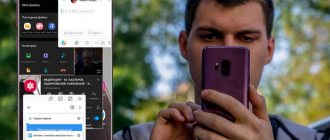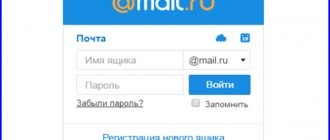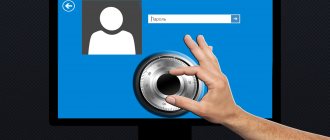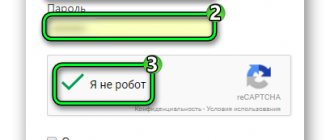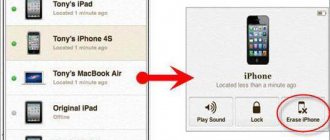Let's look at how to unlock a forgotten Android pattern key.
Despite the convenience and simplicity of this feature, many users often forget the key and are unable to unlock the phone.
For such cases, the operating system provides many methods for resetting data that will return you access to the phone.
Graphic key function. Essence and use
Today, smartphone users try to protect the data on their phone as much as possible. To prevent outsiders from simply picking up and viewing the contents of the device, developers create control systems using lock windows.
Each type of screen lock requires an access key (short code, password or gesture). A graphic key is a new development that allows you not to remember complex passwords and phrases. To go to the main screen of the gadget, the user simply needs to connect the dots in the drawing, creating the shape that was invented at the stage of setting up the key.
Rice. 2 – illustration of how a graphic key works
Graphic key: what is it and why?
Let's start with what a graphic or visual key is.
If on the first mobile phones it was necessary to enter a digital code to unlock, now this is not necessary, although it is also used. Now imagine a gadget screen on which there are nine invisible circles with numbers from 1 to 9. If you run your finger over certain of them and mentally connect them into a continuous line, you will get a geometric figure that is much easier to remember.
Nothing will change for the system: it will “see” only numbers, but the user no longer needs to remember them, and there can be quite a lot of combinations. Android's graphical screen lock is a little less secure than a regular screen lock, but it's a nice solution.
Unlocking is performed without entering a password, simply by “drawing” a specific figure on the screen. There will be fewer problems with remembering, but even the developers themselves consider the level of protection with this blocking method to be average.
Setting up a graphic key
You can create this method of unlocking the screen in any version of the Android operating system. Follow the instructions:
- Go to the gadget settings and open the security options window in the personal data tab;
- Select “Screen lock”;
- In the window that opens, select the “Graphic key” field. Set the order of connecting the dots and remember it. Save the action. Now, when you try to unlock the display, you will need to draw a previously invented figure.
A detailed scheme for enabling a graphic password is described in the figure below:
Rice. 3 – screen lock setting
Benefits of using the Graphic Key feature:
- Quick unlock;
- There is no need to memorize codes;
- Ability to reset a graphic element if the user has forgotten it.
There are more than ten ways to reset the lock screen. Let's look at each of them in detail. Choose a method depending on the capabilities of your phone and your skills in using the gadget.
How to remove the pattern and disable the screen lock in Android?
A pattern is one of the most reliable and common ways to protect your phone from unauthorized access. It is a schematic drawing of points on the screen, in a serial connection of which the access password is encoded.
- If you remember your scheme, then most likely you will not have problems with how to remove the pattern. You can easily activate and deactivate the screen lock on Android. You can find the corresponding option in Android settings in the “Security”, “Lock and protect” or “Device security” area. The exact name depends on the device manufacturer.
 For example, in the Samsung Galaxy S8 (with Android, you will find it under "Security Devices" and then "Security Phone".
For example, in the Samsung Galaxy S8 (with Android, you will find it under "Security Devices" and then "Security Phone".
Algorithm
Method 1 – Simple Password Reset
If, in addition to the pattern key, you also have a digital code installed on your phone, you can easily restore access to the device. Try entering the pattern several times until all attempts are exhausted. After this, a system message will appear in the smartphone window stating that the ability to enter has been suspended. Click on the “Unblock in another way” button.
A screen for entering a digital short password appears. Type it in and your phone will unlock automatically. It is worth noting that this method is only suitable for those who have previously configured several methods for activating the phone. Otherwise, the button to unlock in another way will not be on the screen.
Rice. 4 – simultaneous use of several authorization methods
Method 2 – Call the phone
This method works on older versions of Android OS. Try calling a locked phone from another device. After accepting the call, the smartphone will automatically activate and you will not need to enter s. In the same way, you can bypass entering other types of screen locks.
Rice. 5 – incoming call window in Android
If your smartphone has new versions of the operating system (5.0 and higher), a simple call will not restore it. However, you can restore access using third-party PC programs that automatically delete the saved key script. Examples of such utilities:
- Bypass;
- Delete Lock;
- Pattern Unlock.
The essence of how these programs work is that it is installed on a smartphone and on a PC. Using the remote gadget recovery feature, you can start the file reset process on your device from your computer. Reboot your phone so that the key settings disappear.
If the Bypass utility was previously installed on your phone, to unlock it, just send an SMS to the device with the text “1234 reset” (without quotes). Bypass will scan the message texts and, if it detects a secret text in one of them, it will reboot the smartphone and delete the graphic element.
After access is restored, immediately go to your phone's security settings and disable the blocking function.
How to unlock your Android phone if you forgot your pattern or password
Reward accrued
This material was written by a site visitor and was compensated for.
Have you recently changed your pattern key and forgotten it, or let your child use your smartphone and he accidentally blocked the device? Both situations are unpleasant, but not critical: after reading these instructions, you will be able to unlock your phone, and in many cases you will be able to save files, photos, downloaded music and videos.
Button “Forgot your password?”
The first method is suitable for older devices running Android 4.4 and below. Enter any incorrect password or pattern until the message “Retry in 30 seconds” pops up on the screen. There will also be a “Forgot your password?” button in the corner. Click on it, enter your Gmail email address (which is linked to the device) and its password. After this, the phone will be unlocked.
announcements and advertising
2080 Super Gigabyte Gaming OC for 60 rubles.
Compeo.ru - the right comp store without any tricks
RTX 2060 becomes cheaper before the arrival of 3xxx
Ryzen 4000
series included in computers already in Citylink
The price of MSI RTX 2070 has collapsed after the announcement of RTX 3xxx
Core i9 10 series is half the price of the same 9 series
The price of memory has been halved in Regard - it’s more expensive everywhere
This kind of feature is rarely seen in firmware based on Android 5.0 and later. But some manufacturers still add it to the system, so try it - maybe this is your case.
If you don't remember your Google Account password, follow the link and go through the account recovery procedure.
Reset settings via Recovery
The second method is to reset the settings from the Recovery menu. Recovery is a recovery mode, a kind of BIOS for Android smartphones and tablets. Using it, you can reset your phone to factory settings, install new official firmware, clear the cache, make a backup and restore data.
After resetting the settings, the internal memory of the smartphone will be cleared: installed applications, added accounts, photos will be deleted (if they were saved to the device’s memory and not to SD). However, files downloaded to the memory card will not be erased. That is, the phone will become as “clean” as it was after purchase. This means that the set password (or pattern) will also be reset.
To enter Recovery, turn off the device, and then press and hold a certain combination of buttons until the splash screen appears. Depending on the device manufacturer, the keyboard shortcuts for entering Recovery differ.
Chinese phones with MTK chips
- Hold the Volume Up key and the Power button.
- When the “Select Boot Mode” menu appears, use the volume up key to move the arrow to the “Recovery Mode” item and select it by pressing the volume down button.
Huawei and Honor
On Huawei and Honor smartphones, 2 key combinations can be used to enter the Recovery menu, try:
- Hold down the power button and volume down key.
- Hold down the power button and volume up key.
Samsung
On new Samsung phones, press and hold 3 buttons: Bixby, Power and Volume “+” or Home, Power and Volume “+”. Older smartphones use a combination of the Home and Power keys. On older tablets - turn on and increase the volume.
Google Pixel and Nexus
On Nexus and Pixel smartphones, you will first have to put the device into Fastboot mode, and then from the Fastboot menu into recovery mode. To do this, with your smartphone turned off, simultaneously hold down the power button and the volume down key.
Use the Volume buttons to move the arrow to “Recocery mode” and press the Power button to confirm your selection.
LG
- Hold the “ON” and Volume “–” buttons.
- When the LG logo appears, release the buttons and immediately press them again.
- Hold until Recovery loads.
Xiaomi
Press and hold the Volume Up key and the Power button.
When the menu appears, click on the penultimate item on the right. The language will change to English.
Now, to put the device into recovery mode, select the “recovery” section in the menu.
Meizu
Meizu phones do not have “classic recovery”. Here in the menu there are only two items: “System upgrade” (updates are installed through it) and “Clear data” (memory clearing).
To enter this menu, hold down the power and volume up button.
Lenovo
On Lenovo smartphones, press and hold 3 buttons at the same time: “ON” and both volume keys.
Lying robot when entering Recovery
If, instead of the Recovery menu, a recumbent Android appears on the screen and the message “No command” appears on the screen, press the volume up key and the power button. After this, Recovery will load.
Management in Recovery is carried out using hardware keys. To move through the items, use the volume buttons: moving up is Volume “Plus”, and moving down, respectively, is Volume “Minus”. The choice is made with the power button.
In the Recovery menu, select the item responsible for resetting the settings - “Wipe data/factory reset”.
Next, to confirm the deletion of data, select “Yes – delete all user data”.
After completing the cleaning process, in the main Recovery menu, click on the first item “Reboot system now” to reboot the device.
Android will begin loading, which will take longer than usual, as it does after the first launch of the smartphone. Data from the internal memory will be deleted, but files from the SD card will remain.
Unlocking a pattern using ADB
The following solution was borrowed from a topic on the 4PDA forum. Using this method, you will be able to unlock the pattern without deleting data from your phone. But to implement it, USB debugging must be enabled, and you will need the ADB utility. The method is suitable for devices running older versions of Android up to 5.0. In new firmware the vulnerability used is fixed.
If your device does not have USB debugging enabled, or the Android version is 5.0 or higher, this solution is not for you, move on to the next one. And if debugging is enabled and the firmware is suitable, download the ADB archive, Java installer and download USB drivers from the manufacturer’s website to your computer. Extract the contents of the archive to the root of the “C:” drive, install Java and drivers, then open the “platform-tools” folder and, pressing the “Shift” key, right-click on an empty area. From the list of options, select Open a Command Window (Open a PowerShell Window in Windows 10).
Copy and paste one line at a time. To run the command, press "Enter" each time (in PowerShell, add ./ or .\ before adb):
adb shell
cd /data/data/com.android.providers.settings/databases
sqlite3 settings.db
update system set value=0 where name='lock_pattern_autolock';
update system set value=0 where name='lockscreen.lockedoutpermanently';
.quit
Now restart your smartphone and check if the pattern remains. If yes, try entering any pattern. If it doesn't work, run this command:
adb shell rm /data/system/gesture.key
Also try:
adb shell rm /data/data/com.android.providers.settings/databases/settings.db
Finally, restart your device.
Reset password or pattern via TWRP
The penultimate method was found on the 4idroid website. As the author writes, with its help you can remove both the password and the pattern, and the data on the phone will remain intact. The bottom line is that TWRP (custom Recovery) is installed on the device, and then the files responsible for locking the screen are deleted through the built-in file manager.
Of course, the solution is not suitable for all smartphones, because on most devices, to install TWRP, you first need to unlock the bootloader, and this procedure will erase data from the internal memory. In addition, on Android 7.0 and higher, you will first need to enable the “OEM Unlock” option, which is located in the settings in the “For Developers” section.
You can install TWRP when there is no access to the device settings on:
- Chinese smartphones with MediaTek processors - they are flashed through the SP Flash Tool utility.
- Samsung devices that are “sewn” through the Odin program.
- Other phones with an unlocked bootloader that are flashed using the Fastboot utility.
To flash Recovery firmware on devices running Android 7.0 and higher, you will also have to activate the “Factory Unlock” function, but you will not be able to get into the settings on a locked phone. Therefore, if you are using a Samsung smartphone running Android 7.0 or later, or a device with an MTK chip running the same version of Android, this method will not work for you either.
After installing TWRP, go to it and select the “Advanced” section in the main menu.
In the "Advanced" menu, click on the "File Manager" button.
Using a file manager, go to the “data/system” directory and delete the following files (not all may be present):
- "gatekeeper.password.key" ("password.key" in older versions of Android);
- "gatekeeper.pattern.key" ("gesture.key" in older versions of Android);
- "locksettings.db";
- "locksettings.db-wal";
- "locksettings.db-shm".
To delete a file, click on it, press Delete, and swipe to confirm.
Then select "Reboot System" and click "Do Not Install" if you do not want to install the official TWRP application.
Deleting data through the Find Device service
Google has created a “Find My Device” service through which you can remotely manage your phone if it is lost or stolen. One of the available functions is a factory reset. To complete this, the device must have Internet access.
Open the page in a browser on your computer or another smartphone, log in, and then a search will be performed for devices linked to your account.
Double-tap "Clean device" and confirm deletion by selecting "Clean".
If the smartphone is connected to the network, the settings will be reset immediately. If the Internet does not work, a reset will occur after connecting to the network.
The author expresses gratitude to Egor Plotnitsky for his assistance in writing this article.
Method 3 – Dead Battery
This method is suitable for any Android smartphone. However, it requires time and attention. You should wait until the phone is discharged and a notification window appears indicating that the battery is critically charged.
In this window, you can click on the “Battery Status” button. After this, you will be redirected to the battery usage statistics menu. To do this, you do not need to enter a pattern key.
Rice. 6 – restoring access through the Connect Charger window
The only difficulty of the method is that the system window disappears 10-15 seconds after it appears. It's not easy to catch a message when your phone is slowly draining.
Unlock pattern using password reset
If you use two methods to activate your smartphone, you can use the PIN code to access the desktop. In this case, enter the pattern key incorrectly several times, and when the message “Unlock using another method” appears, enter the digital code.
This method will not work if you have not used double authorization!
Phone call
On older versions of Android OS there is a very simple unlocking option. All you have to do is wait for someone to call you or ask an assistant to do it. The call allows you to unlock the screen and go to settings. This vulnerability has been fixed in new versions of the operating system.
Discharge battery
This method will require your time and attention. Wait until the notification about the critical battery charge appears on the screen and click on the “Battery Status” or “Setting Power Saving Mode” button. From this settings menu you will be able to access the rest of the options. This method of how to remove a forgotten pattern from Android requires skill, since the notification appears for only 5-15 seconds. You need to have time to press the desired button before it disappears.
Use your account
If you enter the pattern incorrectly several times in a row, a message about the operation timeout will appear on the screen. While you wait 30 seconds for a new one, the message “Forgot your key?” appears on the display. Click on it.
A window will appear with fields for entering your email address and password. You will need to enter your Google account information. If you provide the correct information, your phone will be unlocked.
It is important that the phone is connected to the Internet. If you have deactivated the connection, you need to restore it. To do this, restart the device, and when it turns on again, move the curtain on top. There you can activate Wi-Fi or “Data transfer”. After setting up your Internet connection, enter your Google account information again.
Removing a pattern using a PC
If you have a laptop or computer at hand, you can try to delete the file in which the key cipher is recorded. To do this, you need to connect the device with a wire to the computer, and then select the drive mode.
Using Windows Explorer, go to the phone's datasystem folder and delete the pattern registry file. It's called gesture.key. Now all you have to do is restart the device and go to its desktop by sliding the curtain up.
Method 4 – Login to your personal Google account
If the user enters a graphic figure incorrectly several times (more than 5 attempts), a notification will appear on the screen indicating that he needs to wait half a minute before trying to enter again. At this moment, the “Forgot your key?” button also appears. By clicking this field, you will be redirected to the Google account login window.
Type your email and password into the appropriate text fields. After verifying the data, the password will be reset. To install it again, go to security settings and set a new figure.
Rice. 7 – recovery via Google page
Method 5 – Starting an Internet Connection
To authorize your account, you must have an active Internet connection. If you enter the correct username and password, but there is no connection, you should try connecting to the Internet using your smartphone’s hot keys:
- First, restart your phone;
- Immediately after switching on, a status bar will appear (“curtain” at the top of the screen). Expand this window and click on “Mobile Data”.
Rice. 8 – enable mobile internet
- If there is a router nearby that your smartphone has previously connected to, you can press the Wi-Fi button and the connection will happen automatically without entering a password.
After activating the Internet, enter your Google account information again. Now the system will be able to recognize the page and access to the phone will be restored.
Rice. 9 – enable Wi-Fi using hot keys
If you are unable to open the notification center window, use the special system code to connect to Wi-Fi:
- There is an “Emergency Call” button on the lock screen. Click on it;
- In the window that opens, enter the command “*#*#7378423#*#*” (without quotes);
- Wait for the system configuration window to appear and select the Service Tests tab (in some versions - Service Provider);
- Click on the WLAN item;
- Connect to Wi-Fi.
Rice. 10 – selection of connection window
If there is no router nearby, replace the phone with another SIM card with an Internet connection and activate data transfer over the mobile network. Enter your Google+ details. After this, Android will be unlocked.
Method 1: Google account
This method helped me personally with my not so old “Xiaomi Mi A1” for unlocking the pattern key. It is quite simple, but be careful and do everything strictly according to the instructions.
- To reset the pattern, you can try to enter incorrect combinations several times. While you do this, try to remember - maybe it will work out.
- After 7-8 attempts, a little to the right you should see the “Forgot your pattern key?” button. Click on it. Now you will need to enter your Google account information (email and password) that is linked to this phone. If you enter your login and key correctly, you will be prompted to disable authentication, or come up with a new combination.
NOTE! If you simply forgot your mailbox password, you need to recover it on your computer. Just go to the Google website and try to log into it. After an unsuccessful login, click the “Forgot your password” link. Next, we follow the instructions to restore the box.
There may be problems if your internet is disconnected. Then you will not be able to connect to your account, and the phone will not accept your E-mail and password. To do this, you can try to restart the phone, and while turning it on, open the top curtain and turn on Wi-Fi or mobile Internet. After that we try to connect again.
If you can’t turn on the Internet this way, you can try to do it through the service code.
- Go to the emergency call and enter the code:
*#*#7378423#*#*
- If there is a “Service tests” menu, then go there and go to the “WLAN” section and then connect “Wi-Fi”. In this case, you must be close to the wireless network to which you previously connected - for example, your home one.
- If there is no known WiFi nearby, then you need to take out this SIM card and insert another one that has mobile Internet connected.
There is another way to connect your smartphone to the Internet without Wi-Fi and mobile Internet.
- To do this, you need to go to the store and buy a special LAN-USB adapter. I warn you right away that not all smartphones and tablets support such a connection. But after purchase, if it does not suit you, you have the right to return it to the store. Therefore, do not throw away the check under any circumstances.
- The connection is quite simple - insert one end of the cable into the phone. On the other side of the adapter there is a USB input, where we connect another adapter to the LAN port. All you have to do is take a regular crimped twisted pair cable. You can see the general connection diagram in the picture below.
- We insert the second end of the network cable into a free LAN port. Do not confuse this with the WAN port, which is intended for the cable from the provider.
Method 6 – Manually removing an option
To use this method, the phone must have the Recovery Mode option installed. It is only available in official phone models. Depending on the type of recovery window (CWM or TWRP), the interface and tab layout may differ slightly.
Move the Aroma Explorer archive from your PC to your phone and move the file to your memory card. Now go to Recovery Mode and open the folder with the program archive. Install it. Now in recovery mode you will also have access to system files.
Rice. 11 – installing the program in Recovery Mode
Go to the dataàsystem directory and in the list of files that appears, delete the object called “gesture.key” - it is responsible for the installed graphic key. Without this file, the password will be automatically reset after a reboot.
How to start Recovery Mode? To do this, just press the power, volume and home buttons. Hold them down for 15-20 seconds until a window with commands appears.
Another option for deleting the “gesture.key” file is to connect the phone to the computer in storage mode (the mode can be selected through the notification center without unlocking the screen). Using regular Windows Explorer, go to the phone folder at the dataàsystem path. Delete the pattern object.
Rice. 12 – deleting the key file using a PC
Unlocking using Aroma File Manager
This method will allow you to save all the data on the device, and it is also very simple: but there is an important point - this method will only work on devices that have Recovery Mode and an SD card in the device. On different devices, entering recovery mode occurs differently and you will have to google it yourself, but the most common way to enter recovery
used by all Xiaomi smartphones and many others:
- Turn off the device
- Press and hold the power button and the volume up button
- If you're lucky, you'll be taken to the Recovery menu
Did you manage to enter recovery?
Congratulations! Then proceed to the instructions below, otherwise try the other 4 methods, if nothing helps, then all you have to do is reset to factory settings. If you don’t know how to get into recovery, see these instructions. Instructions for installing Aroma File Manager via recovery
- Download the archive from Aroma from the link below (IMPORTANT! Do not unpack the archive! The first archive v1.80 is more stable, the second v2.00 is with the program in Russian) aromafm-1_80.zip [1.43 Mb] (downloads: 17428)
ru- aromafm-2_00b7.zip [1.92 Mb] (downloads: 11695) - We drop the archive with the program into the root of the device’s SD card (you may be lucky and when you connect to the device with a USB cable, you will be able to transfer the files, otherwise you will have to use a card reader, don’t run to buy one right away - almost any cellular phone store will help you with transferring the archive to a memory card for a nominal fee)
- Enter Recovery and select “Install Zip from SD Card” and specify the path to the archive with Aroma File Manager
- After installation, the program will launch directly into recovery
- Go to settings and look for the item “Automount all devices on start”
- We exit the program or from recovery and enter again, install the program again as in step 3 (this is necessary so that the system partition where the graphical key is stored is mounted)
- Now, using the program, go to the folder: “Data Folder” >> “System Folder” and look for >> “gesture.key” or “password.key”
- We delete the found file and reboot the device, a surprise awaits you - the device is unlocked

Method 7 – Instant OS Recovery Utility
This method also requires you to use Recovery Mode. Download the archive with the GEST utility to your smartphone using a computer. The application works by automatically searching for the Gesture Key file and deactivating it. The archive is available via this link.
Now go into Recovery mode and install the application from the archive in the same way as shown in Figure 11. Now just reboot your Android. After the lock screen appears, enter any combination of lines and access will be restored. Don’t forget that after successfully logging into your smartphone’s desktop, you should disable the pattern in the settings.
Method 8 – Deleting a key using an additional account
This method is only suitable if the phone has several authorized users and root rights. Each user account must have the SuperSU utility running in multi-user mode.
Rice. 13 – SuperSU application settings
A specific pattern combination can only be installed on the account of one user. If you try to put the same figure on the lock screen of another account, the system will not allow it. Thanks to this option, you will always be able to access your phone, even if you forget one of the keys.
Log in to the second user's account and launch SuperSU. Go to the datasystem window and delete the file that contains the graphic key, as well as objects with the extension db, db-wal and db-shm - objects of local phone settings.
Method 9 – Call up the Recovery menu and reset settings
This option is also suitable for any Android smartphone or tablet. To remove a forgotten key, you must reset the settings to the original settings. This function is provided on all phones, and the process is activated through the settings window. Since the user will not be able to access the settings from a locked gadget, the Recovery Mode menu should be used.
Turn off the phone and launch the recovery window by pressing three keys simultaneously (Home, Volume and Power). Run the data reset process shown in the figure.
Rice. 14 – reset settings to factory settings
Remember! As a result of this action, all data and user files will be deleted from the smartphone without the possibility of further recovery. Before resetting, we advise you to remove the memory card and SIM card from the phone so that the contacts are not deleted.
After the reboot, you will need to reconfigure the gadget:
- Connect to the Internet;
- Log in via Google;
- Set location settings.
Rice. 15 – factory reset process running
Using a hard reset
The described standard method of resetting a picture password is not suitable for all tablets, since many of them do not have a 3G/4G module and, in the absence of a Wi-Fi network, cannot access the Internet. In this case, the user will not be able to log in to Google, so a hard reset can be used as an alternative method to unlock the tablet. But you need to keep in mind that after it is completed, all user data, installed applications and other personal information will be deleted from the device.
The procedures for performing a hard reset for different tablet models are somewhat different, so let’s look at how you can reset the settings on some of the most popular devices.
Samsung Galaxy Tab
On Samsung Galaxy Tab line gadgets, a hard reset is carried out in the following way:
- With the device turned off, press the “-” (top of the hardware volume button) and the power button simultaneously.
- When the Samsung logo appears on the display, release the power button and hold “-” until the image of a lying android appears on the device screen. Next, the service menu will open, switching commands in which will be carried out with the “minus” button, and confirming the choice with the “plus” button.
- Select the command with the image of an android in a box.
- Using the described method, select and confirm the “Wipe Data/Factory Reset” command.
The entire reset procedure will take about a few seconds, after which all you have to do is activate the reboot command by selecting the “Reboot System Now” line. As a result, the user will have a clean tablet with factory settings.
Note that this method of performing the Hard Reset procedure for Samsung tablets is not the only one. If the above steps do not work for your device, try the following:
- Press “+” and “Home” on the device at the same time for about 2 seconds.
- After the logo appears, you do not need to release the buttons; keep them pressed until the device enters “Recovery Mode”.
Further actions will not differ from those described above, except that the “Wipe data/Factory reset” command is activated by briefly pressing the gadget’s power button.
Asus tablets
If you cannot log into your Google account on Asus tablets, perform a hard reset in the following way:
- Press the “-” and “Power” keys at the same time.
- Release both pressed buttons when the Recovery menu appears.
- In the list of commands that appears, select “Factory Reset” and activate it by pressing “Power”.
The device will reboot, after which the tablet will return to its original factory state without a pattern key or other user settings.
Some Asus devices reset settings in a slightly different way. Logging into Recovery Mode is carried out in the same way, but after the text appears at the top of the screen and the words Wipe Data, you need to click on “+” as quickly as possible. After this, the device will automatically reset.
Huawei tablets
- Download and install the manufacturer's proprietary utility HiSuite.
- Connect your Huawei gadget to your PC.
- Open the application, go to “Contacts”, “E-Mail” where you can reset your password.
Otherwise, the reset is performed after the user removes and reinserts the battery into the device. When turning on, you will need to hold down “Power” and “+” at the same time.
Lenovo tablets
Hard reset on these devices is similar to the methods described above, but with some minor differences:
- Simultaneously hold down the “Power” and the volume button, but not “+” or “-”, but the very center of the rocker.
- After a few seconds, release all pressed buttons and press “-” or “+” once.
- In the menu that opens, select the line Wipe data/Factory reset, activate the command with the “Power” button, after which the settings will be reset and the gadget will reboot.
All of the methods described above for performing a hardware reset have much in common, however, each manufacturer slightly modifies the sequence or algorithm of actions for carrying out this procedure. Therefore, if your tablet is manufactured by a company that is not included in this list, use the instructions for the device to obtain more accurate recommendations.
Method 10 – Instructions for Sony gadgets
The above described universal recovery methods that are suitable for any device, regardless of the manufacturer. However, in some cases, it is better to use unique methods that are developed for your phone model. Let's look at the instructions for phones and tablets from Sony. The company recently developed software to unlock phones using firmware. In this case, all data and other settings will be saved.
Sony devices are restored using the Flashtool program. It is installed on a computer or laptop. Then the phone is connected to the PC and through the interaction of interfaces the user can restore the device or flash its firmware. You can download the application from the manufacturer's website using the link.
Download the official version of the password reset utility. This can also be done through the Sony website.
Launch Flashtool on your computer and connect your locked mobile to your PC. Next follow the instructions:
- Open the Tools window;
- Click on the Bundles field and then on Create;
- In the window that appears, fill in the fields for firmware location, device model, installation type and utility version. Example of data to fill:
Rice. 16 – setting up the installation of the key deactivation file
- Confirm the creation of the password remover by clicking on the Create button.
Now flash your smartphone using Flashtool. Instead of updating, select the file created above. After restarting the gadget, the key on the lock screen will disappear.
If you have any difficulties restoring your Sony phone, use the step-by-step instructions in the video.
Method 11 – Hardware failure and service
Sometimes, unstable operation of the lock screen is the result of hardware failures. The user can enter the pattern correctly, but due to problems with the display module, the sensor does not correctly recognize touches on the screen.
If you have problems connecting to both the mobile Internet and the router network at the same time, this may indicate a faulty antenna module. It often breaks after the phone is dropped or hit. Contact the service center for a detailed diagnosis of your phone.
Simple ways
Most often, there are no problems with recovering forgotten code. Before moving on to using drastic methods, it is worth trying simple ones.
Google account
Each user creates their own Google account. With its help, you can access not only the company’s services, but also other web resources. Using an account is the easiest way to unlock a pattern lock from Android. If the code was entered several times with errors, the operating system will prompt the user to provide account login information.
Once this is done, the lock is released. If you have forgotten your account password, you can use your computer to recover it. If, besides your smartphone, there are no other devices at hand, you can recover the key directly from it. To do this, the phone must be connected to the Internet or Wi-Fi network. To remove a pattern from your tablet, you need to perform several steps:
- The emergency call button is activated.
- Enter the sequence of characters *#*#7378423#*#*.
- Click on the line Service Test - Wlan.
- Connecting to the Wi-Fi network.
- You are logging into your account.
Calling to device and low battery
The method of calling a device is only suitable for operating system versions 2.2 and lower. To cancel a pattern on Android, you must first make a call to the device. When an incoming call arrives on a locked phone, you should accept it and, during a conversation, collapse the menu by clicking on the center button. After this, all you have to do is go to “Settings” and change or delete the key.
You can also disable the pattern on your phone by completely discharging the battery. To do this you need to do the following:
- Wait until the battery charge is completely depleted.
- As soon as the low battery message appears, go to the power management settings, and then go back one step by selecting “Security”.
- In the window that appears, disable the key.
Resetting Settings
This method should be used in a situation where disabling code using other methods is impossible. When using it, you can erase not only the key itself, but also all information on the device. Sometimes it is not possible to remove the password by rebooting the settings even if you follow all the instructions. The fact is that the activation of the Reset function on smartphones from different manufacturers is different.
On Samsung devices, to do this you need to do the following:
- Turn off the phone.
- Simultaneously hold down the power key and the center button (works in Galaxy Mini, Galaxy Fit) or the volume control (in Samsung Galaxy S Plus, Samsung Nexus, Samsung Galaxy S3). These buttons must be held until the device vibrates.
- In the menu that opens, click on the line wipe data/factory reset.
- By activating this command, the device will return to factory settings.
In Lenovo gadgets, the algorithm of actions is different. First you need to turn off the device, and then simultaneously press the “Power”, “Increase” and “Volume Down” keys and hold them until the menu appears on the display. Select the wipe/factory reset command and activate it. After rebooting the tablet or phone, the key is disabled. In phones from other manufacturers, the operation algorithm will be different.
Method 12 – Data Reset for HTC
Not all phone models support pressing three buttons simultaneously to perform a reset. If you are unable to bring up the Recovery menu by holding them, try a method that is exactly suitable for the model of your Android smartphone.
On an HTC phone, you first need to turn off the gadget and remove its battery. Now press the Volume Down button and the Power key until the recovery menu appears.
Rice. 17 – key combination for HTC
Navigate between settings rows using the volume keys. Select the Clear Storage field.
It should be noted that there is a separate HTC Sync utility for HTC devices. With its help, you can quickly reset a forgotten graphic password. The application is installed on the computer. You can download the installation file from this link.
After installation, connect the phone to the PC and, using the Lock Bypass process, wait until the data is reset and the device reboots. Unlock the device in the gadget settings. If the pattern window does not disappear the first time, repeat the reset.
Rice. 18 – reset for HTC
Method 14 – For Huawei smartphones
On Huawei smartphones, information and settings are reset as follows:
- The user disconnects the device. Then you need to remove the battery and install it again. If, due to the unique characteristics of the phone, the battery cannot be obtained, immediately launch Recovery after turning it off;
- Enter recovery mode by pressing the volume and power buttons simultaneously. Perform a reset by clicking on the factory reset section.
For new models of Huawei smartphones, this instruction may not apply, so the gadget will need to be restored through the manufacturer’s website https://consumer.huawei.com.
Method 5: Through the service menu
We will simply reset the smartphone through the console menu. If you have a Google account and it is linked, then you do not have to worry about resetting, since after rebooting and entering your account login and password, all data will be synchronized. We need to launch the console:
- Samsung, Xiaomi – press the buttons: volume up, power and “Bixby”. Xiaomi may have a Chinese menu - see instructions below.
- Huawei and Honor – press the volume up or down button (try two options) together with the power button.
- Google Pixel and Nexus - everything is done with the smartphone turned on (if it is turned off, turn it on). Press and hold the power button and volume down.
- Lenovo – hold all three buttons.
- LG, Meizu and Other phones - just hold down the volume up and power button
ATTENTION! When you see the phone's signature logo, immediately stop pressing the power button. We continue to press the remaining buttons.
After this, a menu like this should appear. Using the volume buttons, select the “factory reset” section.
A menu may appear in Chinese, then you need to find similar characters, as in the picture below. This button is usually located in the lower right corner.
And after changing the language, select the “recovery” - “factory reset” menu.
How to prevent the problem?
If you regularly use the Graphic Key feature and do not want to face the problem of a forgotten line combination in the future, ensure that your phone has the following functions:
- Install Root rights. Superuser mode allows you to quickly resolve software-related errors. You will have access to all the hidden options of your phone. It is worth noting that by setting up root, the device warranty is lost;
- Use the SMS Bypass app. It can be purchased in the market for a dollar or downloaded as a trial version on the manufacturer’s website. Thanks to this program, you will be able to quickly restore access to your gadget in just a few clicks.
- Write down codes and passwords in a separate notebook, which is hidden in a safe place. This way you will never forget your login details.
Rice. 19 – main window of the SMS Bypass utility
Using third party applications
For gadgets with ROOT rights, a special SMS ByPass application has been developed. It allows you to unlock using a special SMS message containing a specific code.
- Install the application on your smartphone and give it access to ROOT rights.
- If you forgot your pattern key, just send a message with the text: “1234 reset” (without quotes). Immediately after receiving the SMS, the device is unlocked.
This method helps to maintain the confidentiality of data and not be afraid that if there is a problem with the security code, access will be lost.