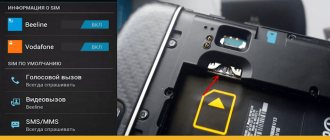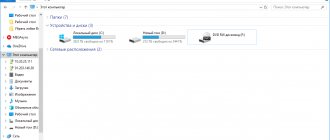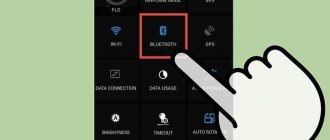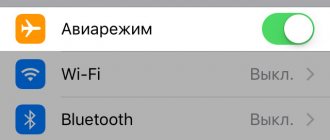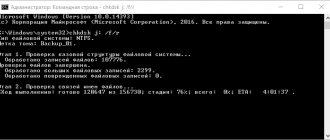Memory cards (microSD) are often used as additional data storage on mobile devices. Losing access to this storage can be a real disaster for the user, because many people keep photos and other personal files on them, which often exist in a single copy. In addition, access to applications that were located on this media is lost.
Why can’t my phone see a memory card or USB flash drive that was working and read properly just yesterday? How to solve the problem on your own?
How to figure out the culprit
The source of the problem can be software and hardware errors both in the memory card (flash drive) itself and in the phone.
The reason is most likely in the card (flash drive) if:
- It is not detected or detected but not read by different devices.
- It stopped being read immediately after using it on another device.
- It has visible mechanical damage.
- When inserting a card into the slot (connecting a flash drive), the phone freezes, reboots or turns off. Provided that it reacts normally to other removable media.
The culprit is most likely the phone if:
- It does not detect or detects but does not read any microSD card or flash drive.
- When installing any card or connecting any flash drive, it turns off, reboots or freezes.
- The card slot (USB connector) has visible mechanical damage.
- The failure was immediately preceded by some actions with the phone: installing applications, updating firmware, anti-virus scanning, resetting to factory settings, etc. Or accidents - impacts, falls on the floor, etc.
When connecting flash drives with a full-size USB type A connector to mobile gadgets, OTG cables and adapters are used, which are also often the cause of such situations.
Unfortunately, in many cases there are no obvious signs of “guilt” of one or another device. For example, when a card or flash drive is not detected by a specific phone, while others read it normally, and the phone regularly reads all drives except this one.
Connecting a memory card to a Samsung phone
Note that there are many different devices on the market, varying in volume. Smartphone manufacturers are constantly announcing new models with increased parameters. For example, Samsung released a smartphone with 1 TV (1024 Gb). Of course, such a gadget is sold at a high cost and is not available to everyone. The solution is to purchase an additional microSD, which is a micro-format physical storage medium. It can store a wide variety of files: from system files, applications and games to movies, programs, etc.
Important indicators:
- type: MicroSD, SDHC, SDXC, etc.;
- class - the higher the better. Indicates the number of megabytes transferred in 1 second. Class 10 is considered optimal - a good combination of speed and cost.
Manufacturers of mobile phones in the instructions for the device recommend the use of certain options, limiting the minimum parameters for correct operation with the Samsung galaxy.
Note that an sd card can work as a removable storage device (like a USB drive) or as the internal memory of a mobile or tablet.
Important: if you make the card an internal storage medium, it will be linked to the gadget in which it is installed. After extraction, it will have to be formatted for subsequent installation.
Installation instructions:
- Find the connector to install. In modern Samsung phones - in the location of the SIM. You will need a special tool in the form of a needle. Older versions - the compartment is located under the battery under the back cover.
- Carefully inspect the installation site and the location of the contacts, install it in the compartment. Close the branch.
Important: some trays in smartphones do not have space for information storage.
Why are memory cards and flash drives no longer detected and read?
In about half of the cases, the cause of the failure is a drive failure. CompConfig.ru has already talked about the types of failures of USB flash drives. The same thing can happen with a card. In addition to the problems described, they often encounter another one - the formation of an oxide film on the surface of the contact group, which creates an obstacle to the exchange of data between the card and the phone. In addition, being small and fragile, micro SD cards are easily broken mechanically, much more often than flash drives.
Another group of reasons is programmatic in nature, that is, it is associated not with the drive, but with its contents. Among them:
- Unrecognized file system. This can happen if the card or flash drive was previously used on a PC running Windows and formatted in NTFS. Or it was in another smartphone and was formatted in exFat. For removable media to be readable on any version of Android, it should be formatted in FAT32.
- The removable drive is infected with malware. The reason for the lack of access to it may be blocking by the antivirus that runs on the phone, or the actions of the malicious program itself.
- The file system of the memory card or flash drive is damaged. Reasons: incorrect shutdown (for example, during recording), use on a faulty device (including connection to a faulty reader or adapter), unstable power supply, viruses, etc.
How to format a memory card
Formatting a MicroSD card is a very important process that must be performed at the start of interaction with the media. The operation completely clears the storage, causing all files to be lost. Therefore, before formatting the card, it is recommended to transfer the data to another drive.
For formatting you need:
- Open phone settings.
- Go to the “Memory” section.
- Select the media to use.
- Click the “Format” button.
A similar procedure can be done through a computer, for which you will need to connect a memory card or smartphone to the PC. Then all you have to do is right-click on the media name and select “Format”.
Why doesn't my phone detect or read memory cards and flash drives?
Reasons on the phone side can also be hardware or software. The first group includes:
- Mechanical failure of the memory card slot or USB connector. Often easily identified by eye. In this case, the phone most likely will not recognize any SD card. And if the USB socket on it is broken, then there will be problems not only with reading flash drives, but also with charging.
- Malfunctions in the electronic components of the board. A failure can manifest itself in the fact that when installing any drive into a slot, the phone freezes, reboots, etc. Or an apparently intact slot and a working card are not detected in the system in any way. Or they are identified and disappear.
- Malfunction of devices connected to the phone (SIM cards, etc.). It manifests itself in the fact that problems with recognizing a memory card (flash drive) arise only when connected together with a faulty device.
Software reasons:
- Incompatibility with microSD cards of a certain type or size (lack of driver). In such cases, cards can be detected, but incorrectly and without access.
- Operating system failure. It appears as errors “SD card does not work” and other similar ones. Or the removable media is not detected at all.
- Installation of blocking applications.
- Virus infection of the phone.
How to avoid breakdown
Now that we have figured out why the phone does not see the memory card and how it can be fixed, it’s time to talk about how to prevent this from happening in the future. Here are a few simple rules that will help you significantly increase the lifespan of your SD card:
- First of all, try to avoid physical harm; SD cards should not be bent, dropped, or pressed hard.
- Do not expose to moisture; even a few drops can cause irreparable damage to the SD card.
- Also, high temperatures and direct sunlight are harmful to the SD card.
- Avoid voltage surges and static electricity discharges.
- Do not remove the SD card from the device while transferring data from (or to) it.
- Sudden power outages can also cause damage.
- Avoid getting infected by viruses.
Follow these simple rules, and your memory card will serve you for many years.
How to fix the problem yourself
Below is a sequence of actions that will help you fix the problem in about 80% of cases (in the rest, only a service center or buying a new drive will help you out). If the previous action did not give the desired result, move on to the next one. Recommendations for flashing devices are provided for reference only. They are performed at your own risk.
If the likely culprit is a card or flash drive:
- Make sure there are no mechanical failures of the drive. Some of them (the connector blade) can be easily removed with your own hands if you know how to use a soldering iron.
- Clean the memory card contact group with an eraser or wipe with alcohol. This will remove the oxide layer from their surface and restore signal transmission.
- Connect the media to your computer (if you are using a reader or adapter, make sure they are working). Make sure its file system is supported by your phone. If not, format to FAT32. Do not forget to first copy the information from it to another medium, for example, to a PC hard drive.
- Scan the media with an antivirus program.
- Check it for file system errors. To do this, you can use a standard Windows tool (the chkdsk utility, which is used to find and fix disk errors): open the drive properties in Explorer, go to the “Tools” tab and click “Check”. In the next window about (by the way, in Windows 10, auto error correction is enabled by default, so this window does not appear).
- If the probable cause is a failure of the firmware of the flash drive, in some cases it can be restored using service software, which can be found on specialized web resources. However, after this procedure there will be no data left on it. In addition, if the firmware is unsuccessful, the drive may completely fail.
If the likely culprit is the phone:
- Make sure there is no mechanical damage to the memory card slot or USB socket.
- If a slot has not been used for a long time, dust may have accumulated in it. If possible, remove it with a brush or dry cotton wool wrapped around a toothpick. If the slot contacts are accessible, remove the battery from the phone and clean them with alcohol.
- Disconnect all external devices from the phone, except for the problematic drive, and restart the system. If after this it is detected normally, the reason is something disabled.
- Scan your phone for malware infection.
- Uninstall apps that you installed shortly before the crash.
- Temporarily remove your antivirus (it may block removable media).
- Do a factory reset.
- Reinstall your phone's operating system.
If the likely culprit is not identified, use the recommendations from both groups that best suit your situation.
Other articles on the site
- What to do if the computer does not see the phone via the USB port
- 10 reasons why your Android gadget's battery drains quickly
- How to unlock an Android phone (tablet) if you forgot your password or pattern
- Why does an Android phone get hot: normal and faulty
Correcting an inappropriate storage format (memory card)
The most common reason why the phone does not see the SD memory card is an incorrect file system format or the presence of bad sectors. Usually, when connected to a computer, such cards are not read, they give errors, and ask for formatting. The reasons for such a flash drive malfunction may be:
- the Android operating system does not accept the markup or file system with which the drive works;
- memory layout failure;
- the user carried out formatting with incorrect settings.
Usually the reason is trivial - manufacturers prepare modern flash drives to work with the exFAT file system, which is not accepted by all devices. This problem can be resolved by formatting the media. It can be produced in several ways:
- You can format to FAT32 using Recovery mode. This method is labor-intensive and not very convenient, since you have to go to the system menu and look for the desired item. We will not present it, since there are better methods for solving the problem.
- SD Formatter utility for PC. In this case, you will need to install a free program on your computer and insert a flash drive into it using a card reader. If you have a laptop, then most likely you have an SD slot. Along with microSD cards, adapters are sold that are specifically designed for this slot. Managing the program is simple - you need to select your card from the list of hard drives, and then click on the “Format” item in the menu. Before starting the process, you need to select the file system that you want to use on the media.
- Using a standard Windows tool. The only difference between this option and using a special utility is that the formatting option is called up by right-clicking on the name of the media. You can connect a flash drive using an adapter. There is another option - use a standard cable and use it to connect a phone with media installed in the slot. The second method of detecting media by a computer should be used only in extreme cases.
- The Android operating system has another built-in method that will help you solve the formatting problem. There is a “Format SD” function in the memory management menu, you can use it. This feature should only be used in cases where the smartphone detects the card, but cannot use it due to an error.
In most cases, simple formatting will solve the problem. If this option does not suit you, continue searching for the reason why the phone does not see the flash drive.
MicroSD has failed
The second common reason may be a complete failure of the memory card. In this case, it will not be detected by either a smartphone or a computer. The causes of failure may be:
- Frequent media reinstallations without using the pre-stop mode;
- overheat;
- mechanical damage;
- oxidation of contacts due to moisture ingress.
In this case, even recovering files from the memory card will be difficult. You should replace the media with a new one.
Memory card incompatibility
When buying a new memory card for your smartphone, you need to pay attention to the manufacturer's recommendations. One of the common reasons why a Samsung phone does not see a memory card is the wrong choice of its size.
For example, the J120 model only supports media with a memory capacity of up to 64 GB, while users, wanting to “pump up” the device to the maximum, install cards with 128 GB into it. The smartphone will not accept such a flash drive, even after formatting it in the correct format.
No contact in the smartphone slot
You can discover this reason at the preliminary preparation stage. Users often damage the contacts in the memory card slot by inserting it the wrong way. In this case, the reading arcs may become bent or even break off.
Oxide or plaque may also appear on the tracks. In the latter case, you should carefully rub them with a piece of eraser or a napkin barely moistened with alcohol. Then try reinserting the drive; if this attempt is unsuccessful, contact the service center. There you will be able to replace damaged contacts and restore the slot.
Software glitch
Do not miss:
- Why the computer does not see the flash drive and Micro SD: what to do in this case
- What is recovery on Android: how to go to the menu and what can you do there?
- Complete instructions on how to install Windows 10 from a flash drive or memory card
If you have not found any obvious reasons why the phone does not see the micro SD flash drive, then you need to check the software. First, reset the settings to standard, and then in the “Storage” section, set the option to save files to removable media.
If there is a software glitch that cannot be resolved by simply adjusting the options or resetting the settings, you may also need to update the device firmware. This procedure will allow you to get rid of critical system errors and change the interface to a more friendly one. If you don’t know how to reflash smartphones yourself, then you should turn to specialists for this.
Now you know all the reasons that can lead to a malfunction of the memory card of modern smartphones. In most cases, failure occurs due to incorrect operation of the card itself, since microSD cards are quite fragile. To ensure that the media fails less often, buy modern cards with high data processing speed and a sufficient level of reliability. If you have any questions, ask them in the comments. Anyone can experience a memory card malfunction, so it’s worth sharing this article with your friends.
How to change the card format without a computer?
In this case, you need to use Android system tools. But such tools are not present in every version. We enter “Tinctures”, then “Memory”. We are trying to find the “Format SD” command. This command is sometimes called "Clear SD".
Let me remind you: - after formatting, the information from the disk is erased. If you forgot to copy it, you can try to restore it using R-Studio. Also, remember, to remove the flash drive, you need to use safe removal. This will increase the life of microSD and prevent possible failures. Although, some programmers claim that in new Windows systems there is no need to safely remove flash memory.
How to transfer applications to a memory card
If you selected “Internal Memory” during setup, you can move some applications to an additional drive. Not all applications can be transferred from internal storage to external storage.
- Go to your device's settings.
- Find the "Applications" item.
- Choose what exactly you want to save on the memory card.
- Select "Storage".
- Go to the “Used” section and click the “Change” button.
- Select "SD card".
- Carry out further settings according to the prompts that appear on the display of your smartphone.